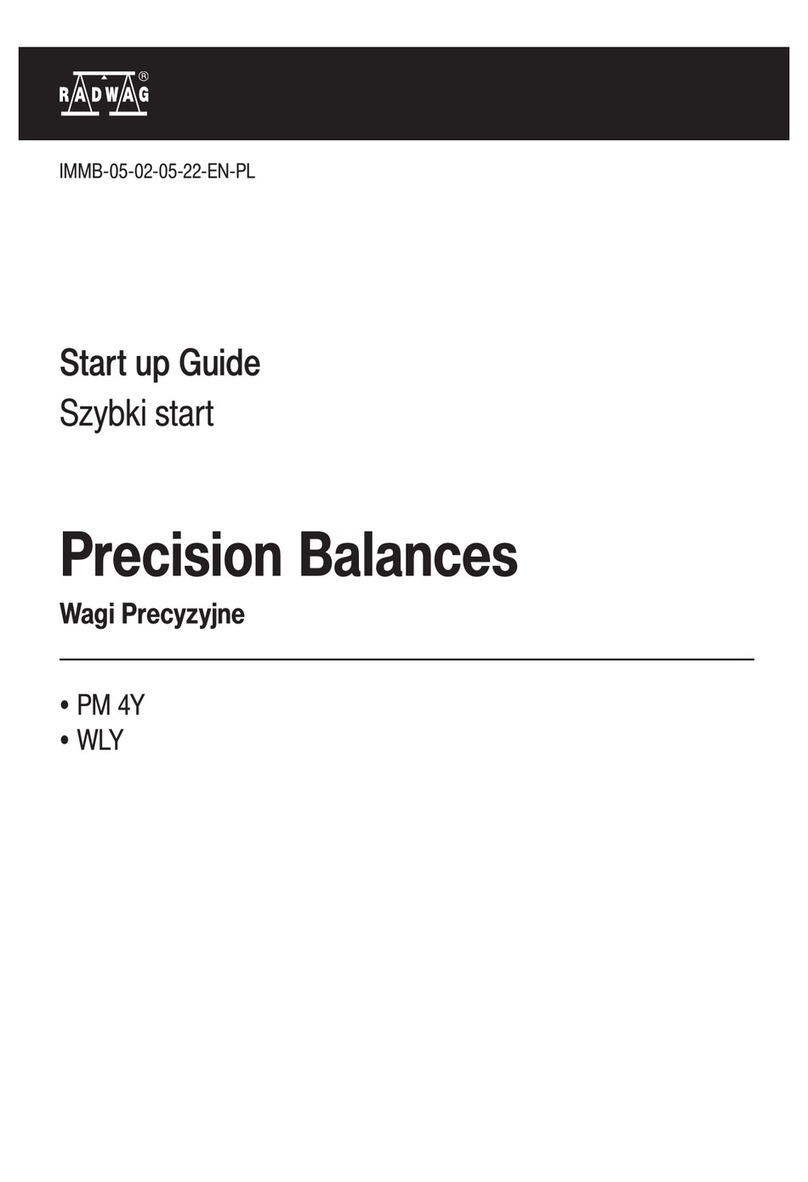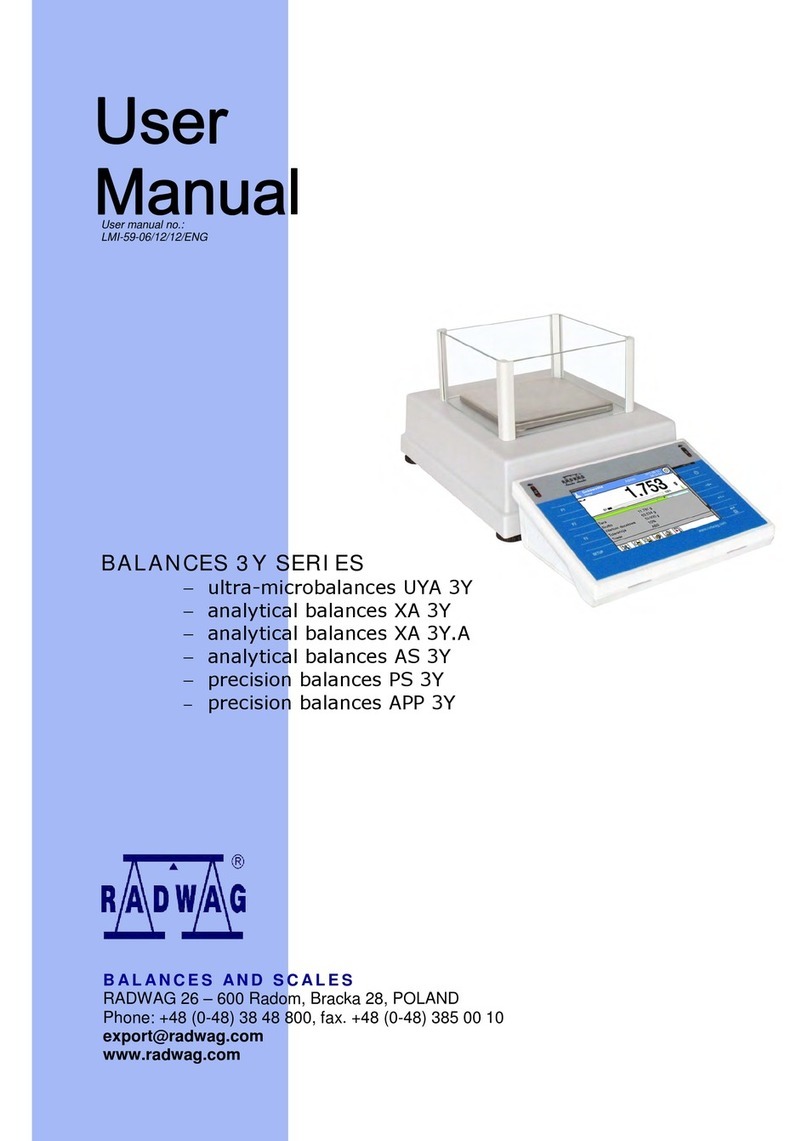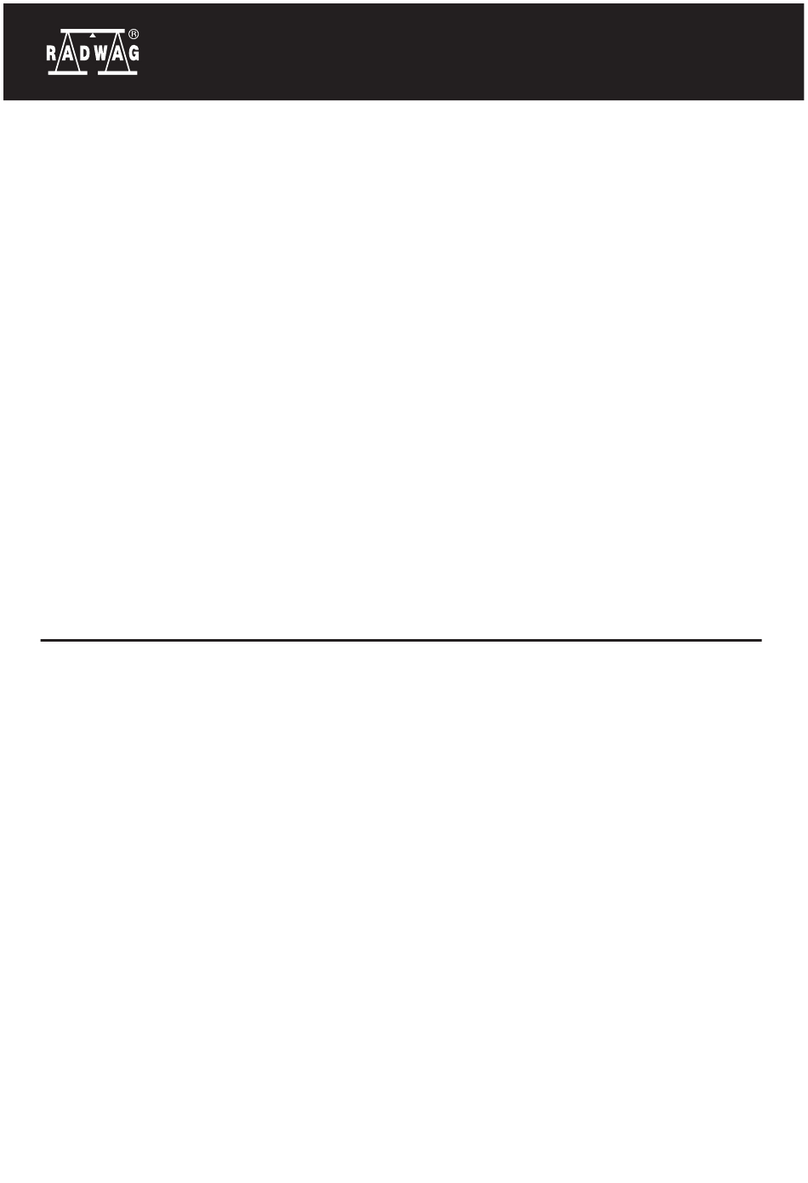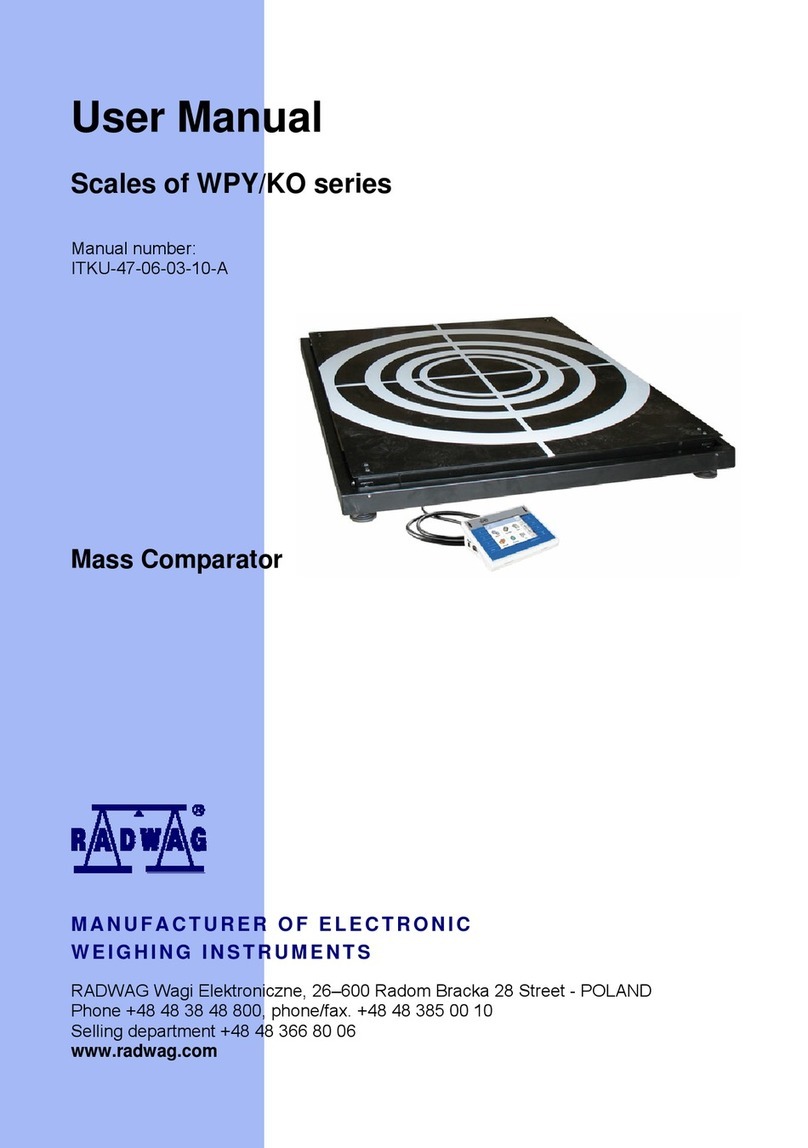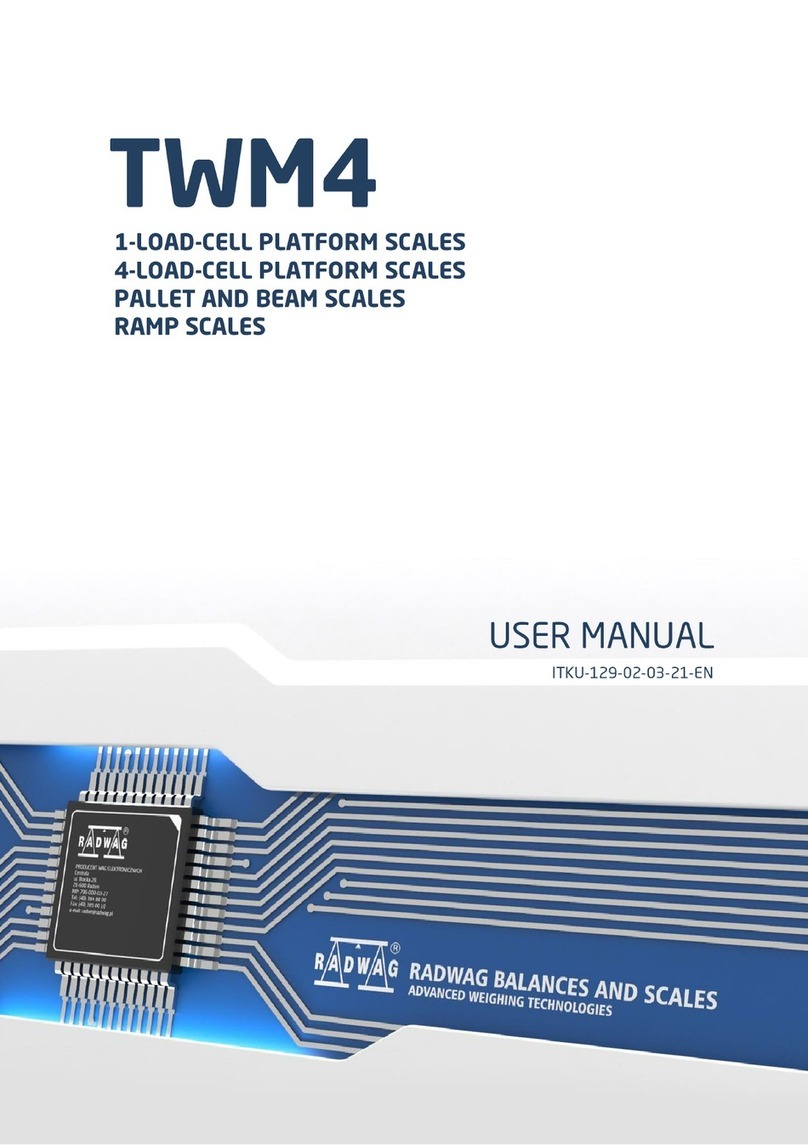- 4 -
8.10.WEIGHING Mode Settings ..................................................................... 40
8.11.Proximity Sensors ................................................................................ 42
8.12.AUTOTARE .......................................................................................... 42
8.13.Print Mode........................................................................................... 43
8.14.Minimum Sample Weight....................................................................... 44
8.15.Cooperation with Titrators..................................................................... 46
8.16.Dual Range Balances and Weighing ........................................................ 46
9. Miscellaneous Parameters.........................................................................47
10. Adjustment ...............................................................................................51
10.1.Internal Adjustment ............................................................................. 51
10.2.External Adjustment............................................................................. 52
10.3.User Adjustment .................................................................................. 52
10.4.Adjustment Test................................................................................... 52
10.5.Automatic Adjustment .......................................................................... 52
10.6.Automatic Adjustment Time................................................................... 53
10.7.Report Printout .................................................................................... 53
11. Determining Printout Content ...................................................................53
11.1.Adjustment Report ............................................................................... 53
11.2.Header, Footer, GLP Printouts................................................................ 54
11.3.Non-standard Printouts ......................................................................... 57
11.3.1. Inserting texts .....................................................................................57
11.4.Variables............................................................................................. 60
12. Working Modes – General Information......................................................61
12.1.Working Modes Accessibility .................................................................. 62
12.2.Running Working Mode ......................................................................... 62
12.3.Parameters Related to a Working Mode................................................... 62
13. Parts Counting ..........................................................................................63
13.1.Supplementary Settings for Parts Counting Mode ..................................... 63
13.2.Parts Counting – Quick Access Keys........................................................ 64
13.3.Setting Reference Mass by Entering Determined Part Mass........................ 64
13.4.Setting Reference Mass by Determining Part Mass.................................... 65
13.5.Acquiring Part Mass From a Database ..................................................... 66
13.6.Parts Counting Procedure ...................................................................... 67
14. Checkweighing..........................................................................................67
14.1.Supplementary Settings for Checkweighing Mode..................................... 68
14.2.Checkweighing – Quick Access Keys ....................................................... 68
14.3.Making Use of Checkweighoing Thresholds .............................................. 68
15. Dosing.......................................................................................................69
15.1.Supplementary Settings for Dosing Mode ................................................ 70
15.2.Dosing – Quick Access Keys................................................................... 70
15.3.Making Use of Products Database for Dosing Operation............................. 70
16. Percent Weighing......................................................................................71
16.1.Supplementary Settings for Percent Weighing Mode ................................. 72
16.2.Percent Weighing – Quick Access Keys.................................................... 72
16.3.Comparison of Sample to Reference Mass ............................................... 72
17. Density of Solids .......................................................................................74
17.1.Supplementary Settings for Solids Density Mode...................................... 77