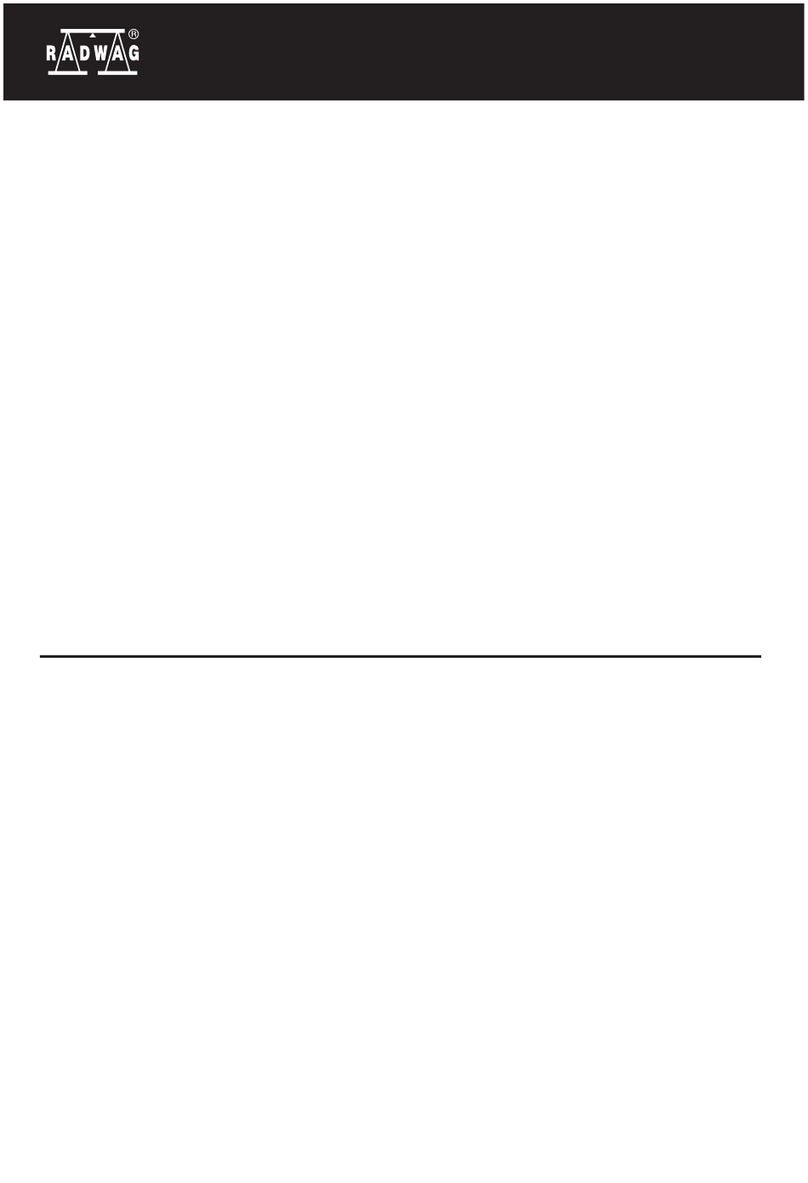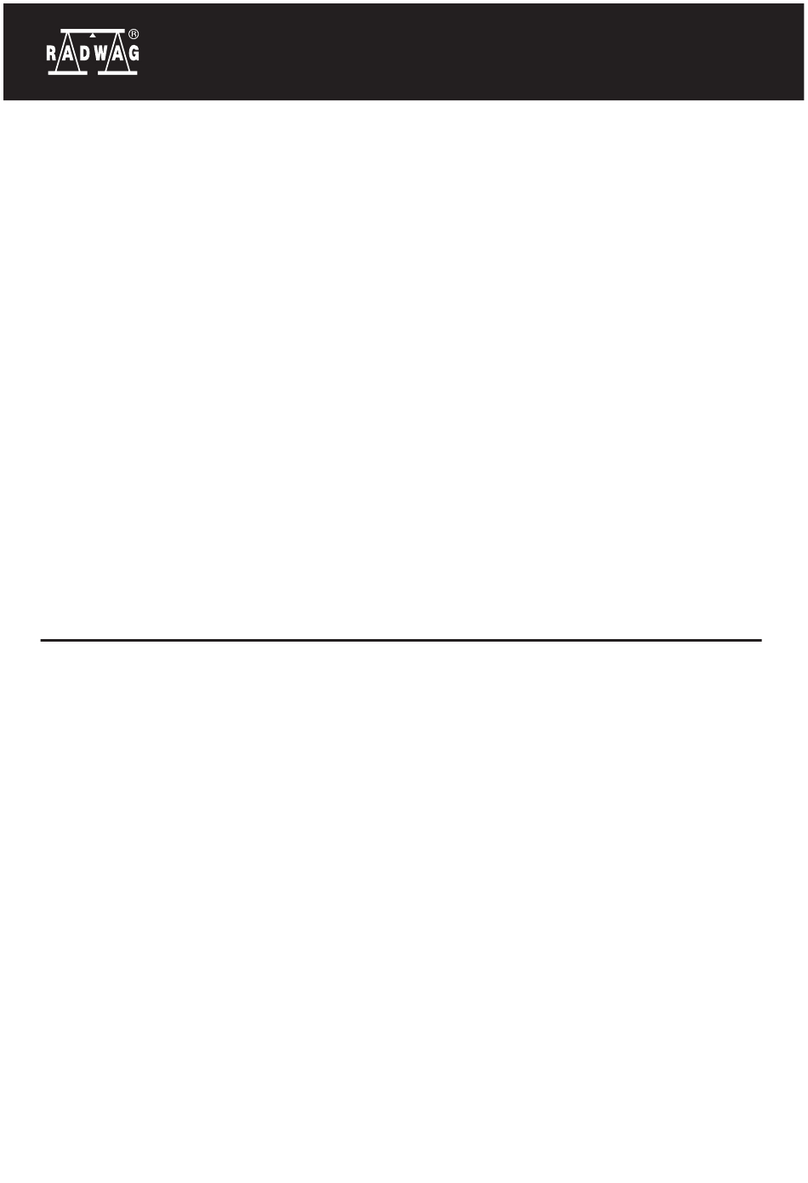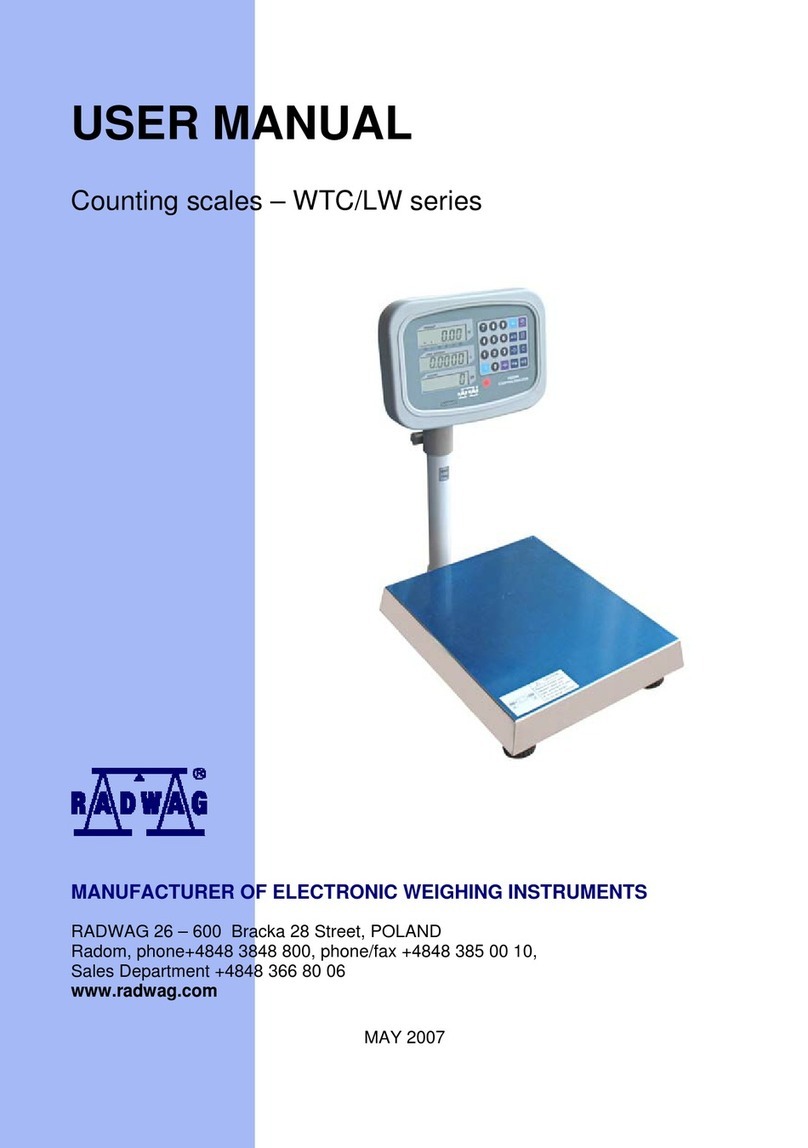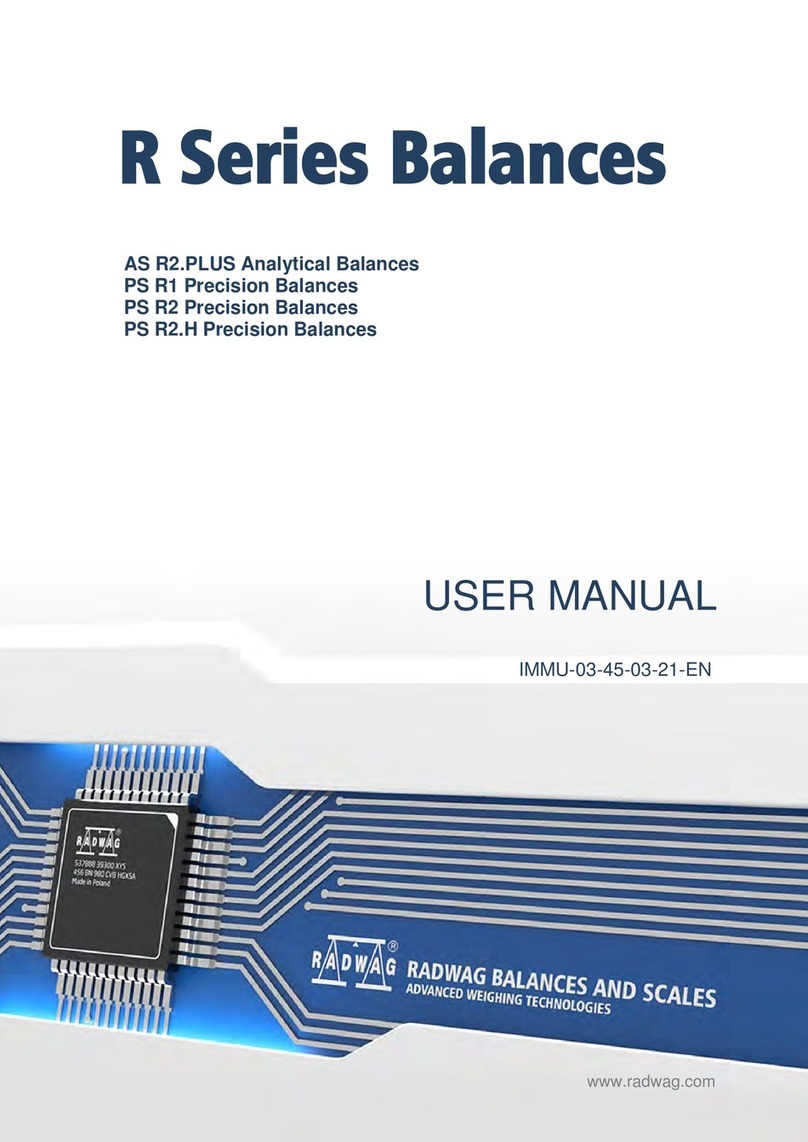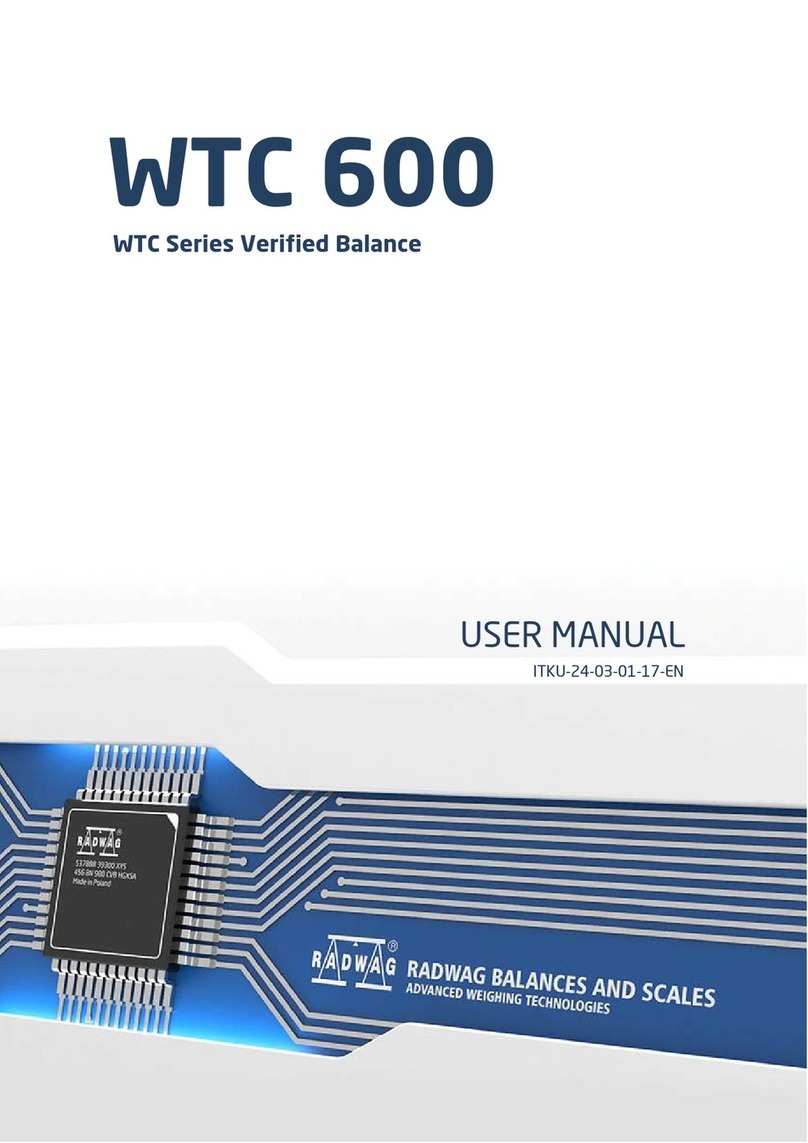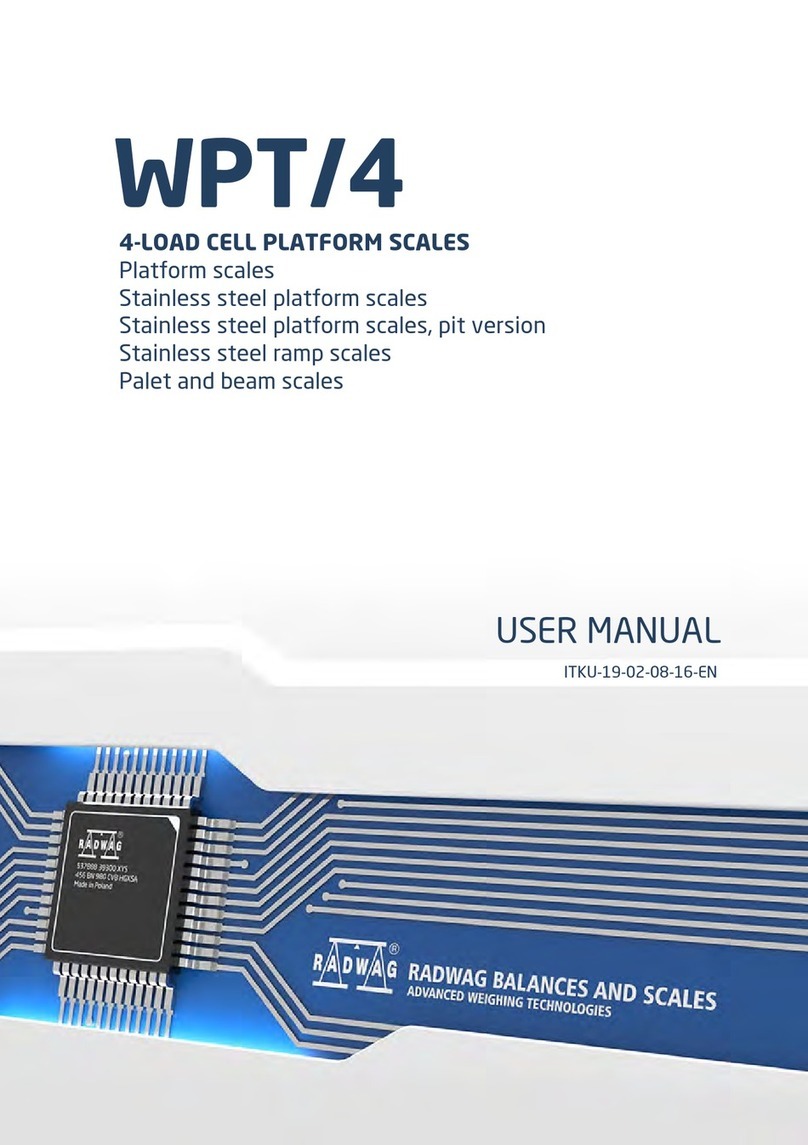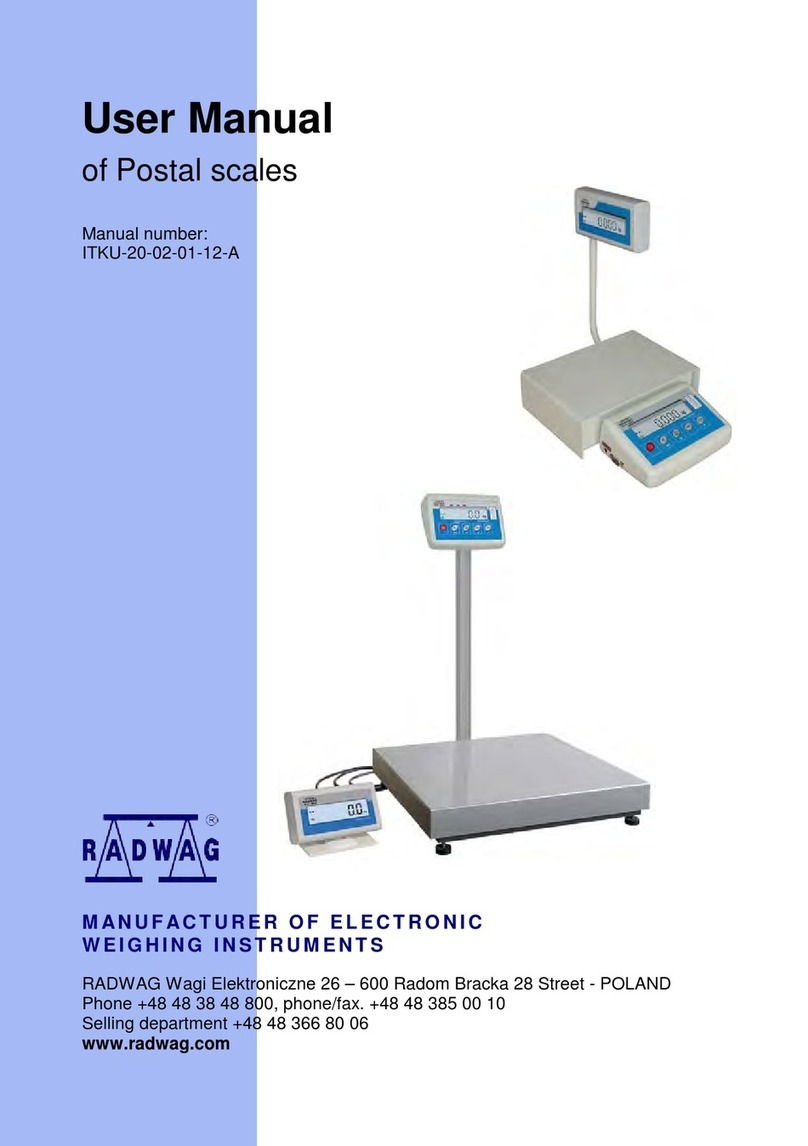11. DISPLAY CALIBRATION .....................................................................................32
12. BALANCE USER SELECTION.............................................................................32
13. PERIPHERALS.....................................................................................................33
14. ABOUT..................................................................................................................33
15. COMMUNICATION ...............................................................................................34
16. UPDATE................................................................................................................34
17. LEVELING.............................................................................................................34
18. BALANCE ADAPTATION – USER SETTINGS....................................................35
18.1. Adding a new operator ............................................................................................... 36
18.2. Deleting a operator .................................................................................................... 36
18.3. Selecting a operator ................................................................................................... 36
18.4. Operator settings ....................................................................................................... 36
18.4.1. User details ................................................................................................................................... 37
18.4.2. Look .............................................................................................................................................. 38
18.4.3. Readout ........................................................................................................................................ 39
18.4.4. Operation of buttons ..................................................................................................................... 40
18.4.5. Date / Time ................................................................................................................................... 41
18.4.6. Printouts – standard printout template .......................................................................................... 42
18.4.6.1. Quick enabling Print Header and Print Footer buttons ............................................................... 45
18.4.7. Printouts – Non-standard printout ................................................................................................. 46
18.4.8. Units .............................................................................................................................................. 50
18.4.9. Working Modes – general information .......................................................................................... 51
18.5. Quick access to determining working modes parameters .......................................... 52
18.6. Parameter of working mode WEIGHING – quick access keys ................................... 53
18.7. Parameter of working mode WEIGHING – information .............................................. 54
18.8. Parts Counting ........................................................................................................... 57
18.8.1. Parts counting – quick access keys .............................................................................................. 57
18.8.2. Creating database of standards .................................................................................................... 61
18.8.3. ACAI function – Automatic Accuracy Correction ........................................................................... 62
18.8.4. Parameters of parts counting mode – information ........................................................................ 63
18.8.5. Graphic interpretation of Dosing and Checkweighing modes ........................................................ 65
18.9. Checkweighing .......................................................................................................... 67
18.9.1. Creating database of checkweighing thresholds ........................................................................... 68
18.9.2. Use of checkweighing thresholds .................................................................................................. 69
18.9.3. Bargraph in checkweighing mode. ................................................................................................ 71
18.10. Dosing ..................................................................................................................... 71
18.10.1. Creating database of target values ............................................................................................. 72
18.10.2. Use of target values. ................................................................................................................... 73
18.10.3. Bargraph in dosing mode ............................................................................................................ 75
18.11. Percent setup .......................................................................................................... 76
18.11.1. Creating database of reference mass (standards) ...................................................................... 79
18.11.2. Use of reference mass (standard) in weighing. ........................................................................... 81
18.11.3. Use of reference mass values in weighing .................................................................................. 82
18.12. Animal weighing....................................................................................................... 83
18.12.1. Internal settings of the animal weighing mode ............................................................................ 84
18.12.2. Animal weighing mode – manual mode of operation .................................................................. 85
18.13. Density of solids, liquid and air ................................................................................. 86
18.13.1. Setting a default function of the density determining mode ......................................................... 87
18.13.4. Density of air ............................................................................................................................... 88
18.14. Formulations ............................................................................................................ 89
18.14.1. Designing a formulation .............................................................................................................. 90
18.14.2. Use of database of formulations in weighing. .............................................................................. 91
18.15. Statistics .................................................................................................................. 93
18.15.1. Internal menu of Statistics mode ................................................................................................. 94