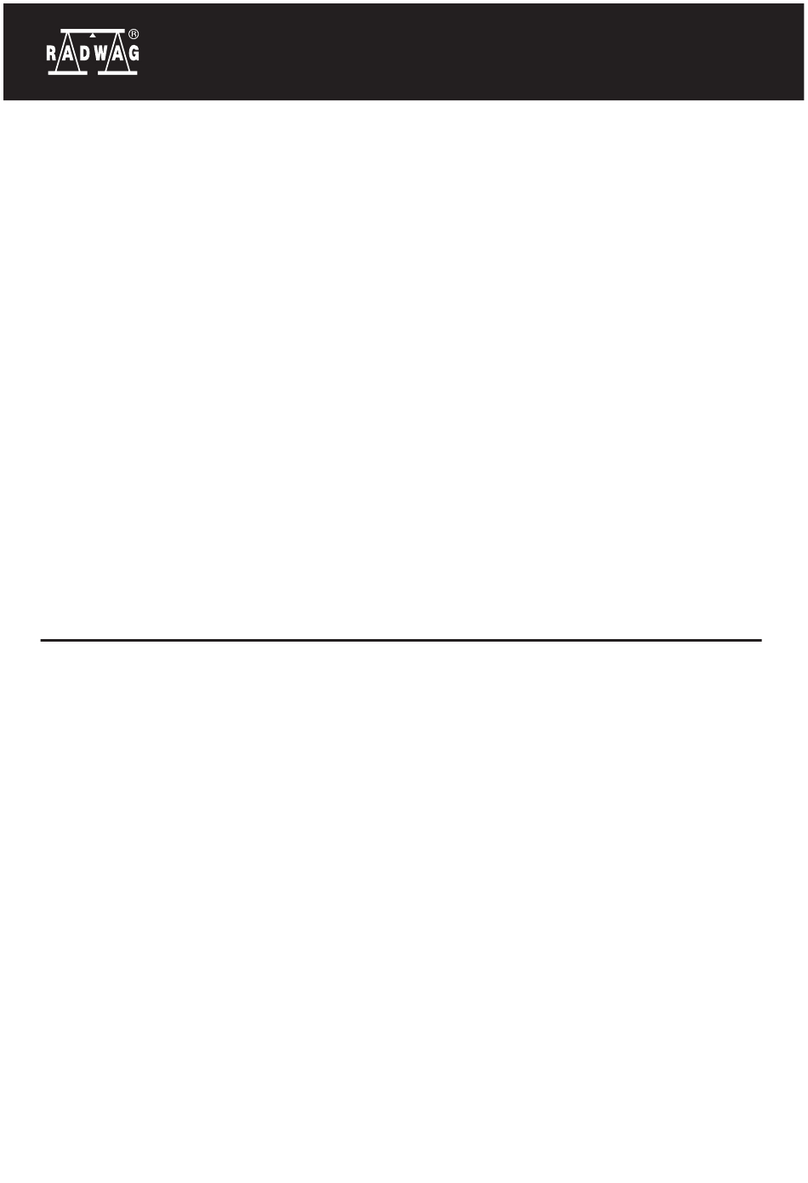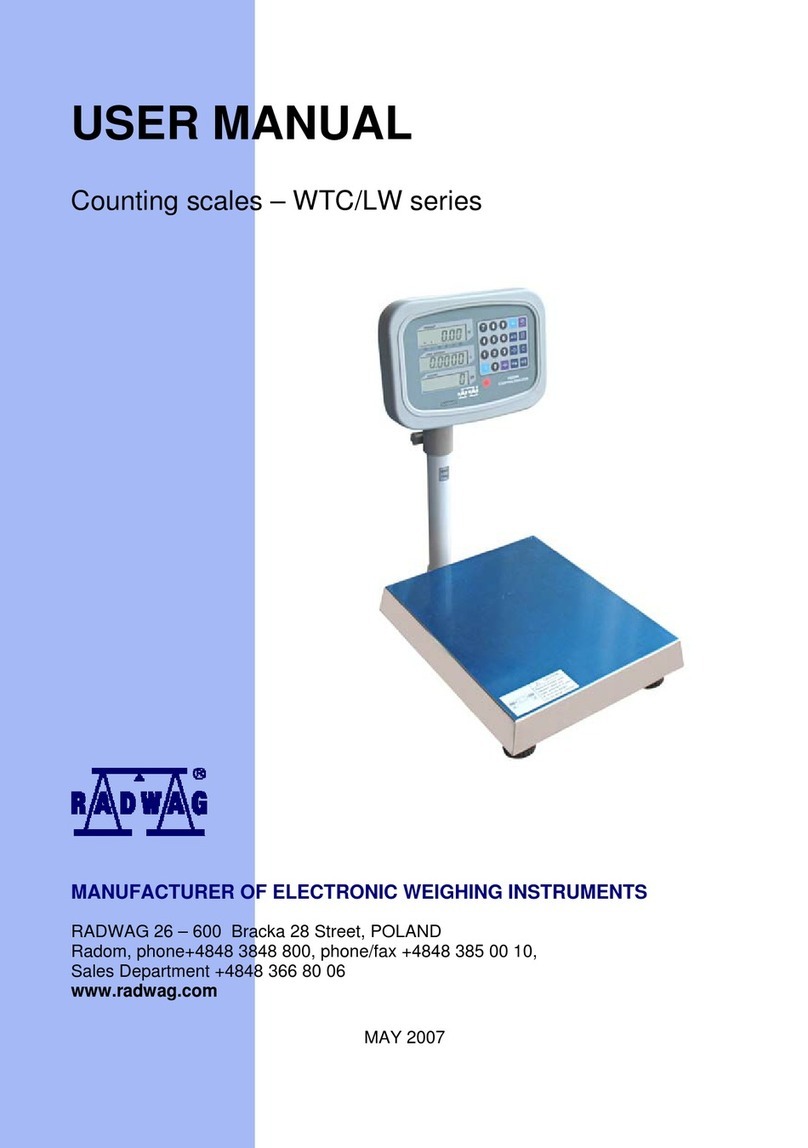- 4 -
21. TRA SACTIONS...............................................................................................................46N
21.1. tarting working mode................................................................................................46S
21.2. tarting a transaction..................................................................................................47S
1.3. Continuing a transaction.............................................................................................492
22. STATISTICS ......................................................................................................................50
23. WEIGHING RECORDING..................................................................................................51
24. PROGRAMMABLE BUTTONS..........................................................................................52
25. LOGGING OFF ..................................................................................................................53
25.1. ogging off..................................................................................................................53L
25.2. hange-logging ..........................................................................................................53C
5.3. Switching off a terminal ..............................................................................................542
26. CHECKWEIGHING THRESHOLDS ..................................................................................55
27. PROGRAM’S OPTIONS .................................................................................................... 55
27.1. eighing parameters .................................................................................................55W
27.2. Operators.................................................................................................................... 56
27.2.1. ..............................................................................................57Operator’s edition
27.2.2. ..............................................................................................57Log on procedure
27.2.3. Authorization......................................................................................................59
27.3. Devices.......................................................................................................................60
27.3.1. ................................................................................................................61Scales
27.3.2. ................................................................................................................63Printer
27.3.3. .......................................................66CGM – Apparatus for testing conformation
27.3.4. Output mode......................................................................................................67
27.4. Reports .......................................................................................................................69
27.4.1. ...................................................................................................................70Date
27.4.2. ...................................................................................................................71Laps
27.4.3. .................................................................................................75Print monitoring
27.4.4. ....................................................................................................77Export to a file
27.4.5. Programme closing............................................................................................77
27.5. Others.........................................................................................................................77
27.5.1. ....................................................................................................78Interface view
27.5.2. ..............................................................................................85Buttons’ functions
27.5.3. ...........................................................................................................88Language
27.5.4. Application closing.............................................................................................89
27.6. Alibi. ...........................................................................................................................90.
27.6.1. rite memory Alibi ..............................................................................92Enabling w
27.6.2. Alibi..........................................................92Deleting a measurement of memory
27.6.3. port measurements alibi to a csv file.............................................................93Ex
27.6.4. Filter...................................................................................................................93
27.7. IN/OUT configuration..................................................................................................94
27.7.1. ...........................................................................................94Inputs configuration
27.7.2. ........................................................................................95Outputs configuration
27.7.3. Other options .....................................................................................................96
28. CONFIGURATOR PROGRAM ..........................................................................................97
28.1. asic Configuration ....................................................................................................97B
8.2. External configuration.................................................................................................992
29. WEIGHING PARAMETRES SETTING ............................................................................102
29.1. eighing Server program starting............................................................................102W
29.2. ist of software menu ...............................................................................................103L
29.3. Parameters of scale software ................................................................................... 103
29.3.1. ....................................................................................103Readout of parameters
29.3.2. Save changes procedure.................................................................................103
29.4. etting a filtering level ..............................................................................................104S
29.5. edian filter ..............................................................................................................104M
29.6. utozero function......................................................................................................105A
29.7. Scale software settings.............................................................................................106