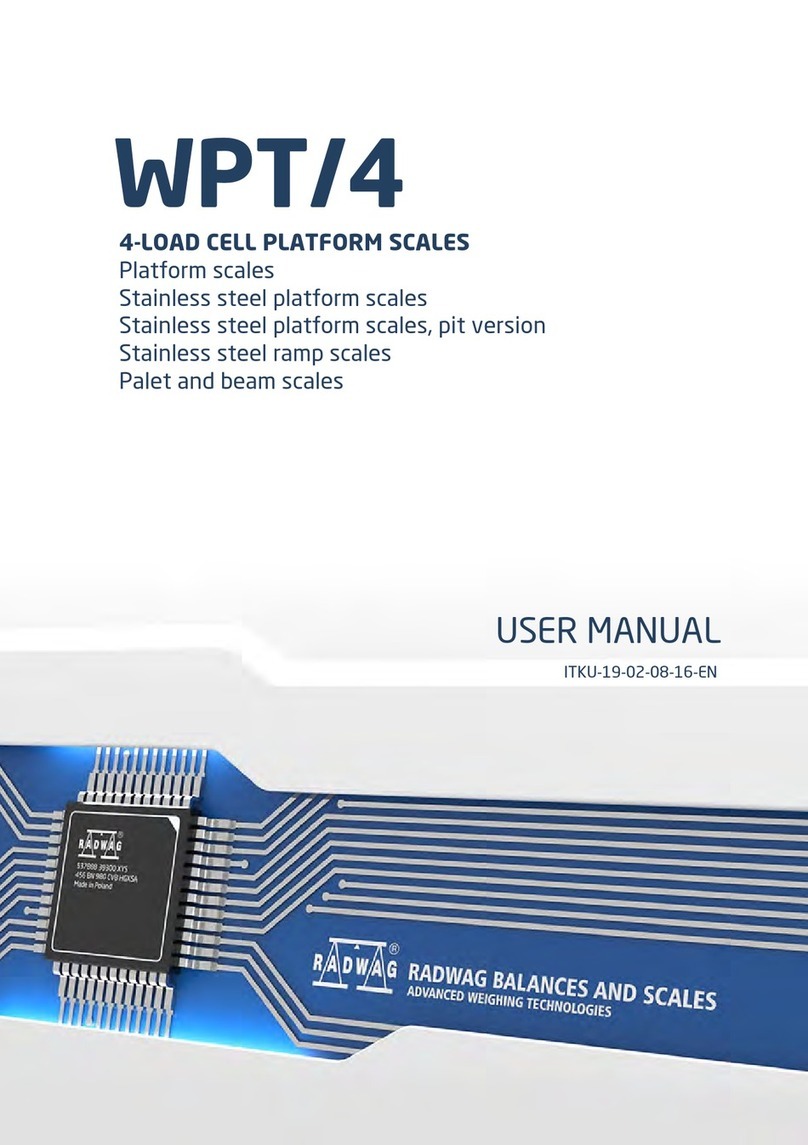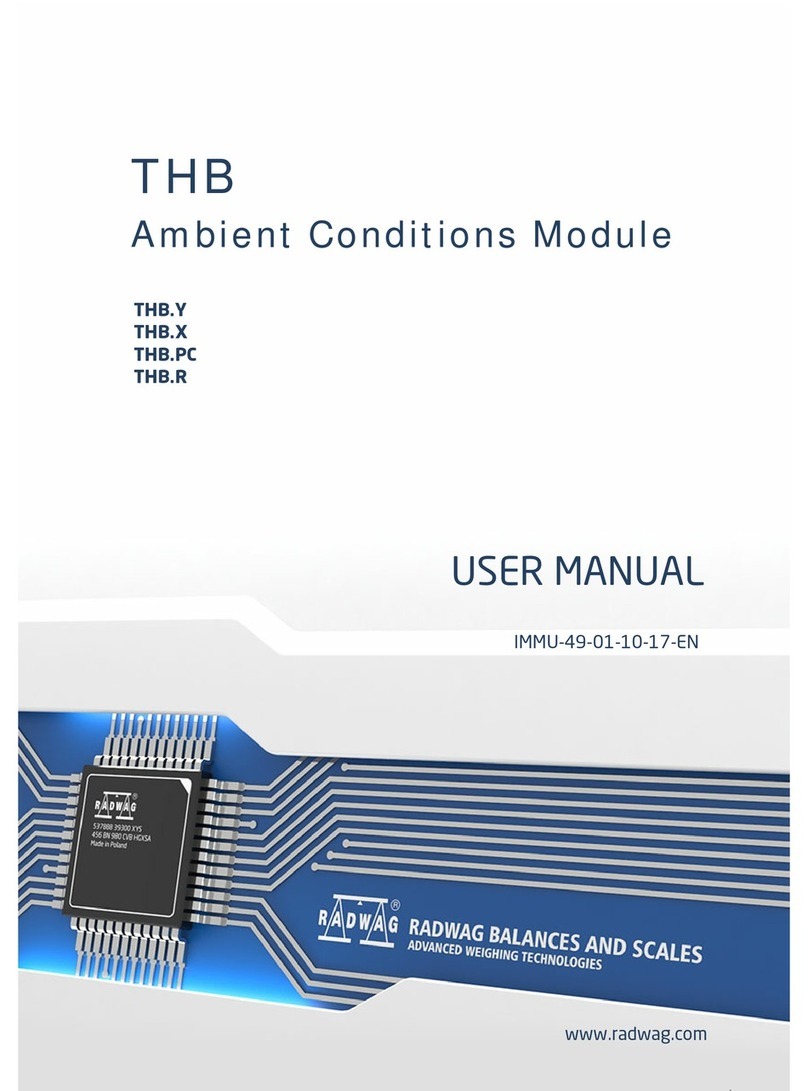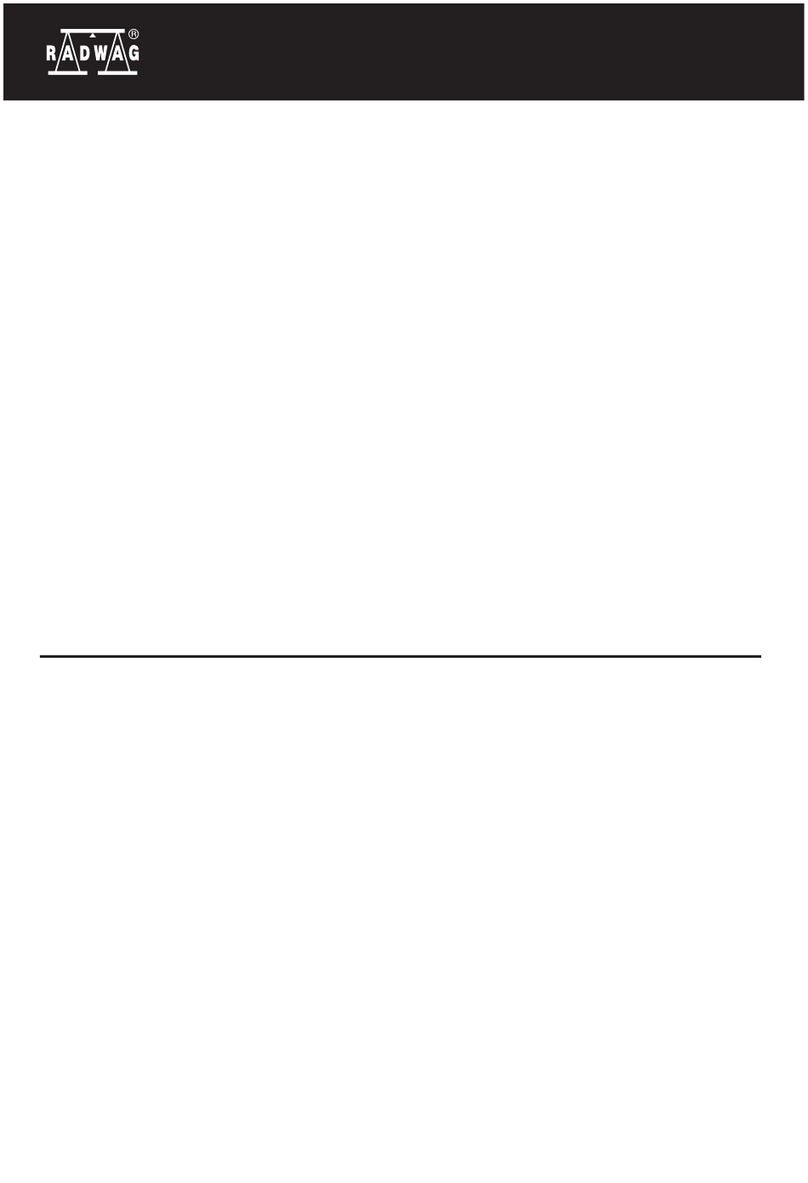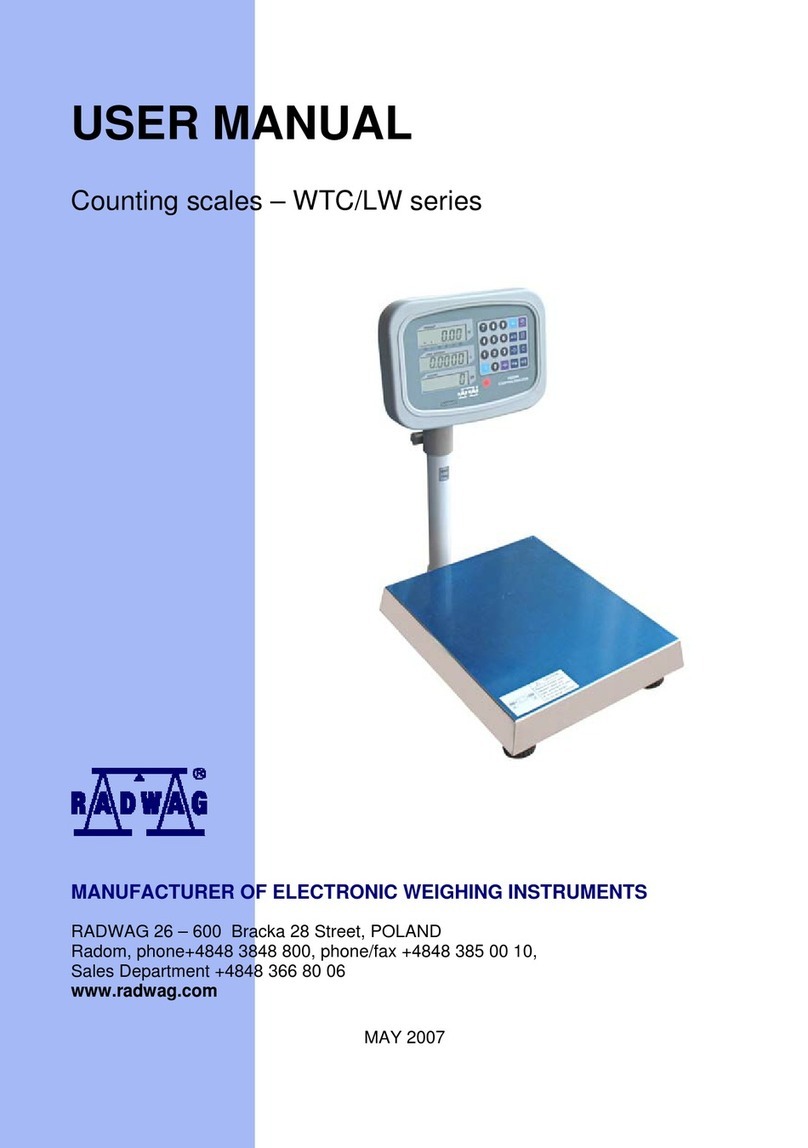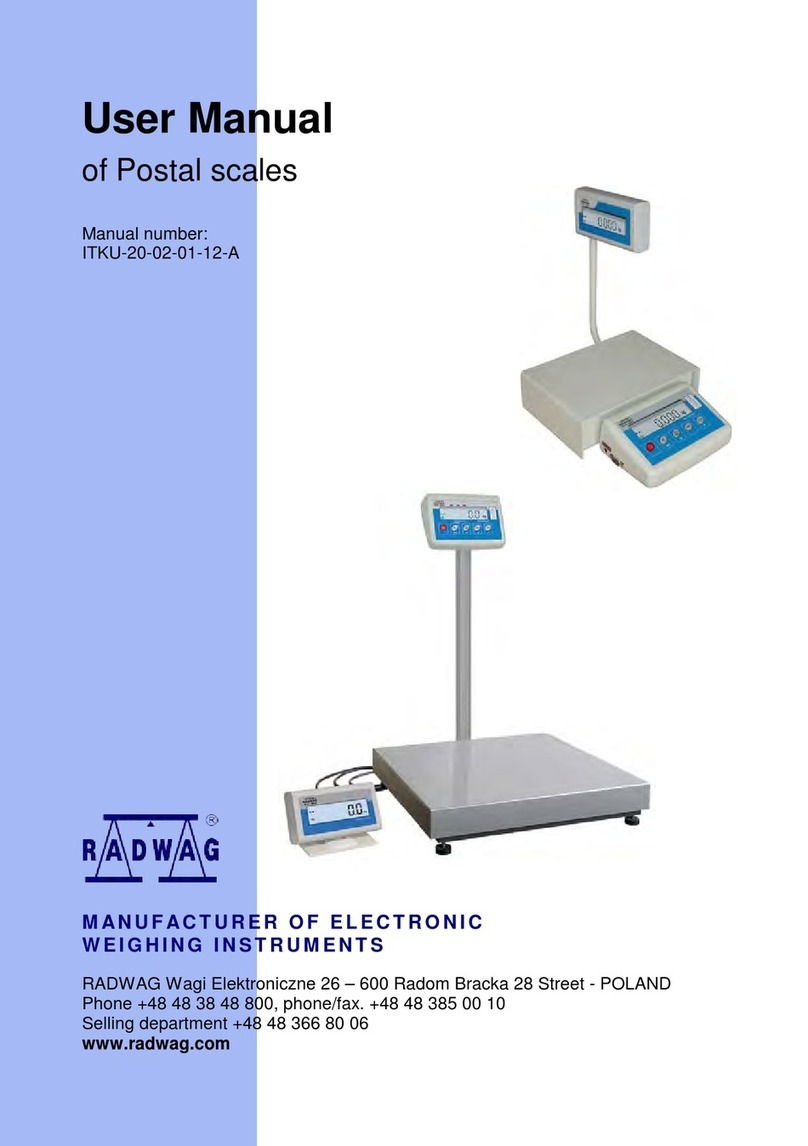3
17. COUNTING PIECES...................................................................................34
17.1. Databases........................................................................................................34
17.1.1. Database of operators.............................................................................................34
17.1.2. Database of labels...................................................................................................35
17.1.3. Assortment database ..............................................................................................41
17.1.4. Contractors database..............................................................................................42
17.2. Settings of operating for counting pieces..........................................................43
17.2.1. Configuration...........................................................................................................43
17.2.2. Printer settings ........................................................................................................44
18. COUNTING PIECES...................................................................................45
18.1. Description of graphic display for Counting pieces mode.................................45
18.2. Reference mass setting....................................................................................46
18.2.1. Inserting known mass of single piece .....................................................................46
18.2.2. Determining (weighing) by declared quantity of sample .........................................46
18.2.3. Wprowadzenie masy detalu z bazy danych wagi....................................................48
18.3. Introducing reference mass to balance memory...............................................49
18.4. Counting pieces with checkweighing................................................................49
19. LABELLING ...............................................................................................50
19.1. Quick database search.....................................................................................50
19.1.1. Quick assortment database search.........................................................................50
19.2. Operator selection and logging in.....................................................................51
19.3. Article selection ................................................................................................51
19.4. Contractor selection..........................................................................................51
19.5. Deleting „n1” and n”2” counters and „sums” variable........................................51
20. REGULAR LABELLING ............................................................................52
20.1. Cumulative label printing..................................................................................52
20.2. Printing of “cc” label”.........................................................................................54
20.3. Initiating “cc label” by “n2” counter....................................................................54
20.4. Initiating “cc label” by “n2” counter....................................................................55
20.5. Initiating “c label” and “cc label” by determined quantity of pieces ...................56
20.6. Labelling with checkweighing...........................................................................56
20.7. Automatic printout.............................................................................................57
21. BARCODES ...............................................................................................57
21.1. General description ..........................................................................................57
21.2. EAN code.........................................................................................................58
21.3. Other barcodes.................................................................................................58
21.4. Advantages of using barcodes .........................................................................58
21.5 The usage of EAN-128 barcode in scales. ........................................................59
21.6. Operating with barcode scanners.....................................................................61
22. STATISTICS...............................................................................................64