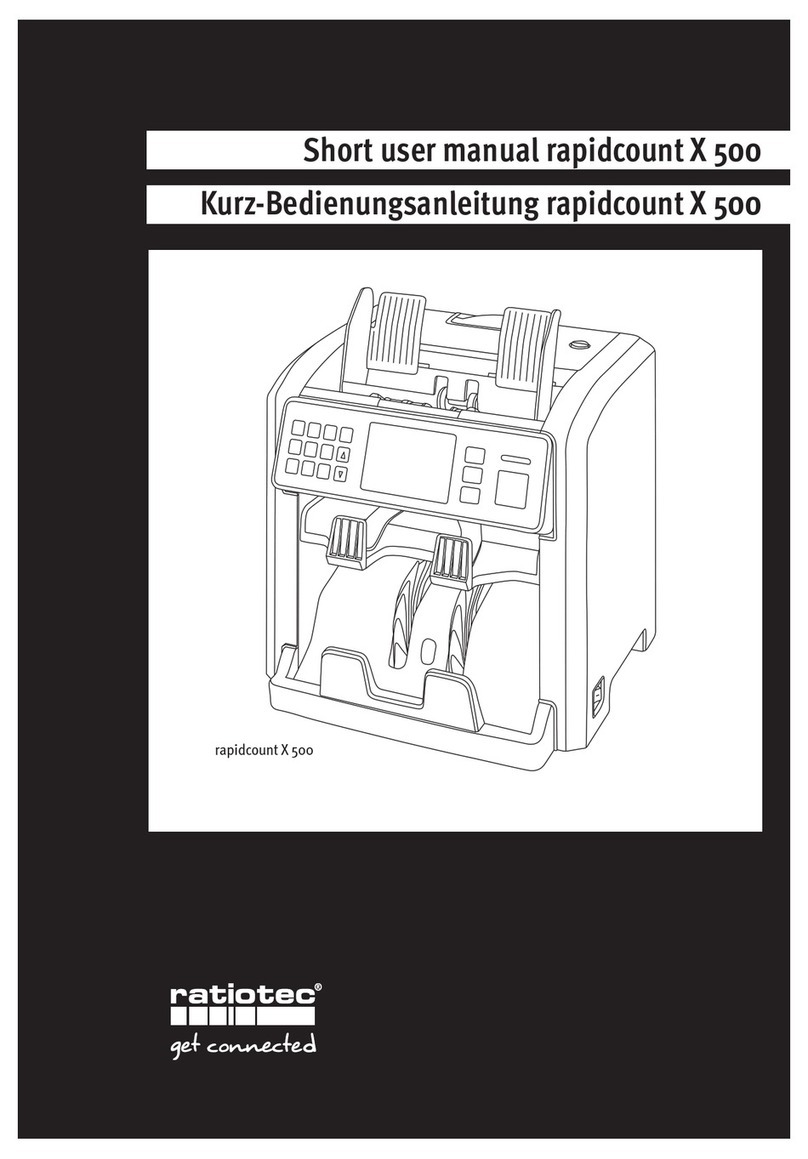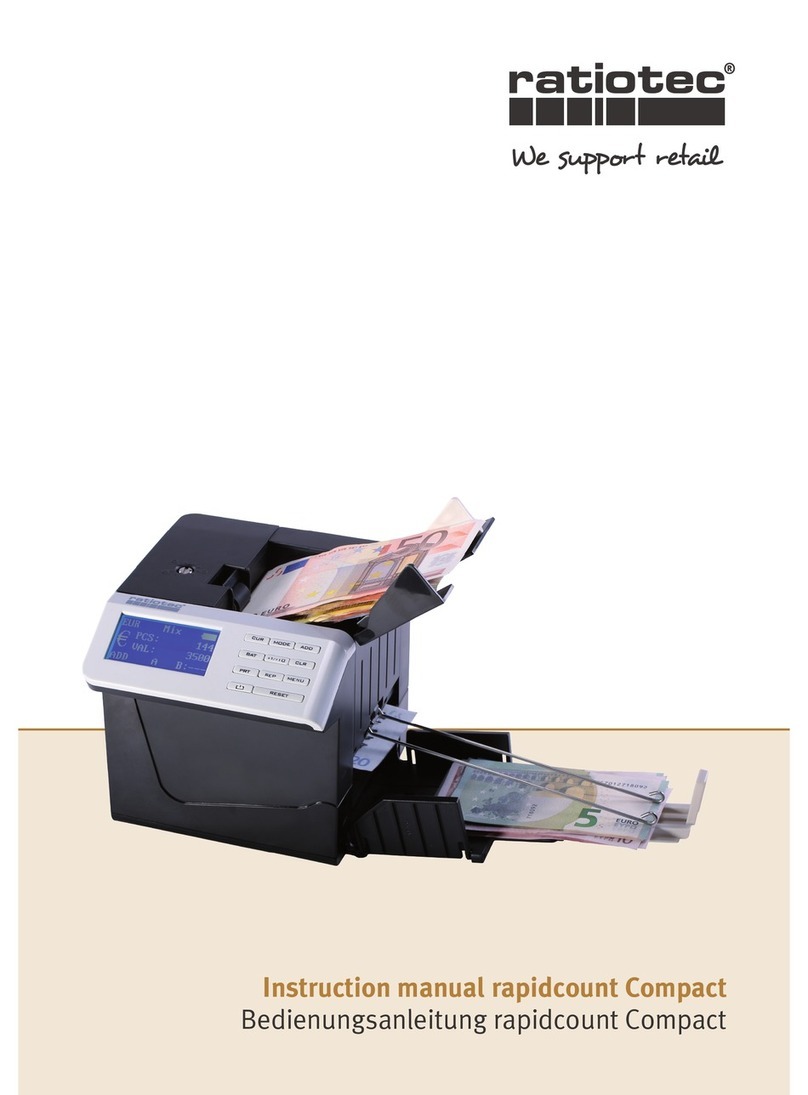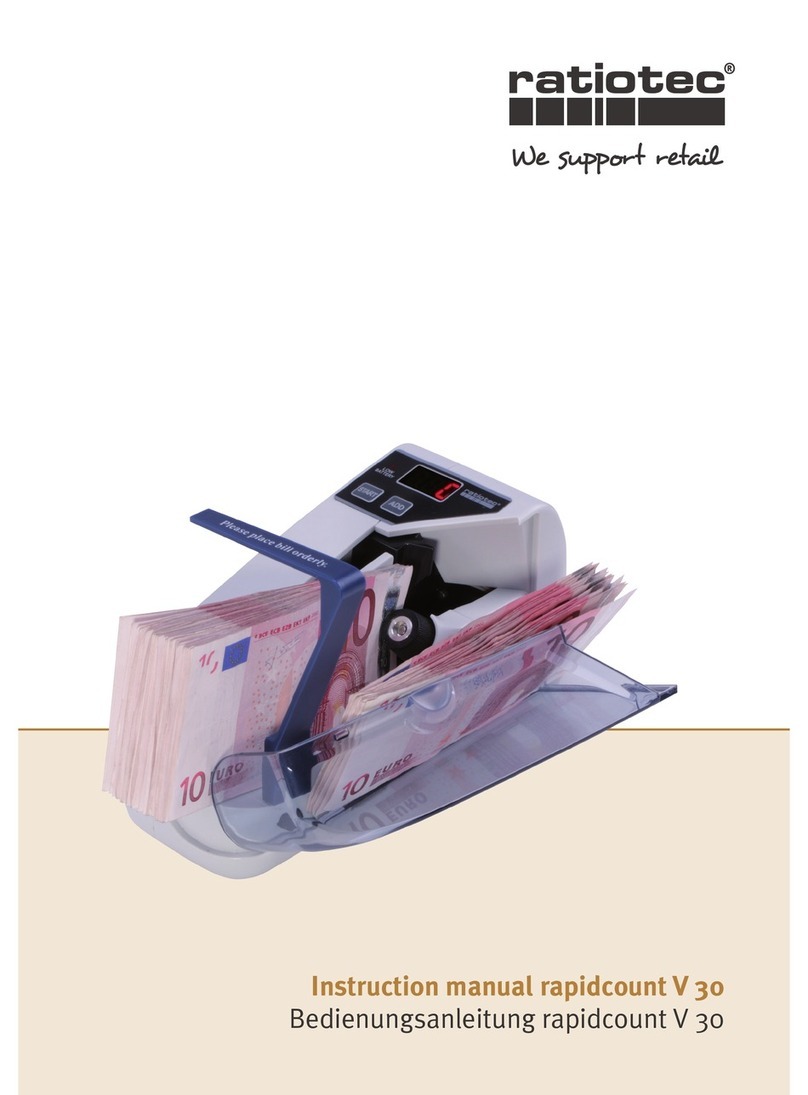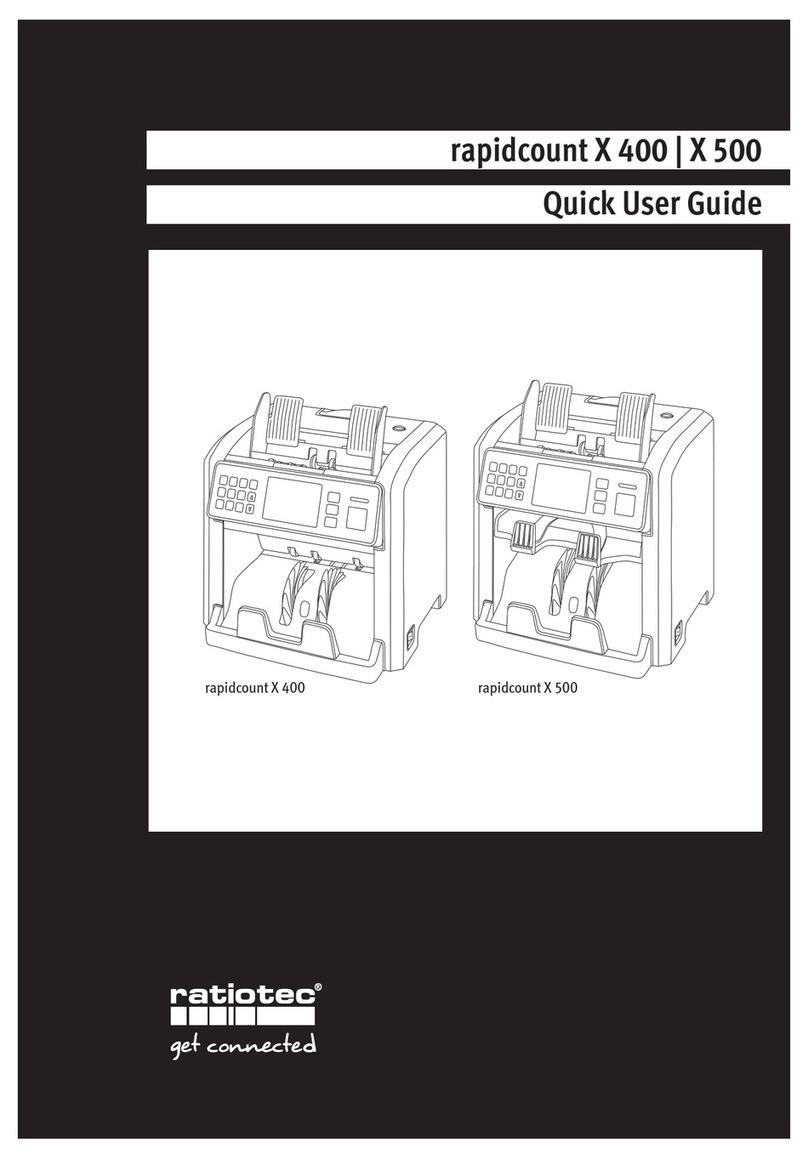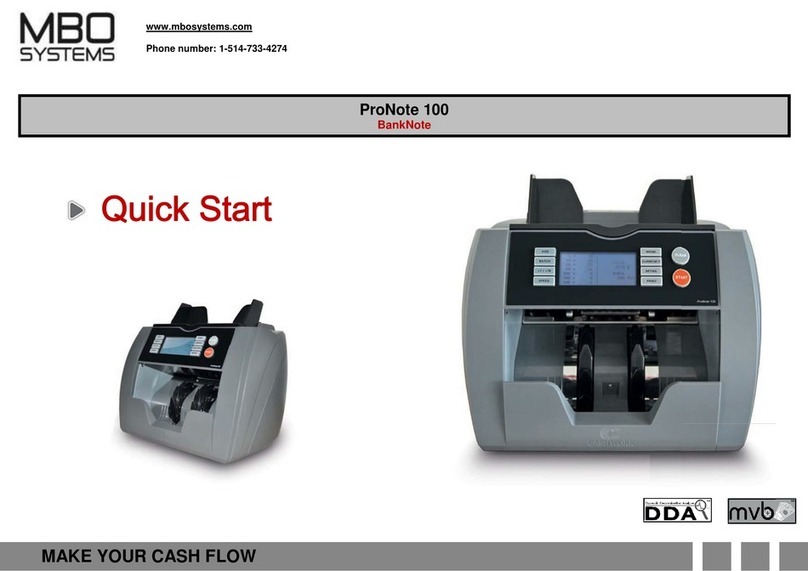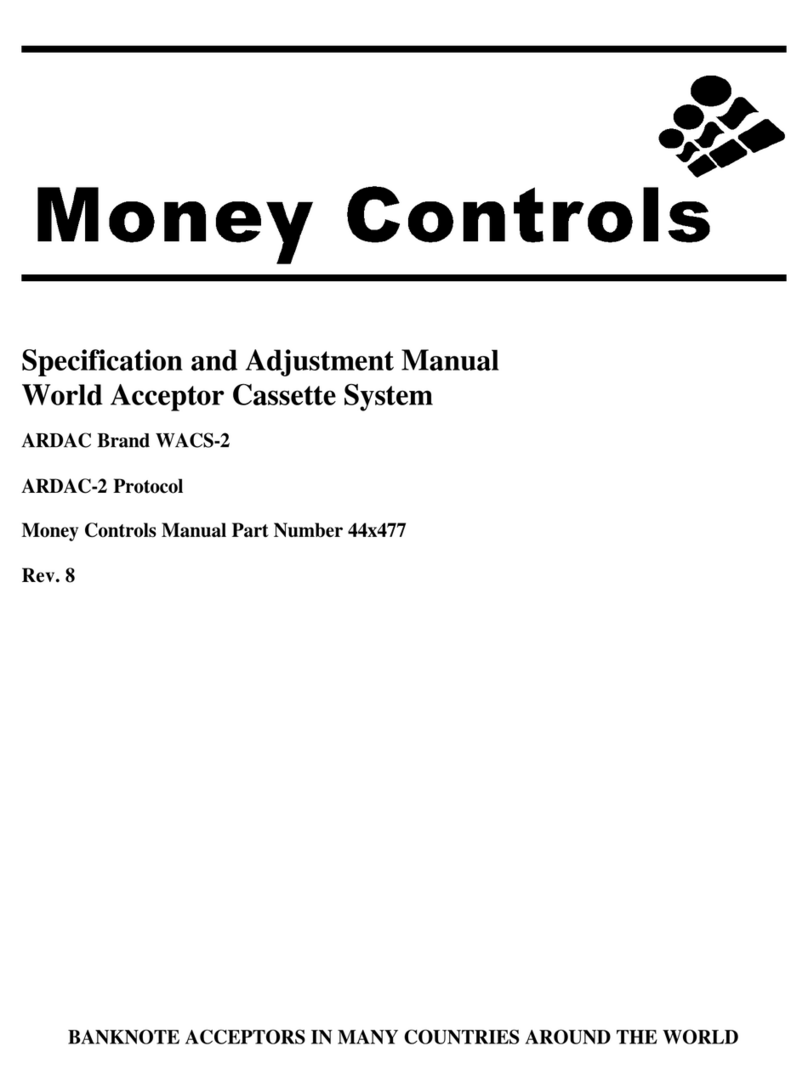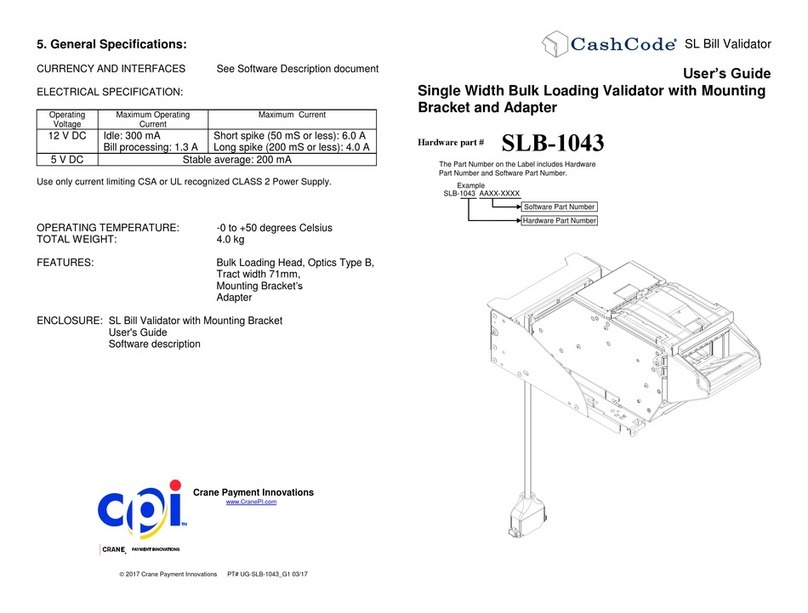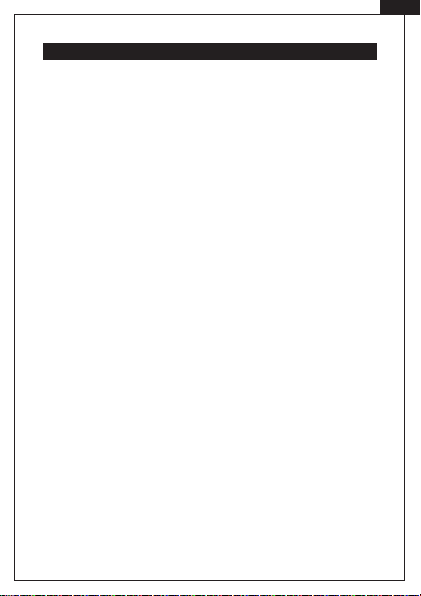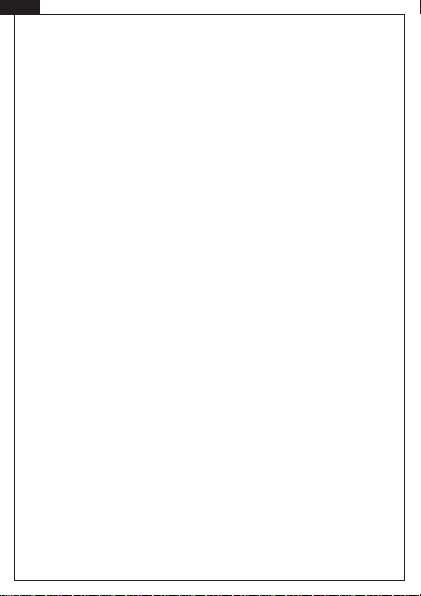5
[DE]
Die Einstellung der Uhr kann über Funk oder eine Internetverbindung
erfolgen:
a) Mit integrierter Funkuhr
Die Cash Box verwendet die integrierte Funkuhr und stellt die Uhrzeit
automatisch ein, falls keine Internetverbindung besteht. Die Cash Box
sollte sich in keiner stark abgeschirmten Umgebung oder etwaiger
Strahlung benden (z.B. nicht in Kellergeschossen oder in der Nähe einer
Mikrowelle). Idealerweise stellen Sie die Cash Box hierzu an ein Fenster.
Sobald die rote LED durchgehend leuchtet ist die Uhrzeit empfangen.
b) Mit Internetverbindung
Verbinden Sie die Cash Box über den Ethernet Anschluss mit Ihrem Netz-
werk. Stellen Sie sicher, dass das Netzwerkkabel bereits vor Einschalten
des Geräts verbunden wurde und die Cash Box Zugri zum Internet hat..
Sobald die rote LED durchgehend leuchtet ist die Uhrzeit empfangen.
Hinweis: Im Laufe der Zeit muss die Cash Box die Zeit erneut beziehen.
Sie können auf dem Dashboard der Verwaltungswebsite oben rechts
einsehen, wann das nächste Mal die Zeit bezogen werden muss. Sollten
Sie die Cash Box über Ihr Netzwerk mit dem Internet verbunden haben,
ist kein weiteres Zutun nötig.
3.2. Einrichten von Bluetooth Abrechnungsgeräten und Thermobeleg-
druckern
Die Abrechnungsgeräte, mit denen Sie die Cash Box nutzen möchten,
werden mittels Bluetooth verbunden. Solange kein Abrechnungsgerät
per Bluetooth verbunden wurde, leuchtet die rote LED dauerhaft. Die
Kopplung der Geräte erfolgt über die Verwaltungswebsite.