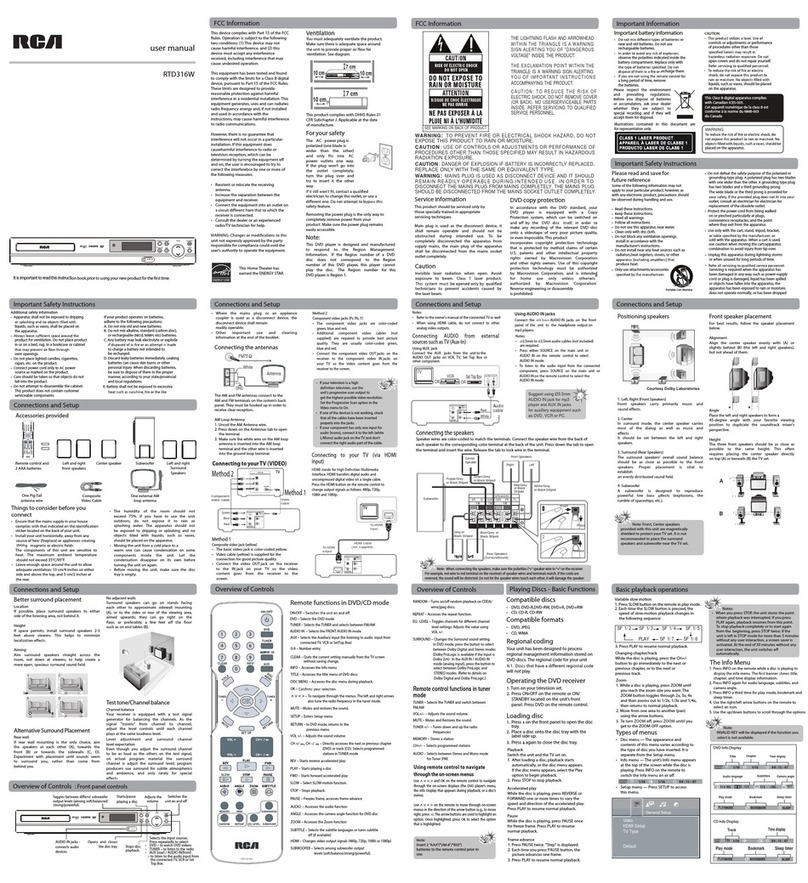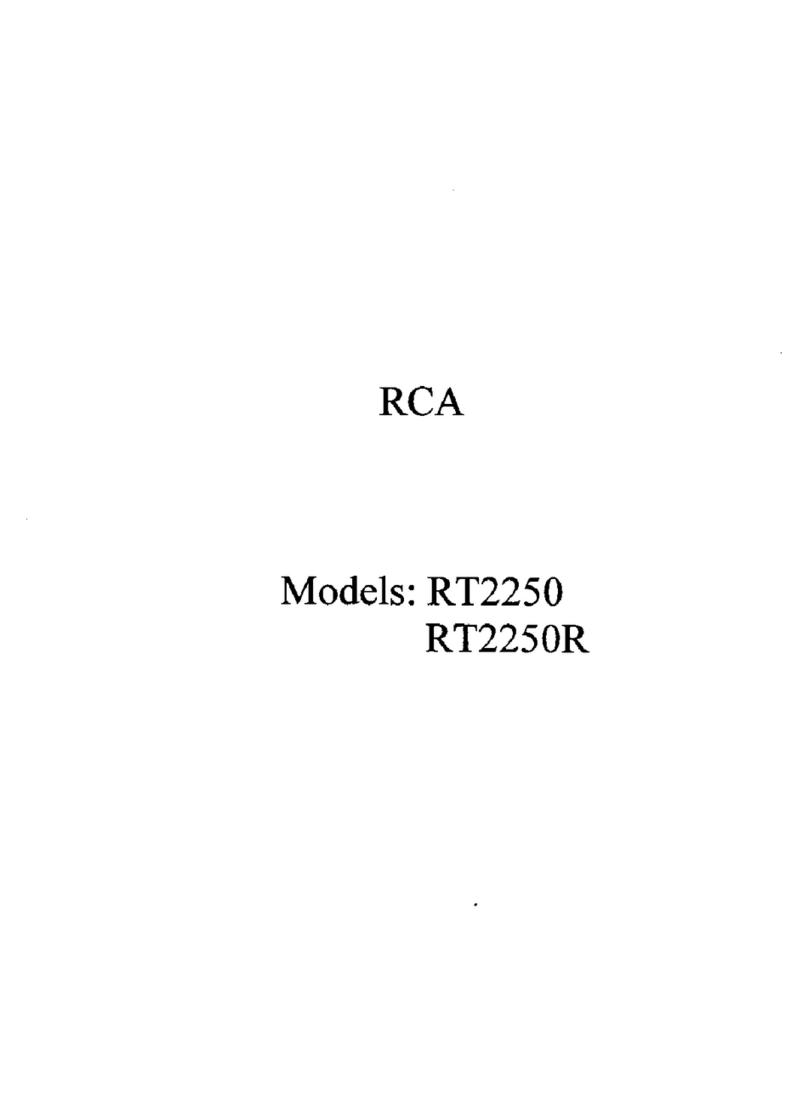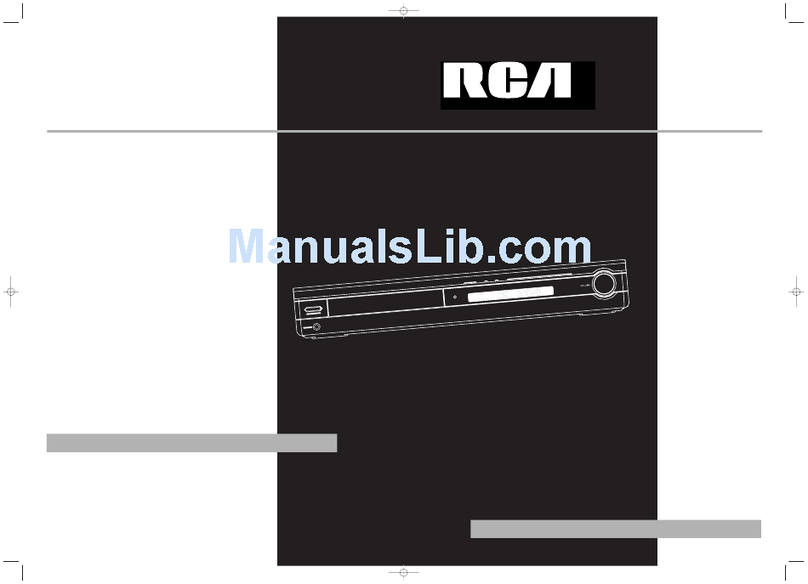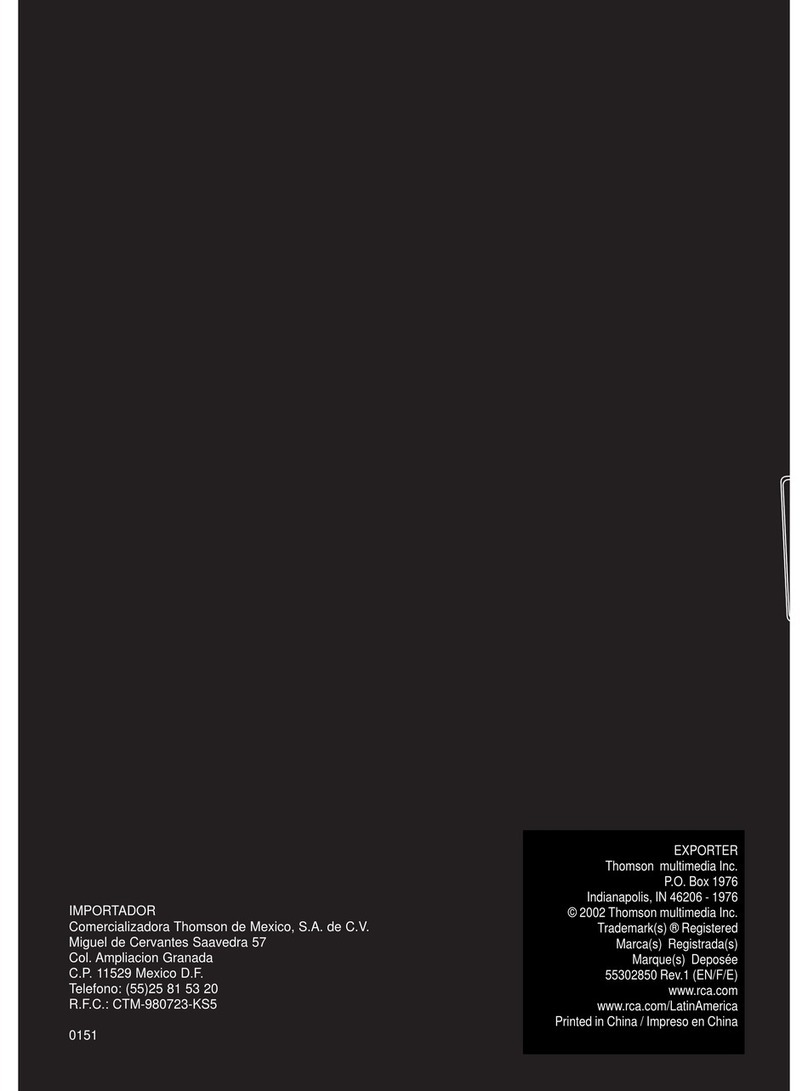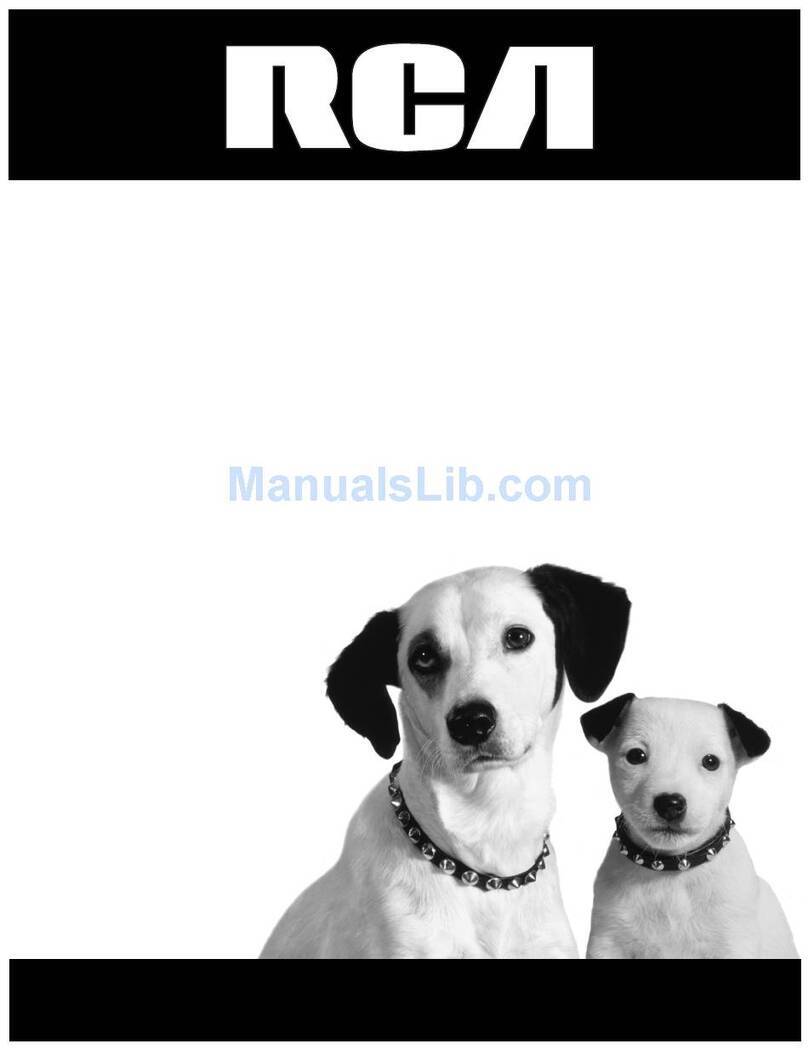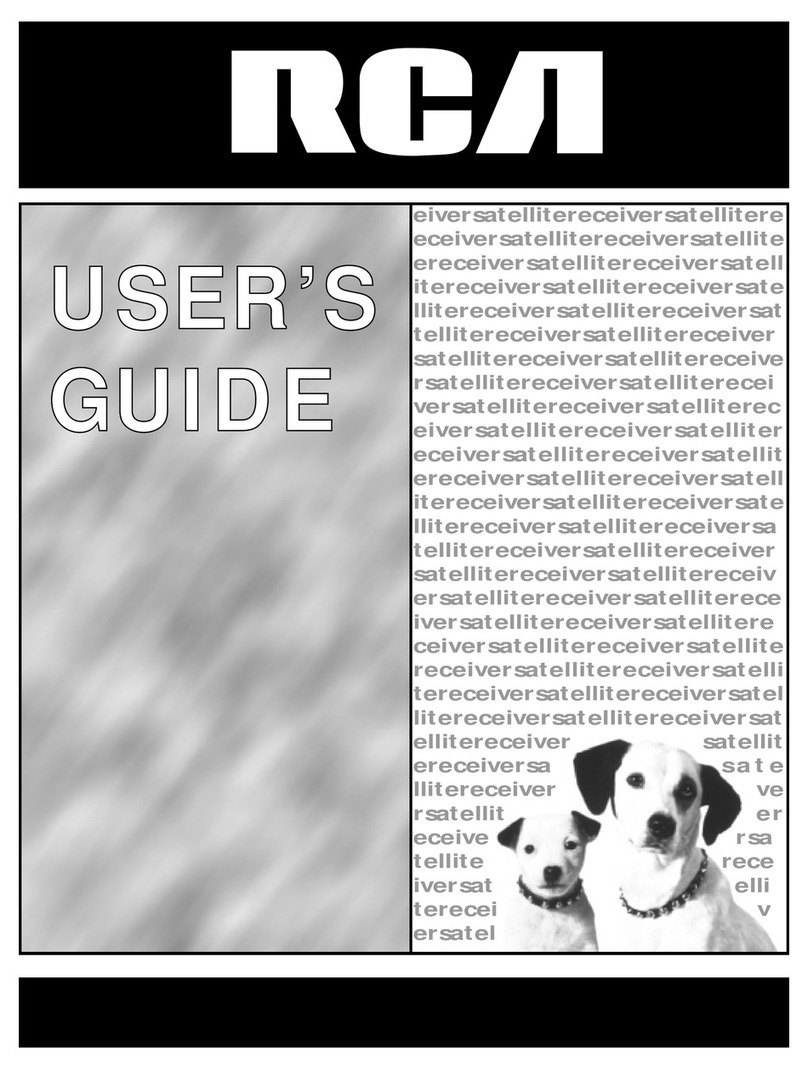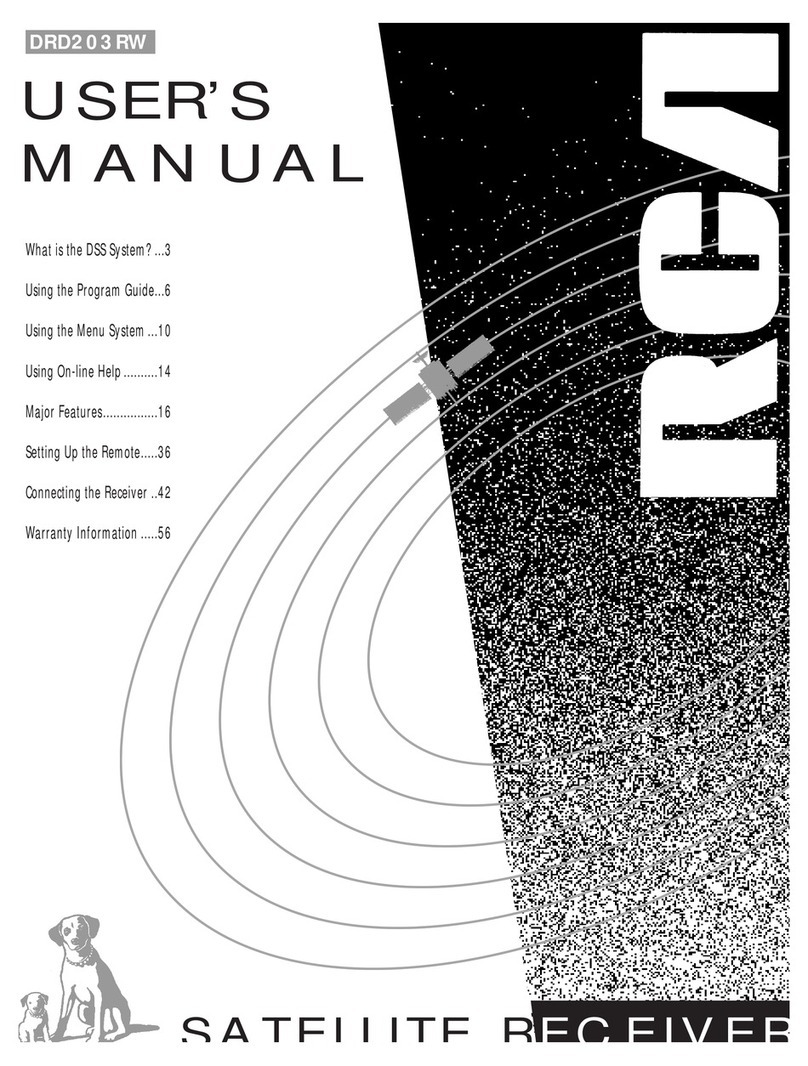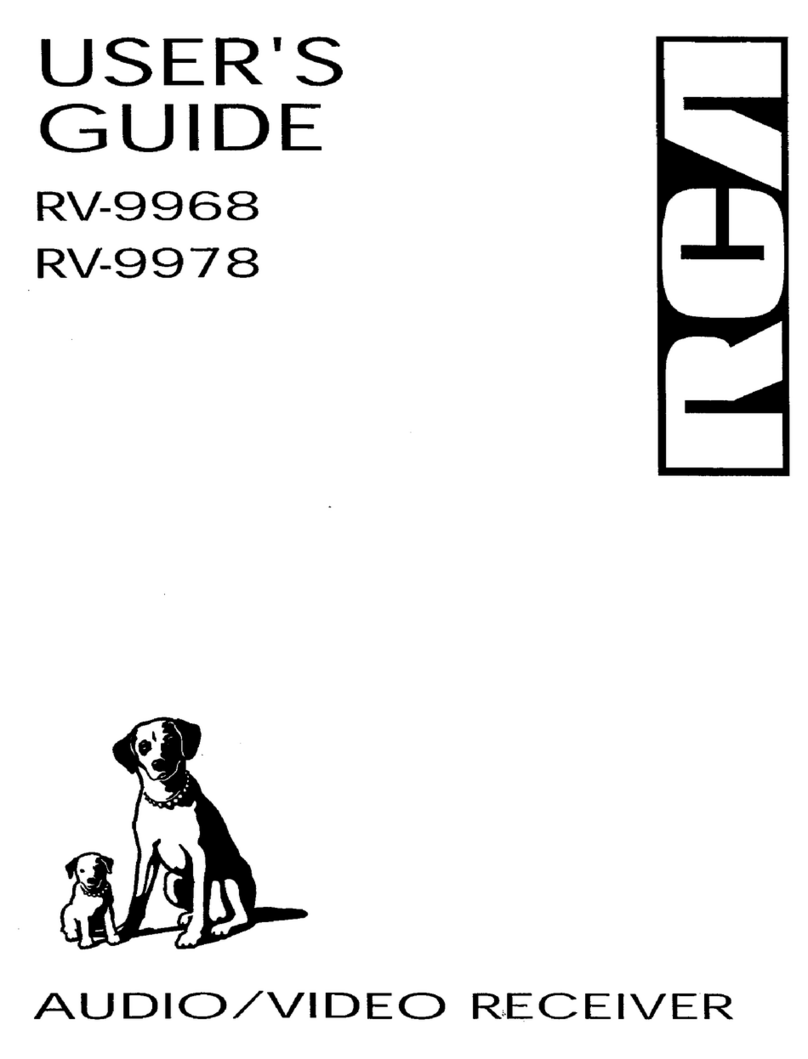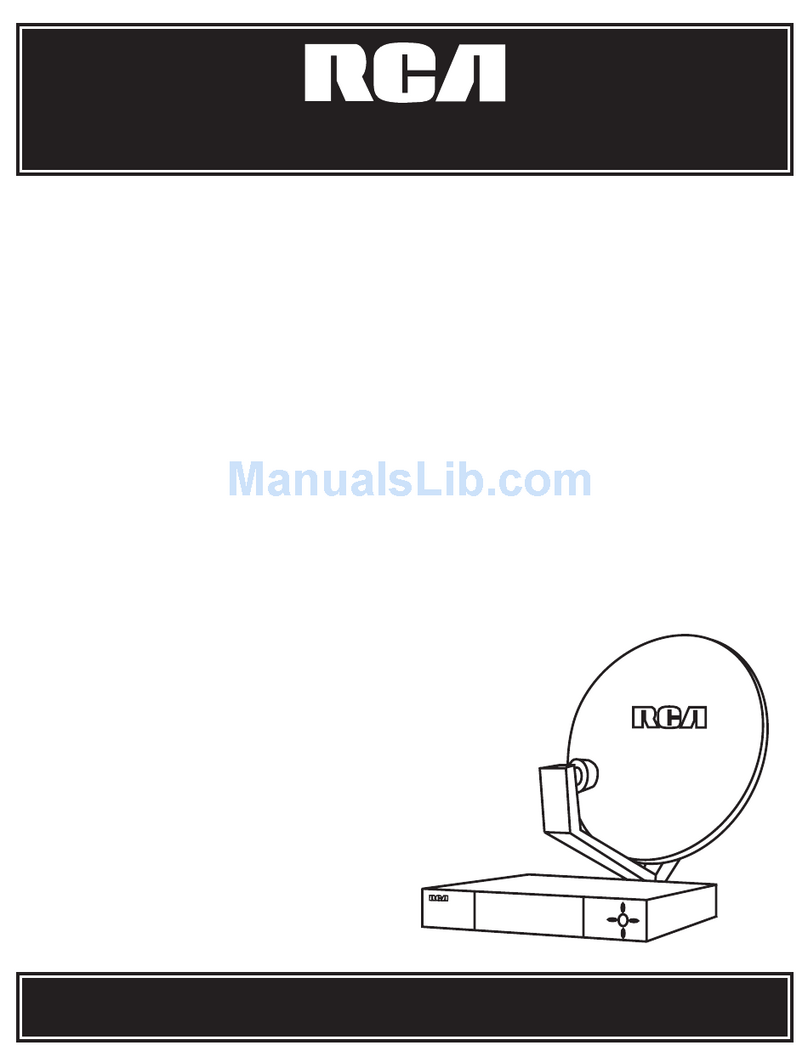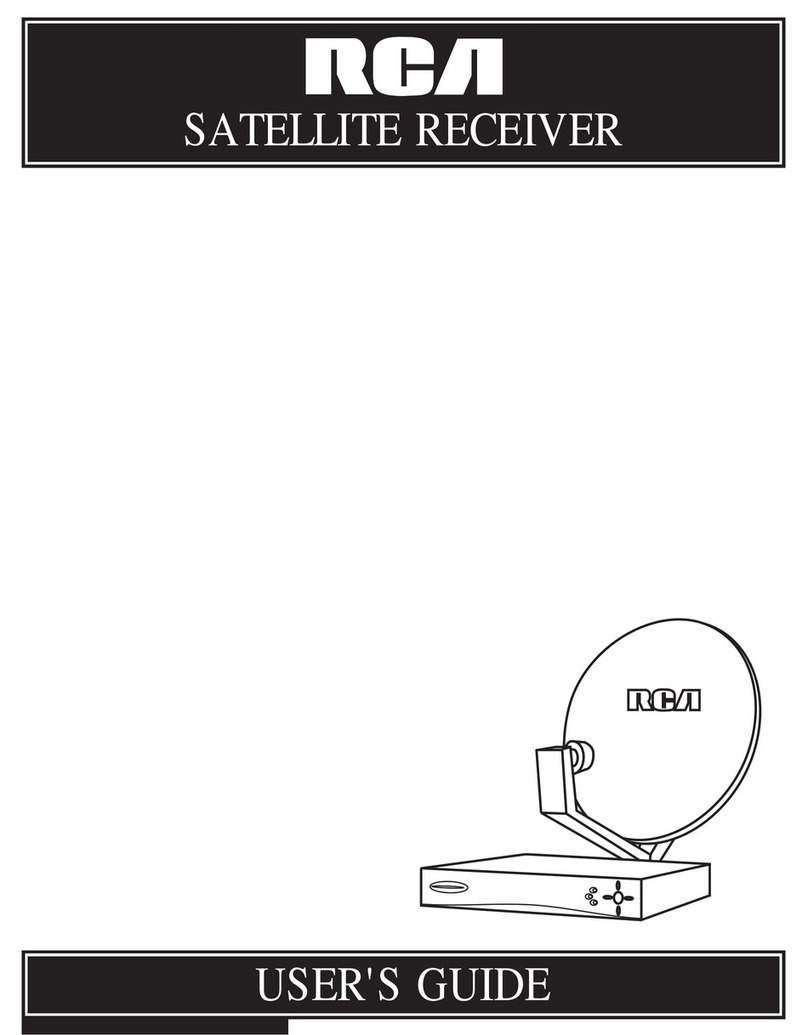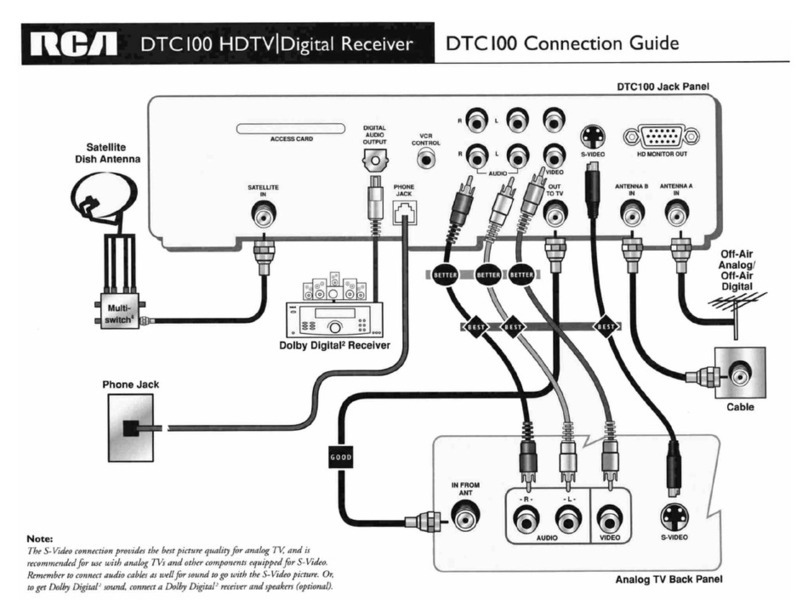Getting Started
Inserting Batteries into Remote Control
Insert two “AAA” batteries according to the + and - signs
on the battery compartment. To use the remote control,
point it directly at your receiver.
Set up and Maintenance of the Receiver
IMPORTANT NOTE
• Provide spaces for sufficient ventilation as indicated
below. If the space is insufficient, the unit may overheat
resulting in malfunction and shorter life time.
• Do not connect to the AC power cords until all connec-
tions are completed.
• Do not use your set immediately after transferring it from
a cold place to a warm place: there is risk of condensation.
• Do not expose your set to water and excessively high
temperatures.
• After having disconnected your set, clean the case with a
soft cloth, or with a slightly damp leather chamois. Never
use strong solvents.
Disc handling precaution:
• Do not touch the recorded surface.
• Do not use record cleaning sprays, solvent or anti-static
liquid.
• If the disc is dirty, clean it with a damp cloth and wipe
from the center out. Wipe in straight line and not in circu-
lar motion.
• Do not attach stickers, label on the disc.
• Store the disc in its case after playing.
Regional coding
Your DVD player has been designed to process regional
management information that is stored on DVD. DVD that
have different regional codes to that of your player cannot
be played. The regional code for your player is 1. All means
all regions. When you buy a disc, check that it bears the
correct logo.
Protect your Components from
Overheating
• Do not block ventilation holes in any component.
Arrange the components so that air can circulate freely.
• Do not stack components directly on top of each other.
• Allow adequate ventilation when placing your compo-
nents in a stand.
• Place the receiver near the top shelf of the stand so
heated air rising from it will not affect other components.
Disc you can play
While advances have been made to ensure that your player
is compatible with the largest number of discs possible, it
cannot be guaranteed that you will be able to play discs
which might not be compatible with audio CD, VCD and
SVCD standards. In the case of writable and rewritable
discs, compatibility with this player depends on the DVD
writer, the write sofeware and the disc used.
DVD video - Digital video discs - 12 cm and 8 cm, single or dou-
bled sided, single or dual layer. DVDs are high-density optical discs
on which high quality picture and audio are recorded by means of
digital signals.
DVD-R, DVD-RW, DVD+R, DVD+RW - Most DVD-R and DVD+R
(one recording only), DVD-RW and DVD+RW discs (rewritable).
Depending on the DVD writer and discs used. Recordings using
DVD-R and DVD+RW discs must be made in Video DVD mode.
Recordings using DVD+RW discs must be made in accordance with
the specifications for DVD+RW discs with a 4.7 GB capacity.
VCD, Video Compact Disc - CD on which you can record up to 74
minutes of VHS-quality video associated with still images, audio
tracks and interactive menu.
SVCD, Super Video Compact Disc - Most SVCDs comply with the
IEC62107 standards. SVCDs can be used to record up to 70 min-
utes of digital sound and images in accordance with MPEG-2 stan-
dards for video and MPEG-1 standards for audio.
Audio CDs - Audio CDs (8 and 12cm)
CD-R, CD-RW - Most CD-R (one recording only) and CD-RW
discs (rewritable). This player can play most CD-R discs. CD-Rs
written during a multisession recording can also be played, provid-
ed that the session had ended before the disc is played (depend-
ing on the write software). However, depending on the condition of
the CD writer, computer and the disc used, you may find that not
all discs will play successfully. When playing a CD-R disc, it is com-
pletely normal for the unit to take up to 30 seconds to recognize
the disc before starting to play. If the disc is not recognized
after a period of 30 seconds, remove the disc and then insert it
again.
• Irrespective of the actual recording capacity of the CD-R, do
not use its full capacity.
• CD-Rs should be preferably used instead of CD-RWs (rewritable
CDs) as, in certain cases, CD-RW playback may be faulty.
• Use reliable, good-quality CD write software.
• Close all other applications on the computer to ensure reliable
CD-R disc recording.
Disc you cannot play
DVD-ROM, DVD RAM, CDV, SACD, DVD Audio (High resolution tracks). Data
part of CD Extra, disc with non standard shape (e.g. heart), disc with region
code different from the one specified on the back of the unit.
EN
3