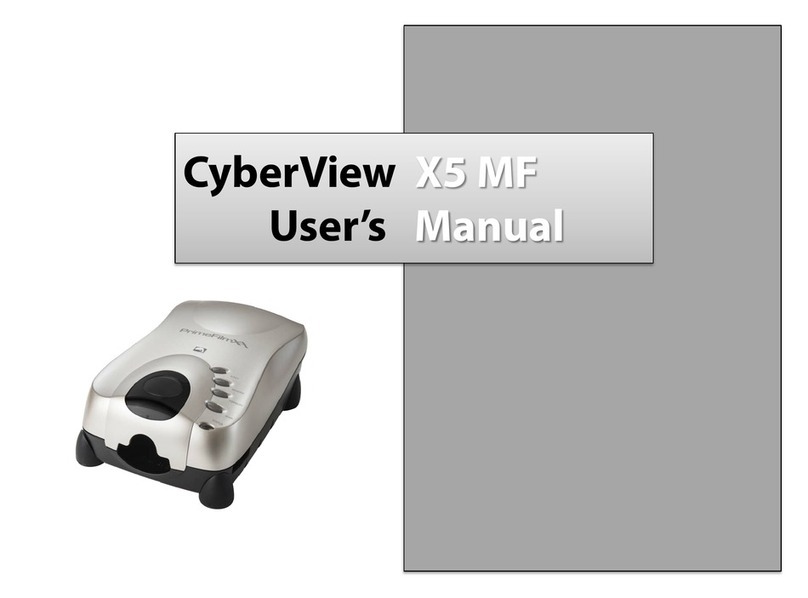6
TWAIN scanner plug-in Installation Guide for Adobe Photoshop Elements 12
You can install the TWAIN component that was installed with versions of Photoshop
Elements earlier than verion 9 for use with Elements 11 or 12.
Important: Do not move plug-ins from previous versions of Photoshop Elements into
the Photoshop Elements 11 or later > Plug-Ins folder. Also, don't set the Photoshop
Elements 8 (or earlier) > Plug-Ins folder as the Additional Plug-Ins Folder in Preferences.
Find complete information at ocial Adobe website:
http://helpx.adobe.com/photoshop-elements/kb/twain-installed-photoshop-elements-11.html
Macintosh
If you would like to have TWAIN support on Mac OS,then Adobe strongly recommends
that you access your device through Rosetta (PPC) OS. Otherwise, you scan your image,
and then open it in Photoshop Elements.
To install the legacy TWAIN plug-in for Mac OS, copy the ImportModules folder from:
//Applications/Adobe Photoshop Elements <version number>/Support
Files/Optional Plug-Ins
into
//Applications/Adobe Photoshop Elements <version number>/Support
Files/Plug-Ins
*Theversion Number is 11 or 12 depending on the Photoshop version you have installed.
Windows
Adobe strongly suggests that you use WIA support for your device, if available. If your
device does not support WIA drivers, then try updating your TWAIN driver. Contact the
manufacturer of your device for further TWAIN support.
To install the legacy TWAIN plug-in, do the following:
For Windows (32 bit), copy the Import-Export folder from:
C:\Program Files\Adobe\Photoshop Elements <version number\Optional
Plug-Ins\
into
C:\Program Files\Adobe\Photoshop Elements <version number>\Plug-Ins\
For Windows (64 bit), copy the Import-Export folder from:
C:\Program Files (x86)\Adobe\Photoshop Elements <version number>\Optional
Plug-Ins\
into
C:\Program Files (x86)\Adobe\Photoshop Elements <version number>\Plug-Ins\
*Theversion number is 11 or 12, depending on the Photoshop version you have installed.