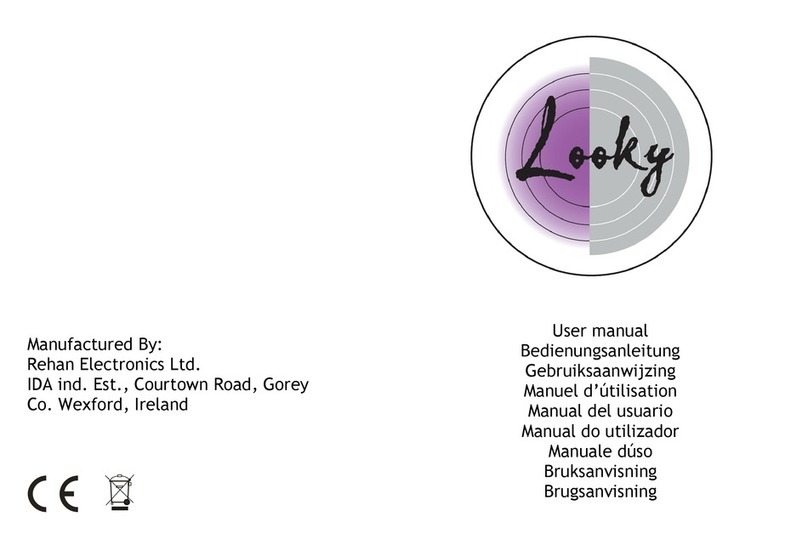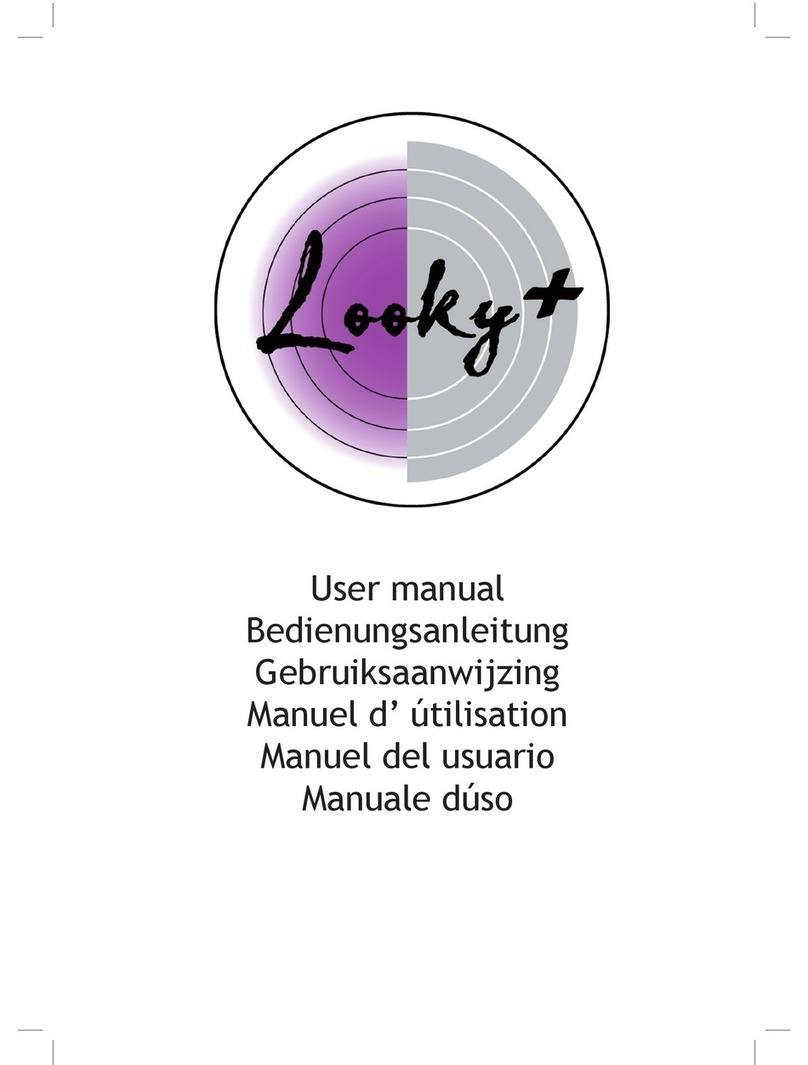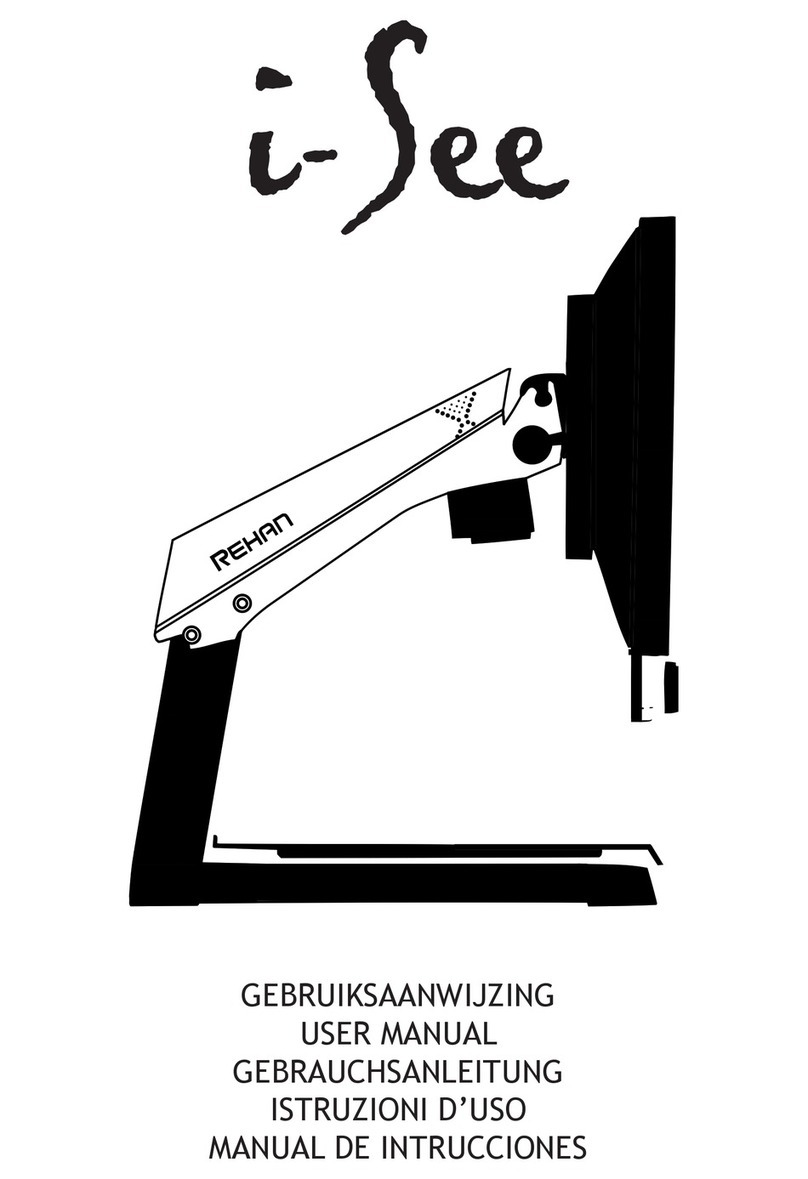5
NL
Inhoudsopgave
1 Introductie..............................................................................................................6
2 Installatie, veiligheid en onderhoud .......................................................................6
Installatie................................................................................................................6
Scherm kantelen....................................................................................................6
Scherm in hoogte verstellen..................................................................................7
De kabels aansluiten..............................................................................................7
De i-See Touch vervoeren......................................................................................7
Gebruik ..................................................................................................................7
3 Bediening - Scherm...............................................................................................8
3.1 Beeldweergave...................................................................................................8
3.2 Vergroten/verkleinen...........................................................................................8
3.3 Auto focus vastzetten.........................................................................................8
3.4 Helderheid ..........................................................................................................8
3.5 Contrast..............................................................................................................8
3.6 Witbalans............................................................................................................9
3.7 Geavanceerde leeshulpen ..................................................................................9
3.8 Tableau ...............................................................................................................9
3.9 Remhendel .........................................................................................................9
4 Bediening - Afstandsbediening .............................................................................10
5 Geavanceerd Menu ...............................................................................................10
6 Switch Screen........................................................................................................12
7 Richtlijnen ..............................................................................................................12
8 WEEE & RoHS Richtlijnen .....................................................................................12
9 Garantiebepaling ...................................................................................................12
10 Technische specicaties........................................................................................13
Handleiding V1.8