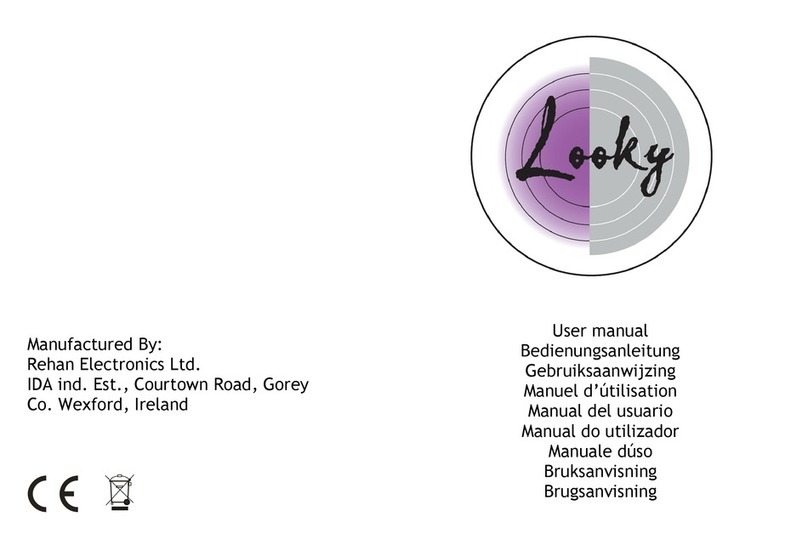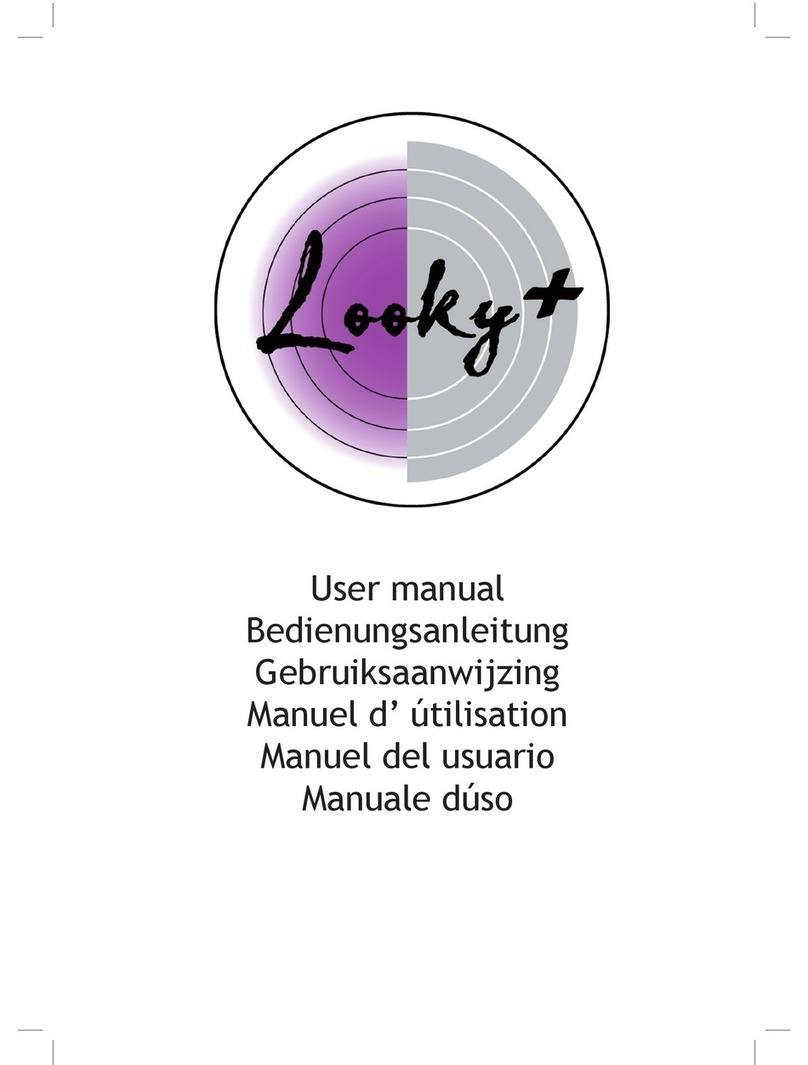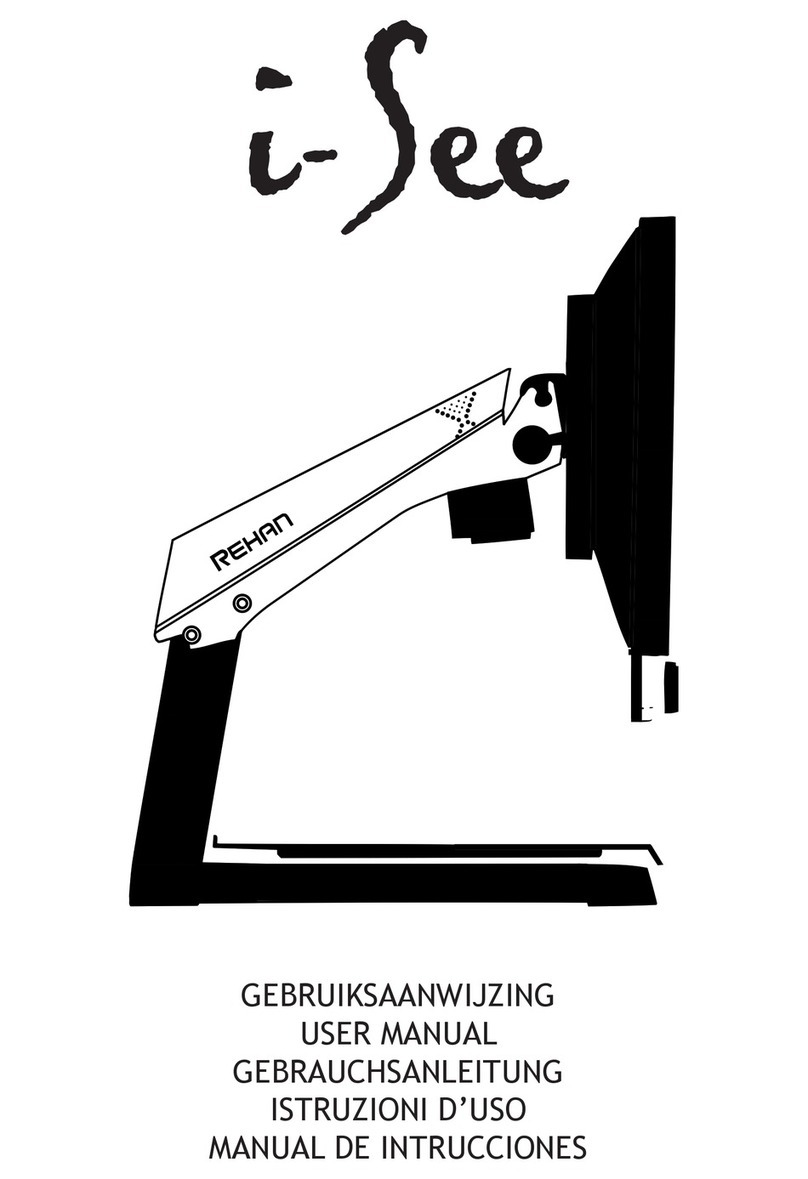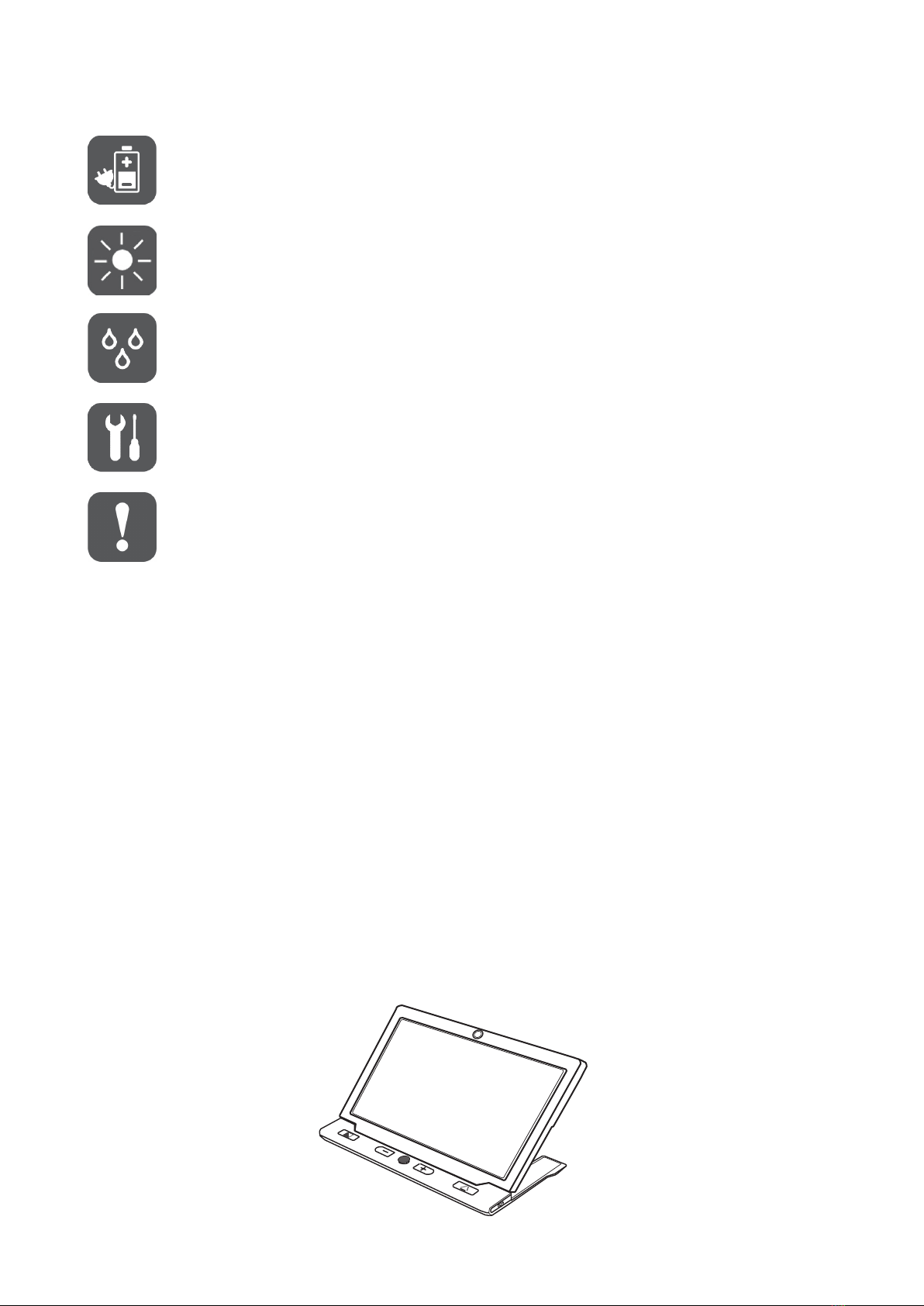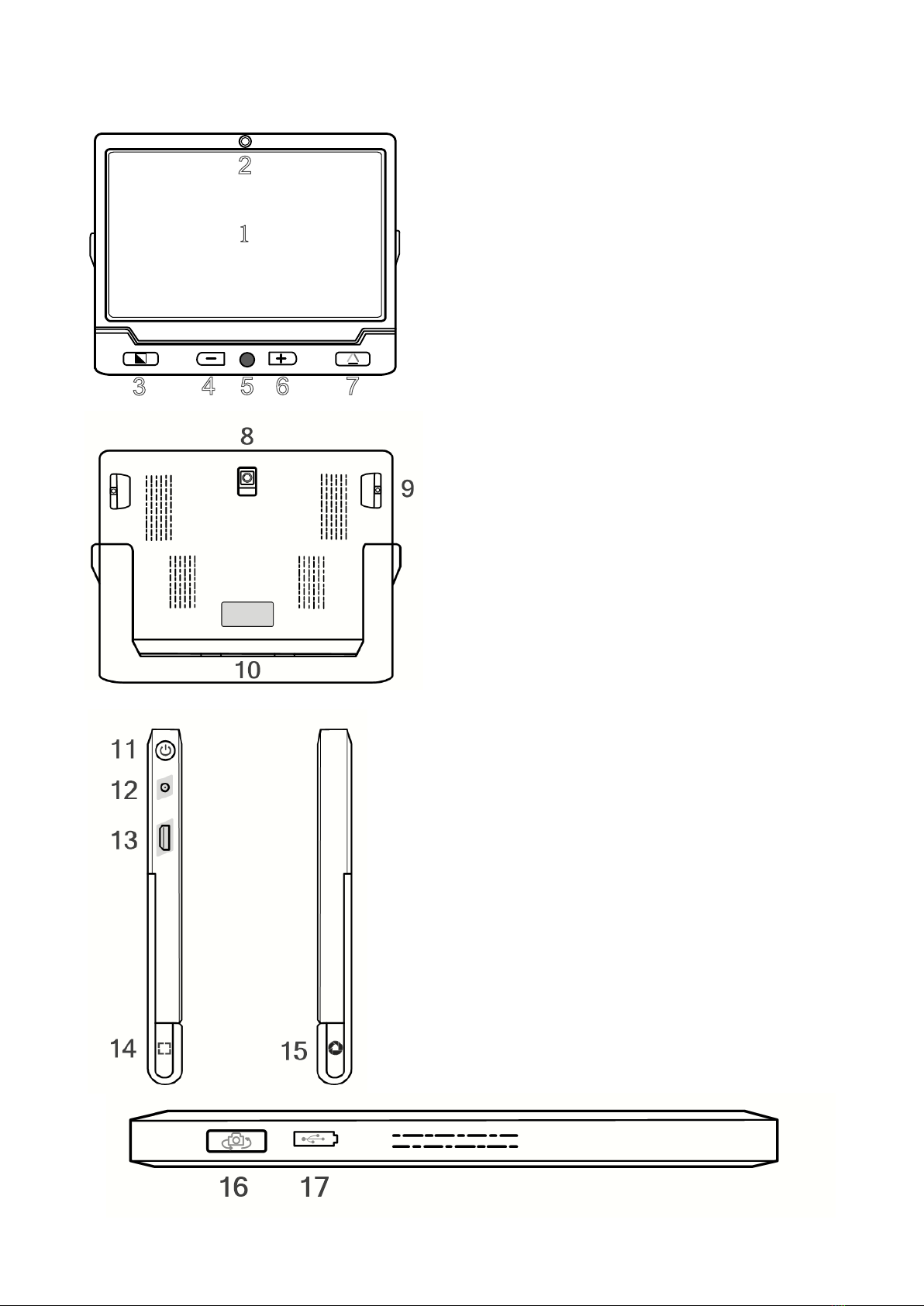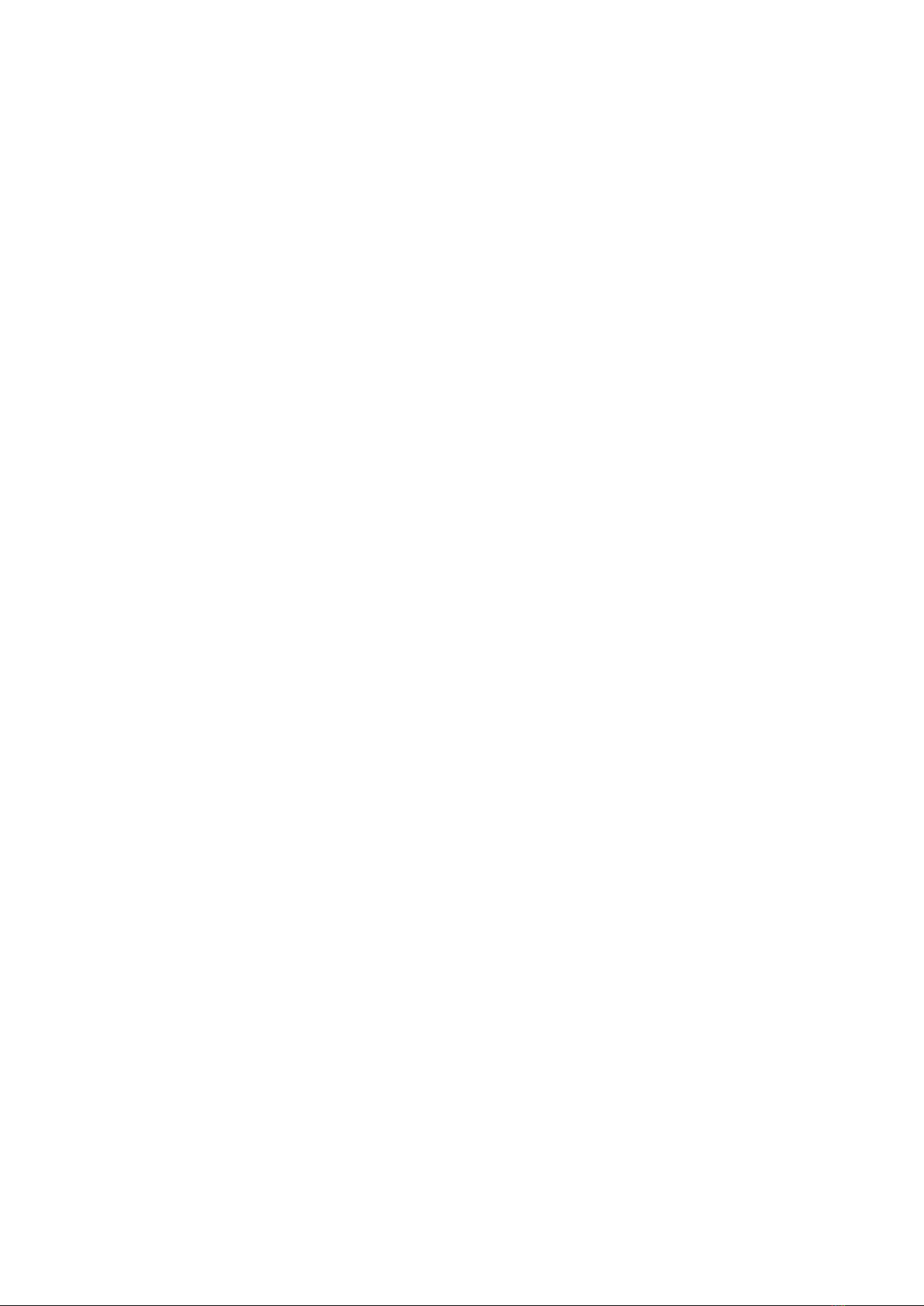3
User Manual Rev. F
Table of contents
1 Precaution ..................................................................................................................... 4
2 Quick Start..................................................................................................................... 4
Overview ......................................................................................................................... 4
Compositions.................................................................................................................. 5
Accessories .................................................................................................................... 6
Battery Charging............................................................................................................. 6
Power LED...................................................................................................................... 6
Stand .............................................................................................................................. 7
3 Operation....................................................................................................................... 7
Power Button.................................................................................................................. 7
Beep Type....................................................................................................................... 7
Beep Control................................................................................................................... 7
Camera Switch ............................................................................................................... 8
Magnication .................................................................................................................. 8
Color Mode..................................................................................................................... 8
Brightness....................................................................................................................... 9
Lighting ........................................................................................................................... 9
Image Freeze .................................................................................................................. 9
Image Storage ................................................................................................................ 9
Image Playback .............................................................................................................. 9
Line & Mask .................................................................................................................. 10
Find............................................................................................................................... 10
Real-time Navigation .................................................................................................... 10
Memory......................................................................................................................... 10
HDMI Output................................................................................................................. 11
Auto Power Saving ....................................................................................................... 11
Restore ......................................................................................................................... 11
Hardware Reset ............................................................................................................ 11
4 Troubleshooting .......................................................................................................... 12
The unit does not turn on ............................................................................................. 12
Black screen or White screen....................................................................................... 12
The image does not change .........................................................................................12
Smudges or blemishes on the screen ..........................................................................12
5 Specifications ............................................................................................................. 13