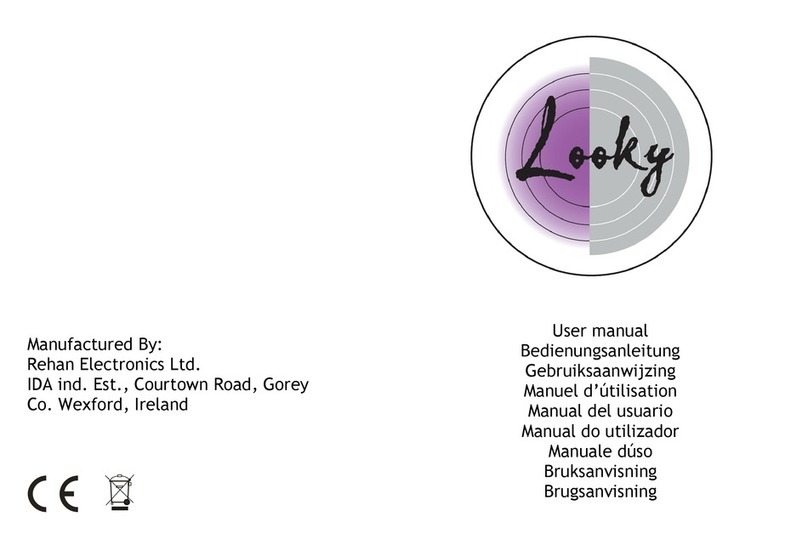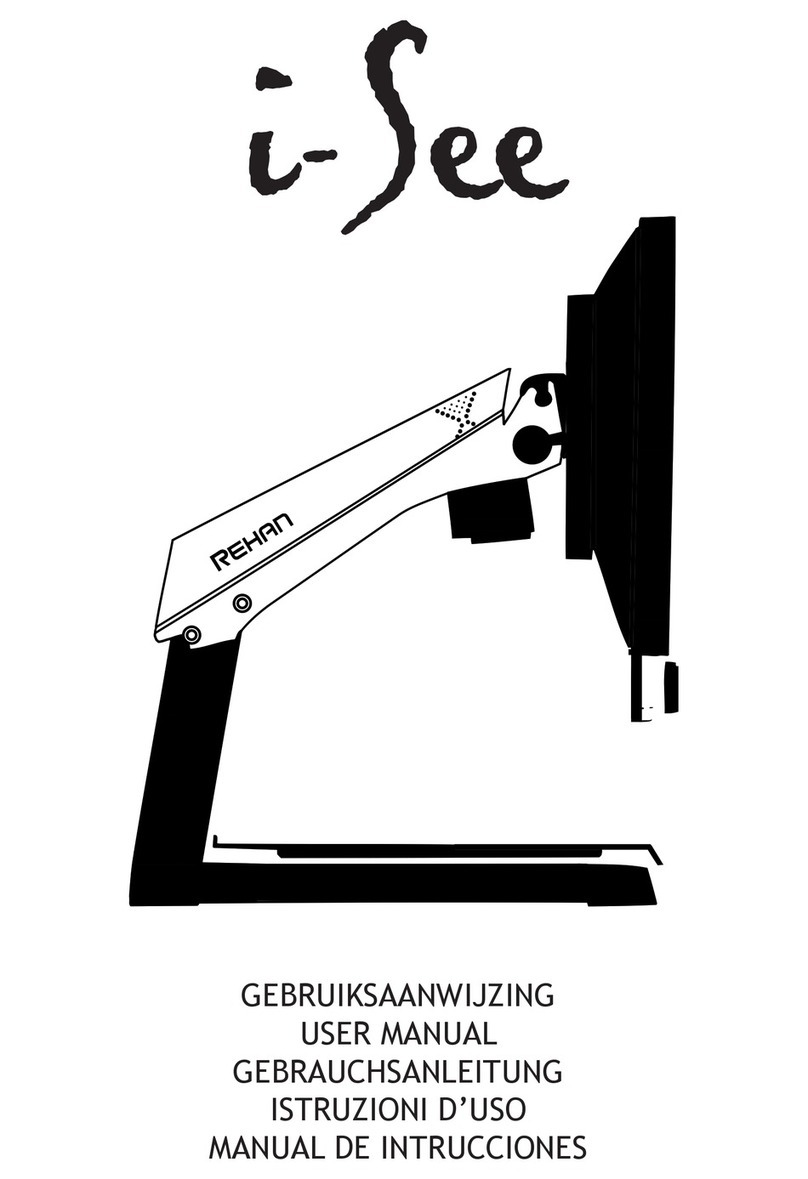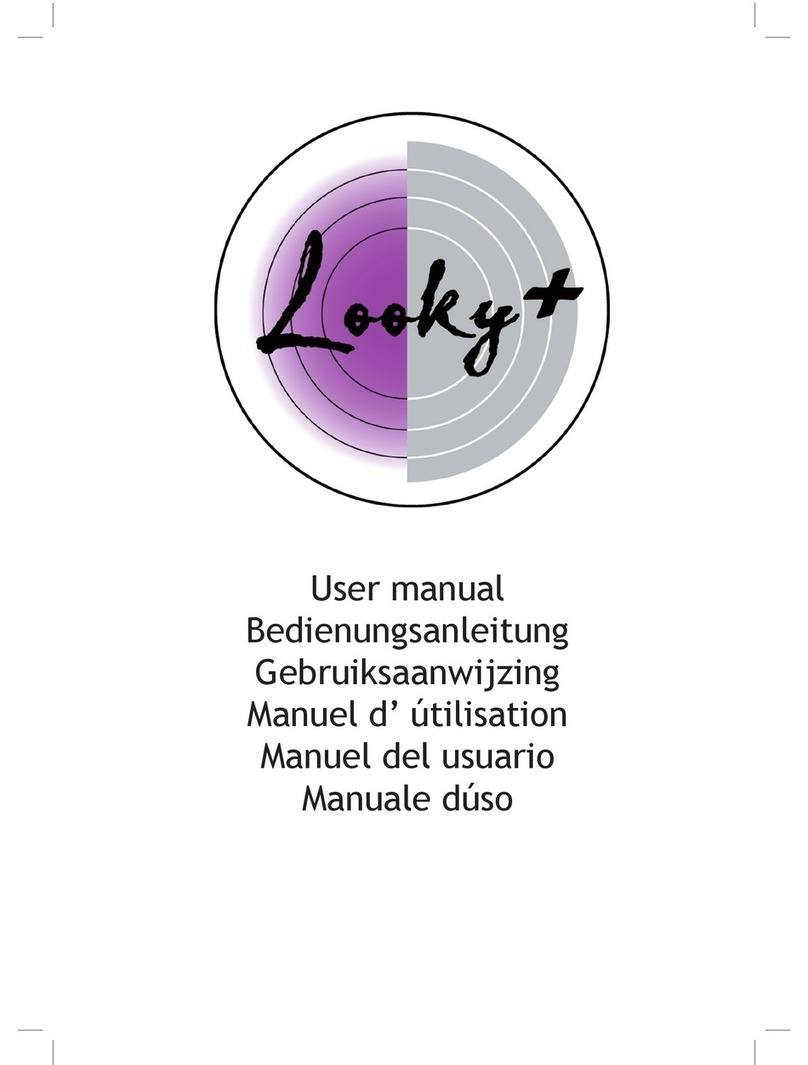5
EN
Table of contents
1 Introduction............................................................................................................6
2 Installation, safety and maintenance .....................................................................6
Installation..............................................................................................................6
Adjust the tilt of the screen....................................................................................6
Adjust the height of the screen..............................................................................7
Connecting the cables...........................................................................................7
Transporting the Acuity..........................................................................................7
Tips for usage........................................................................................................7
3 Controls - Screen...................................................................................................8
3.1 Display Modes....................................................................................................8
3.2 Zoom ..................................................................................................................8
3.3 Block auto focus ................................................................................................8
3.4 Brightness ..........................................................................................................8
3.5 Contrast..............................................................................................................8
3.6 White balance.....................................................................................................9
3.7 Advanced Reading Aids.....................................................................................9
3.8 Tableau ...............................................................................................................9
3.9 Brake Handle......................................................................................................9
4 Controls - Remote Control ....................................................................................10
5 Advanced Menu.....................................................................................................10
6 Switch Screen........................................................................................................12
7 Regulations............................................................................................................12
8 WEEE & RoHS Directives .....................................................................................12
9 Warranty Information .............................................................................................12
10 Technical specications.........................................................................................13
User Manual V1.8