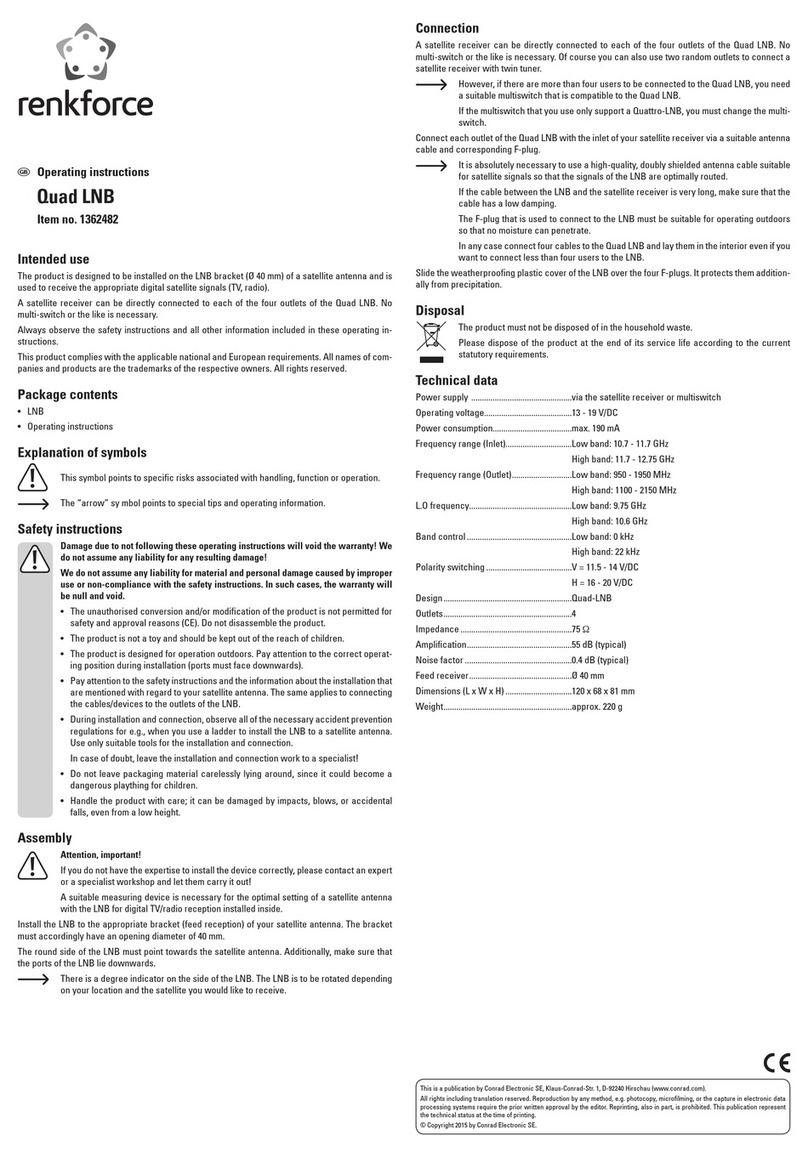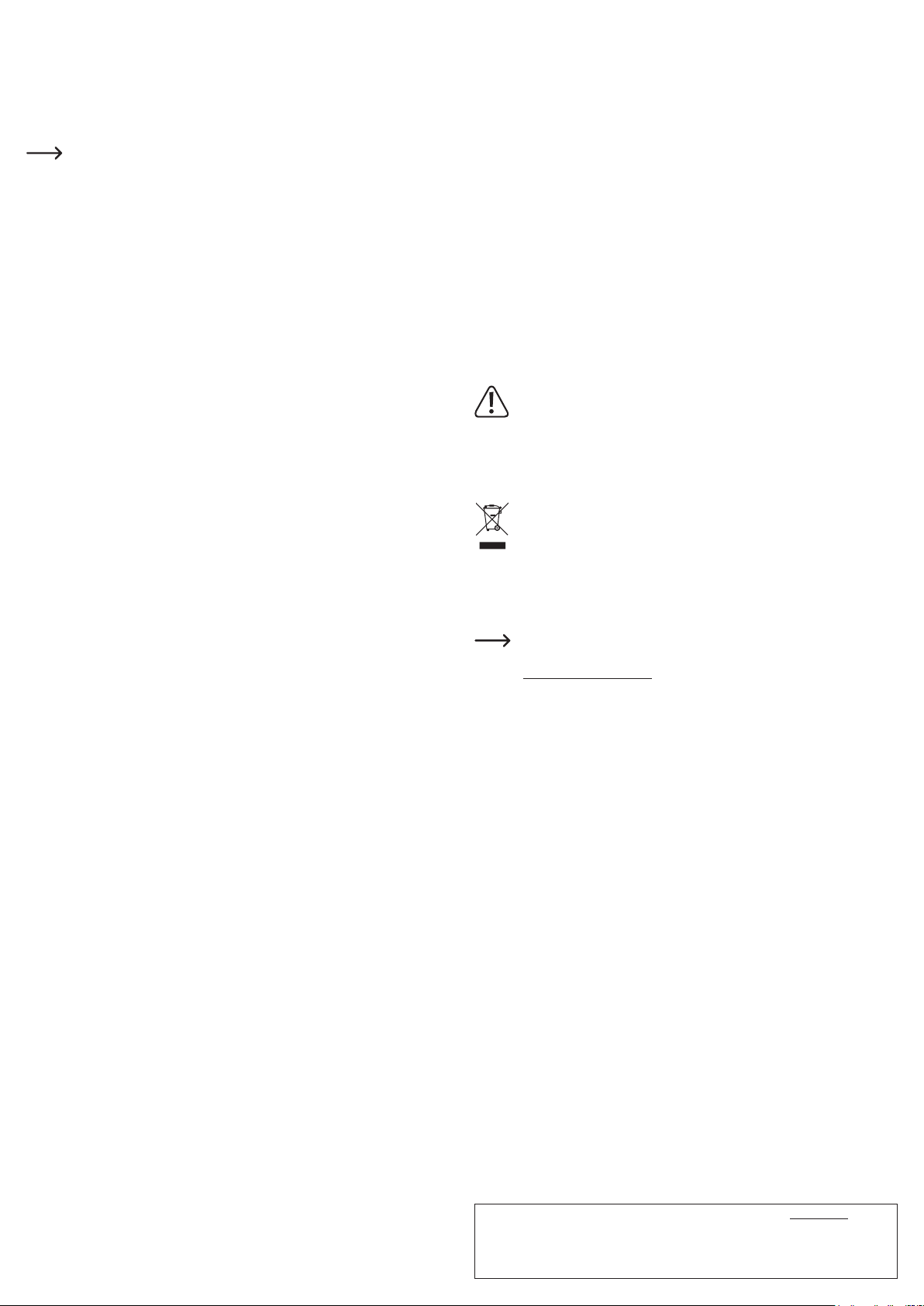Ceci est une publication de Conrad Electronic SE, Klaus-Conrad-Str. 1, D-92240 Hirschau (www.conrad.com).
Tousdroitsréservés,ycomprisdetraduction.Toutereproduction,quellequ‘ellesoit(p.ex.photocopie,microlm,saisie
dans des installations de traitement de données) nécessite une autorisation écrite de l‘éditeur. Il est interdit de le réimpri-
mer, même par extraits. Cette publication correspond au niveau technique du moment de la mise sous presse.
© Copyright 2020 by Conrad Electronic SE. 1693026_V5_0220_02_m_dh_fr
Conguration initiale
• Surl‘appareilquevoussouhaitezutiliserpourcongurerleproduit,ouvrezlesparamètres
WLAN et connectez-vous au WLAN de la clé.
Le nom et le mot de passe WLAN dont vous avez besoin pour connecter votre appareil
s‘afchentsurvotretéléviseur.
En outre, le nombre d’appareils connectés est indiqué entre parenthèses dans le coin
supérieur droit.
La clé prend en charge les réseaux WLAN à 2,4 et 5 GHz. Pour changer de mode,
appuyez brièvement sur le bouton creux de la clé avec un objet pointu. Lorsque la
clé est en mode 5 GHz, une petite icône bleue « 5G »,s‘afcheàl‘écransouslaclé
dans le coin supérieur droit de l‘image.
• Ouvrez l‘application EZCast précédemment installée.
• Lorsque l‘application est lancée pour la première fois, un petit tutoriel est généralement af-
ché.VoiciunebrèveexplicationsurlafaçondeconnecterlacléàvotreWLAN.Ceciest
nécessaire pour que les appareils connectés et la clé aient accès à Internet. En principe,
vous pouvez aussi utiliser la plupart des fonctions sans Internet.
• Lorsque le tutoriel est terminé, connectez votre appareil à la clé si cela ne se produit pas
automatiquement.
• Si aprËs le didacticiel un Plus apparaÓt au milieu de líÈcran, appuyez dessus pour con-
necter votre appareil ‡ líapplication. Scannez ensuite le Code QR qui apparaÓtra sur votre
tÈlÈviseur.
• Alternativement, appuyez sur le bouton carrÈ avec une loupe en haut de la fenÍtre principale
de líapplication, puis sÈlectionnez Appareil EZCast.
• ConnectezmaintenantlacléauWLANdevotrerouteur.LasélectionWLANpeuts‘afcher
automatiquement. Si ce n‘est pas le cas, appuyez sur les trois barres obliques en haut de
l‘afchagedel‘applicationprincipale,puissurParamètres,puissurInternet.
• Sélectionnez et appuyez sur le WLAN de votre routeur.
• EntrezvotremotdepasseWLANetconrmezavecOk.
Dèsquelaconnexionestétablie,elles‘afcheégalementenhautàdroitedevotretéléviseur.
• Le réglage de base est maintenant terminé. Tous les autres réglages se trouvent dans le
menu avec les trois tirets ou dans le menu Réglages.
Les fonctions les plus importantes de l‘application EZCast
Etablir la connexion avec l'appareil
• Ilyadeuxfaçonsdeconnectervotreappareilàlaclé.L‘uned‘ellesseraitdeconnectervotre
appareilaupointd‘accèsdelaclé.L‘autreviavotreWLANnormal.Pourlasecondfaçon,la
clé doit être connectée à votre WLAN, pour la première, ce n‘est pas obligatoire. Cependant,
cette connexion est toujours recommandée.
• Dans les deux cas, appuyez sur le bouton carré avec la loupe dans le coin supérieur droit de
l‘application, puis sélectionnez le périphérique EZCast.
Reéter l‘appareil connecté à votre téléviseur via la clé
• Unefoisquevousavezconnectévotreappareil,appuyezsurleboutonReéterenhautde
l‘écranpourreéterlesdeuxécranssuperposés.Toutefois,cettefonctionn‘estpasdispo-
nible pour les appareils Apple.
EZMirror
• Uneautrefaçondereéterlecontenudel‘écrandevotreappareilestd‘utiliserlafonction
« EZMirror » dans le menu avec les trois barres horizontales. Toutefois, cette fonction n‘est
pas disponible pour les appareils Apple.
Google Home
• Sous AndroidTM, vous pouvez également utiliser Google Home App pour reproduire le
contenu de l’écran. Téléchargez l’application à partir de Google Play, installez-la et connec-
tez-vous avec votre compte Google. Dans l’application, sélectionnez la clé par son nom et
lancez la mise en miroir.
DLNA
• Vous trouverez également cette fonction dans le menu avec les trois barres horizontales. Ce-
pendant, une application DLNA doit être installée sur votre appareil pour que cela fonctionne.
EZAir
• Cette fonction peut également être trouvée avec le point « EZAir » dans le menu avec les
trois lignes horizontales. Cependant, cette fonction n‘est disponible que sur les appareils
Apple.
Voici un bref aperçu des fonctions principales sur la page principale de l'application :
• EZChannel
Créez un compte gratuit et connectez-le à votre clé. Vous disposez ainsi d’une gamme éten-
due de fonctions.
Découvrez et personnalisez vos chaînes vidéo. Recherchez des vidéos sur différents sites
médiatiques, tels que YouTube ou Facebook. Utilisez la fonction de lecture automatique pour
les listes de lecture que vous créez dès que la clé est connectée au WLAN.
• Musique
Cet élément vous permet de diffuser la musique stockée sur votre smartphone.
• Vidéo
Ici, vous pouvez diffuser des vidéos stockées sur votre téléphone en continu.
• Photo
SouslarubriquePhotos,vouspouvezafcherdesimagesdevotresmartphonesurvotre
téléviseur, par exemple.
• L'appareil photo
Ici, vous pouvez diffuser en continu des vidéos stockées sur votre téléphone.
• Web
Ici, vous pouvez utiliser un navigateur Internet.
• Stockage dans le cloud
Cet élément est utilisé pour connecter l‘application à un service cloud, par exemple Dropbox,
pour récupérer ou stocker des données.
Réinitialisation des réglages d‘usine
Pour réinitialiser le produit aux réglages d‘usine, procédez comme suit.
• Connectez le produit à l‘alimentation électrique et connectez-le à un téléviseur.
• Attendezqueleprocessusdedémarragesoitterminéetquel‘écrandedémarrages‘afche.
• Appuyez sur le bouton creux et maintenez-le enfoncé pendant plus de 5 secondes jusqu‘à ce
que l‘écran de démarrage disparaisse. Relâchez ensuite la touche.
• Le produit redémarre et est remis ensuite aux réglages d‘usine.
Entretien et nettoyage
N‘utilisez en aucun cas de nettoyants agressifs, d‘alcool de nettoyage ou autres
solutions chimiques, car ces produits pourraient attaquer le boîtier ou nuire au bon
fonctionnement de l‘appareil.
• Débranchez le produit de la prise de courant avant tout nettoyage.
• Utilisez un chiffon sec et non-pelucheux pour le nettoyage du produit.
Élimination
Les appareils électriques et électroniques ne doivent pas être jetés avec les ordures
ménagères.
Si le produit est devenu inutilisable, il convient alors de procéder à son élimination
conformément aux dispositions légales en vigueur.
Déclaration de conformité (DOC)
Conrad Electronic SE, Klaus-Conrad-Straße 1, D-92240 Hirschau déclare que ce produit cor-
respond à la directive 2014/53/UE.
Le texte complet de la déclaration de conformité est disponible à l‘adresse Web
suivante :
www.conrad.com/downloads
Choisissez une langue en cliquant sur l‘un des symboles de drapeau et entrez le nu-
méro de commande du produit dans le champ de recherche ; vous pouvez ensuite
télécharger la déclaration de conformité de l‘UE en format PDF.
Caractéristiques techniques
Tension de fonctionnement....................... 5 V/CC
Alimentation en tension ............................ via connexion Micro-USB2.0
Consommation électrique......................... max. 500 mA
Connecteurs............................................. Connecteur Micro-USB2.0 (alimentation) ; HDMI
WLAN ....................................................... IEEE802.11b/g/n, 2,4 GHz; IEEE802.11a/n/ac,
5 GHz; Double bande
Gammes de fréquence / Puissance .........
2,412 – 2,472 GHz, 12,42 dBm; 5,180 – 5,240 GHz
,
12,48 dBm; 5,745 – 5,825 GHz, 7,01 dBm
Résolution................................................. 1920 x 1080; max. 60 FPS
Encodeur vidéo......................................... H264; H265
Mémoire.................................................... 256 Mo de mémoire principale ;
128Modemémoireash
Systèmes d‘exploitation pris en charge.... AndroidTM 5.0 ou version ultérieure ; Apple iOS
10 ou version ultérieure ; Windows®7, Windows®
8.1, Windows®10 (32 et 64 bit); MacOS 10.10 ou
version ultérieur
Longueur du câble.................................... env. 100 cm
Dimensions (L x l x H)............................... env. 77 x 29 x 9 mm
Poids......................................................... env. 18,5 g
Conditions de fonctionnement.................. de +10 °C à +40 °C, 20 à 70% d‘humidité relative
de l‘air (non condensant)
Conditions de stockage ............................ de 0 °C à +50 °C, 5 à 80% d‘humidité relative de
l‘air (non condensant)