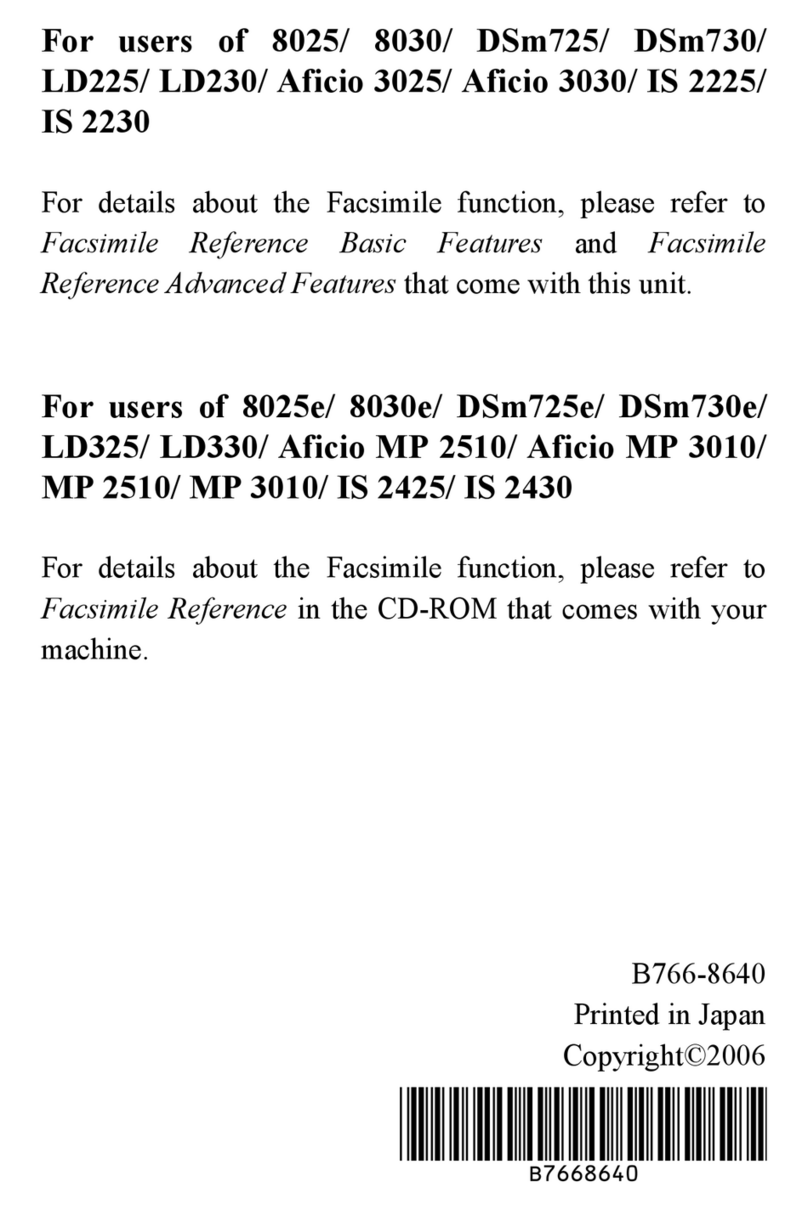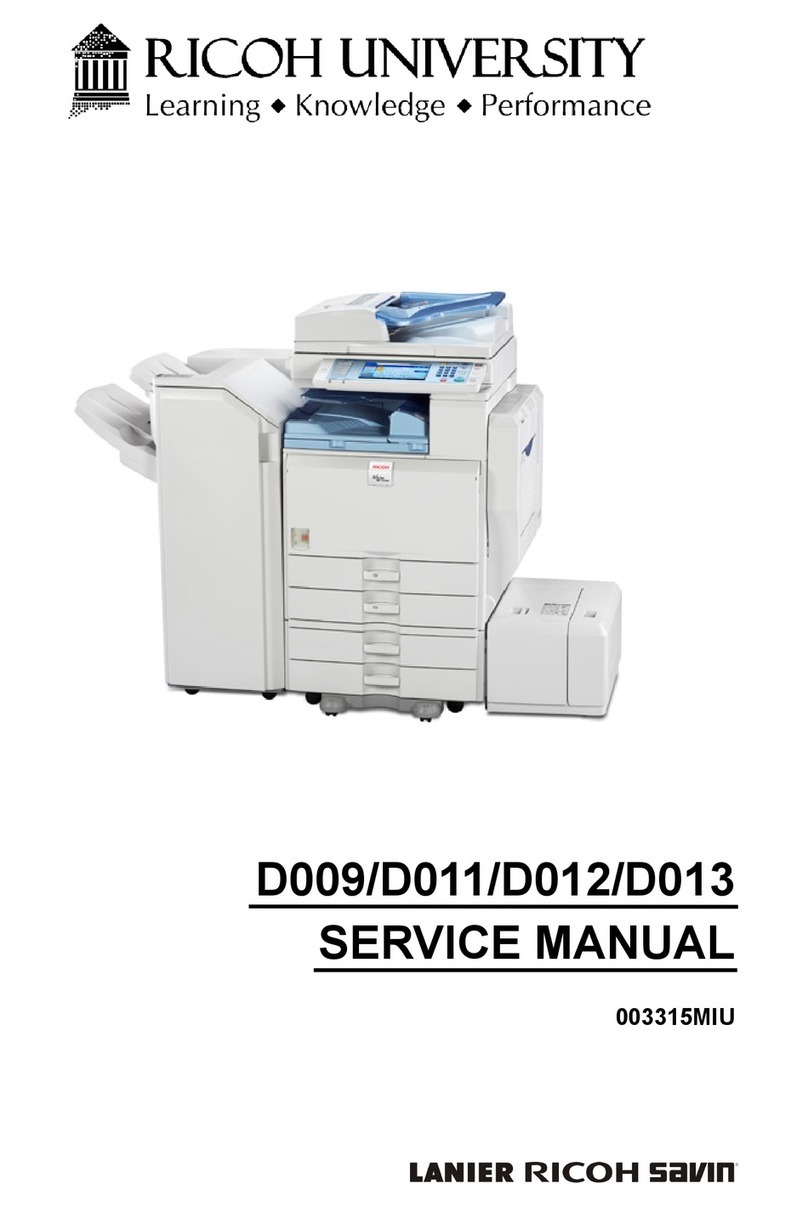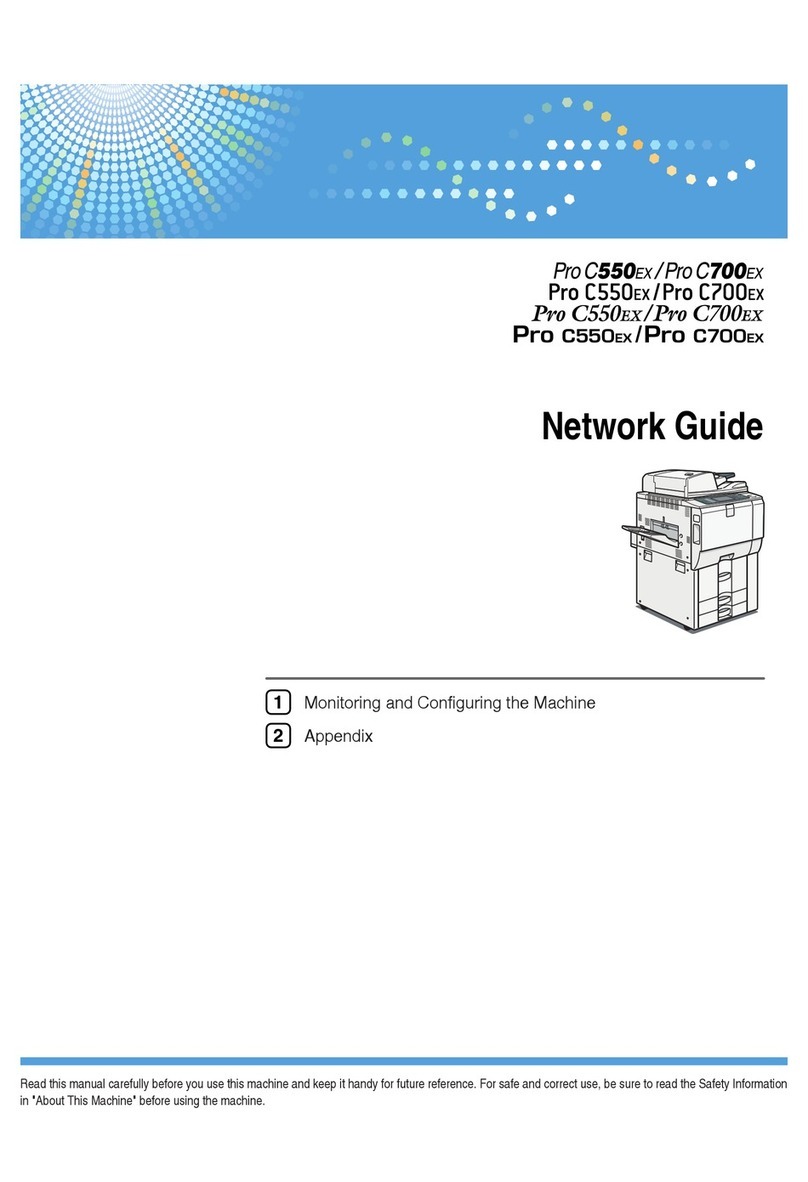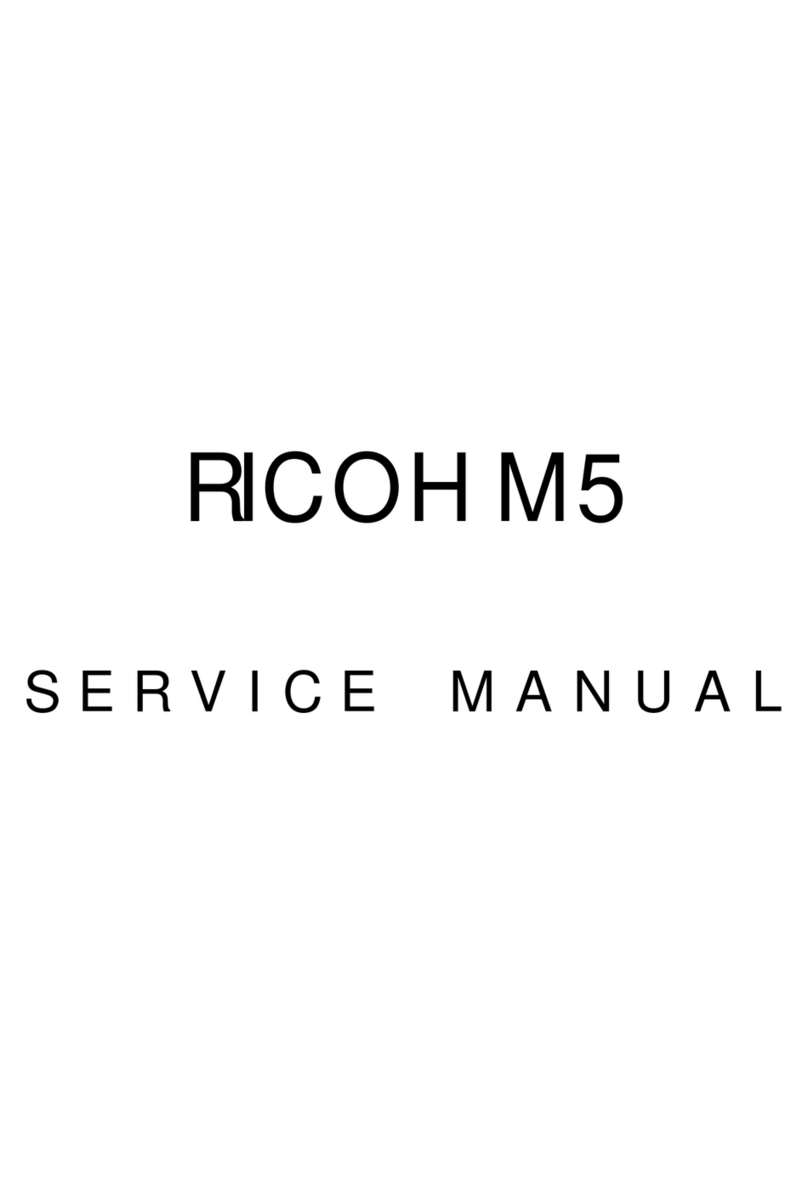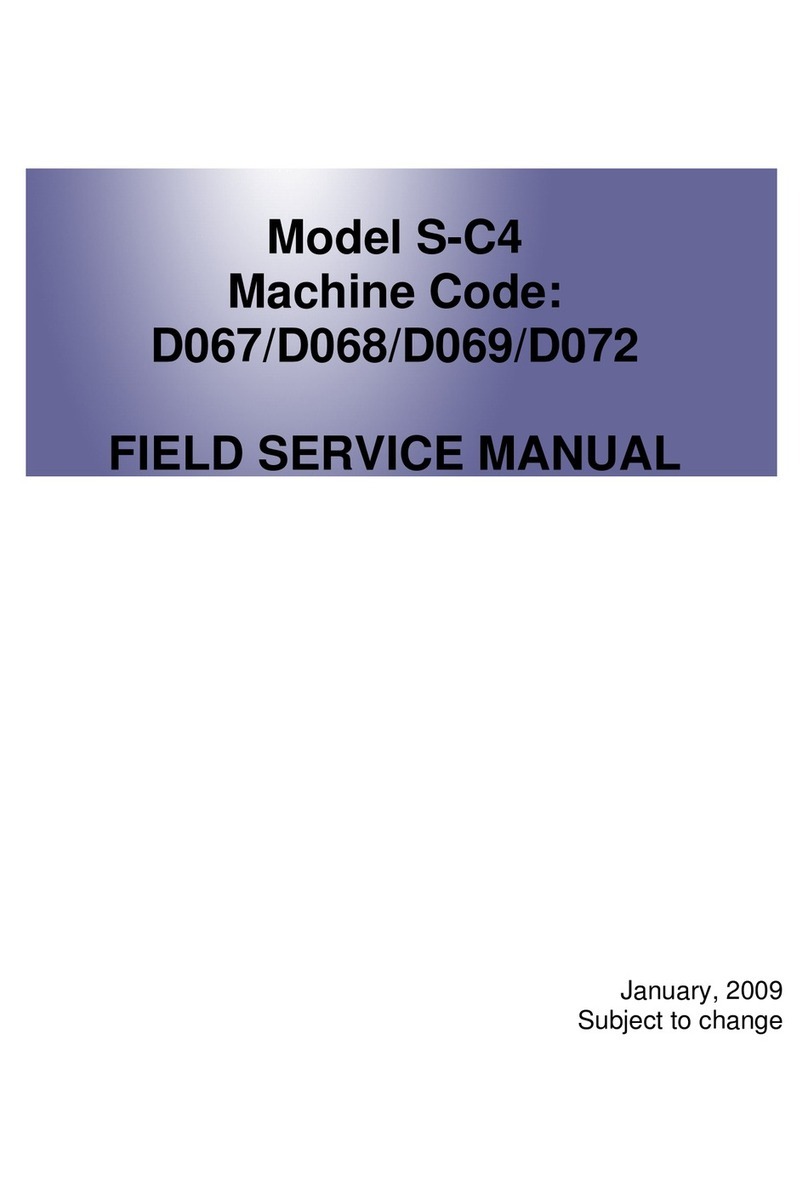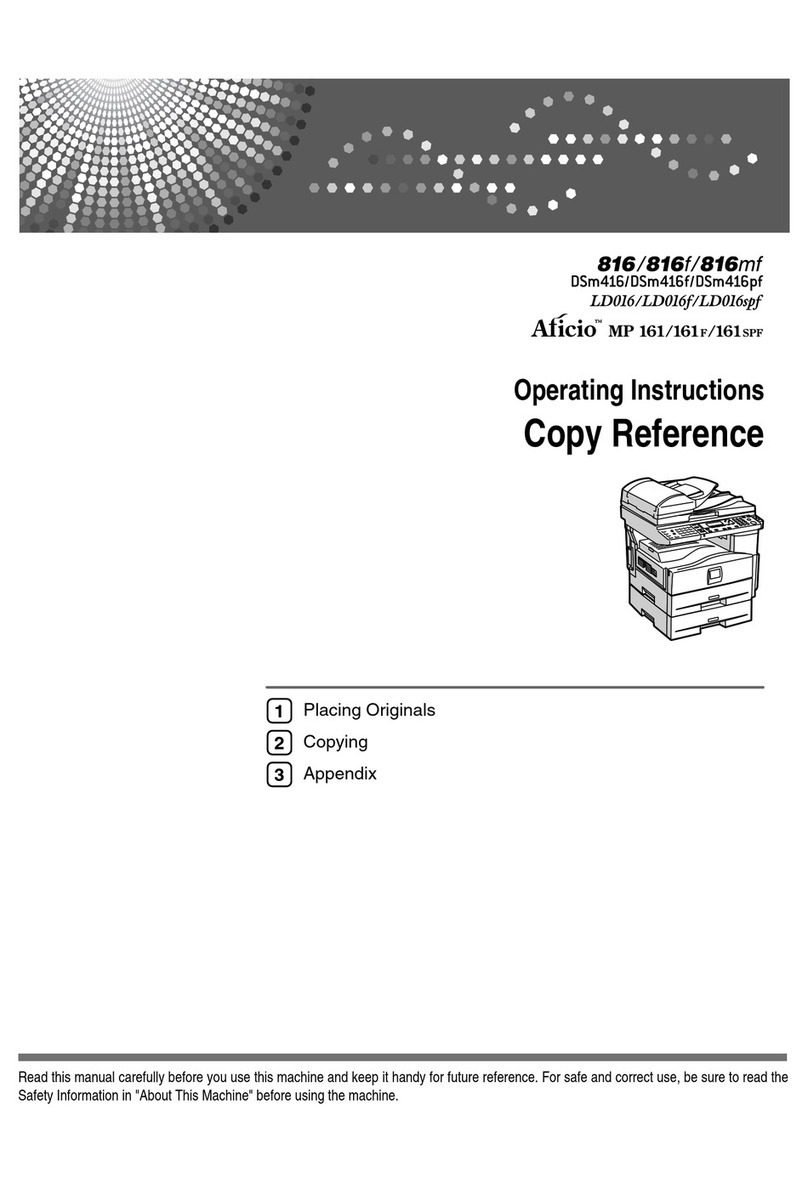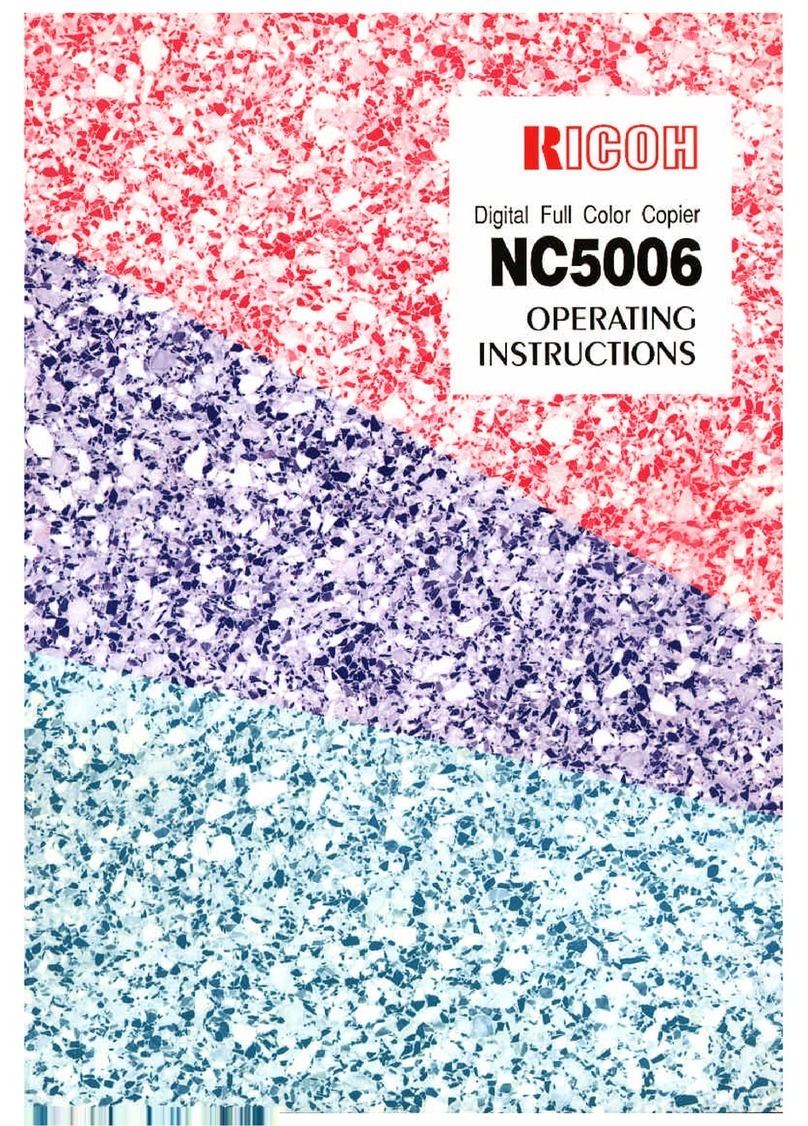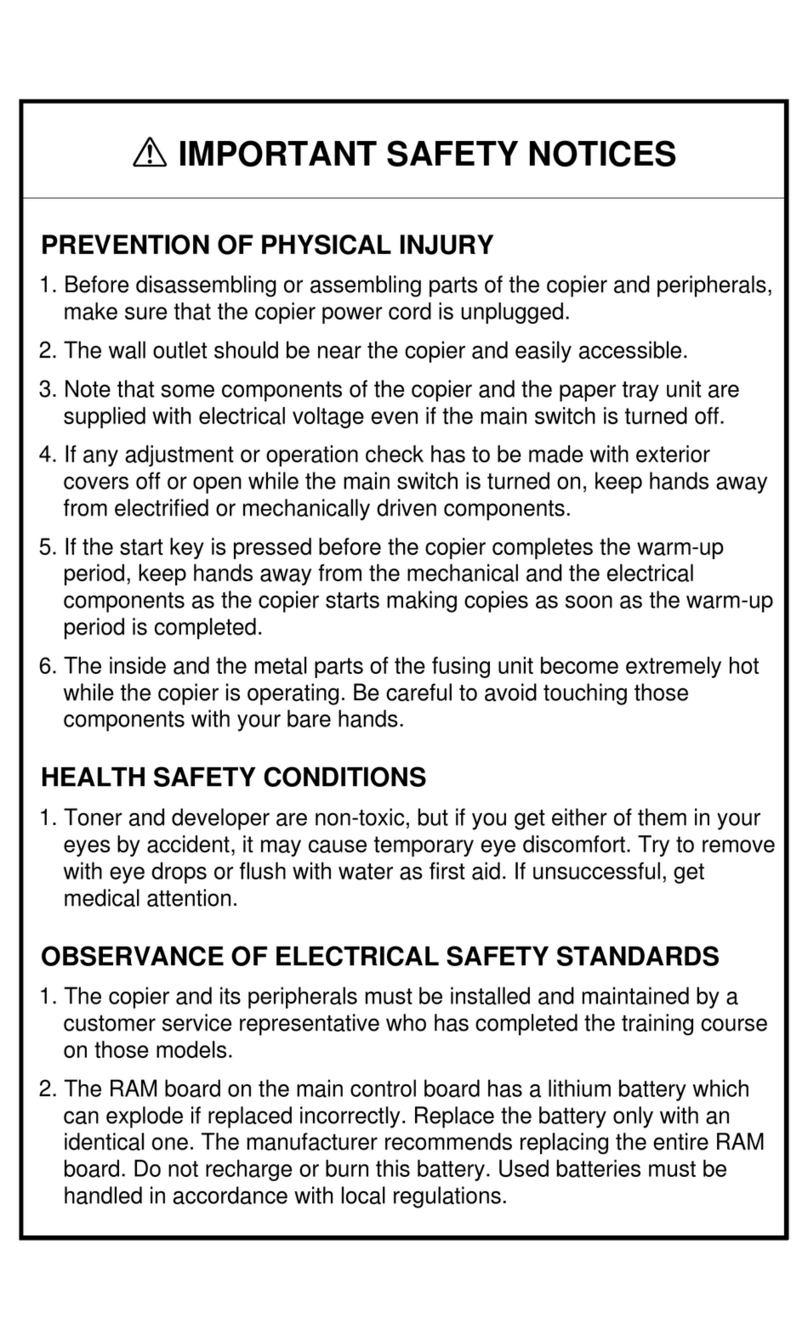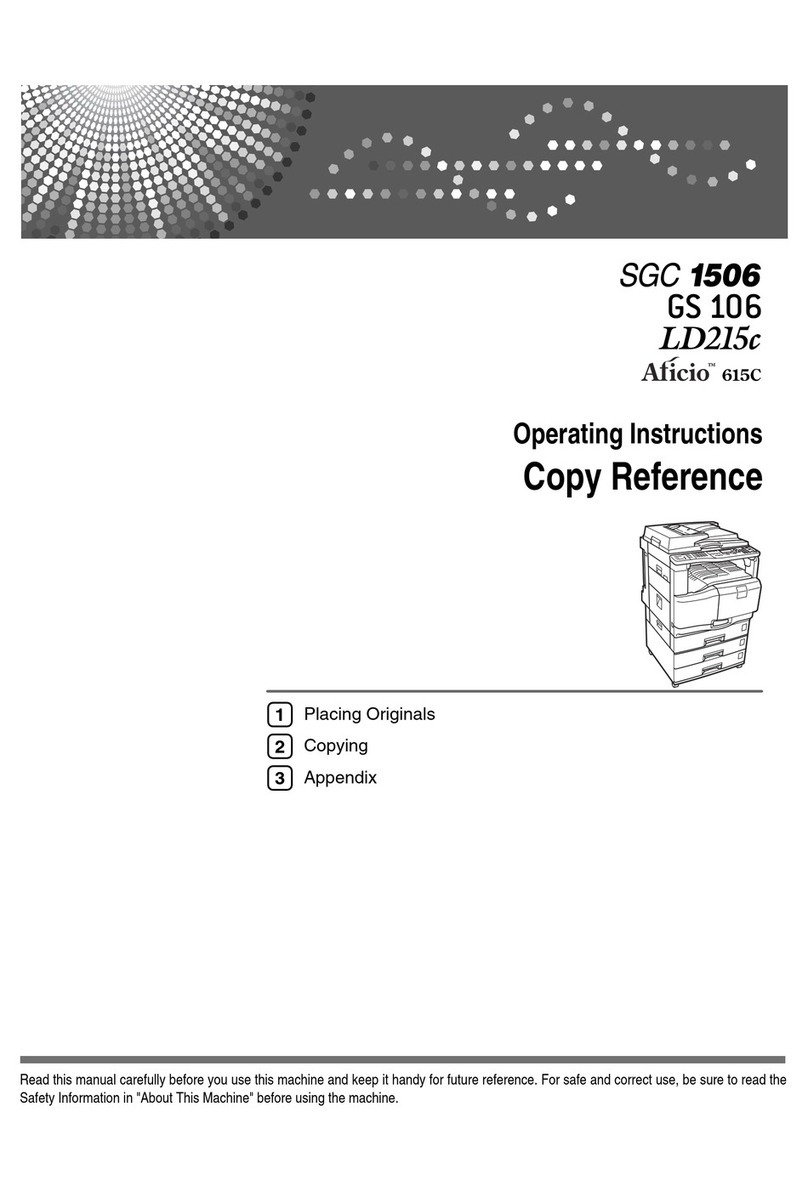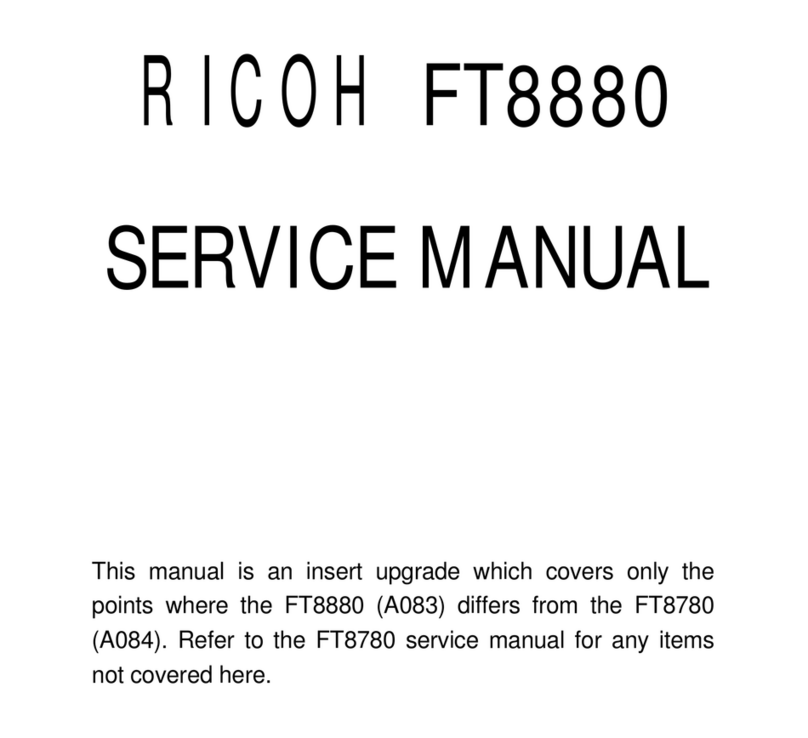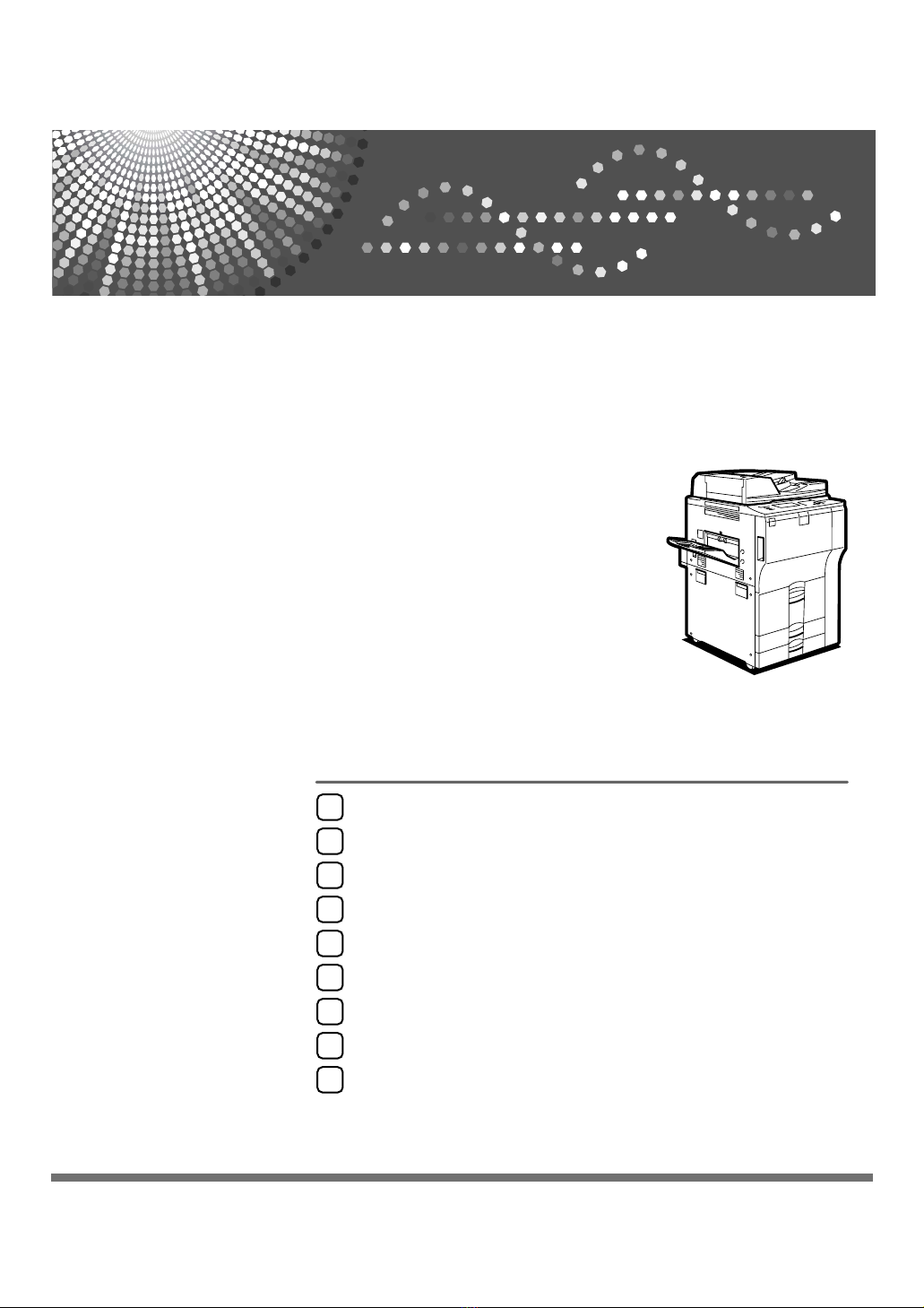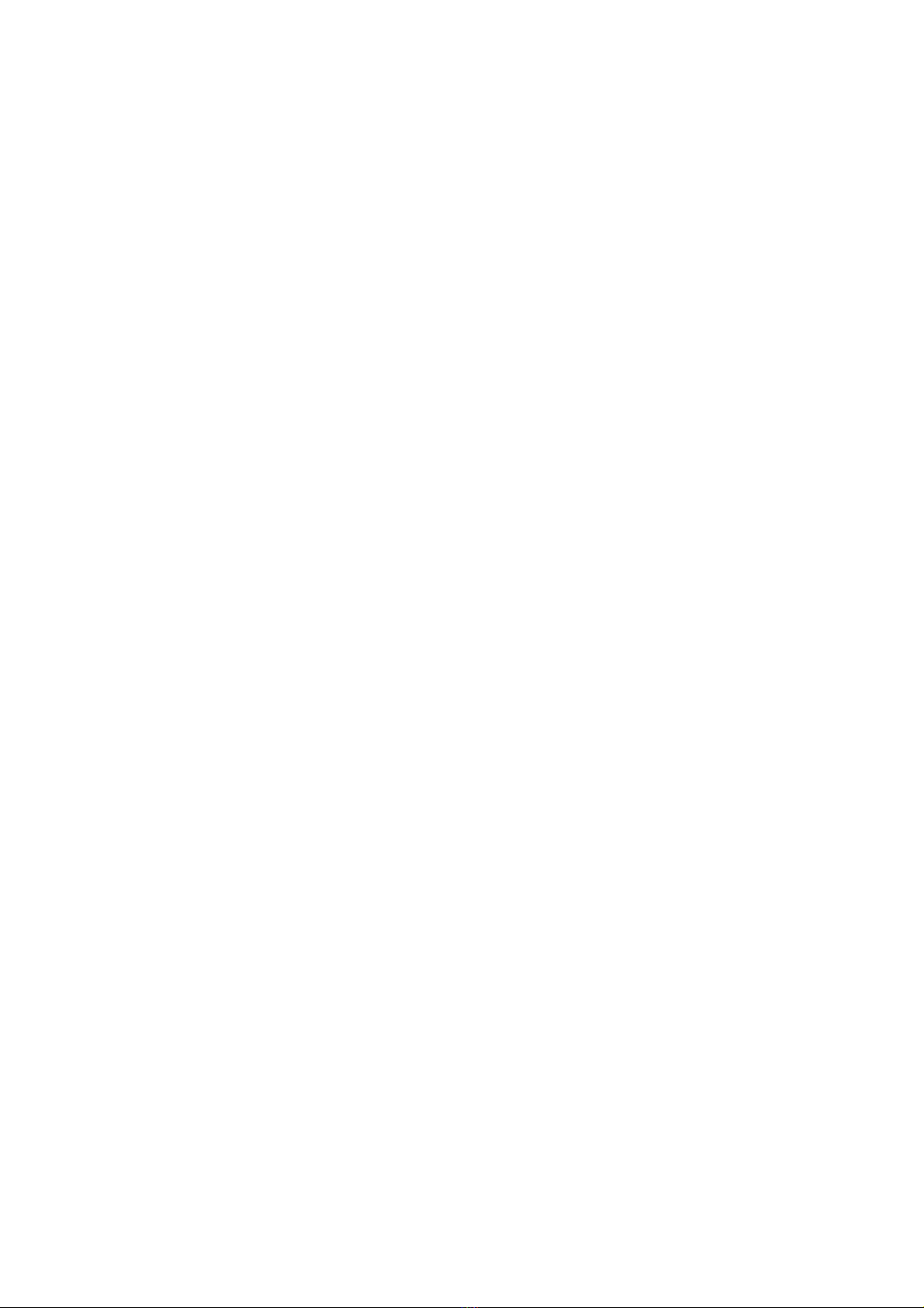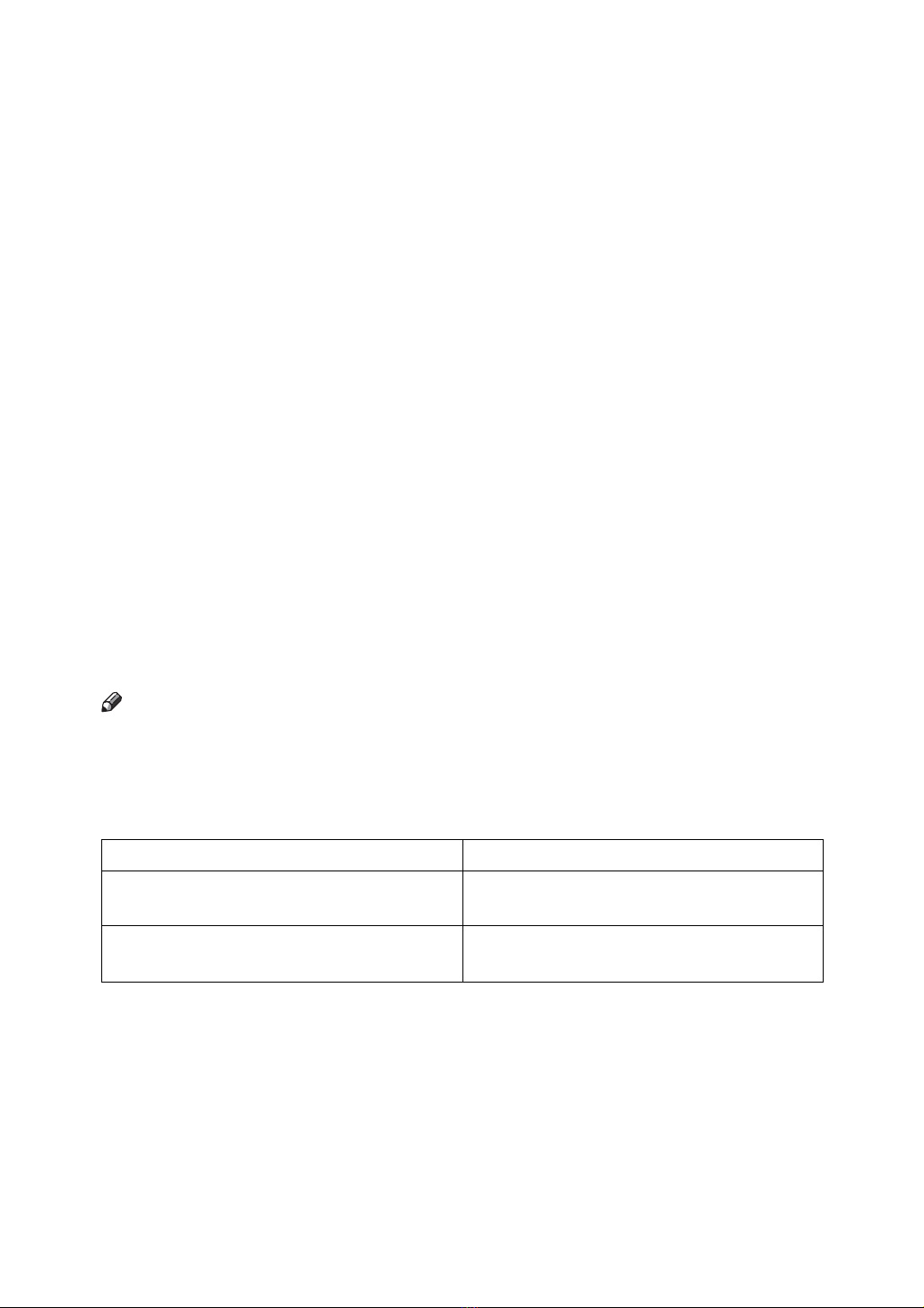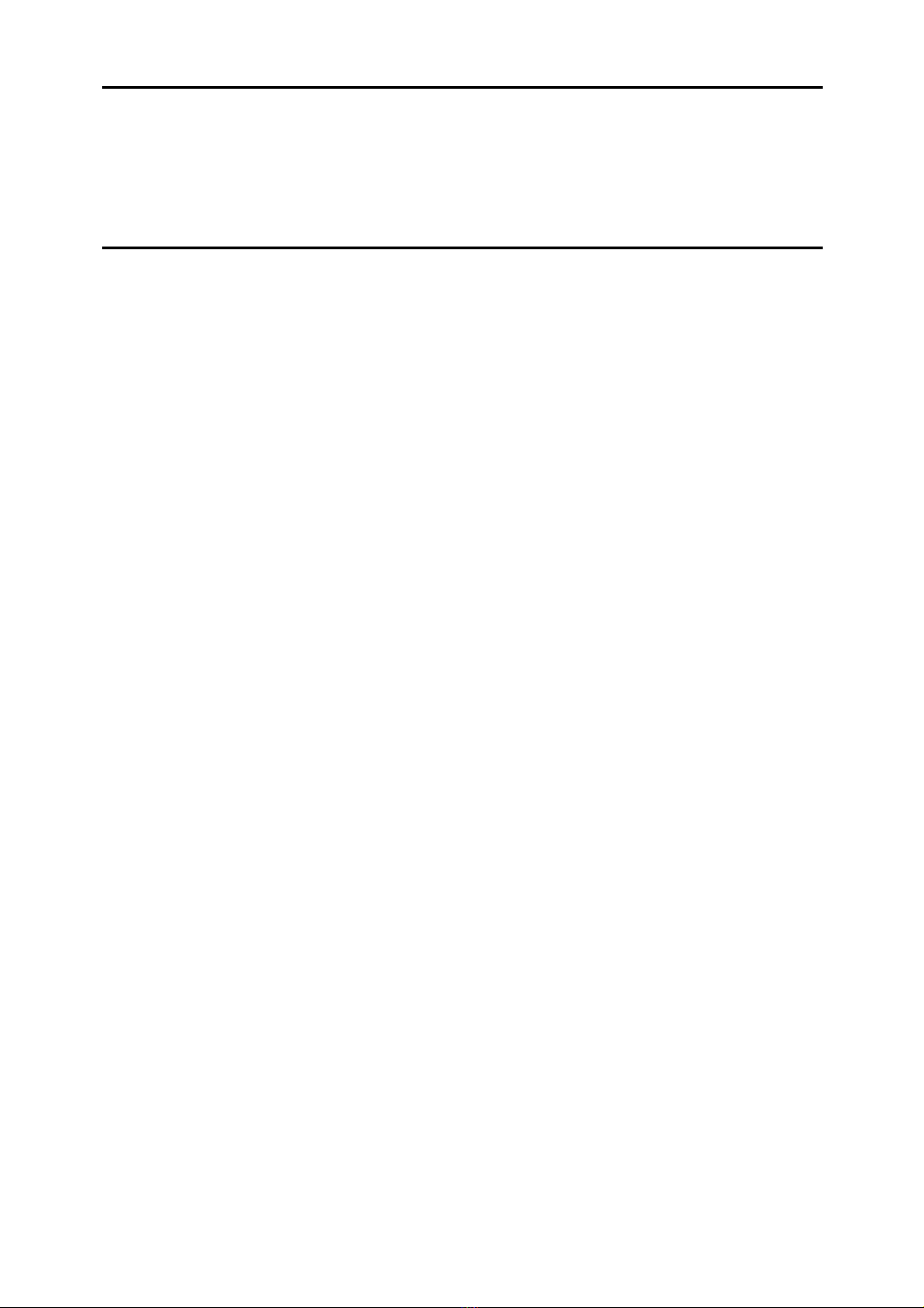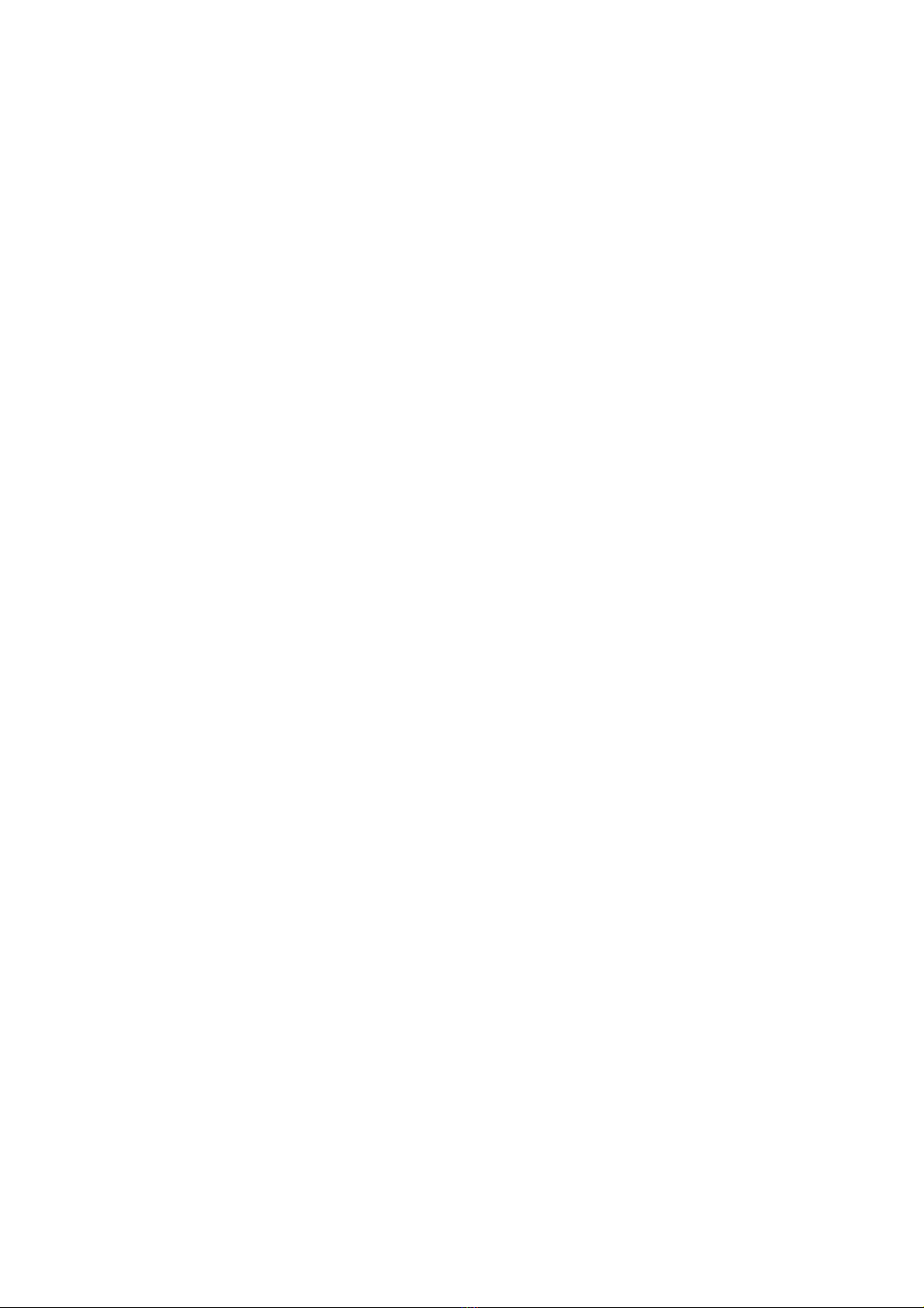vi
7.
Registering Addresses and Users for Facsimile/Scanner Functions
Address Book.....................................................................................................203
Managing names in the Address Book ..................................................................206
Sending fax by Quick Dial ......................................................................................206
Sending e-mail by Quick Dial .................................................................................206
Sending scanned files to a shared folder directly...................................................207
Preventing unauthorized user access to shared folders from the machine ...........207
Managing users and machine usage .....................................................................207
Registering Names ............................................................................................208
Registering Names.................................................................................................208
Changing a Registered Name................................................................................210
Deleting a Registered Name ..................................................................................211
Authentication Information ...............................................................................212
Registering a User Code........................................................................................213
Changing a User Code...........................................................................................214
Deleting a User Code.............................................................................................216
Displaying the Counter for Each User....................................................................217
Printing the Counter for Each User ........................................................................217
Printing the Counter for All Users...........................................................................218
Clearing the Number of Prints................................................................................219
Fax Destination ..................................................................................................221
Fax Destination ......................................................................................................223
IP-Fax Destination..................................................................................................229
E-mail Destination..............................................................................................234
Registering an E-mail Destination..........................................................................234
Changing an E-mail Destination.............................................................................236
Deleting an E-mail Destination...............................................................................237
Registering Folders ...........................................................................................238
Using SMB to Connect...........................................................................................238
Using FTP to Connect............................................................................................245
Using NCP to Connect ...........................................................................................250
Registering Names to a Group .........................................................................256
Registering a Group ...............................................................................................256
Registering Names to a Group...............................................................................258
Adding a Group to Another Group .........................................................................259
Displaying Names Registered in a Group ..............................................................261
Removing a Name from a Group ...........................................................................261
Deleting a Group Within Another Group ................................................................262
Changing a Group Name .......................................................................................264
Deleting a Group ....................................................................................................265
Registering a Protection Code .........................................................................266
Registering a Protection Code to a Single User.....................................................266
Registering a Protection Code to a Group User.....................................................268
Registering SMTP and LDAP Authentication..................................................269
SMTP Authentication .............................................................................................269
LDAP Authentication ..............................................................................................271