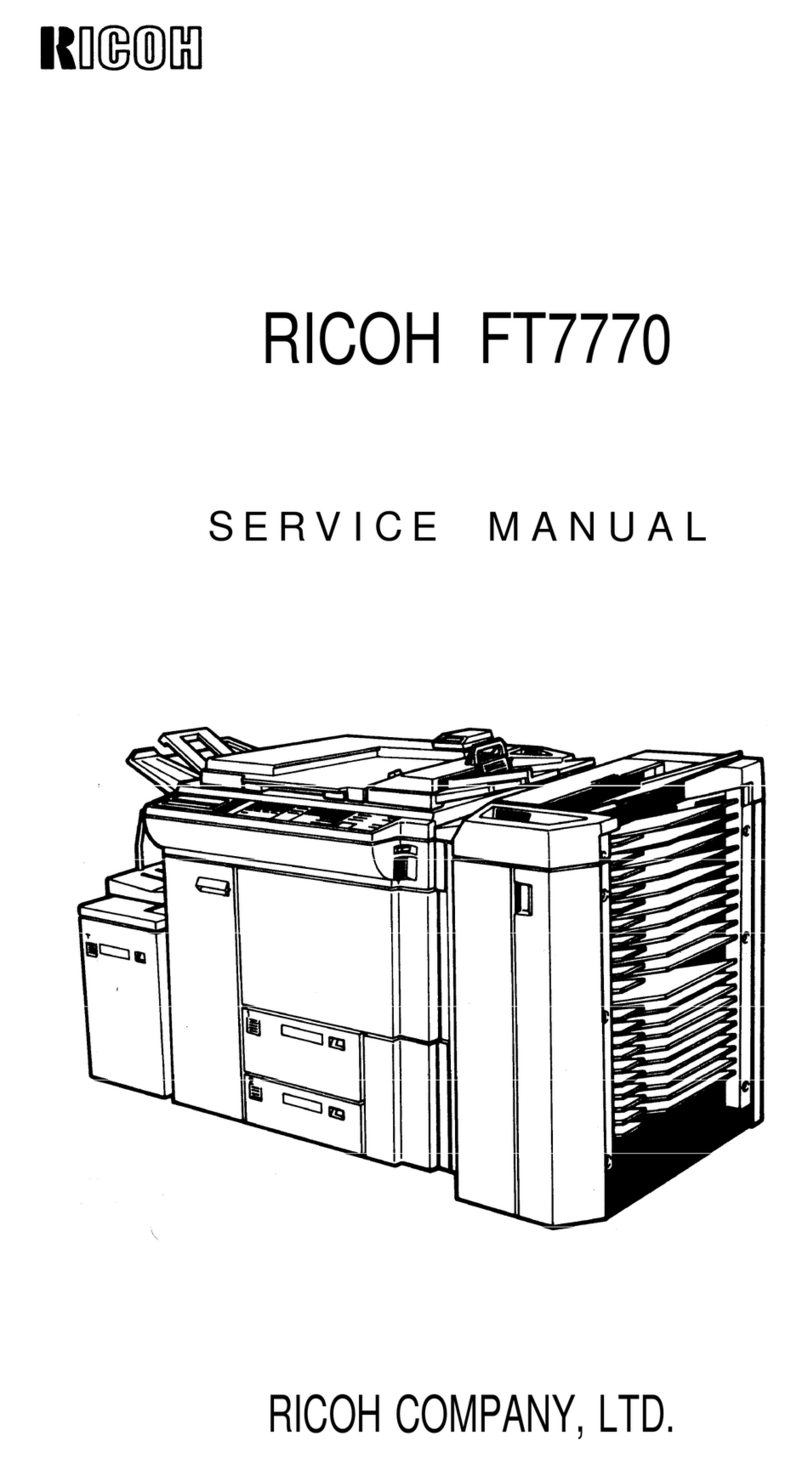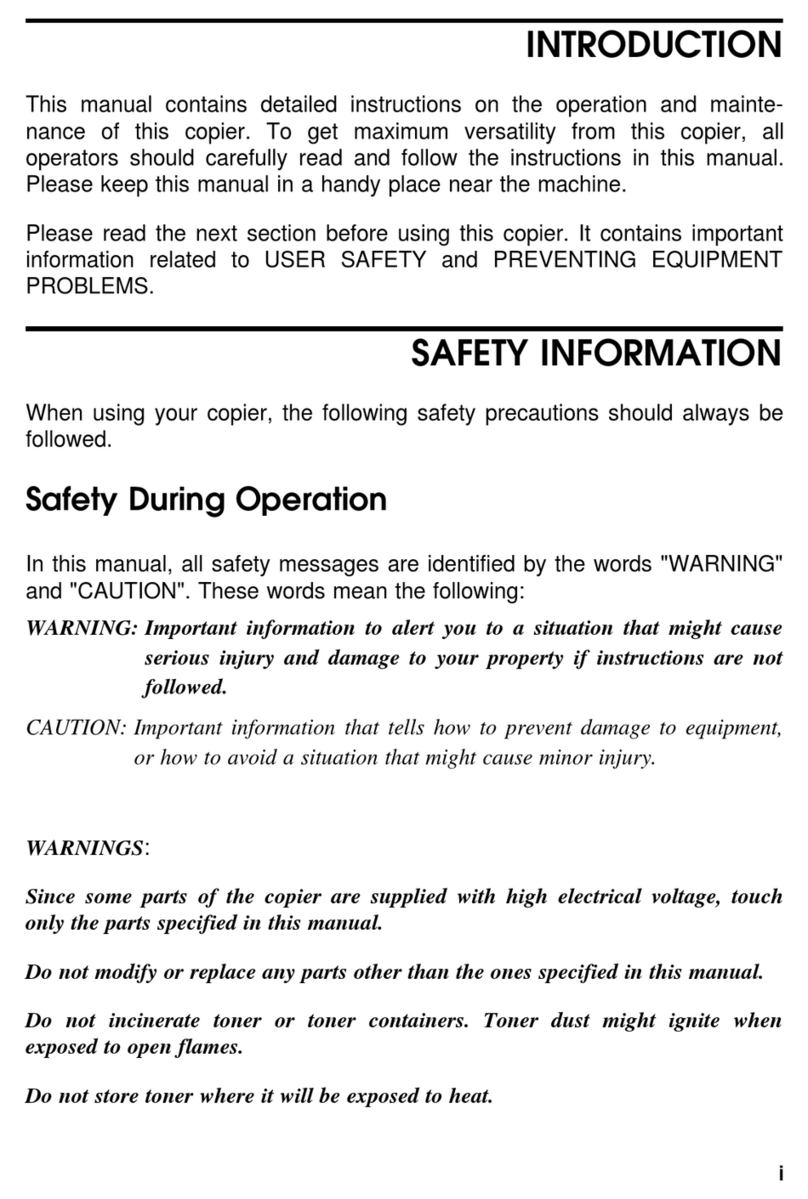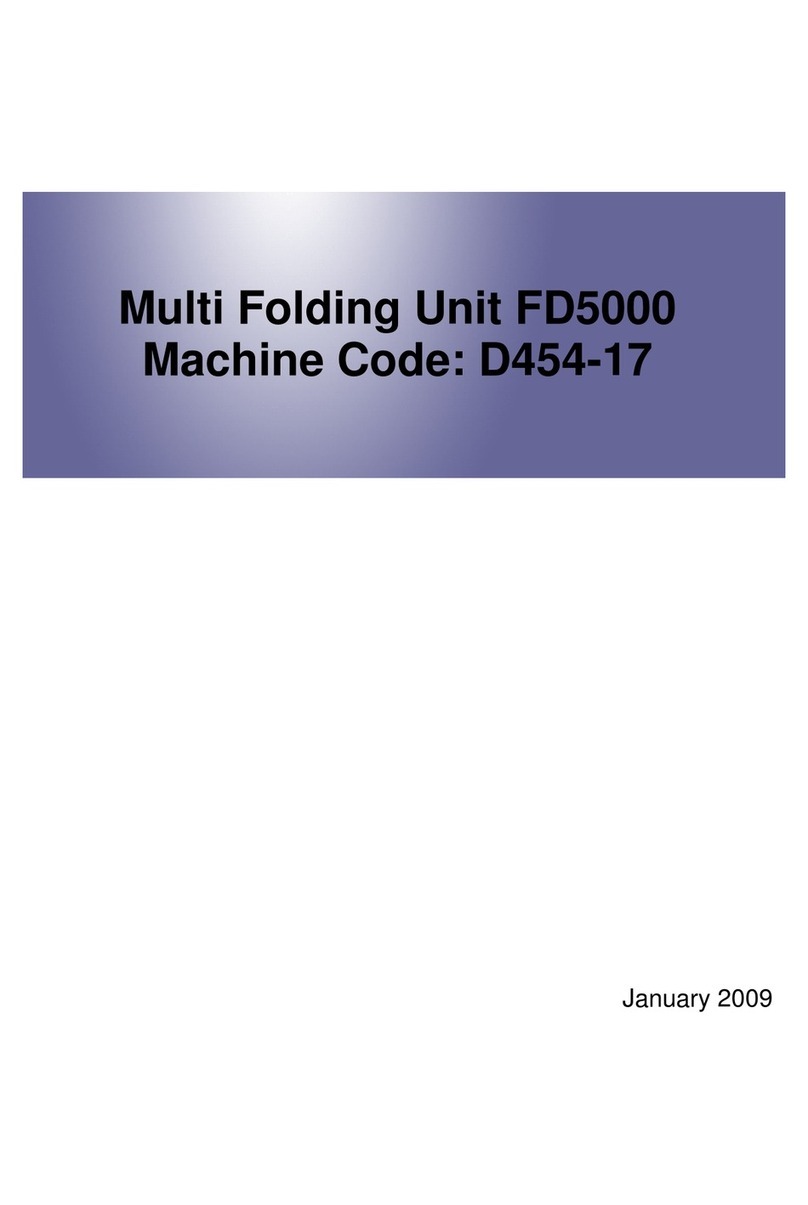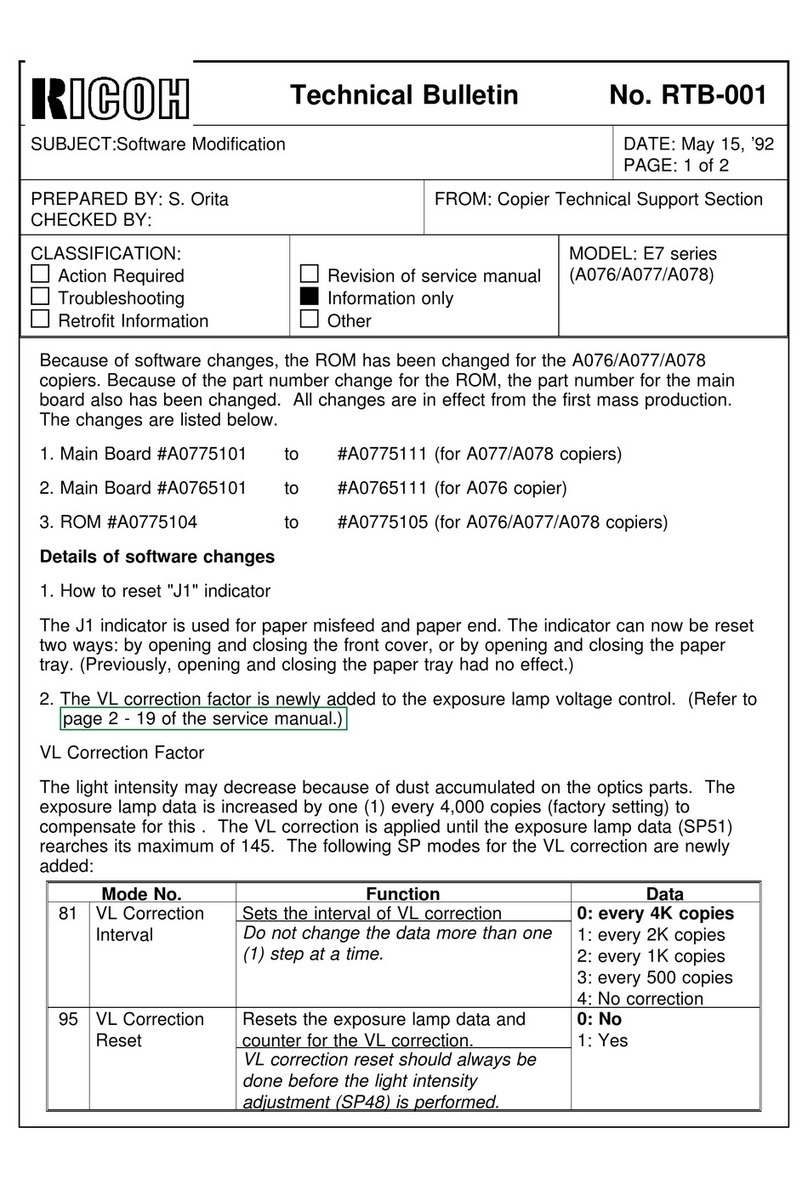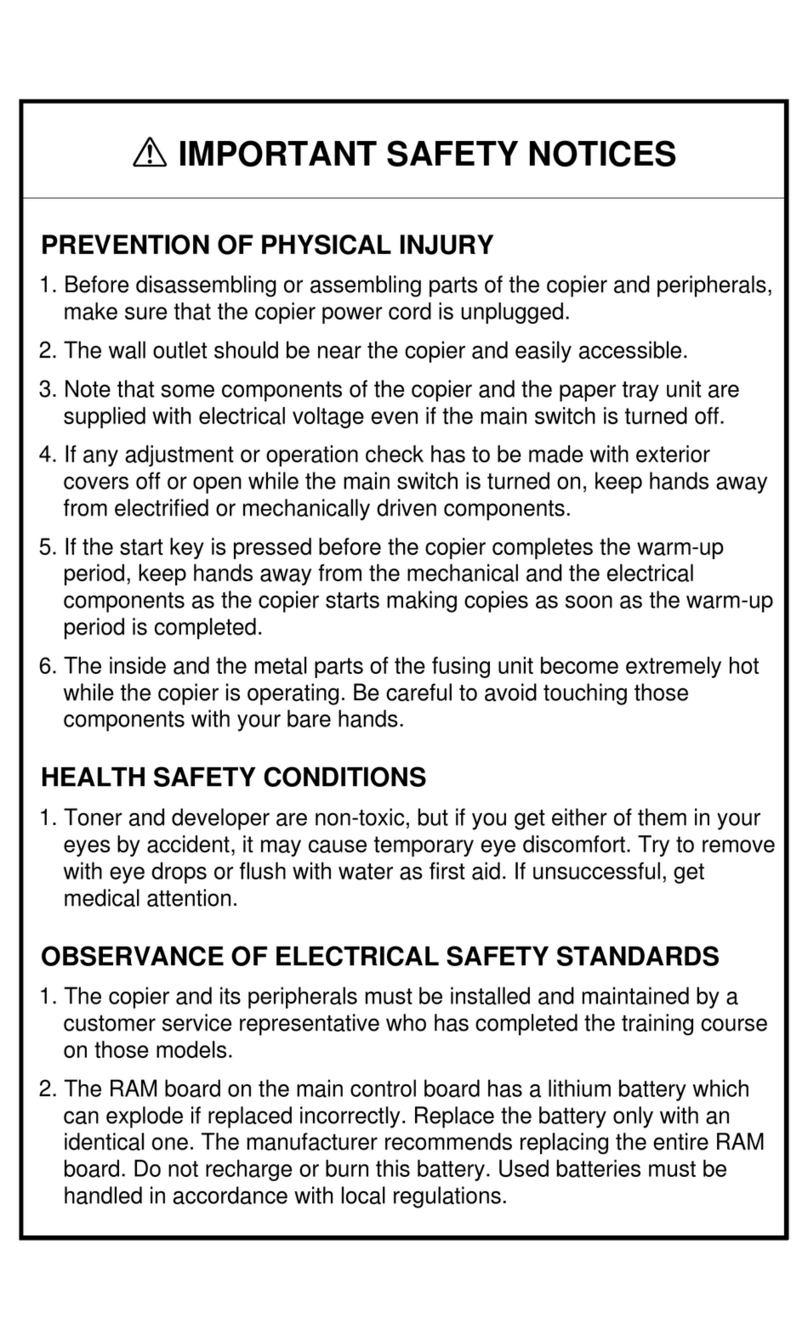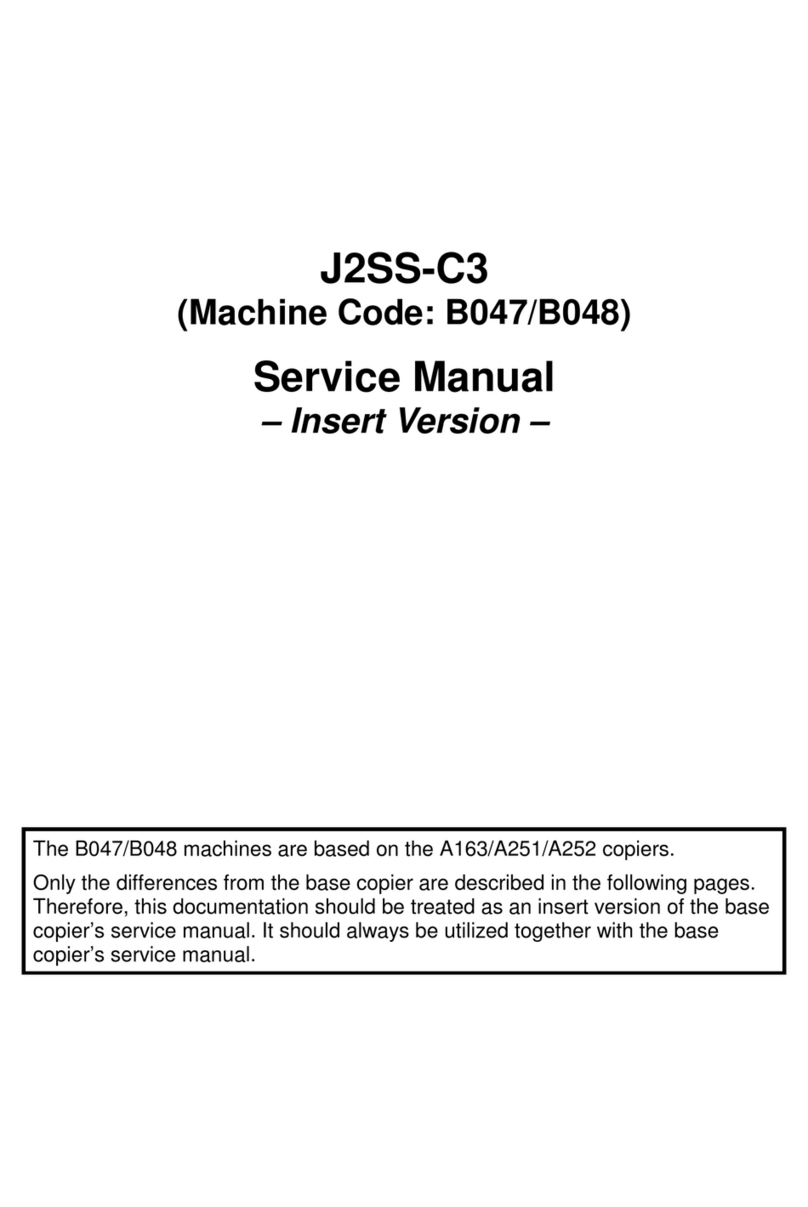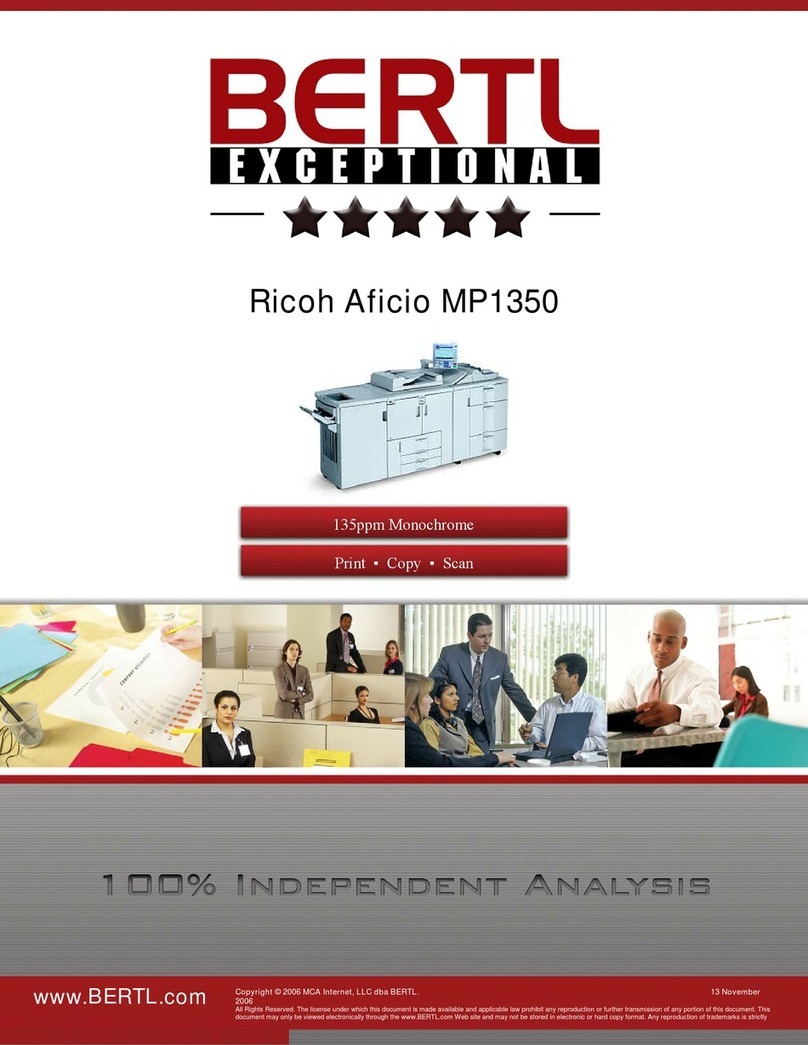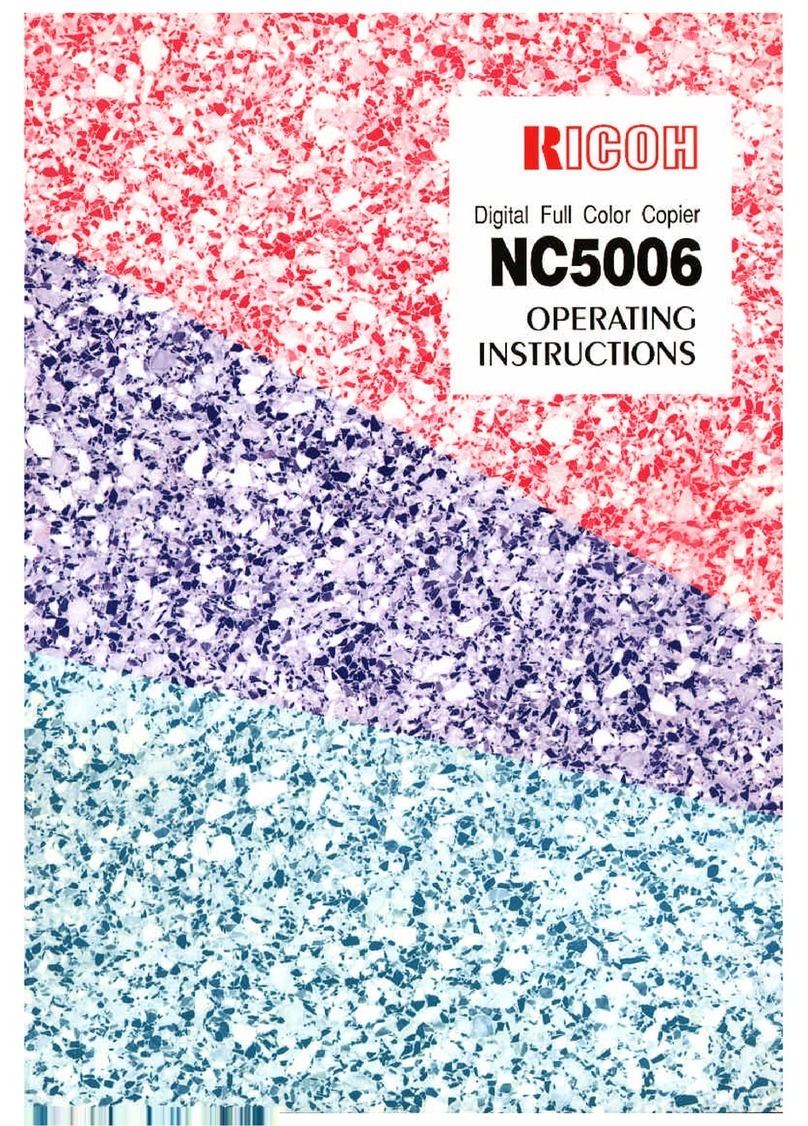$
WARNING:
>
Only connect the copier to the power source described on the
inside front cover of thismanual. Avoid multi-wiring asit could
cause an electric shock or a fire.
Avoid using an extension cord. Make sure the wall outlet isnear
the copier and freely accessible so that in event of an emergency
it can be unplugged easily.
>
Do not damage, break or make any modifications to the power
cord. Do not place heavy objectson it, pull it hard or bend it
more than necessary. These actions could cause an electric
shock or fire.
B
Do not remove any covers or screws other than those specified
in this manual. Some parts of the copier are at a high voltage
and could give you an electric shock. When the copier needs to
be checked, adjusted or repaired, contact your service
representative.
Do not take apart or attempt any modificationsto thiscopier.
There isa risk of fire, electric shock, explosion or lossof sight.
C
If the copier looks damaged or breaks down, smoke is coming
out, there is a strange smell or anything looks unusual,
immediately turn off the main power switch then unplug the
power cord from the wall. Do not continue using the copier in
this condition. Contact your service representative.
>
Do not put any containersholding metal objectsor water (e.g.
vases, flowerpots, glasses) on the copier. If the contents fall
inside the copier a fire or electric shock could occur.
D
Do not incinerate used toner or toner containers. Toner dust
might ignite when exposed to an open flame. Dispose of the
used toner containers according to local regulations.
SAFETY INFORMATION
ii