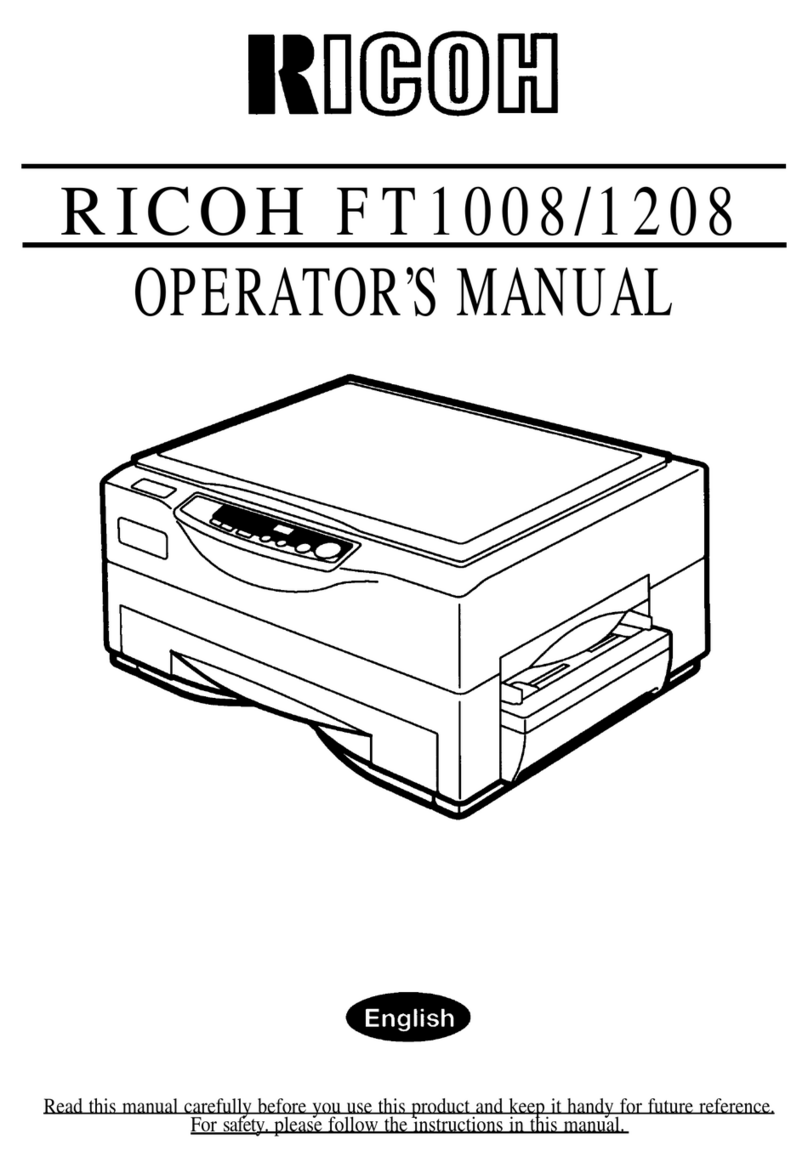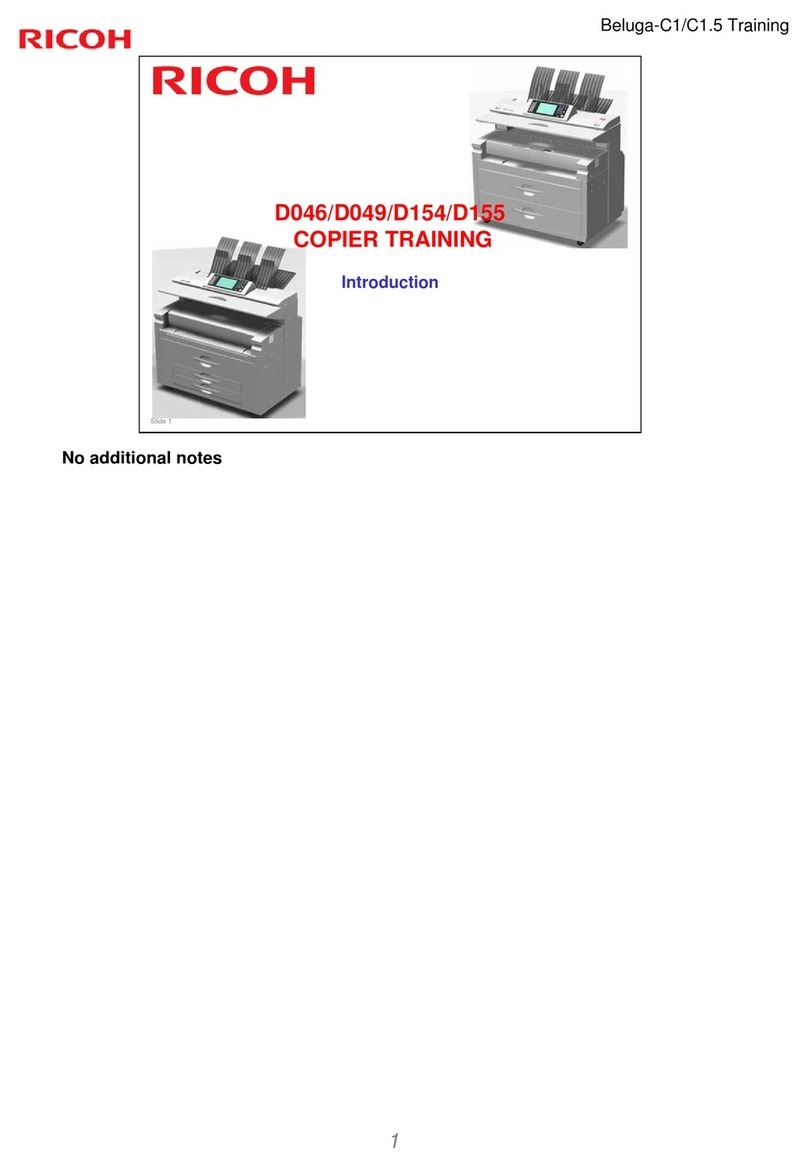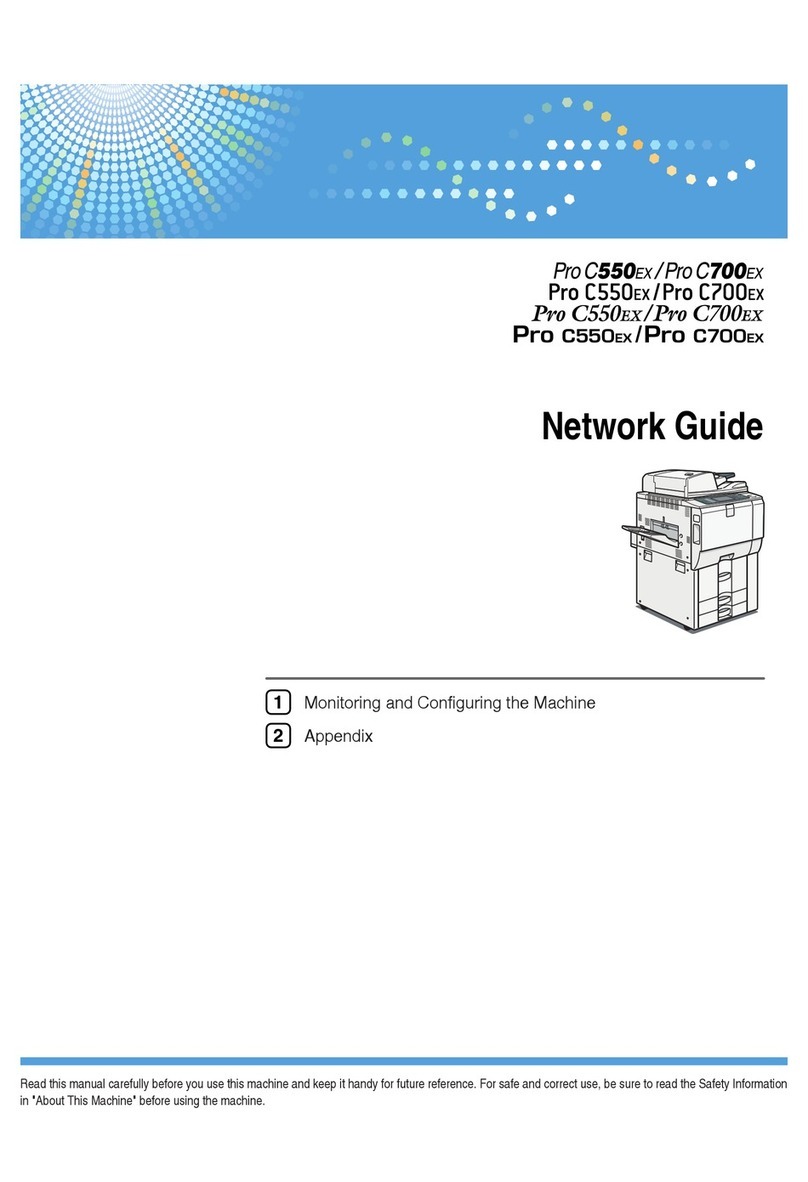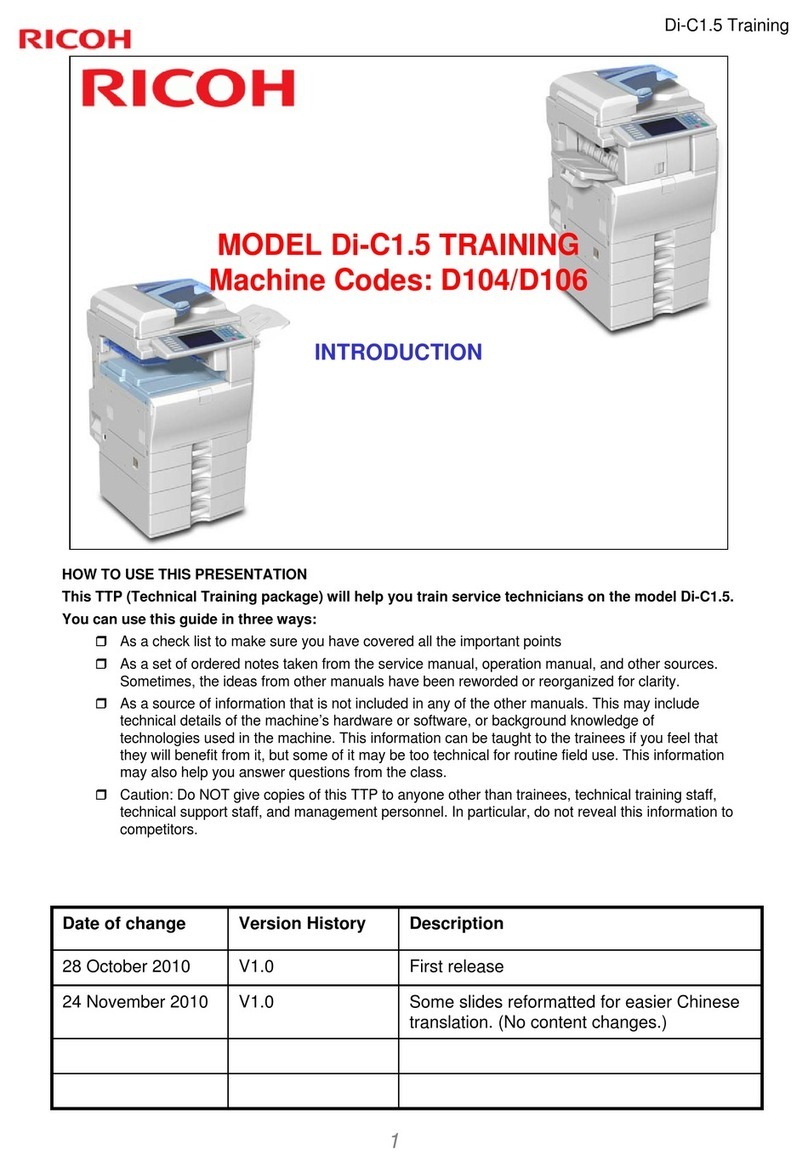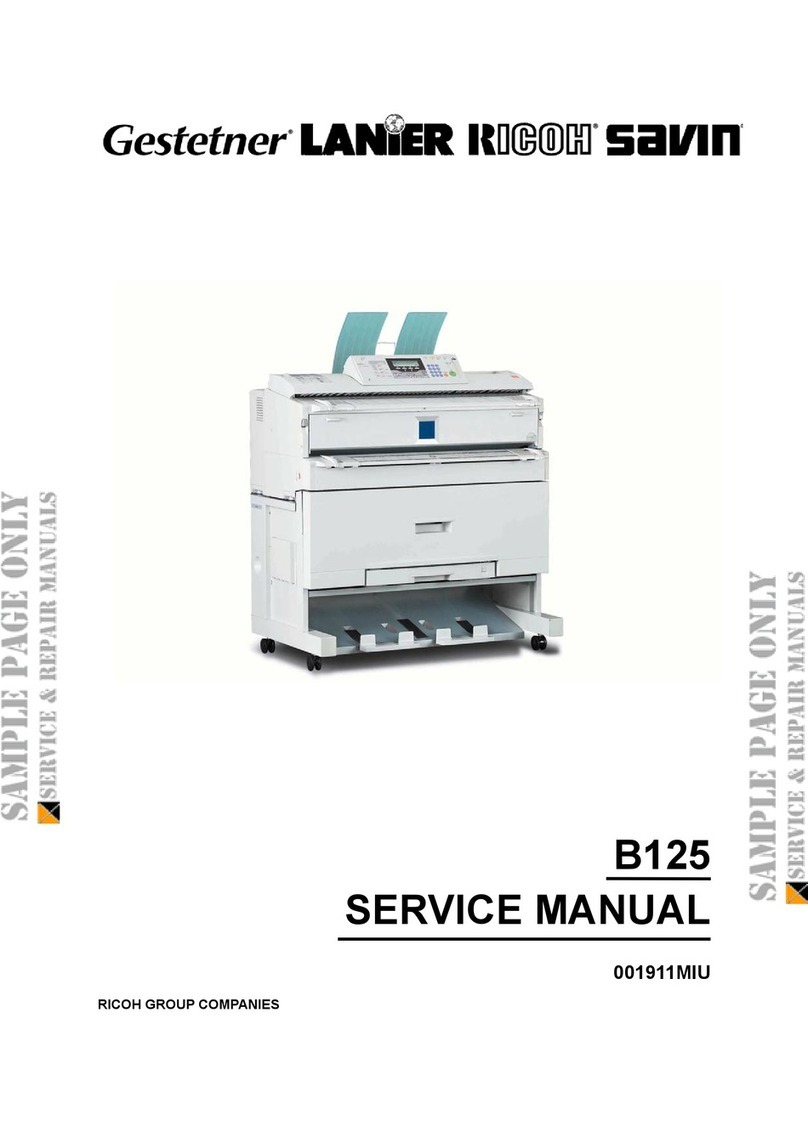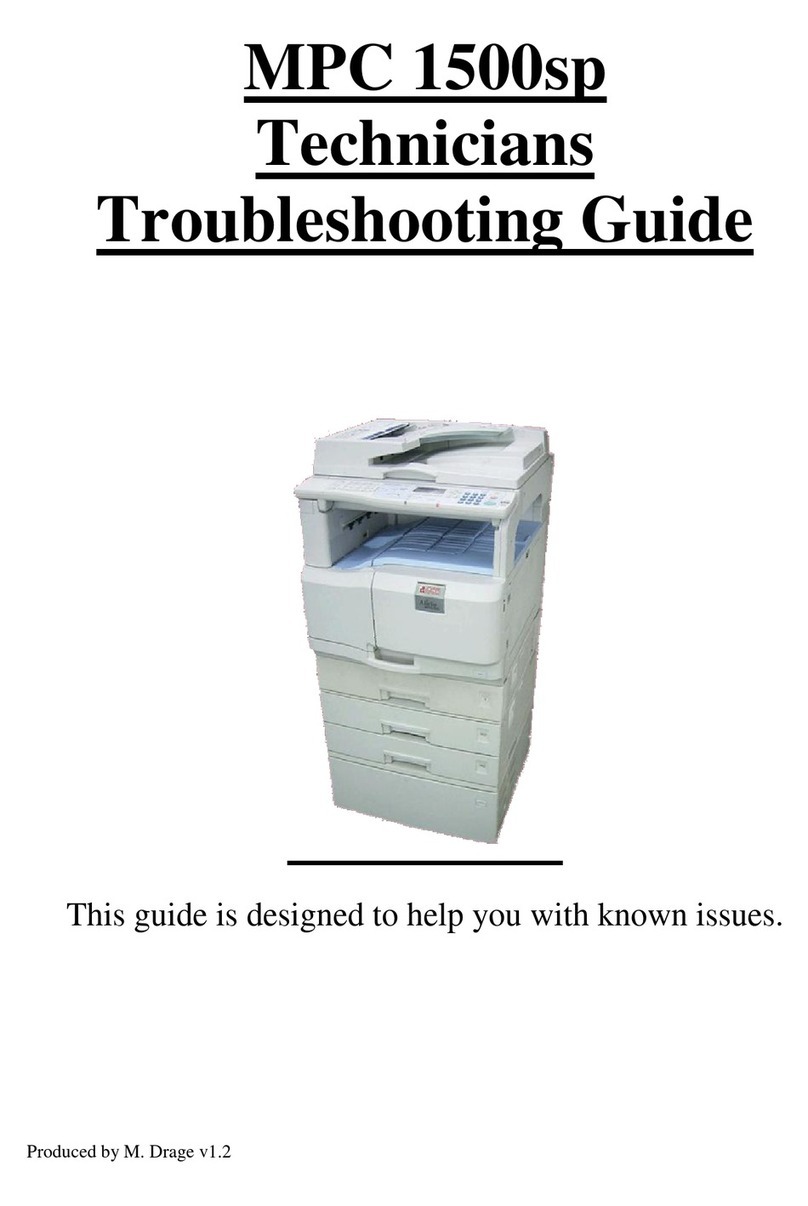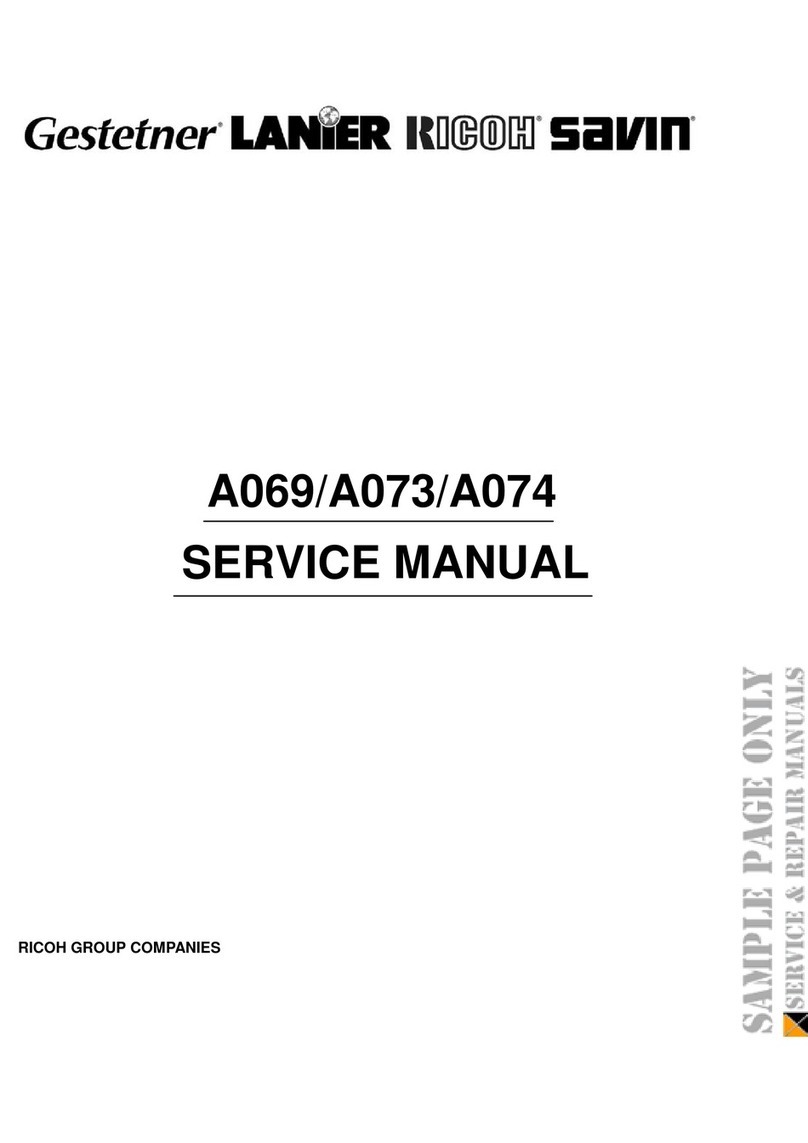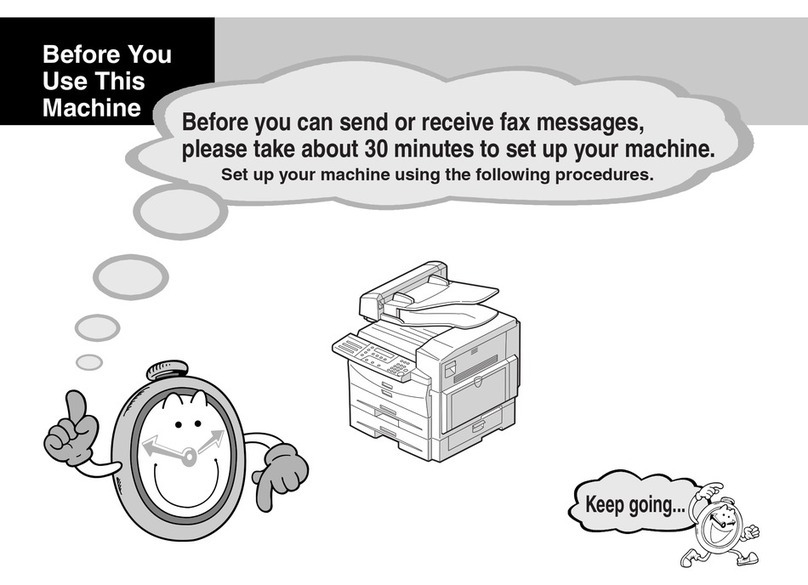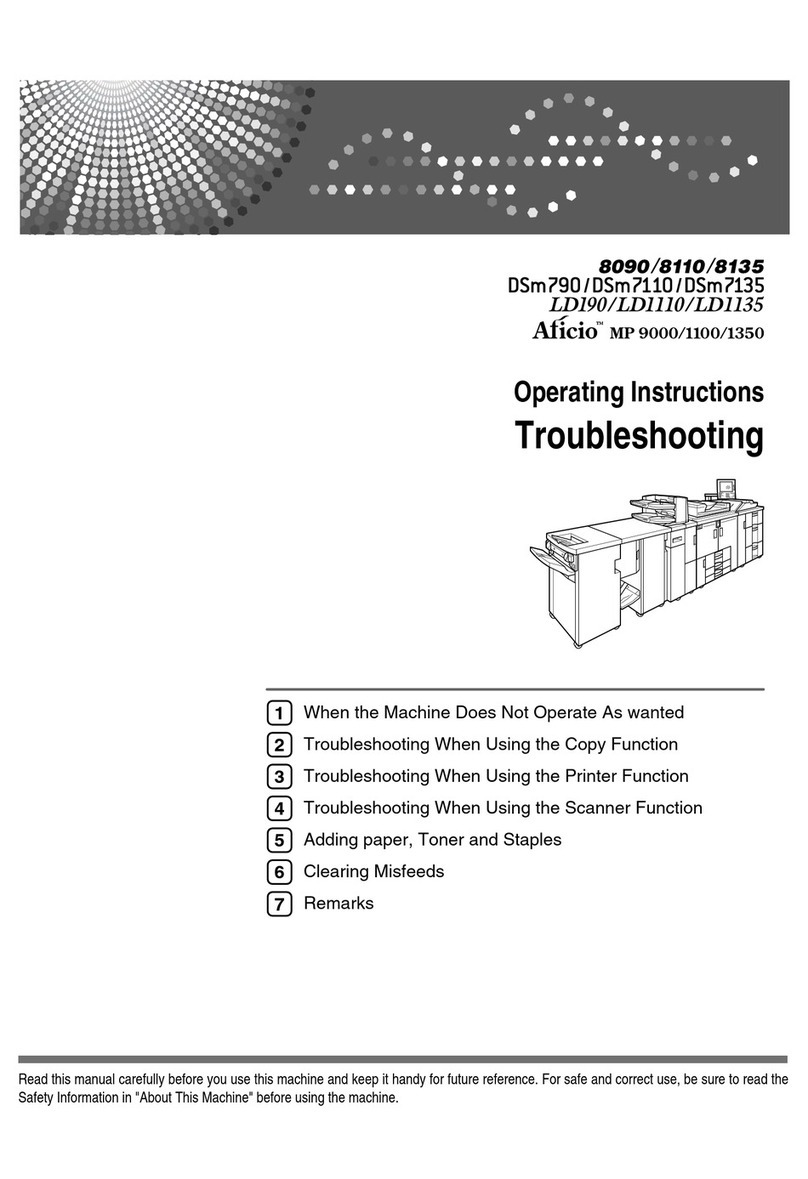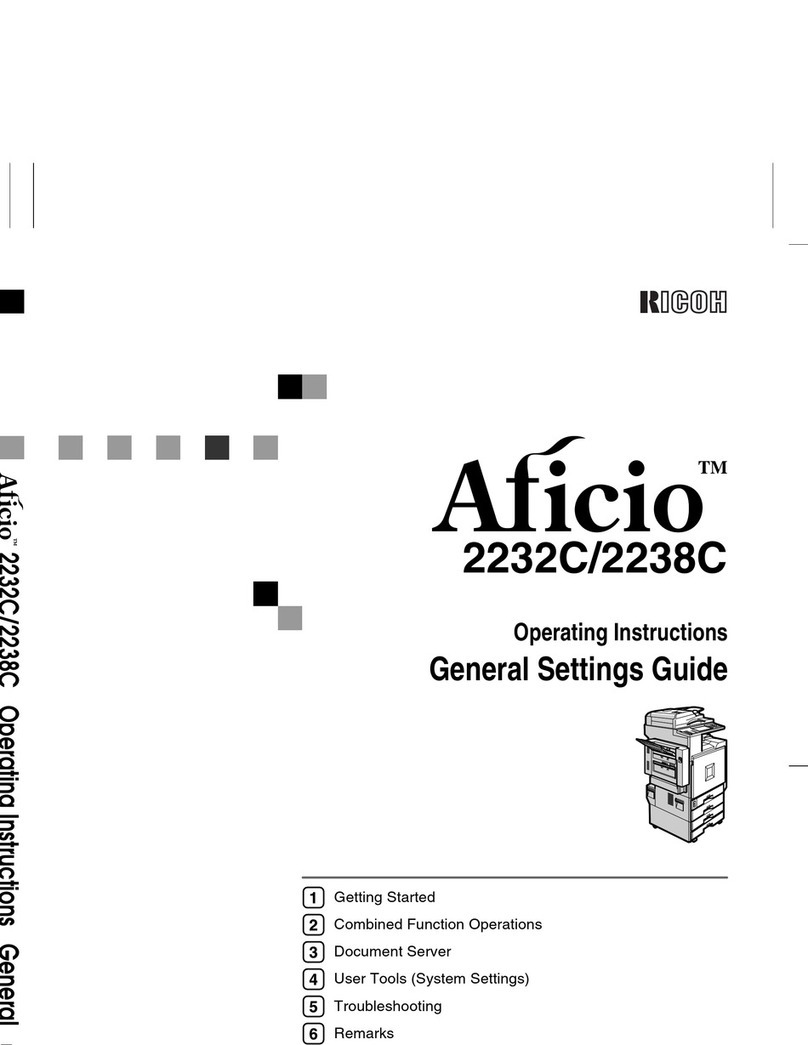v
TABLE OF CONTENTS
STORING YOUR COPY SETTINGS IN MEMORY (Program) .....................22
Storing/Changing The Program..........................................................22
RecallingAProgram...........................................................................23
OTHER FUNCTIONS ..................................................................................23
Temporarily Stopping One Job To Copy Something Else (Interrupt) ..23
Entering Copy Job Settings During The Warm-up Period (Auto Start) ..24
Original Beeper ..................................................................................24
REDUCING AND ENLARGING USING PRESET RATIOS
(Reduce/Enlarge) ...................................................................................25
REDUCING AND ENLARGING IN 1% STEPS (Zoom)...............................27
STRETCHING AND SQUEEZING THE IMAGE INTO THE COPY AREA
(Directional Size Magnification) ............................................................28
STRETCHING AND SQUEEZING THE IMAGE IN 1% STEPS
(Directional Magnification(%)) ..............................................................29
MAKING TWO-SIDED COPIES (Duplex) (Optional Duplex
Tray is Required) (Optional ARDF is Required for
2-Sided ➔➔
➔➔
➔2-Sided Mode) .....................................................................30
MAKING ONE-SIDED COPIES FROM VARIOUS ORIGINALS
(Series Copies) (Optional ARDF is Required for
2-Sided ➔➔
➔➔
➔1-Sided Mode) .....................................................................34
COMBINING ORIGINALS INTO ONE COPY (Combine) ........................35
COPYING THE IMAGE TWICE ON ONE PAGE (Double Copies) ...........38
ERASING THE CENTER AND THE BORDER (Erase Center/Border) .........39
If You Have Pressed The [Center] Key ..............................................40
If You Have Pressed The [Border] Key ..............................................41
If You Have Pressed The [Ctr/Bdr] Key..............................................41
EDITING THE COPY IMAGE......................................................................42
Reversing Black And White (Positive/Negative) .................................42
RepeatingAn Image Over The Entire Copy (Repeat) ........................42
Merging Images (Overlay)..................................................................44
STAPLING (Optional Finisher is Required) .............................................45
Stapling Position And Original Setting................................................46
COMBINATION CHART ............................................................................48