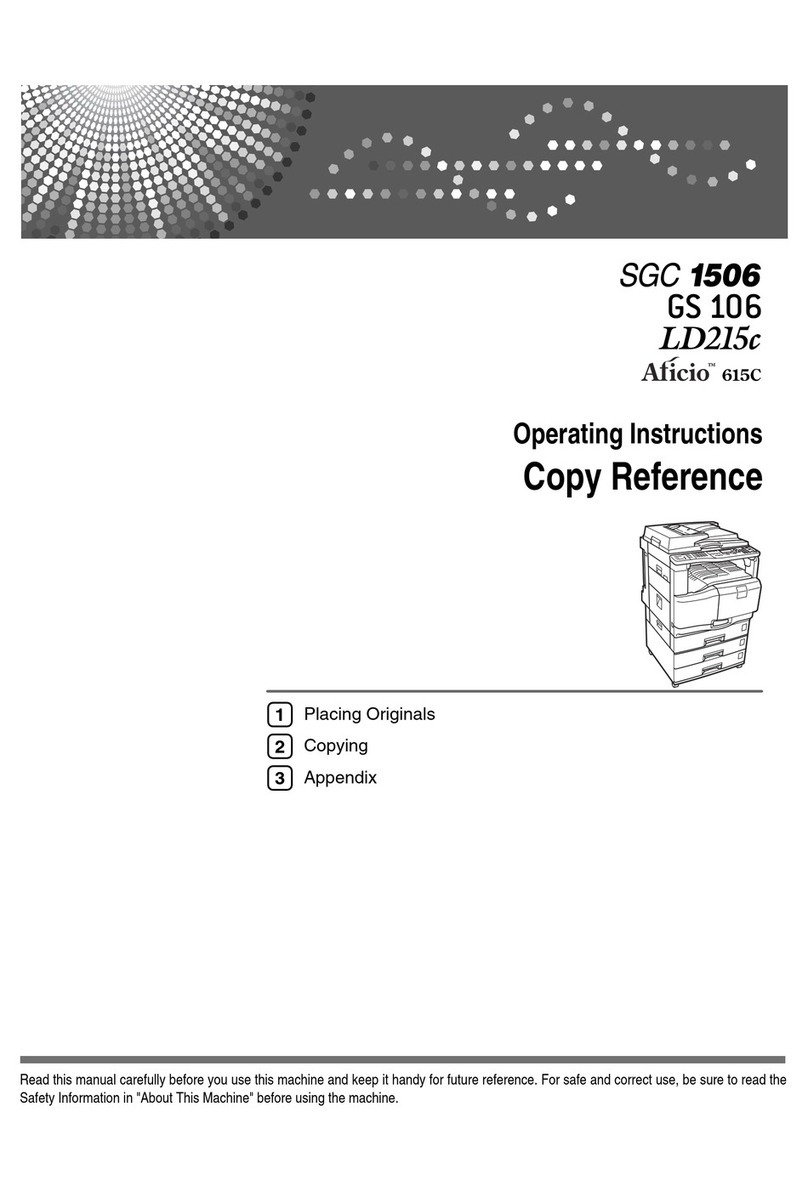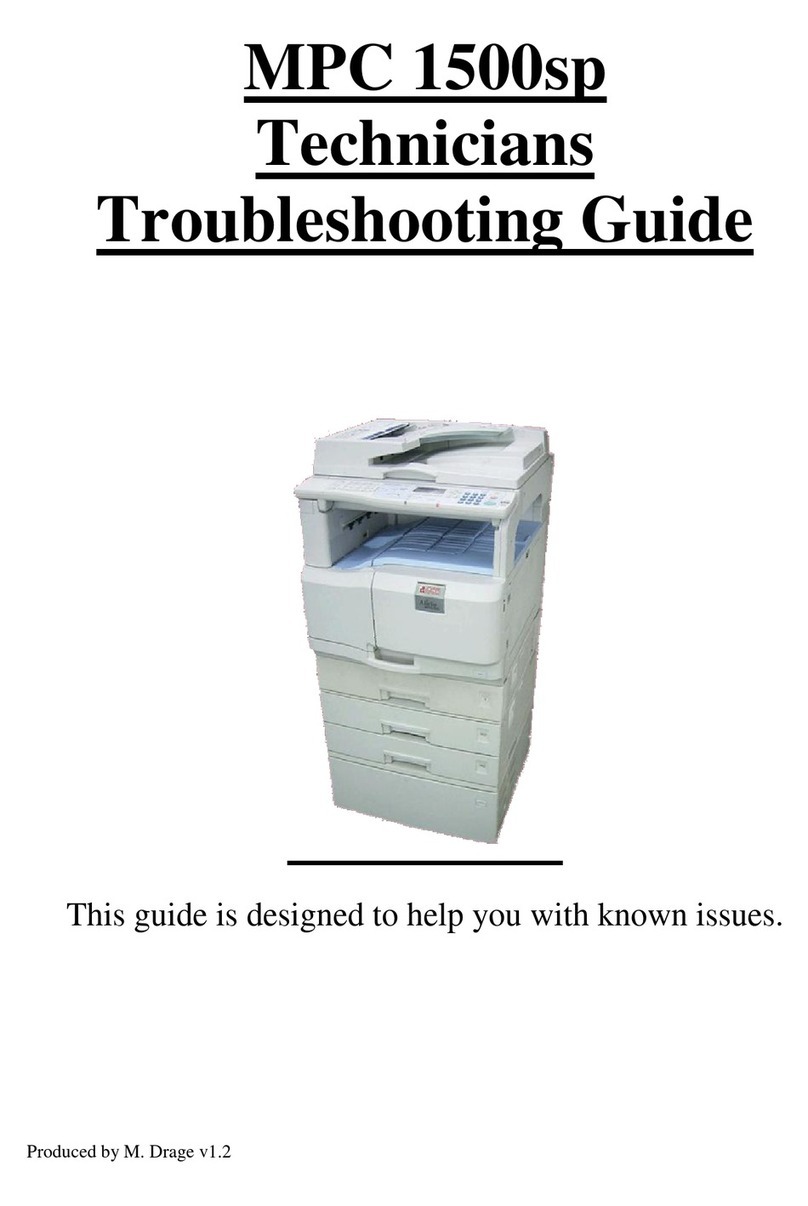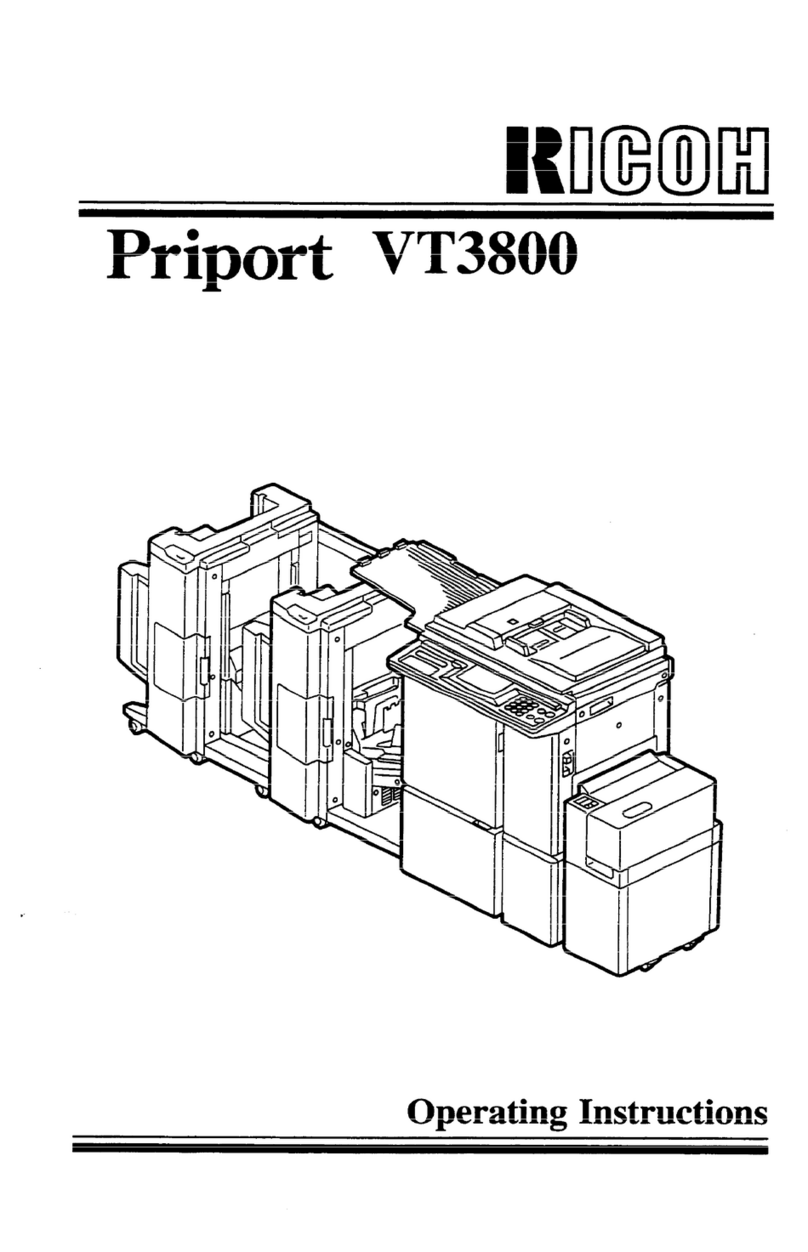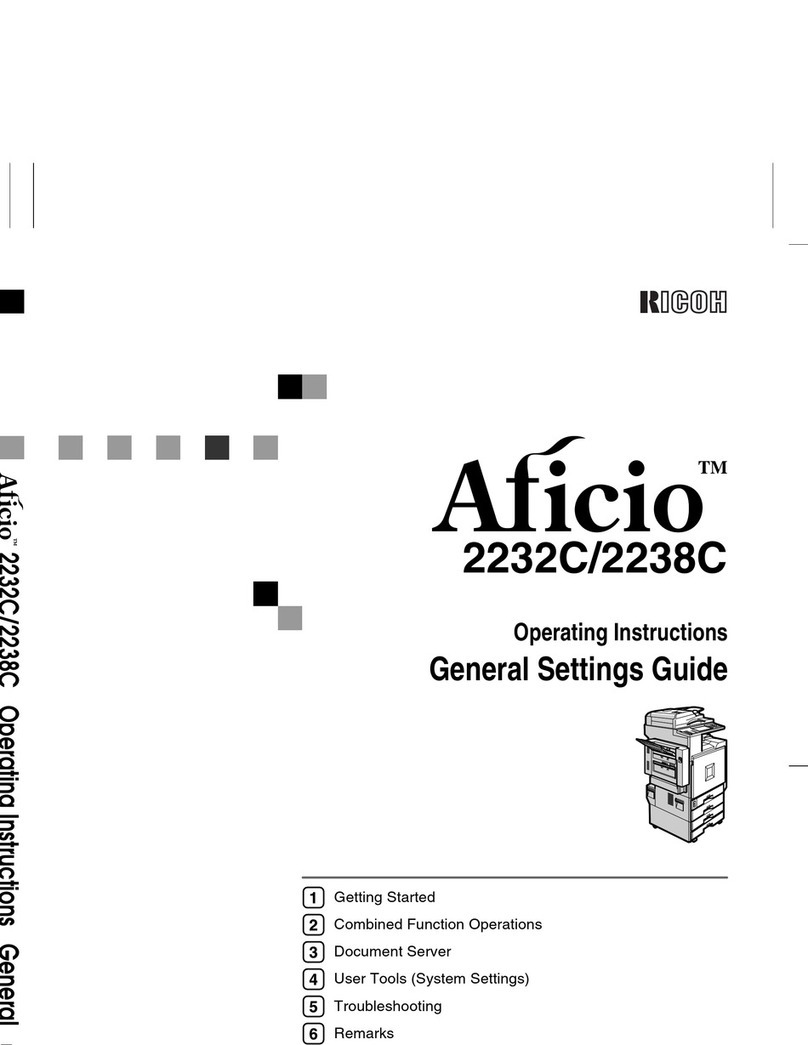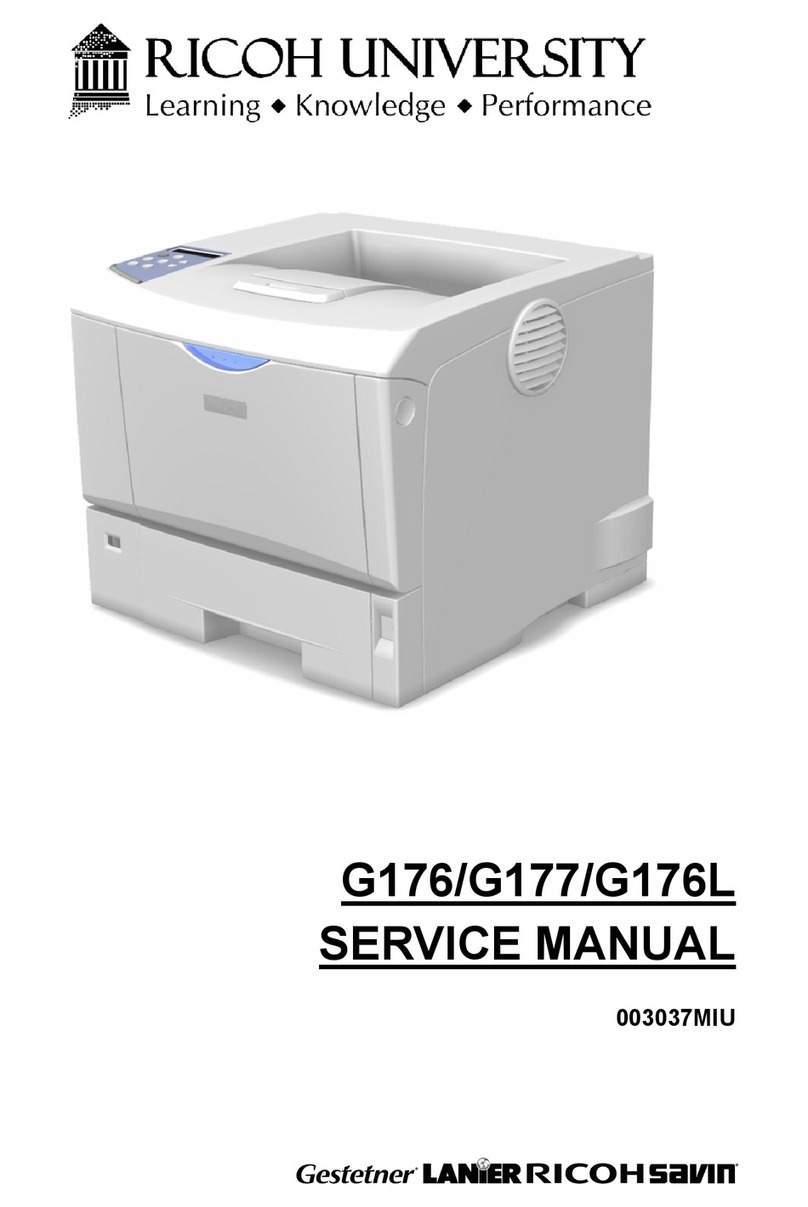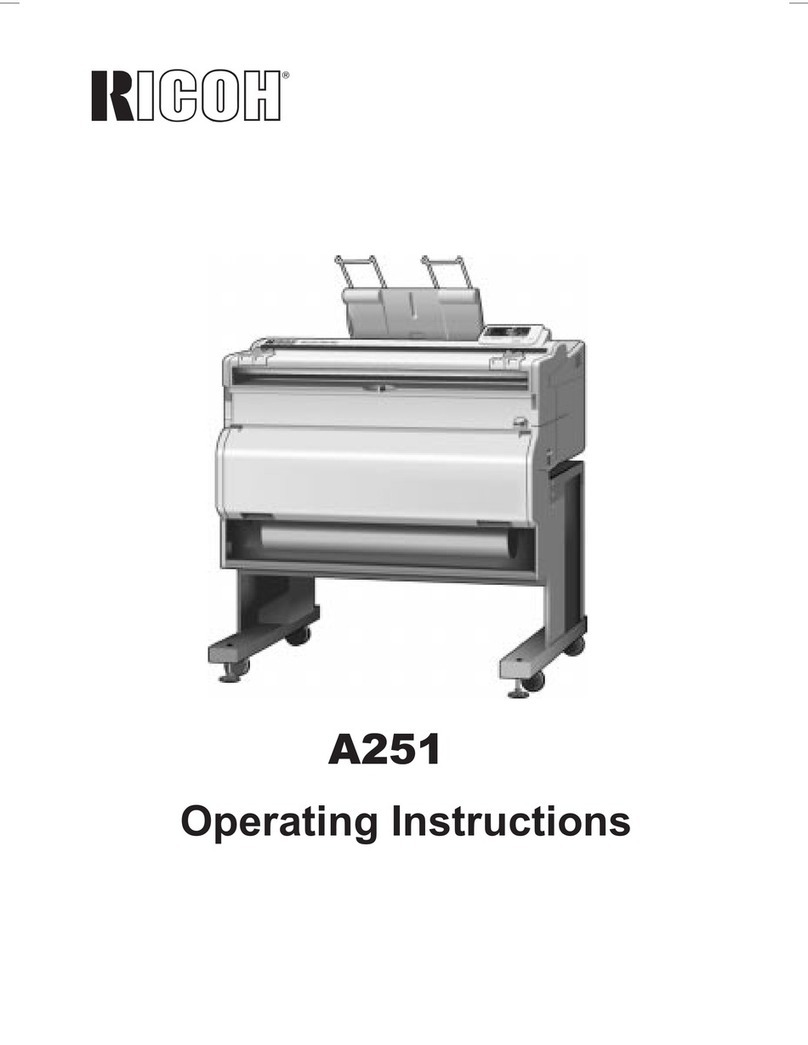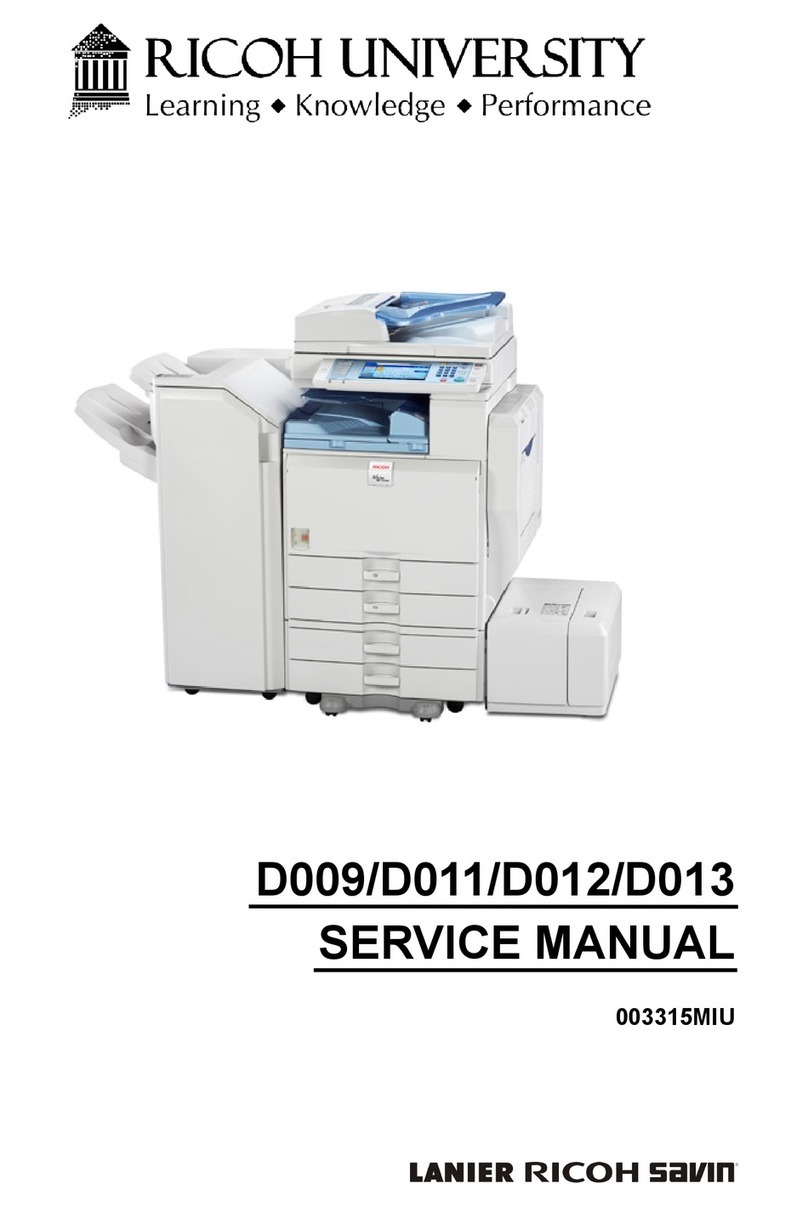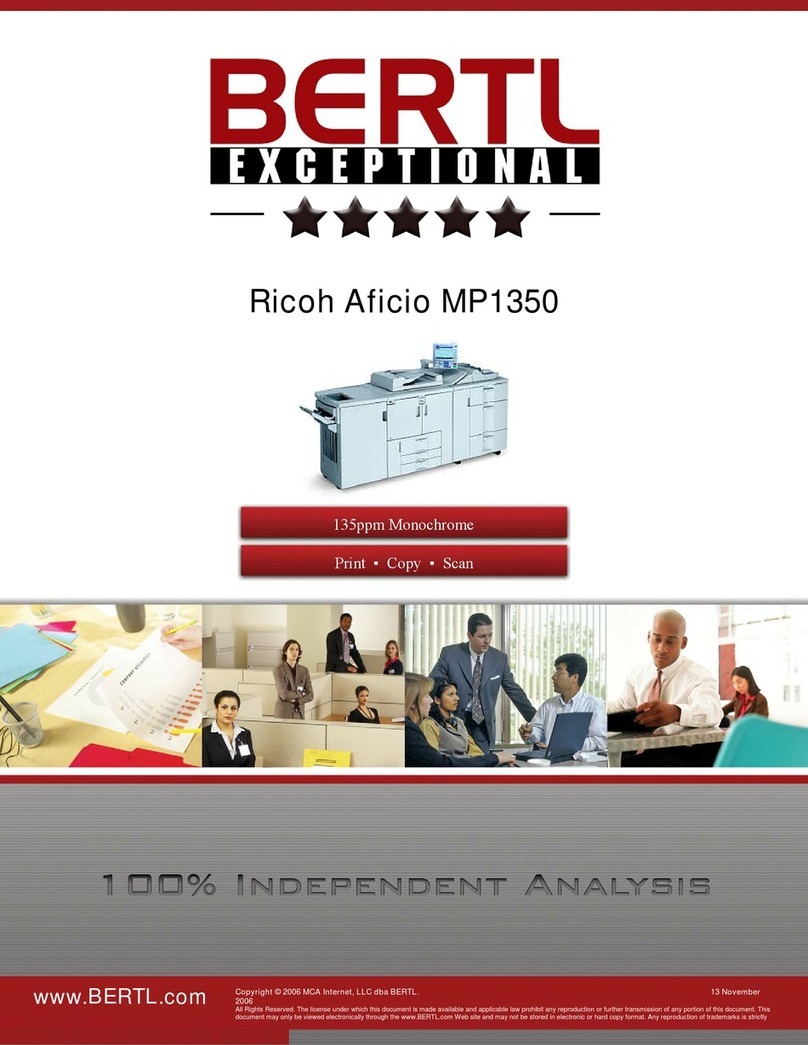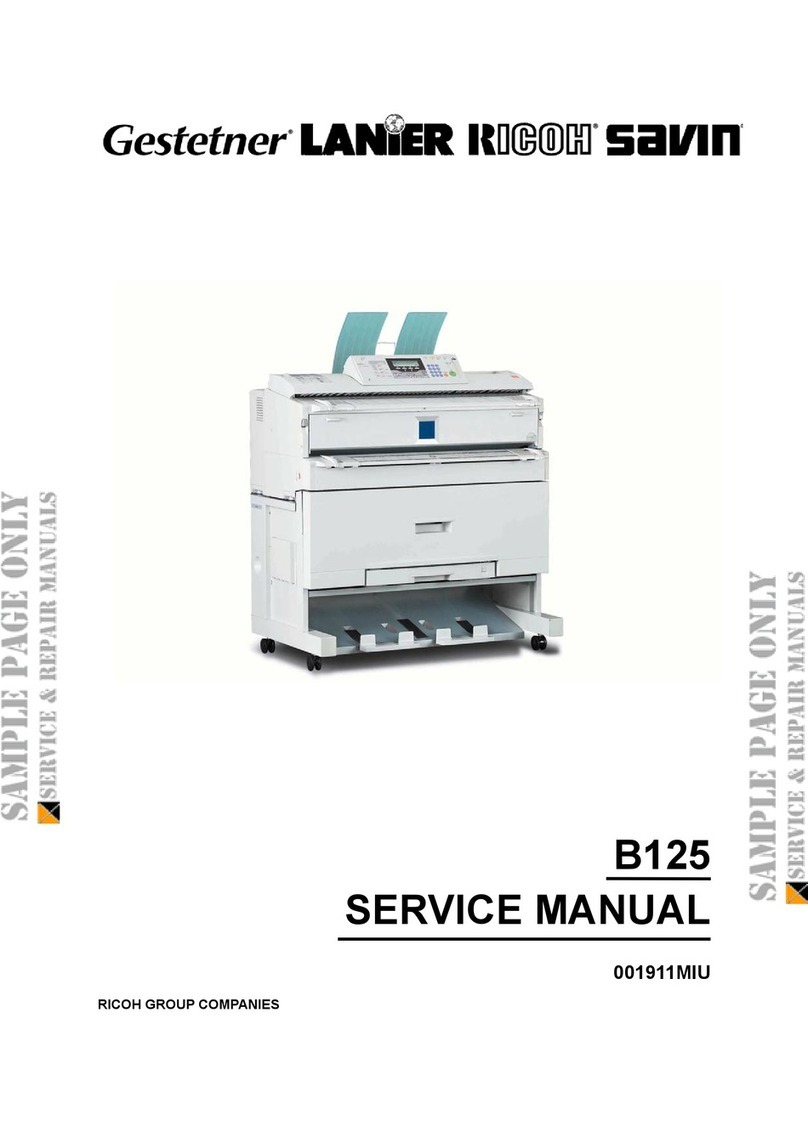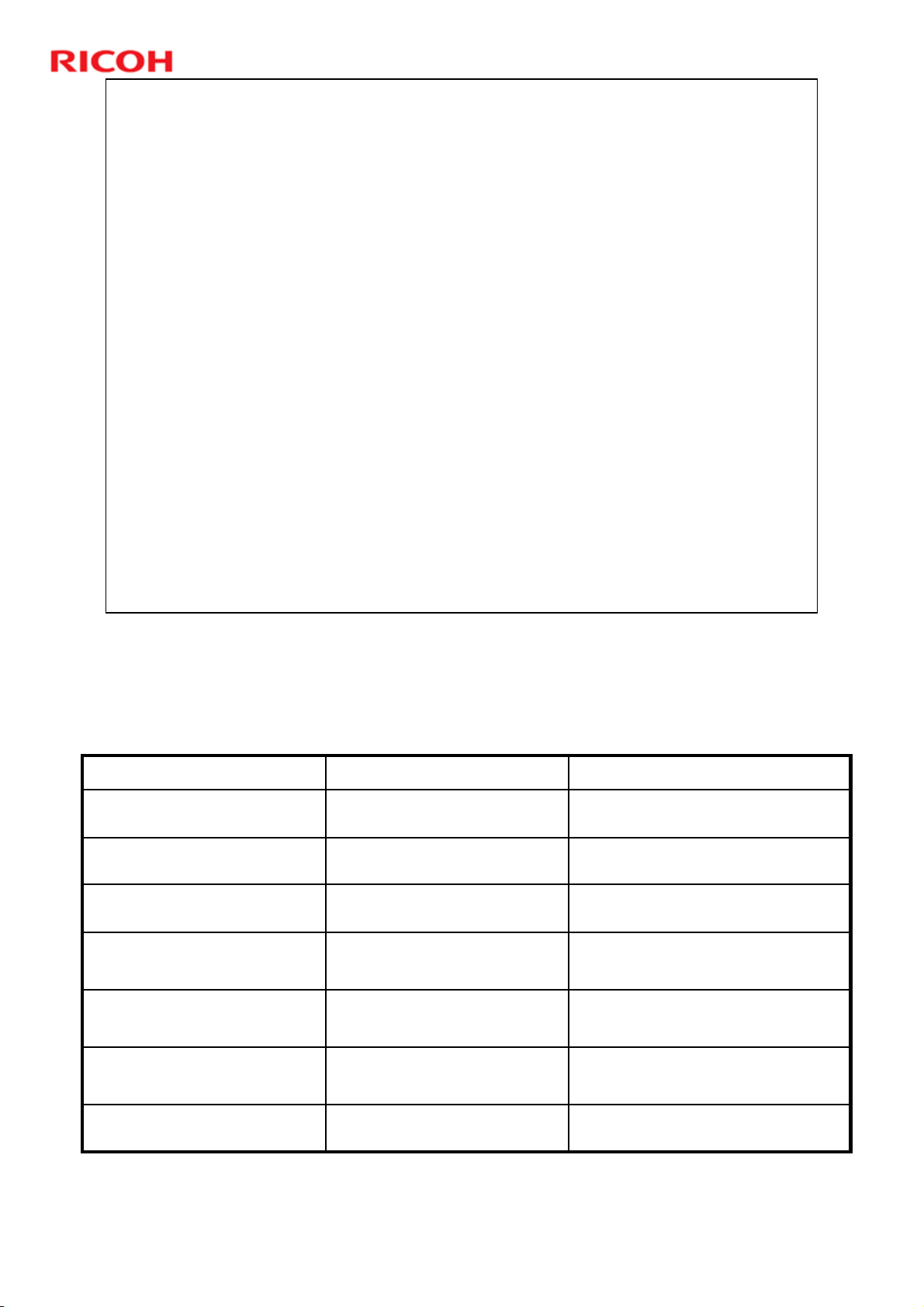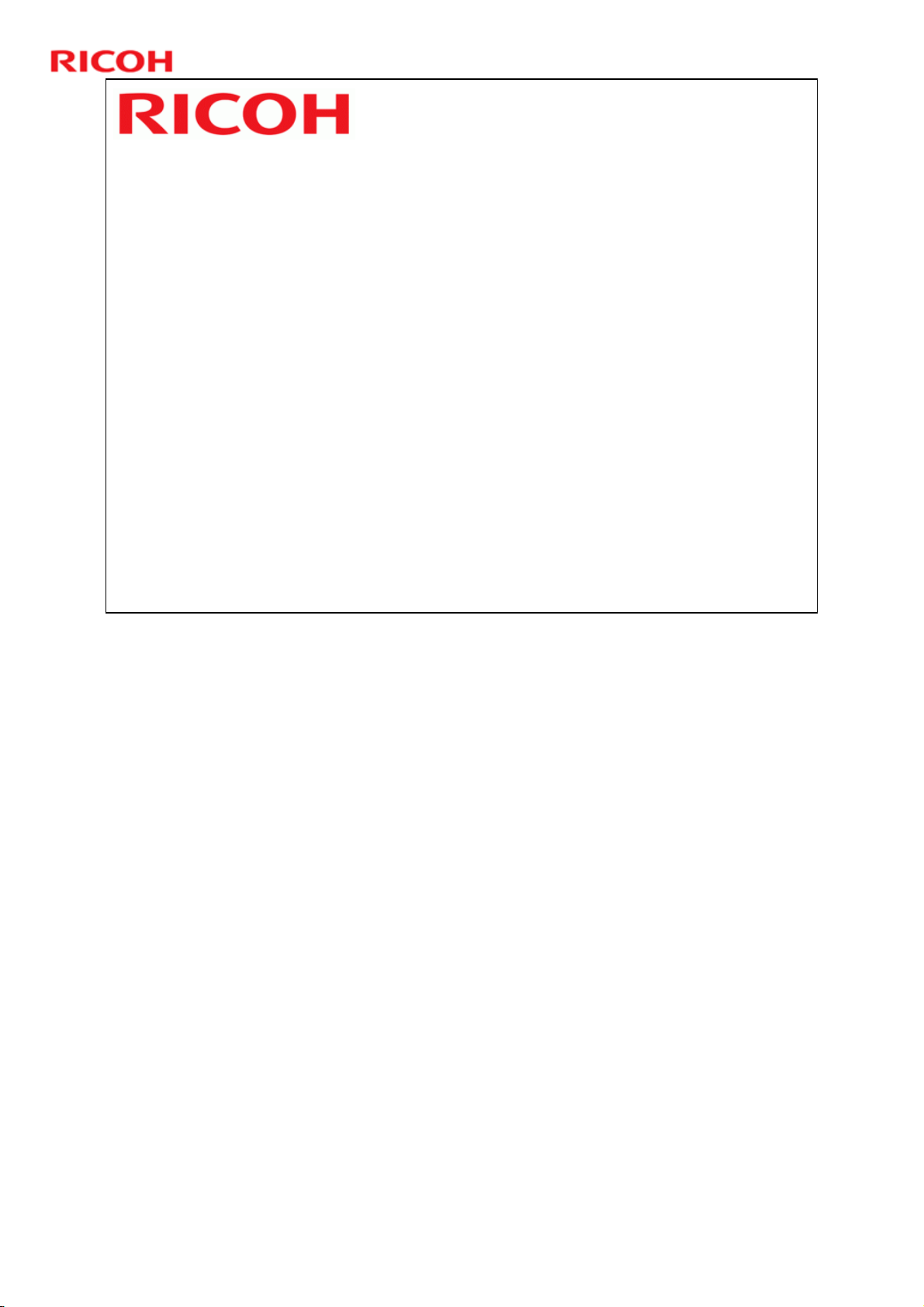Di-C1.5 Training
3
Slide 3
Objectives
Install the machine and its peripherals in the
field.
Understand and perform routine maintenance.
Understand the PM table.
Understand the important SP codes.
Troubleshoot and repair this product in the field.
ORIENTATION
Provide the trainees with information about the training course procedures, facilities,
objectives and rules.
Introduction of instructors
Introduce yourself to the class, and any other instructors who will be taking part. Tell
them who to talk to if they have any problems.
Introduction of trainees
Distribute a list of those attending the course.
Try to generate a friendly and relaxed atmosphere, and encourage the class to get to
know each other.
If it will help, have the trainees introduce themselves (name, company, work
experience).
Explanation of curriculum
Pass out copies of the training schedule
Impress the importance of getting to the class on time
Go over the course objectives (key points listed on the slide).
Explanation of training center rules
Explain the general rules of your training center (smoking, breaks, use of facilities, etc.)
Explain the tools and equipment available at the facility.
Impress on the trainees that they should not touch the machines until the instructor says
so, and that they are responsible for replacing tools and keeping the classroom in order.