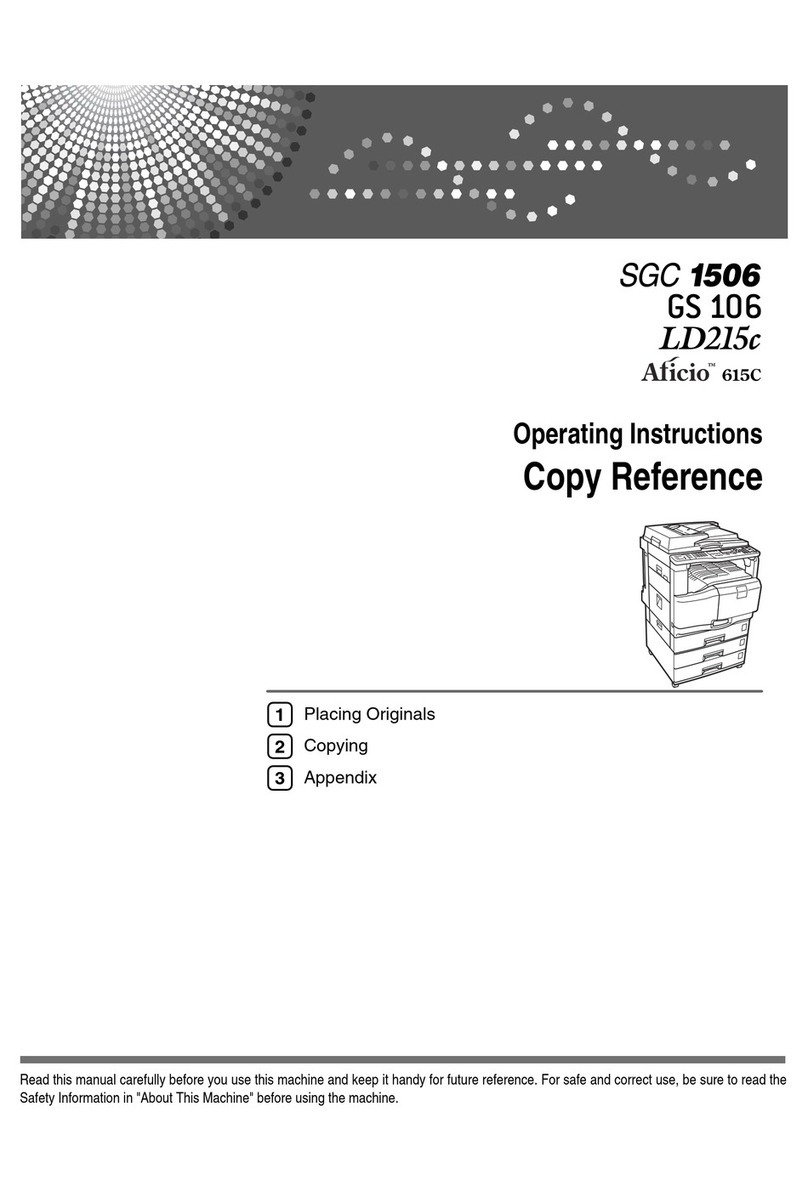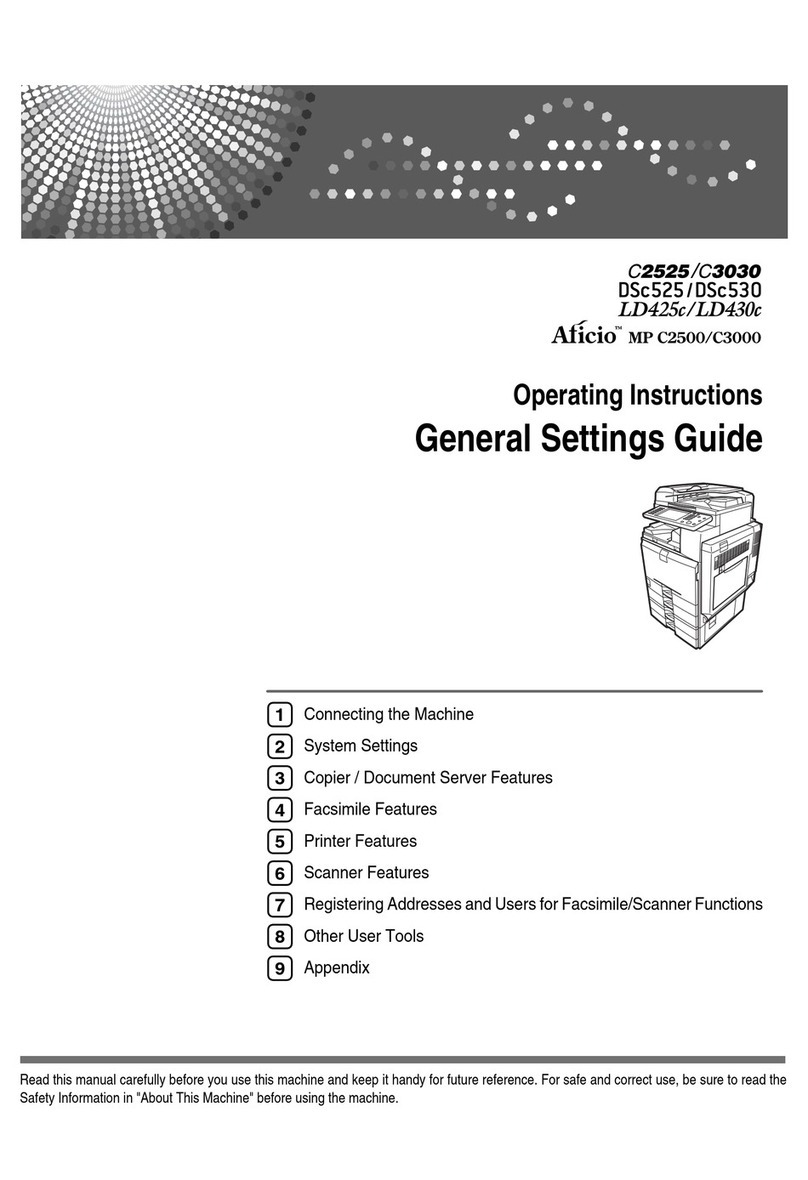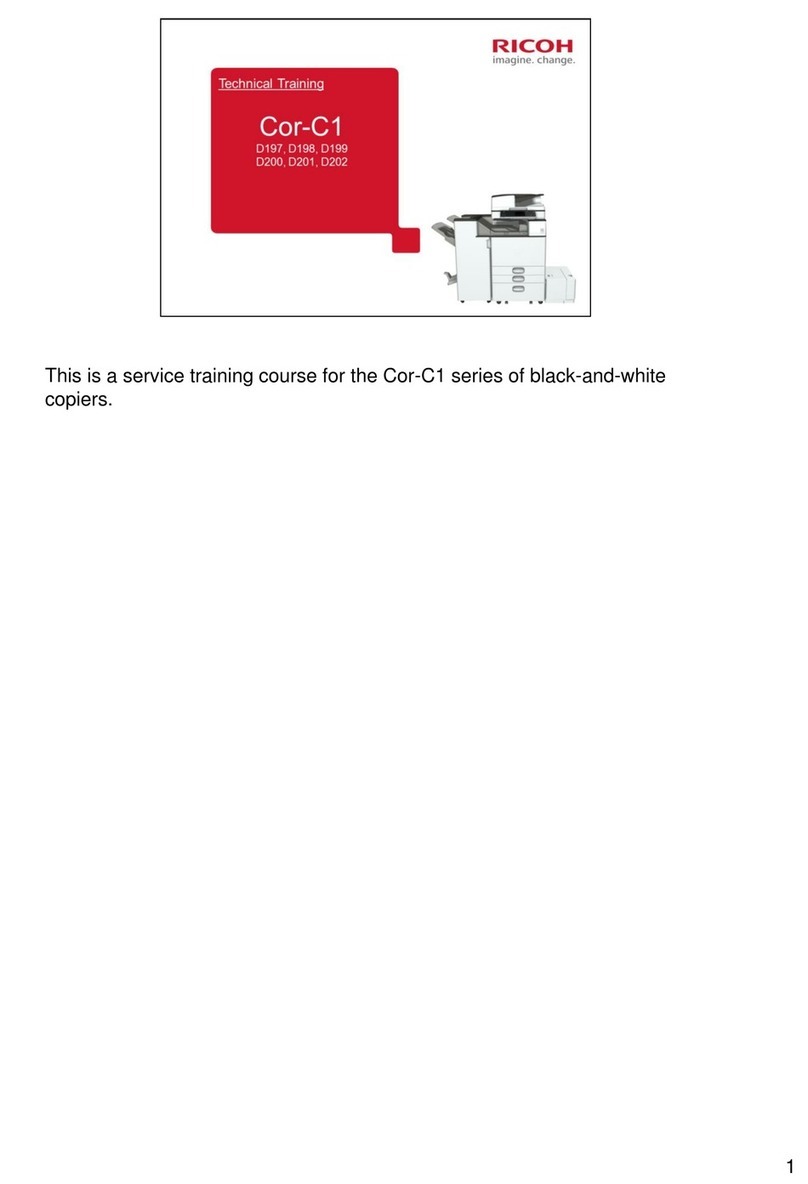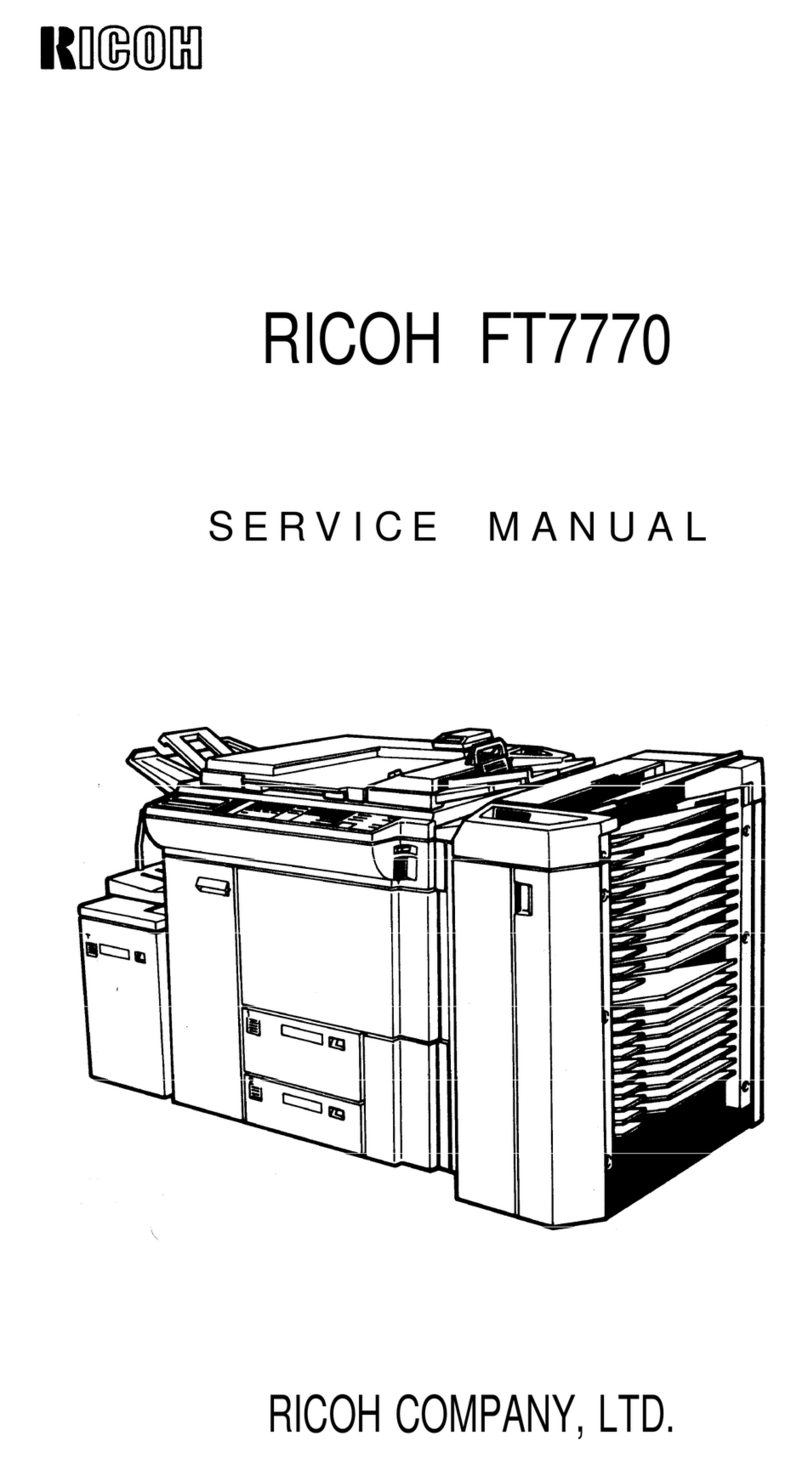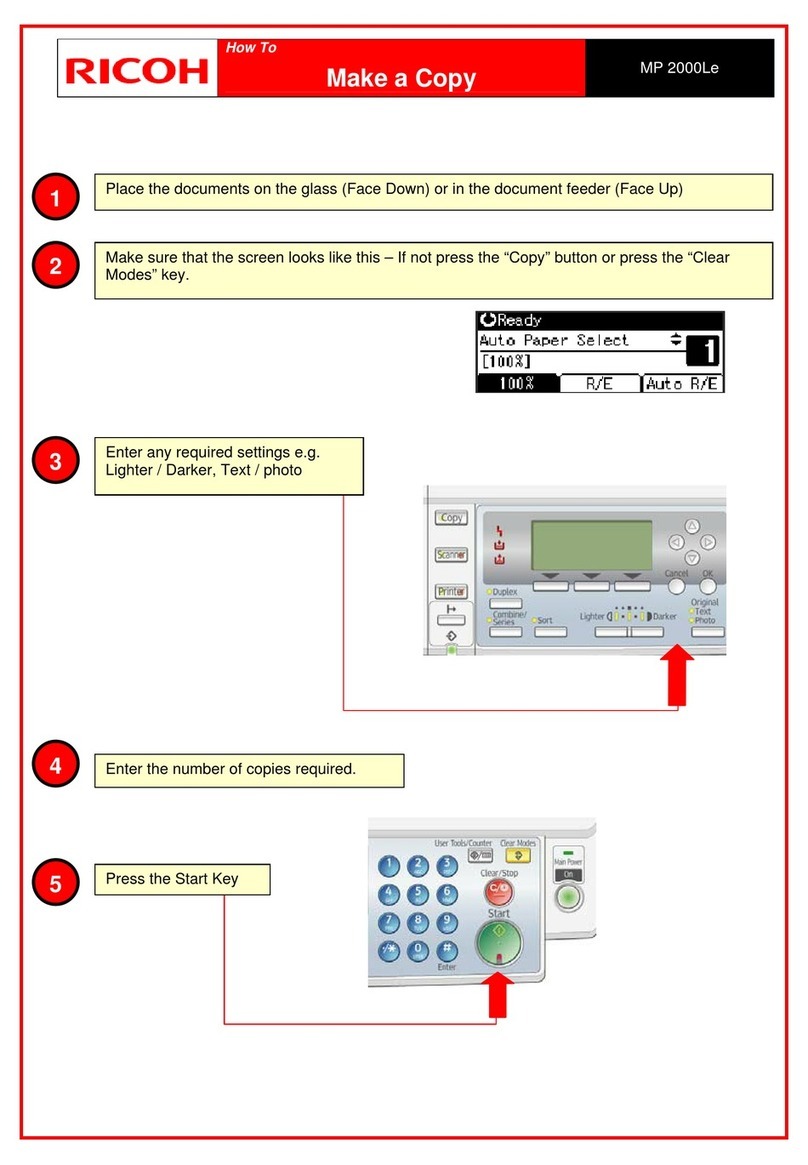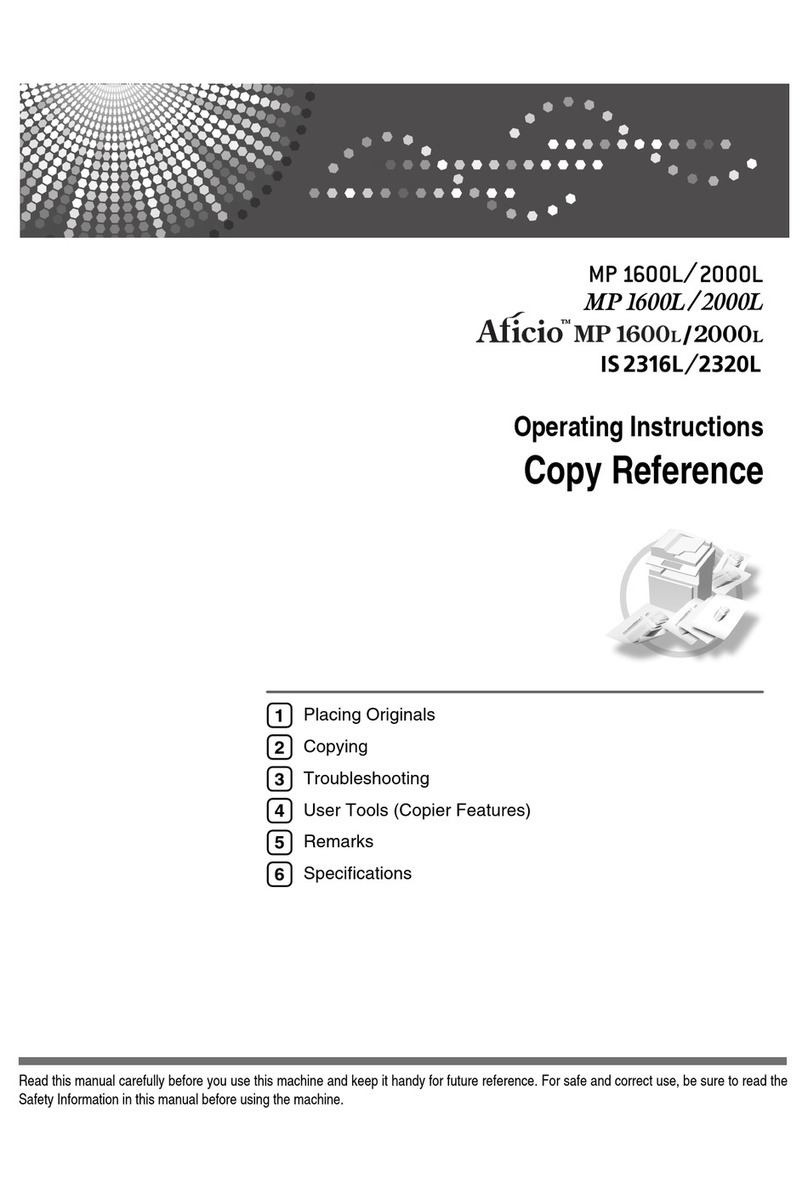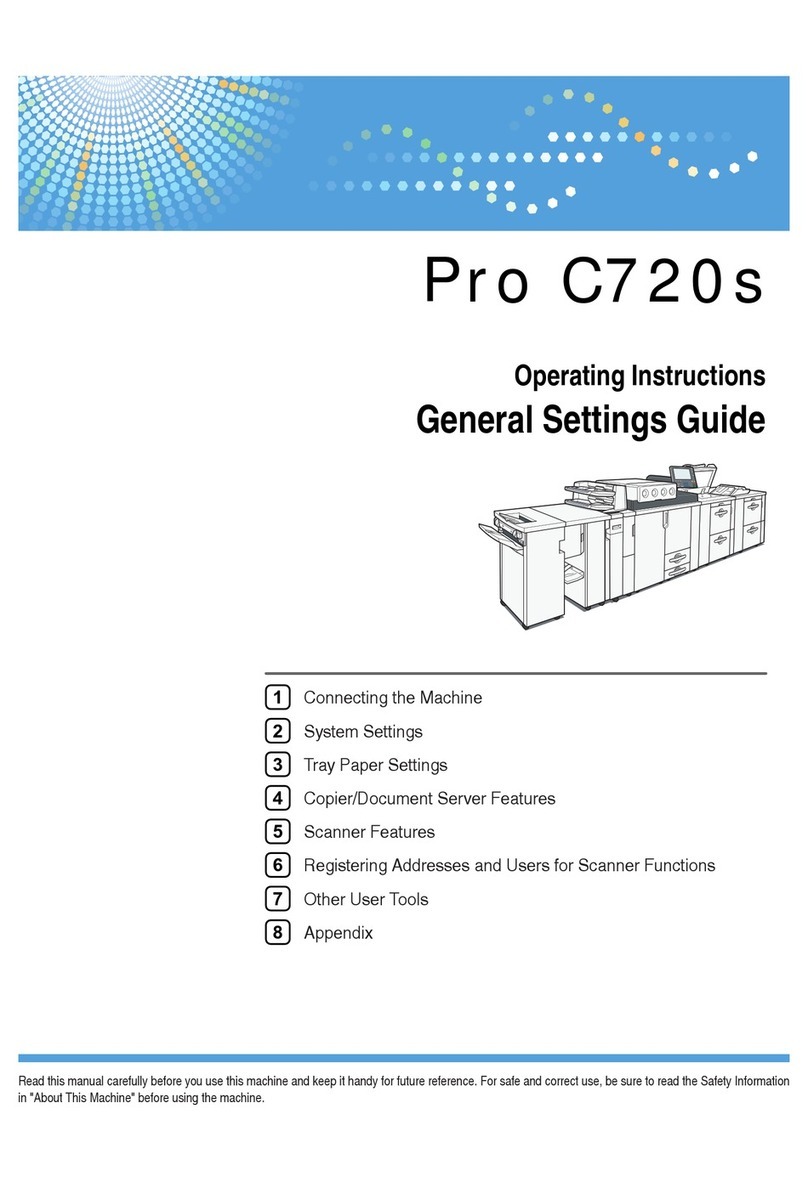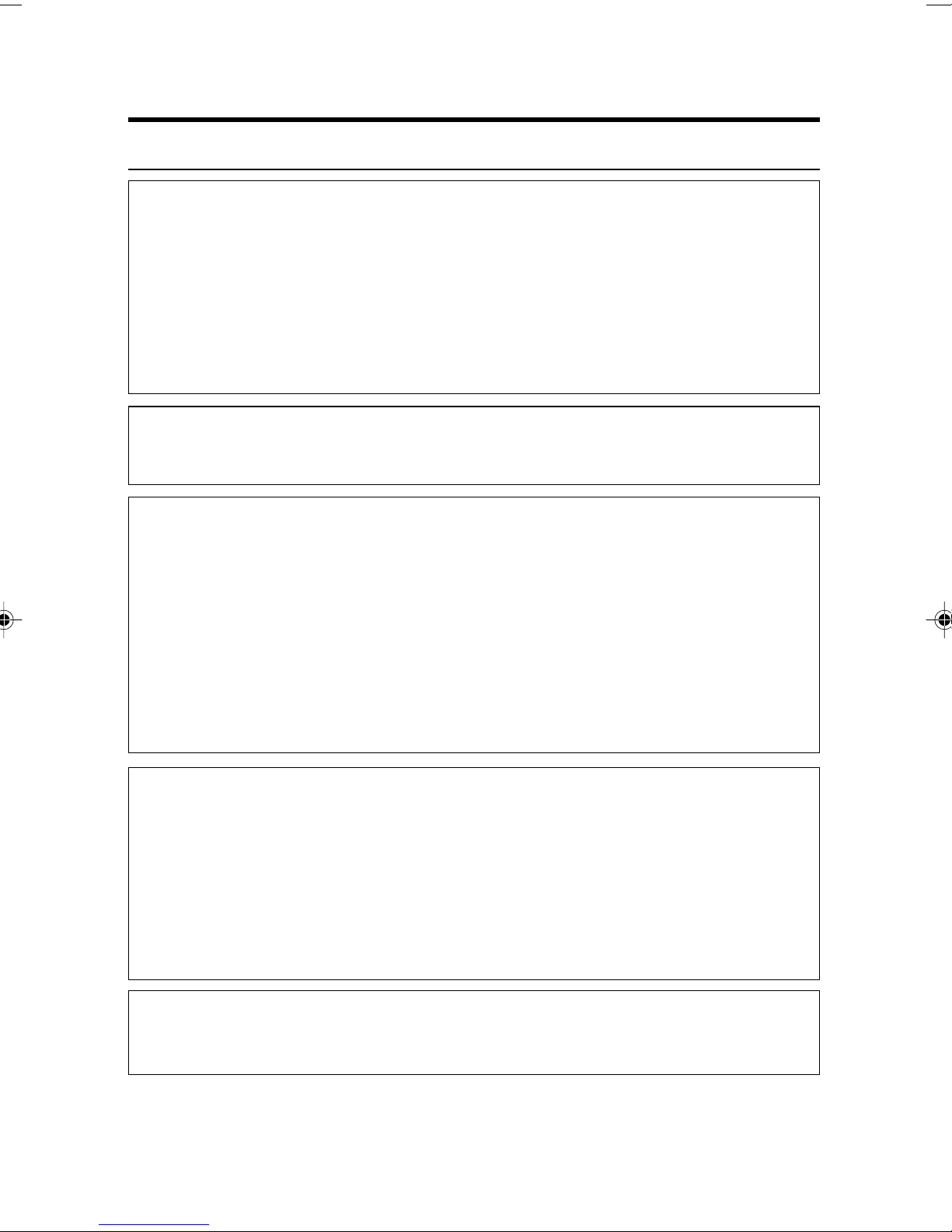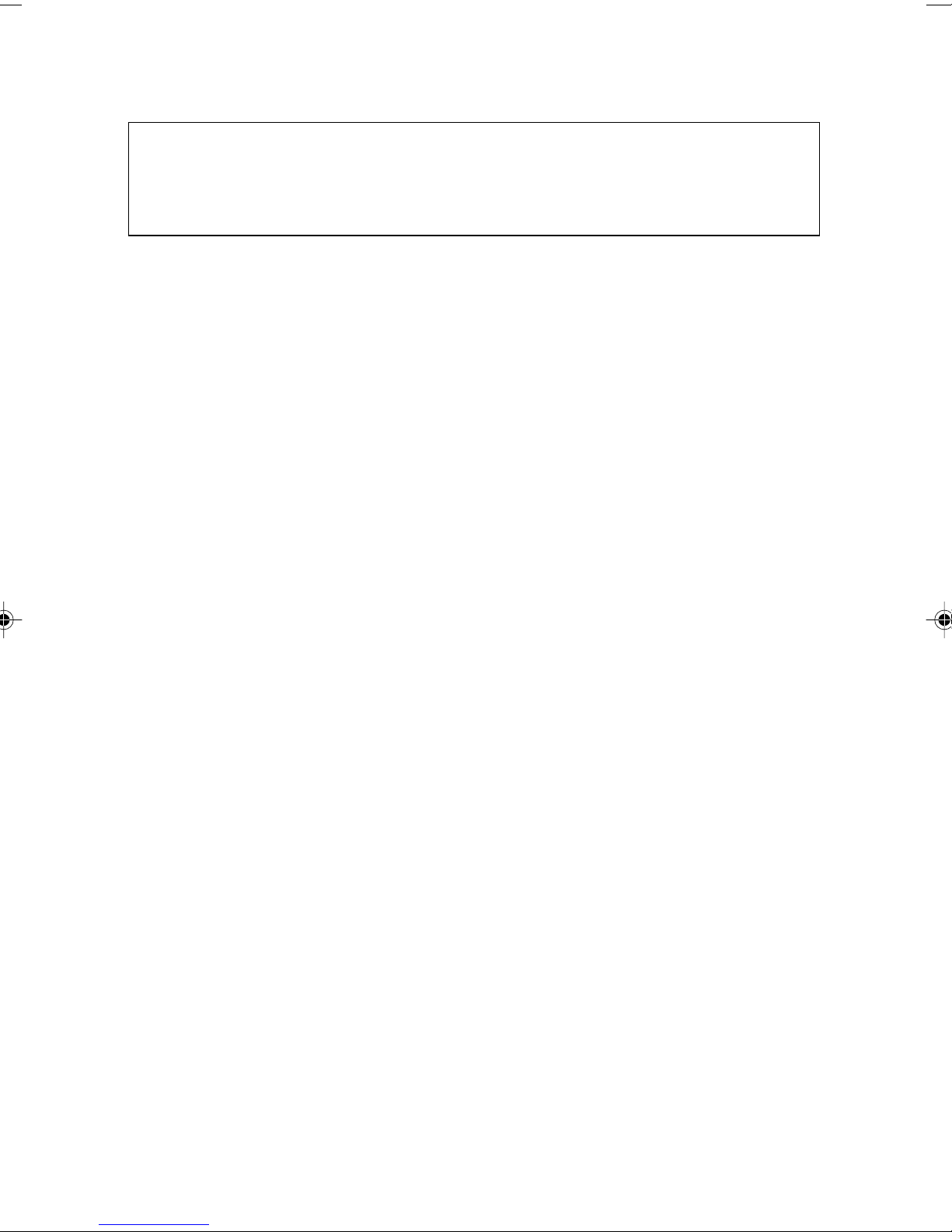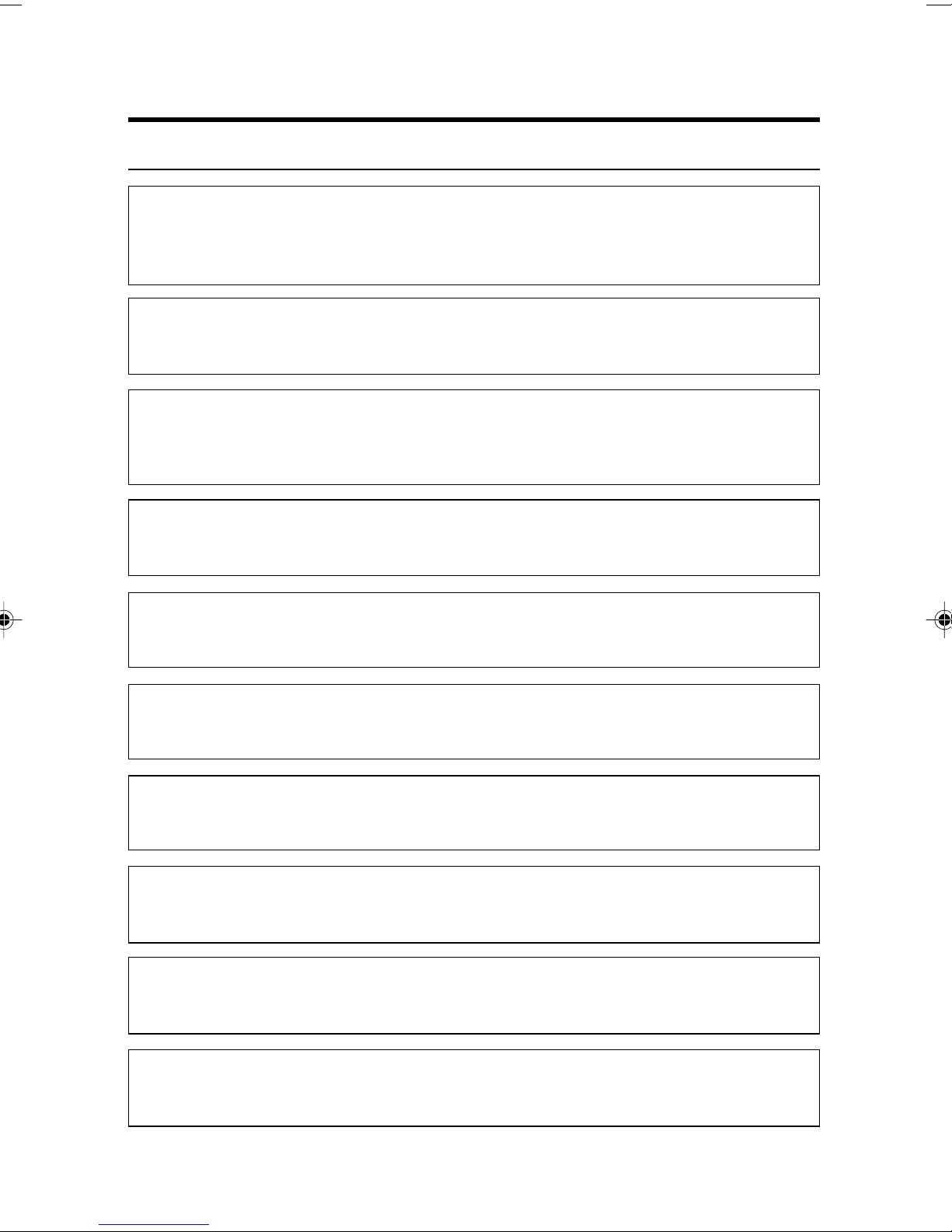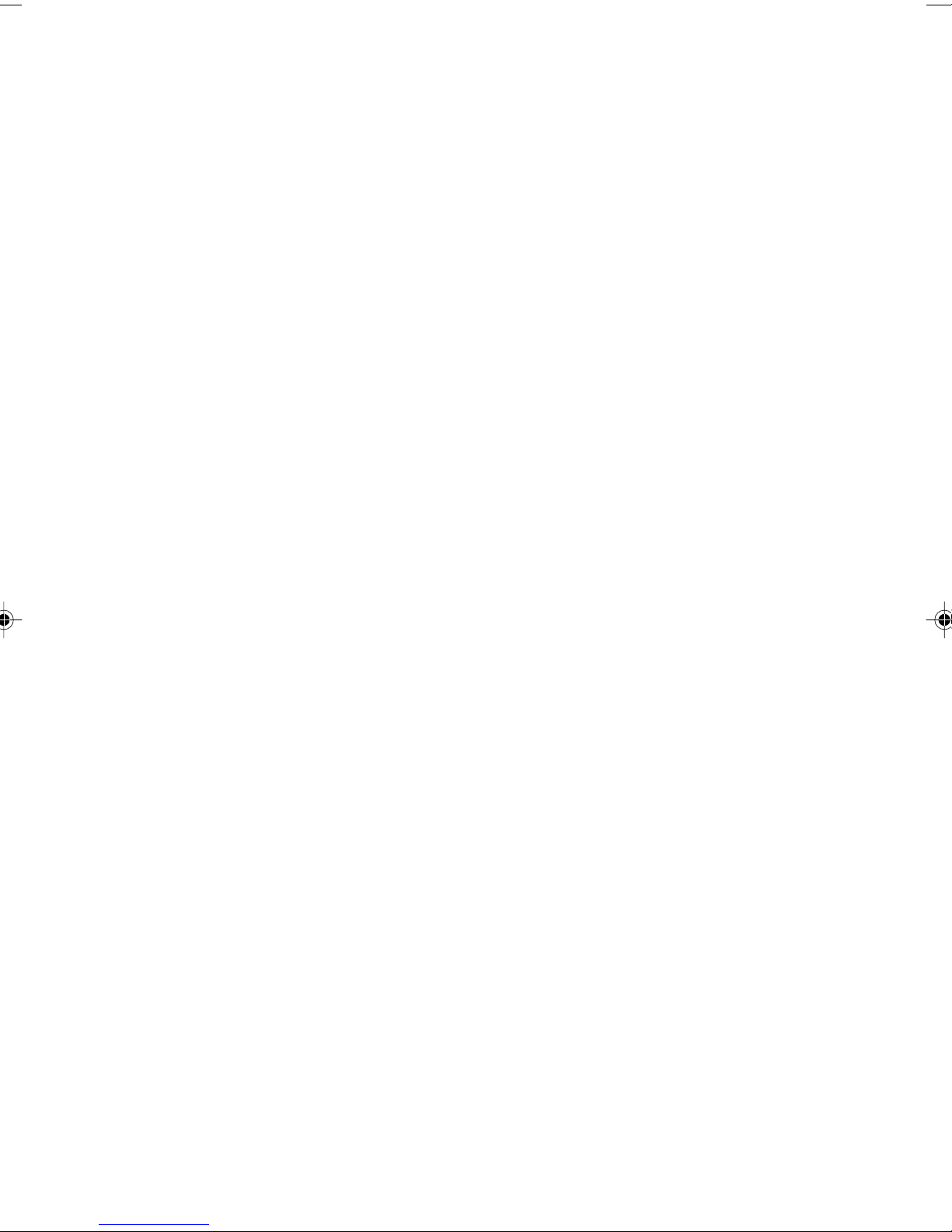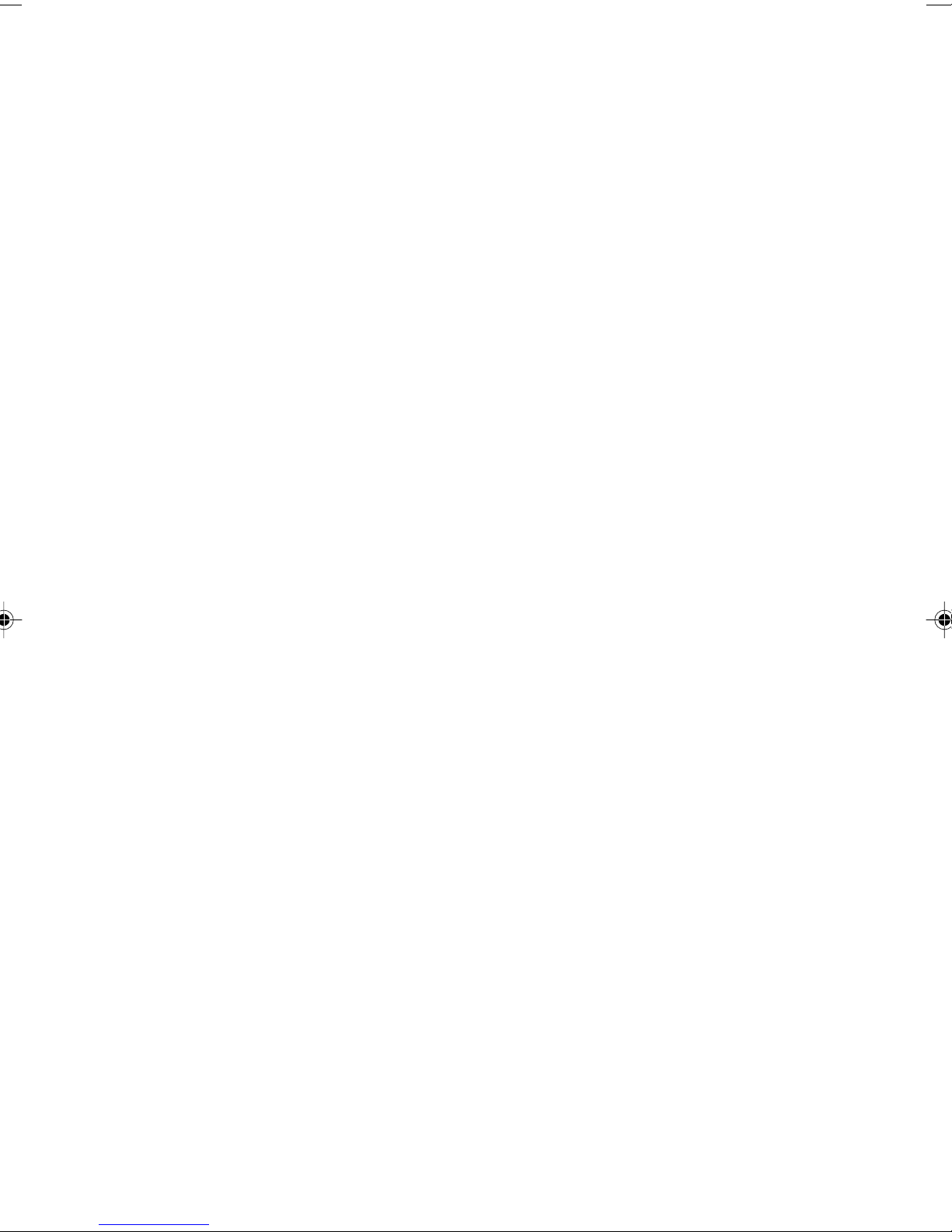ii
• Only connect the machine to the power source described on the
inside front cover of this manual.
• Avoidmulti-wiring.
• Do not damage, break or make any modifications to the power
cord.Donotplaceheavyobjects on it, pull it hard or bend it more
than necessary.These actions could cause an electric shock or
fire.
• Donot plug or unplugthepower cord with yourhandswet.Other-
wise, an electric shock might occur.
• Make sure the wall outlet is near the machine and freely acces-
sibleso that in event of an emergencyit can be unplugged easily.
• Do not remove any covers or screws other than those specified
in this manual. Some parts of the machine are at a high voltage
and could give you an electric shock. Also, if the machine has
laser systems, direct(or indirect)reflected eye contact with the
laser beam may cause serious eye damage. When the machine
needs to be checked, adjusted, or repaired, contact your service
representatives.
• Do not take apart or attempt any modifications to this machine.
There is a risk of fire, electric shock, explosion or loss of sight. If
the machine has laser systems, there is a risk of serious eye
damage.
• If the machine looks damaged or breaks down, smoke is coming
out, there is a strange smell or anything looks unusual, immedi-
atelyturnoff the operation and main power switches then unplug
thepower cord from the wall.Do not continue using themachine
in this condition. Contact your service representative.
• Ifmetal, liquid, orforeignmatter falls intothemachine,turn offthe
operation and main power switches, and unplug the main power
cord.Contact your service representative. Do notkeep using the
machine with a fault or defect.
• Do not put any metal objects or containers holding water(e.g.
vases, flowerpots, glasses) on the machine. If the contents fall
inside the machine, a fire or electric shock could occur.
RR
RR
R WARNING:
m
r
q
o
m