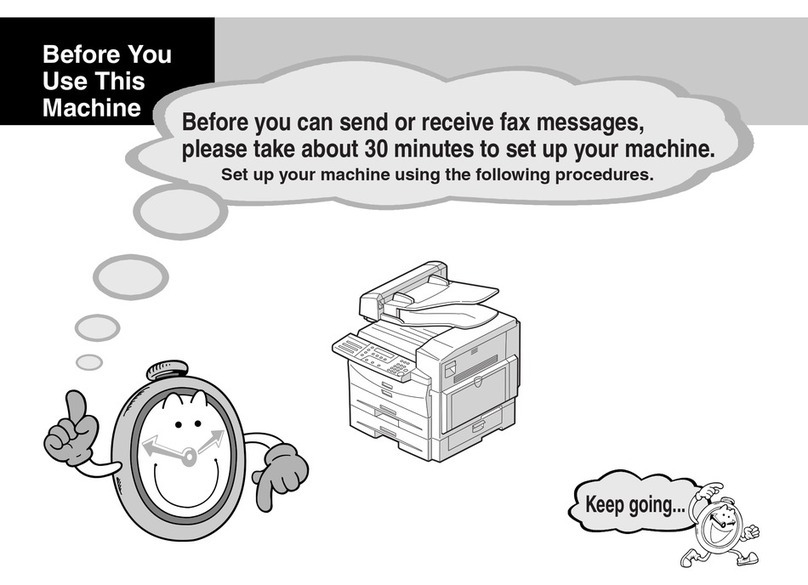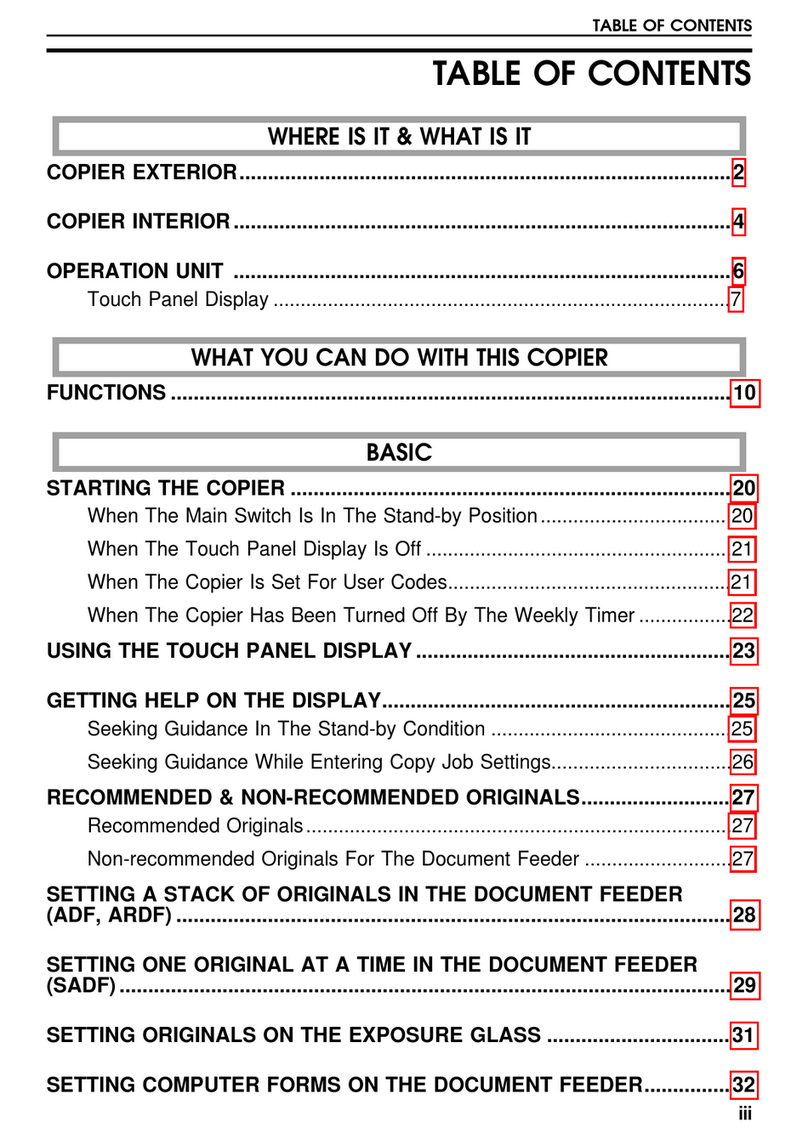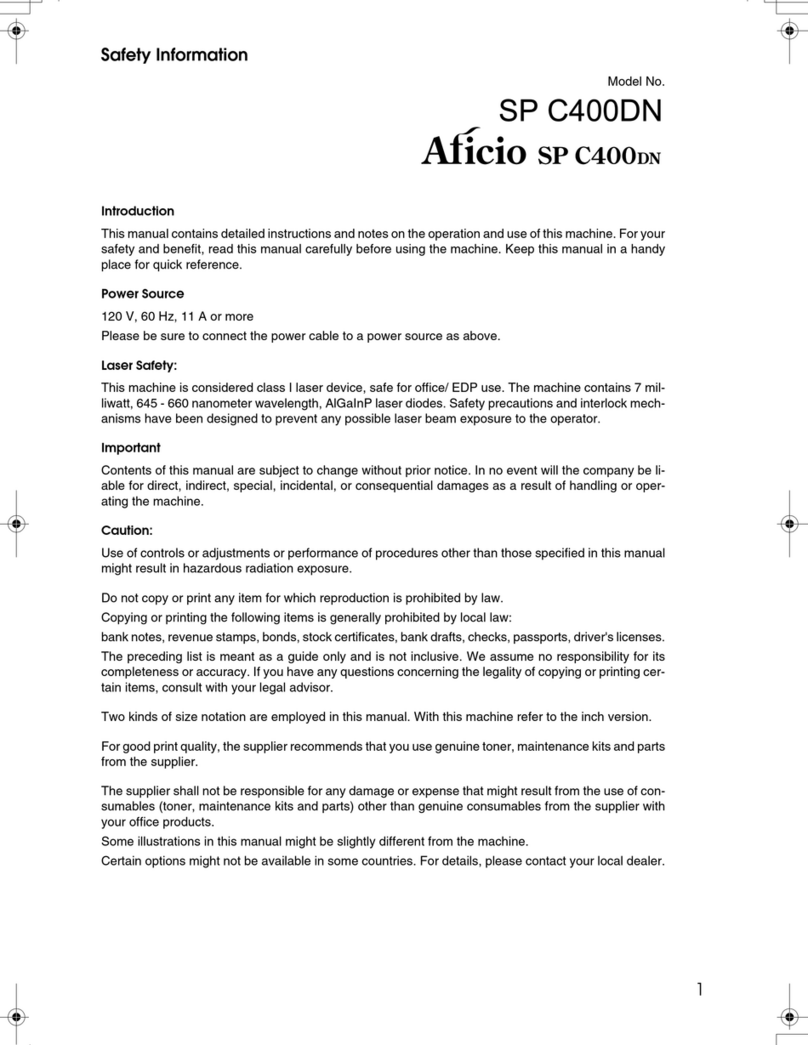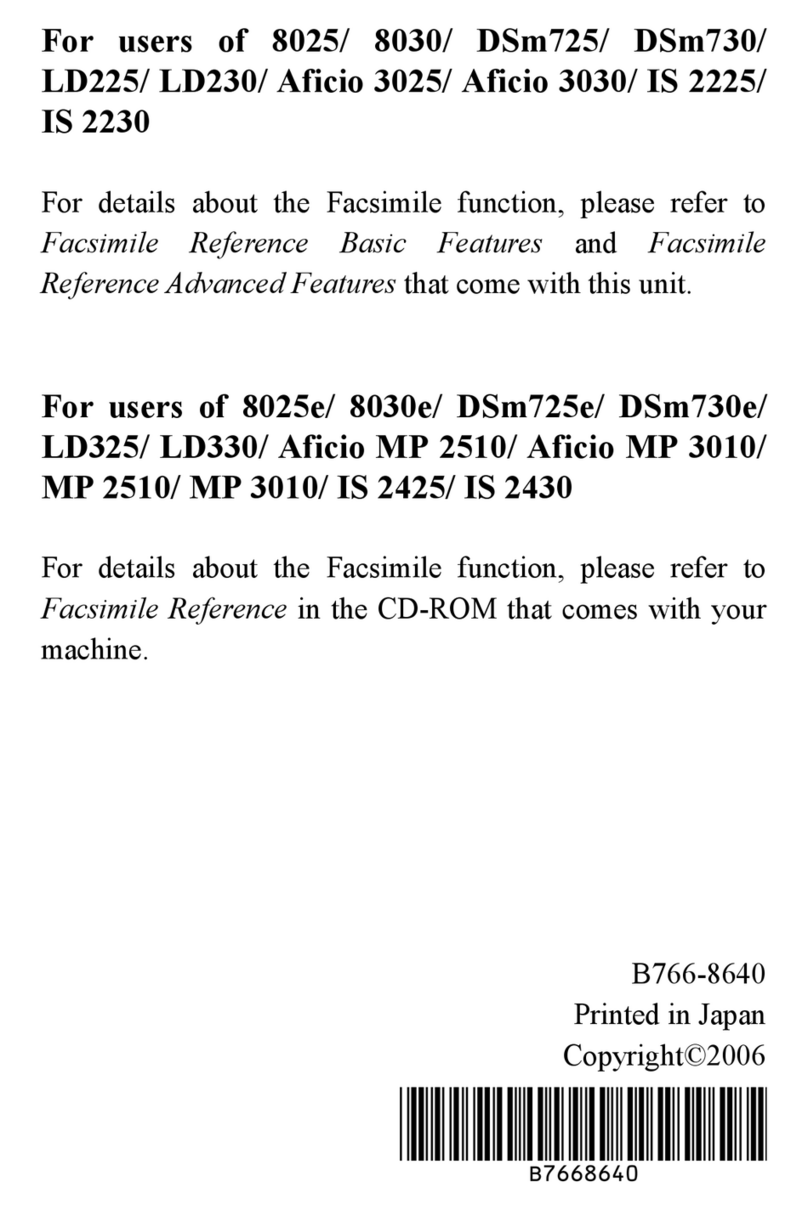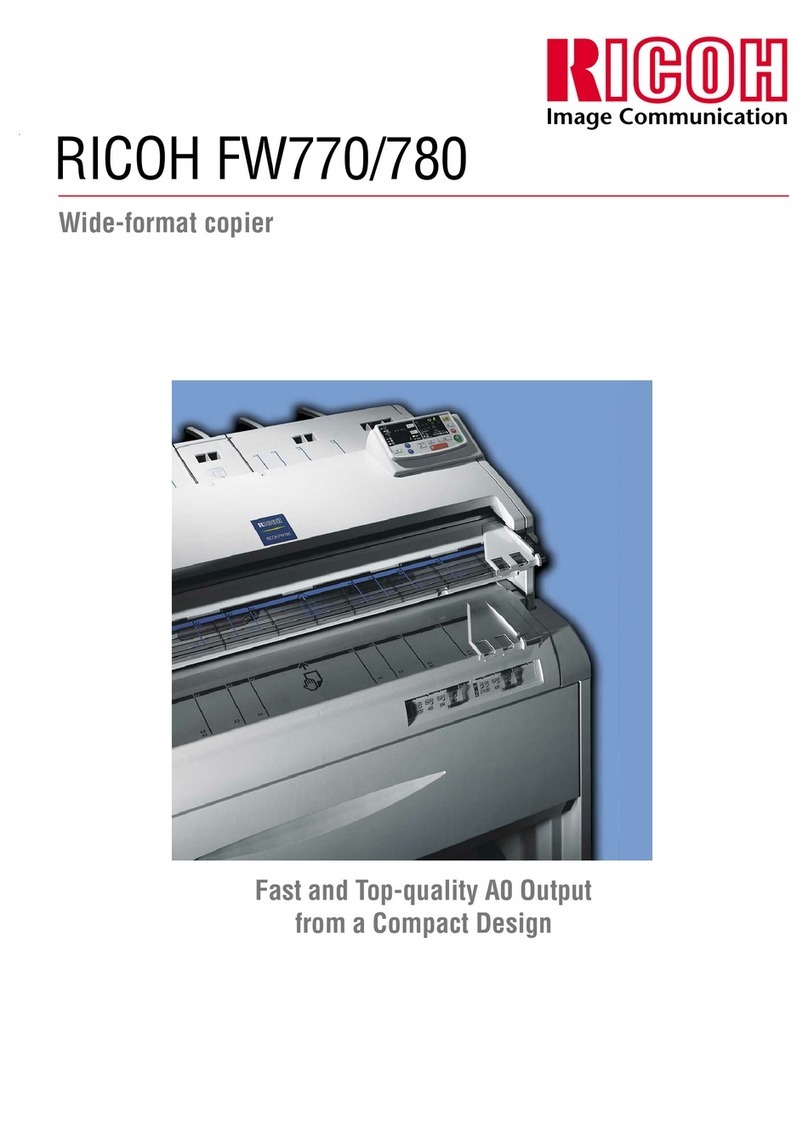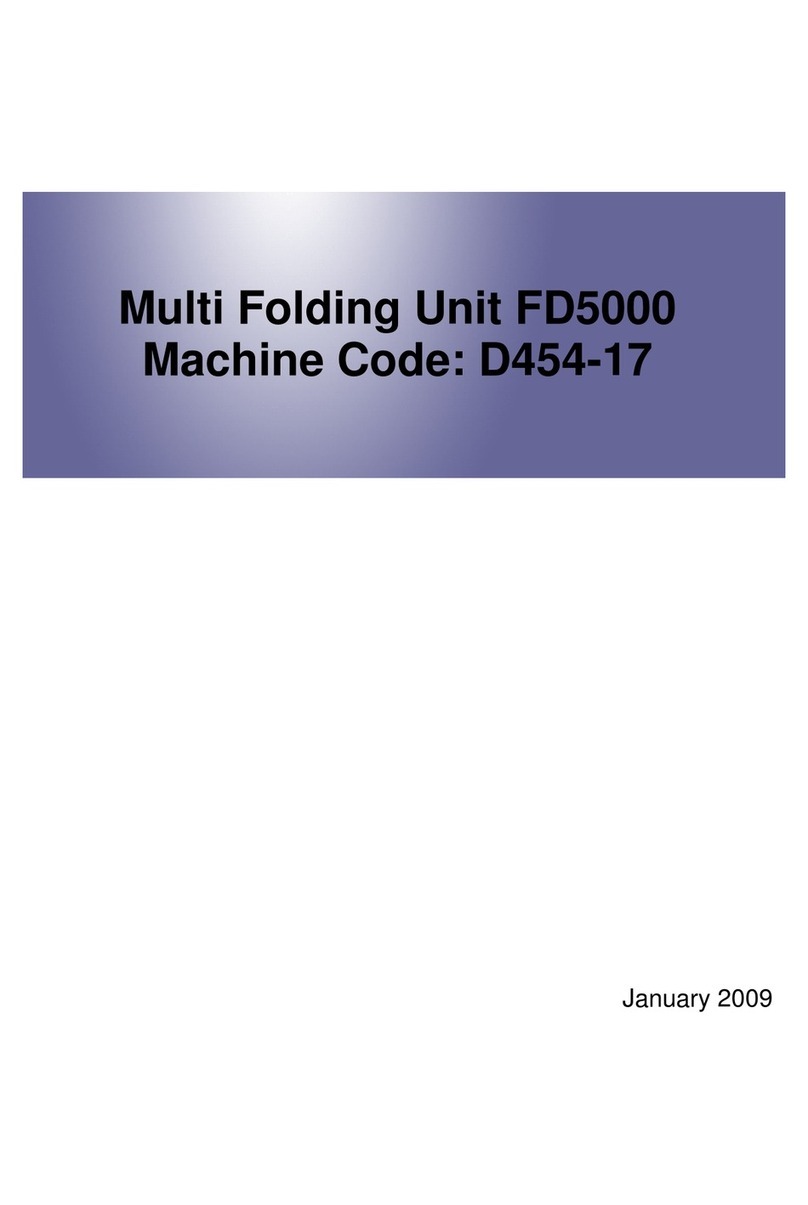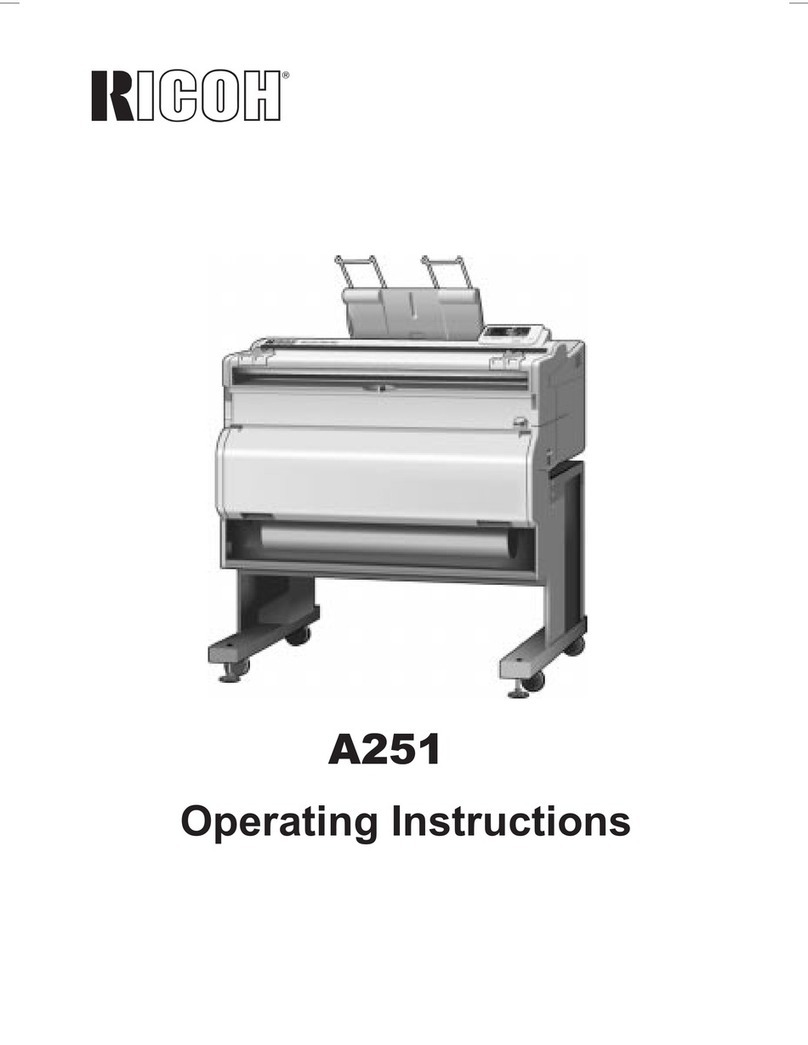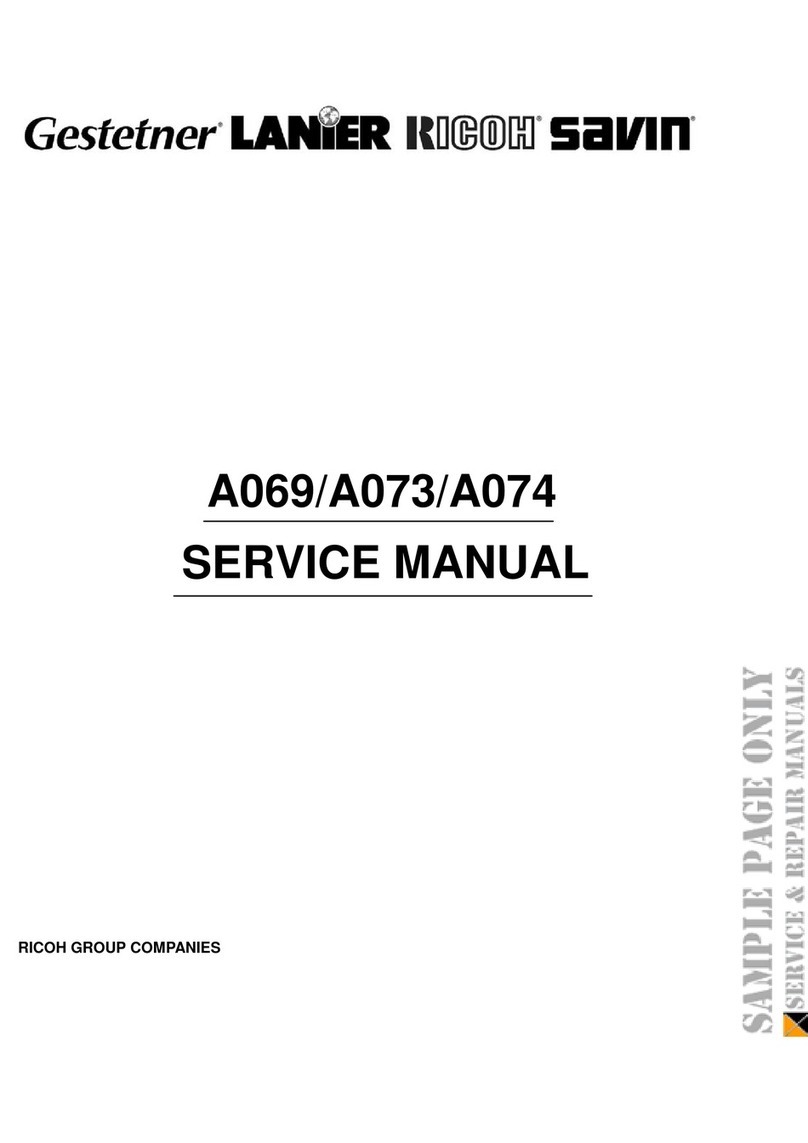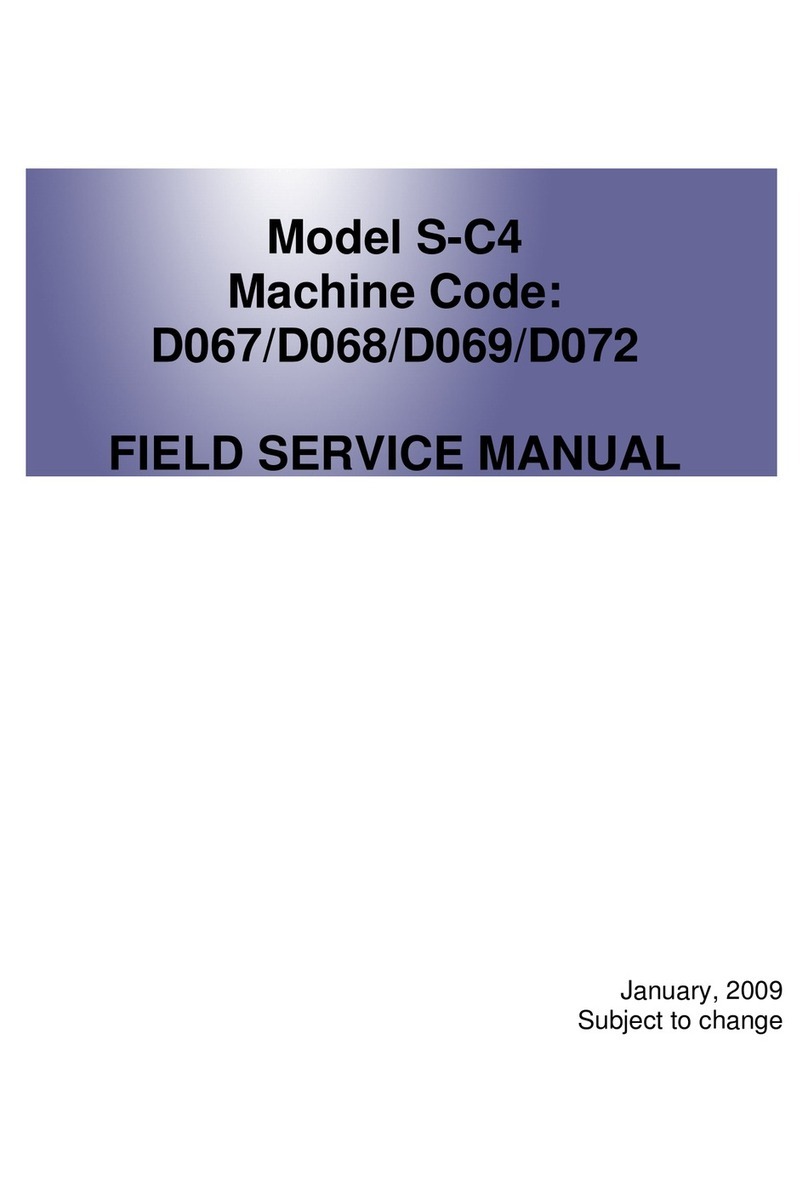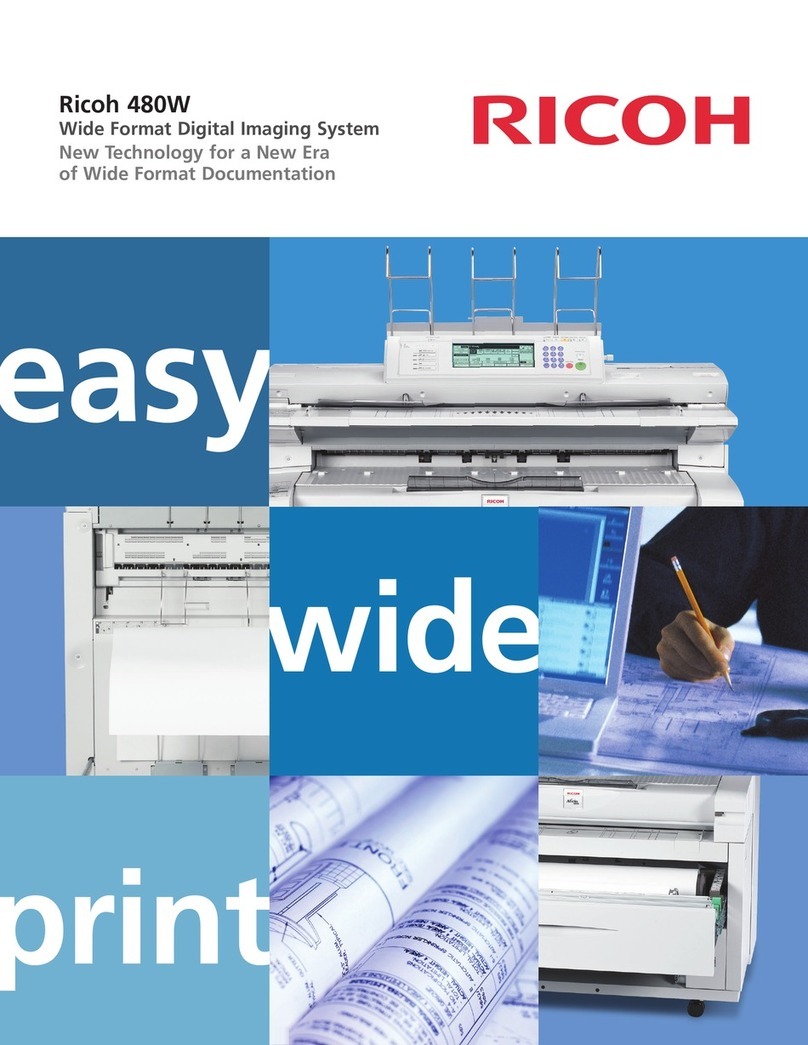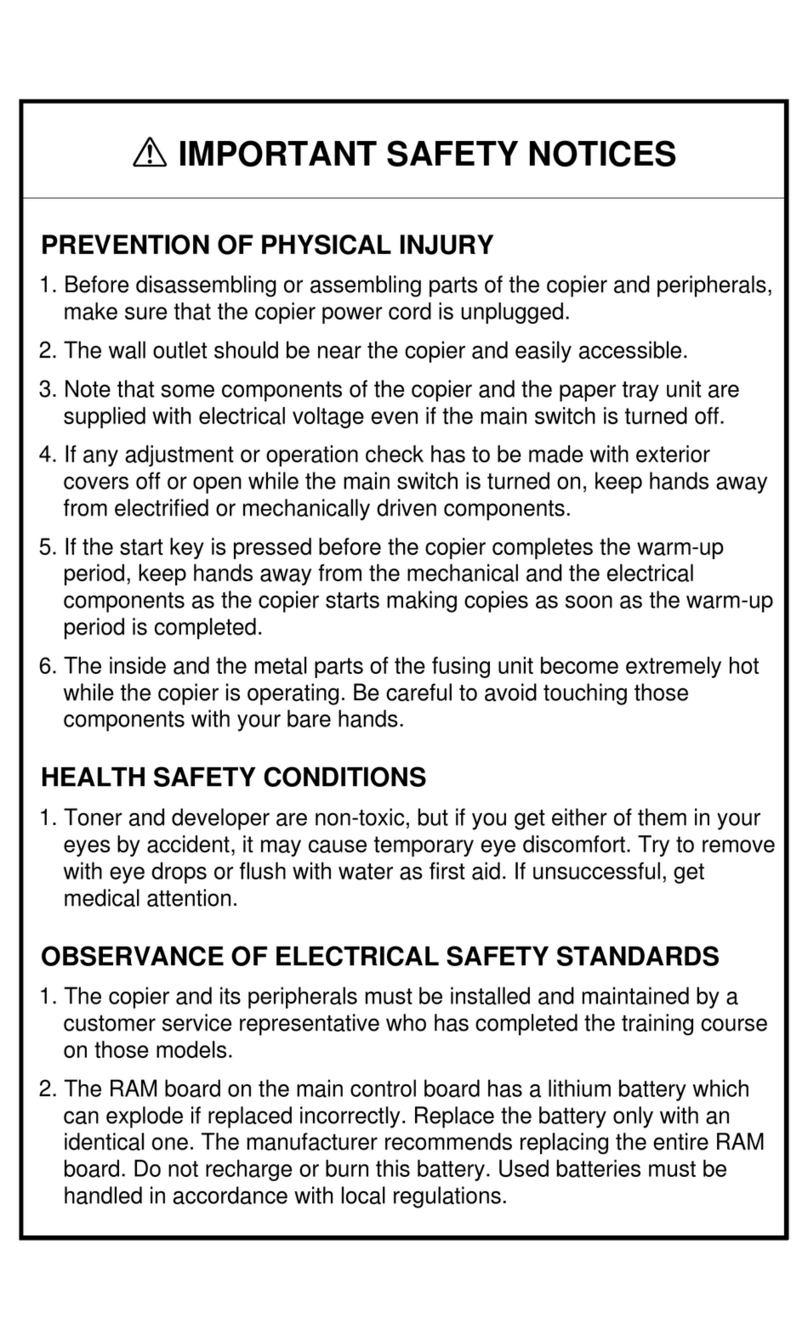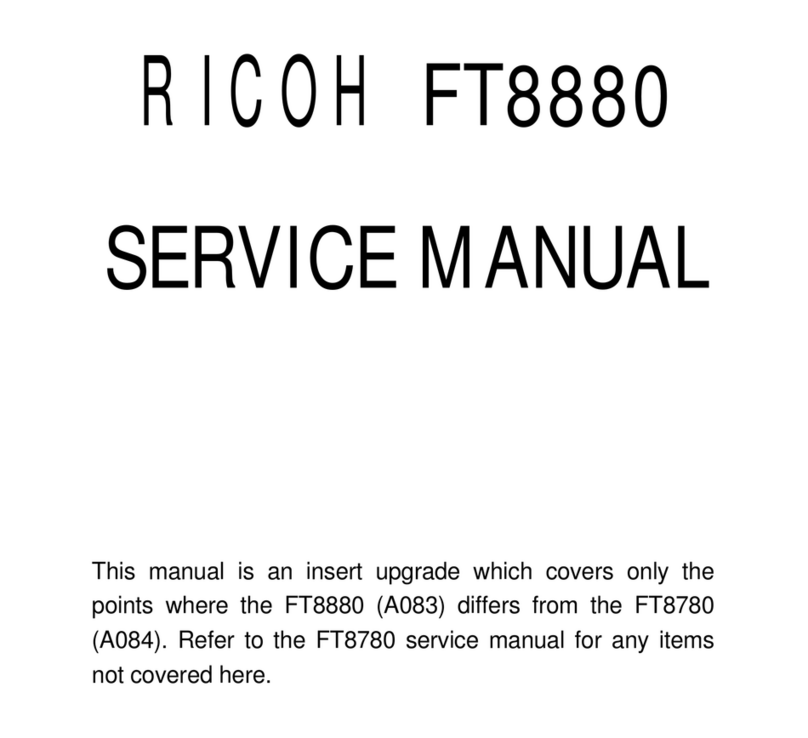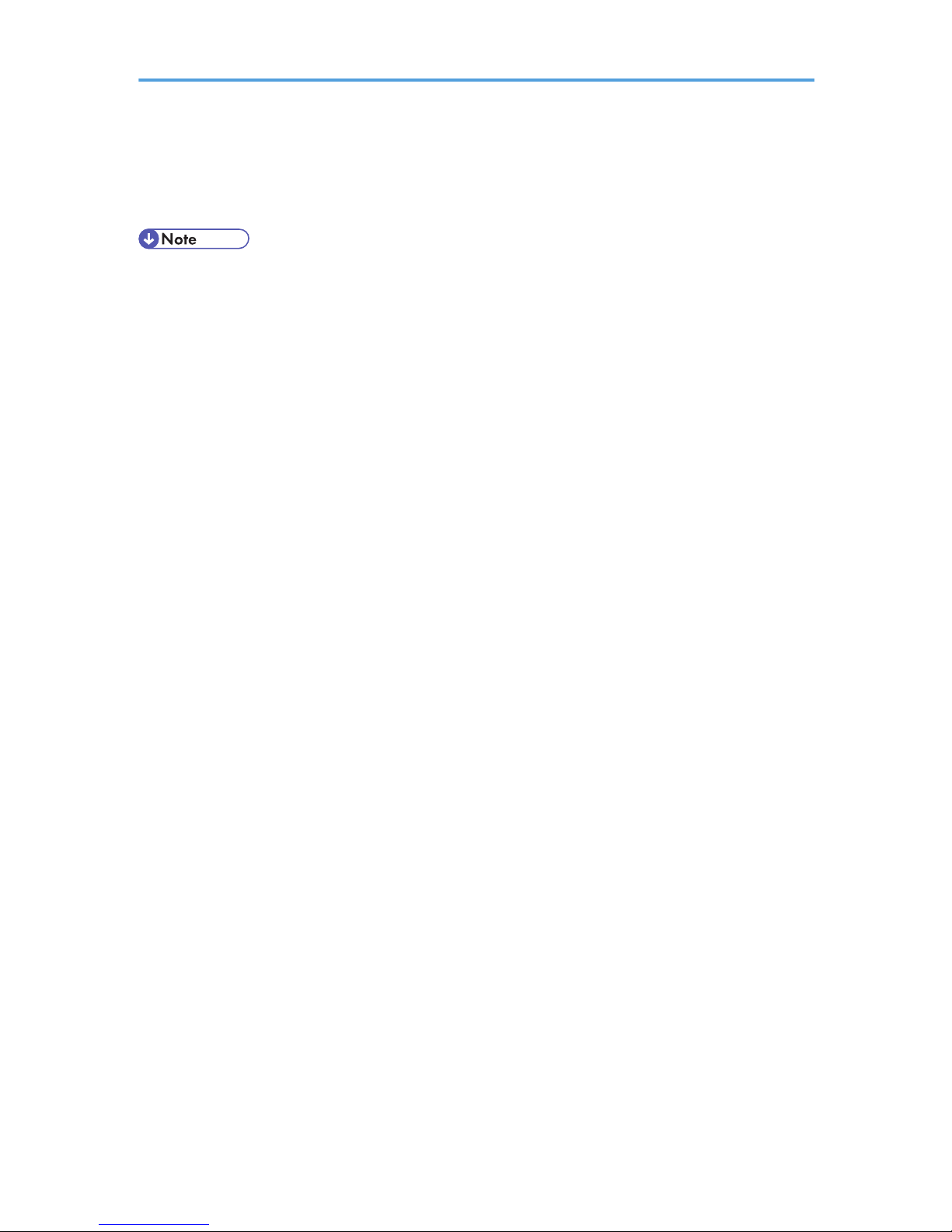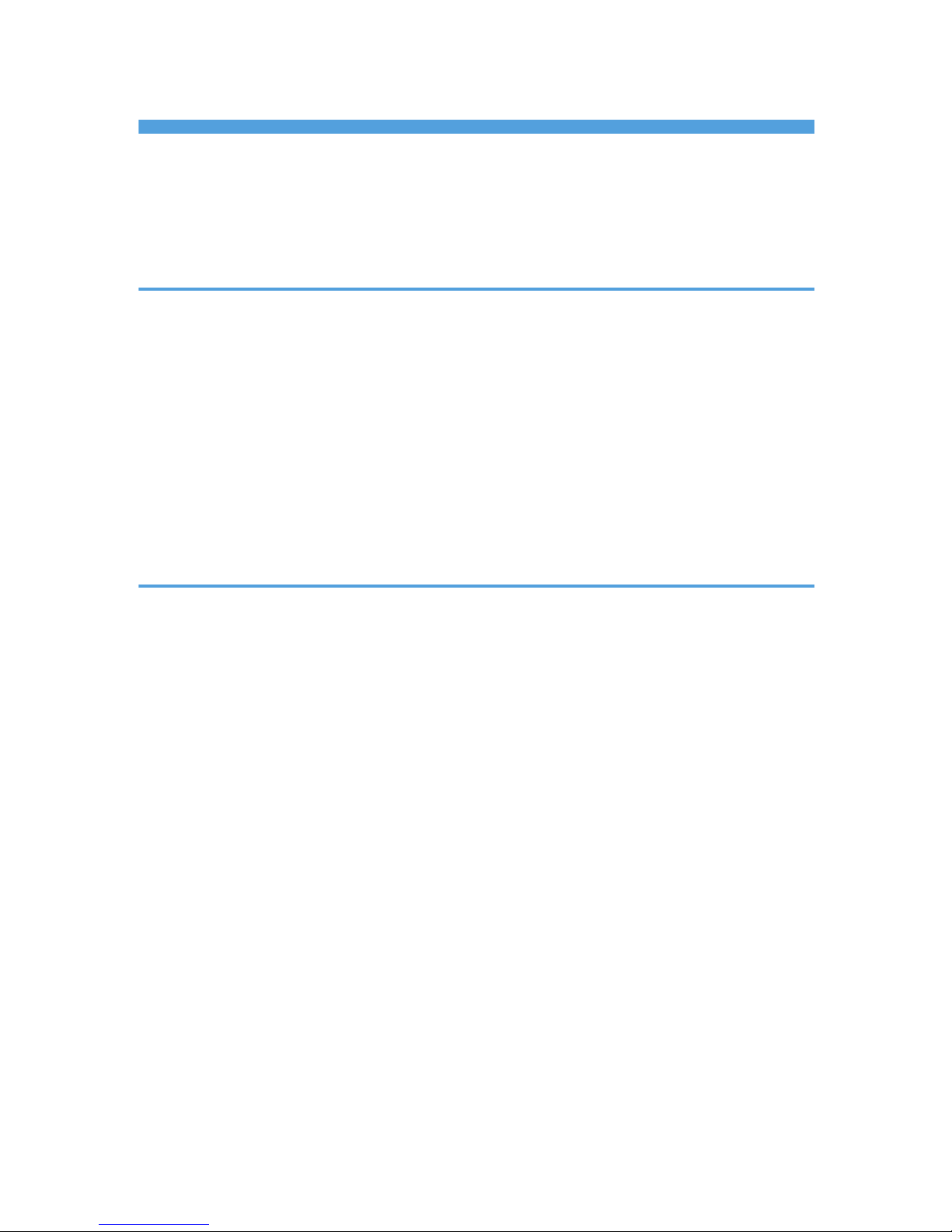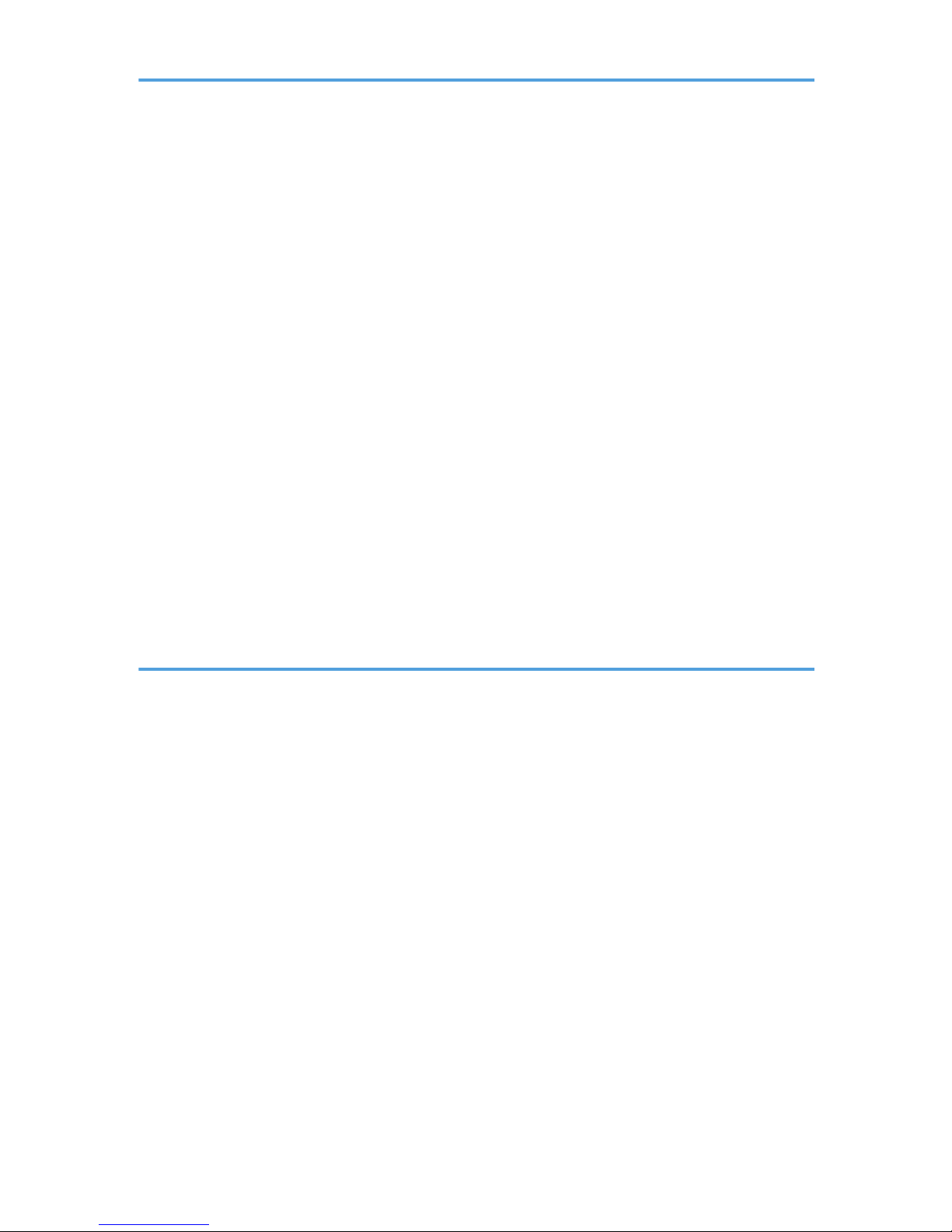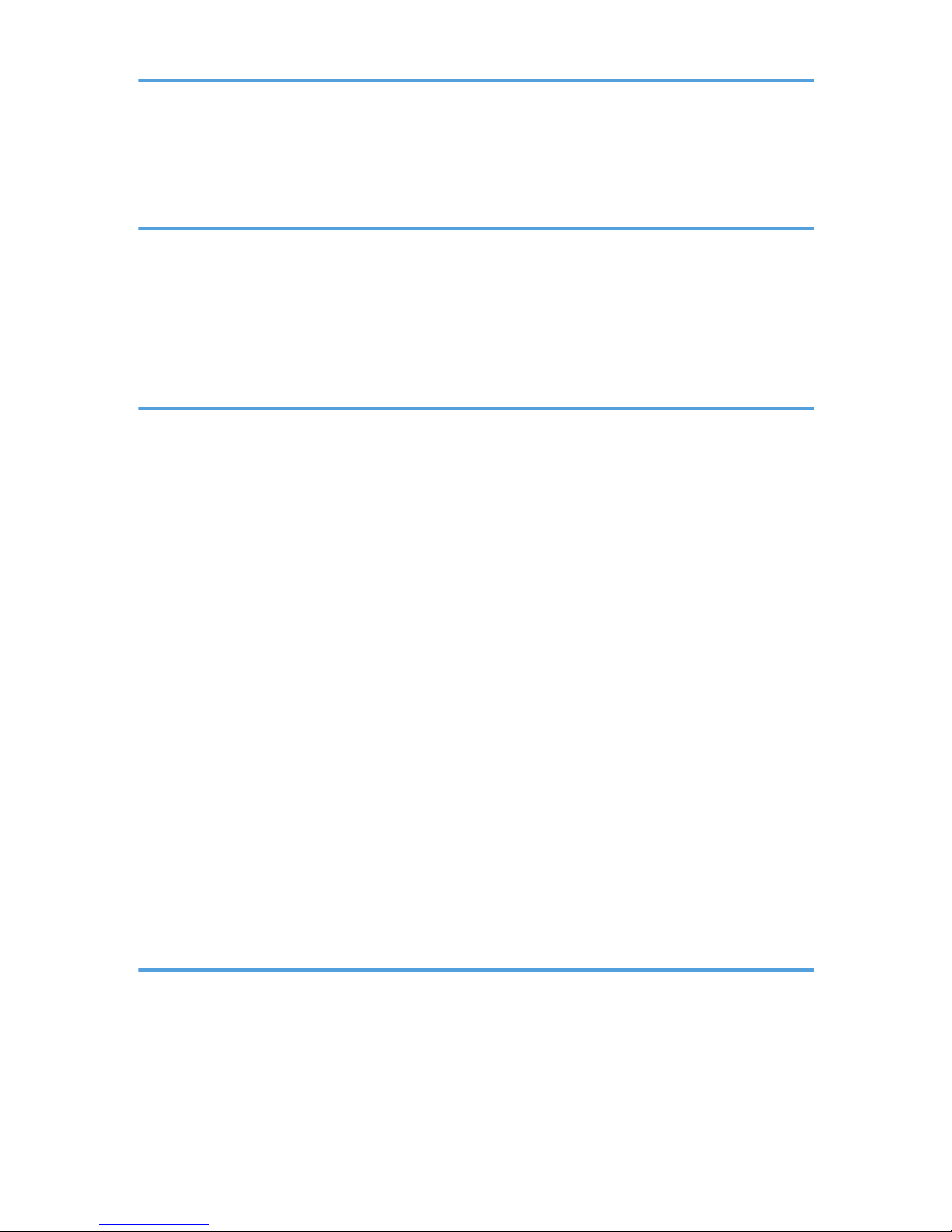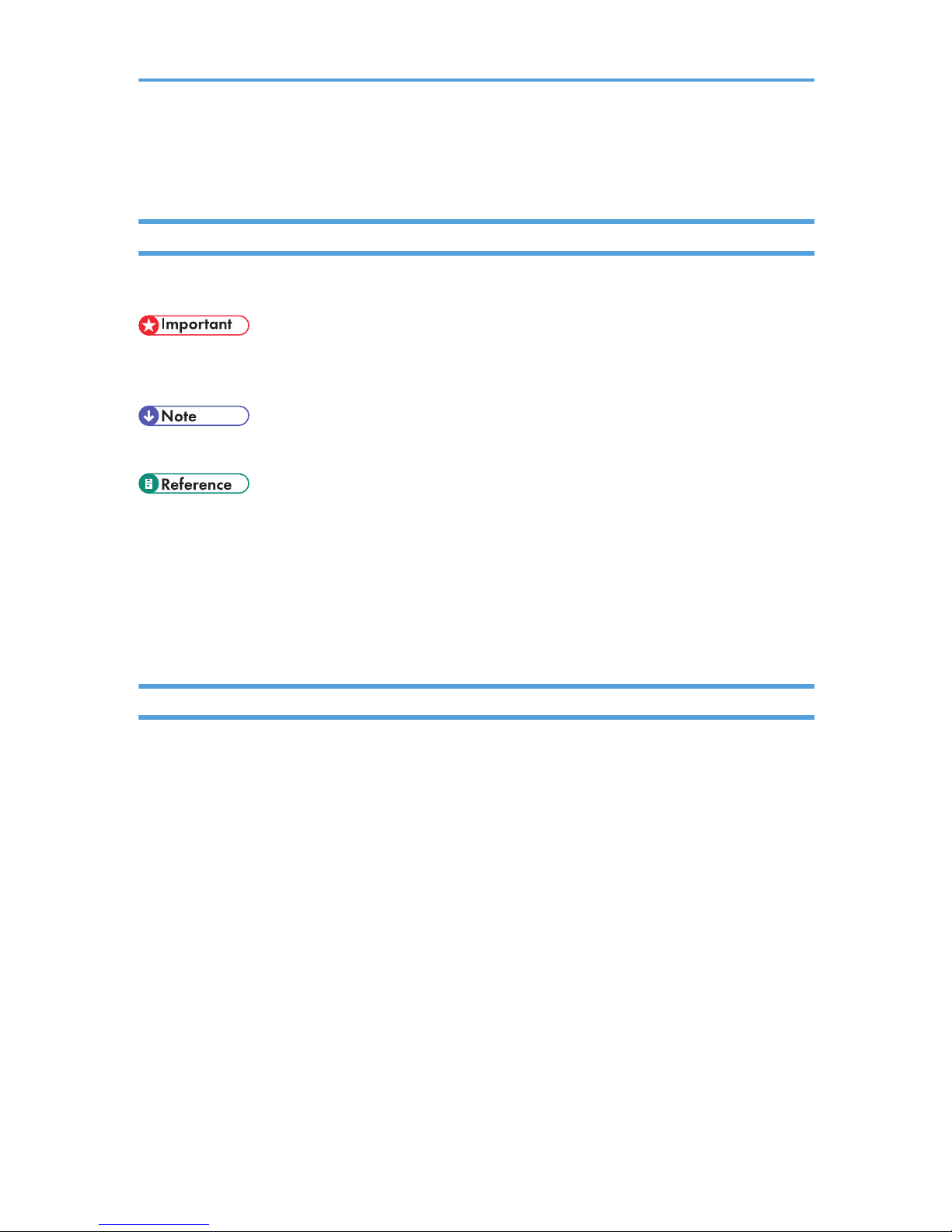Basic Authentication.........................................................................................................................................44
Specifying Basic Authentication..................................................................................................................44
Authentication Information Stored in the Address Book...........................................................................46
Windows Authentication.................................................................................................................................53
Specifying Windows Authentication..........................................................................................................54
LDAP Authentication.........................................................................................................................................61
Specifying LDAP Authentication.................................................................................................................62
Integration Server Authentication....................................................................................................................67
Specifying Integration Server Authentication............................................................................................67
If User Authentication is Specified..................................................................................................................74
User Code Authentication (Using the Control Panel)................................................................................74
Login (Using the Control Panel)..................................................................................................................75
Log Off (Using the Control Panel)..............................................................................................................76
Login (Using Web Image Monitor)............................................................................................................77
Log Off (Using Web Image Monitor).........................................................................................................77
Auto Logout..................................................................................................................................................77
Authentication Using an External Device.......................................................................................................81
3. Ensuring Information Security
Specifying Access Permission for Stored Files...............................................................................................83
Assigning Users and Access Permission for Stored Files..........................................................................84
Specifying Access Privileges for Files Stored using the Scanner Function..............................................86
Assigning the User and the Access Permission for the User's Stored Files..............................................90
Specifying Passwords for Stored Files........................................................................................................93
Unlocking Files.............................................................................................................................................95
Preventing Data Leaks Due to Unauthorized Transmission...........................................................................98
Restrictions on Destinations.........................................................................................................................98
Using S/MIME to Protect E-mail Transmission............................................................................................101
E-mail Encryption.......................................................................................................................................101
Attaching an Electronic Signature............................................................................................................103
Protecting the Address Book.........................................................................................................................109
Address Book Access Permission.............................................................................................................109
Encrypting Data in the Address Book......................................................................................................112
Deleting Data on the Hard Disk....................................................................................................................116
4