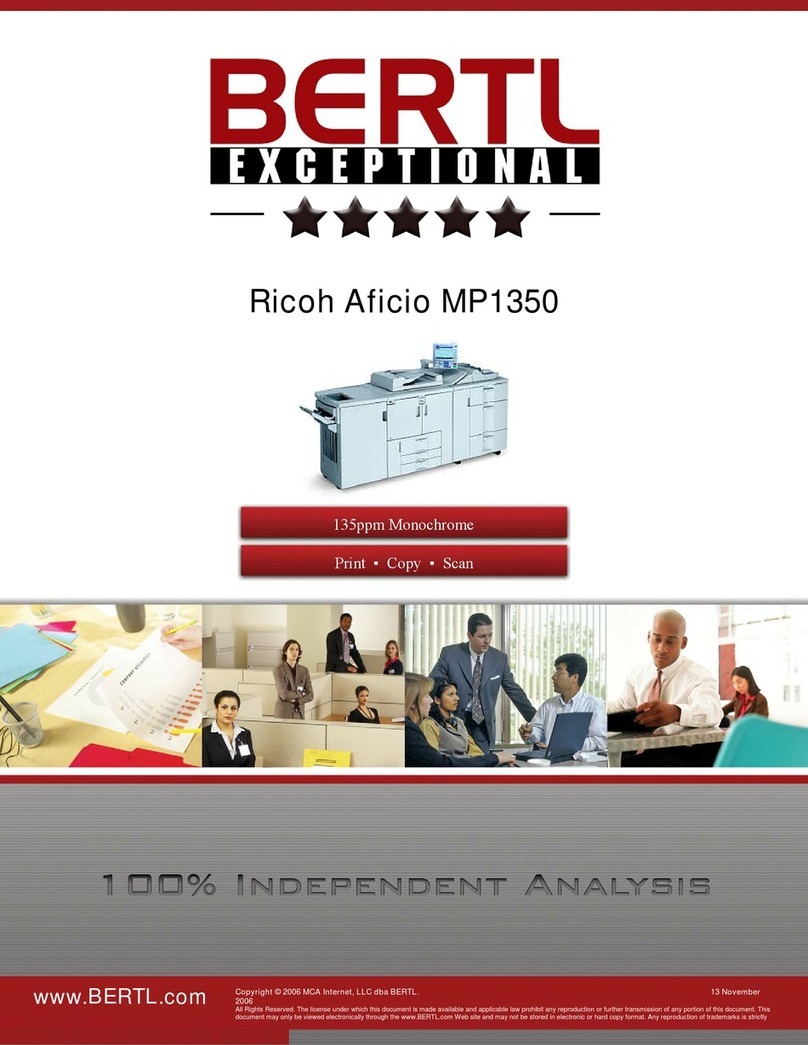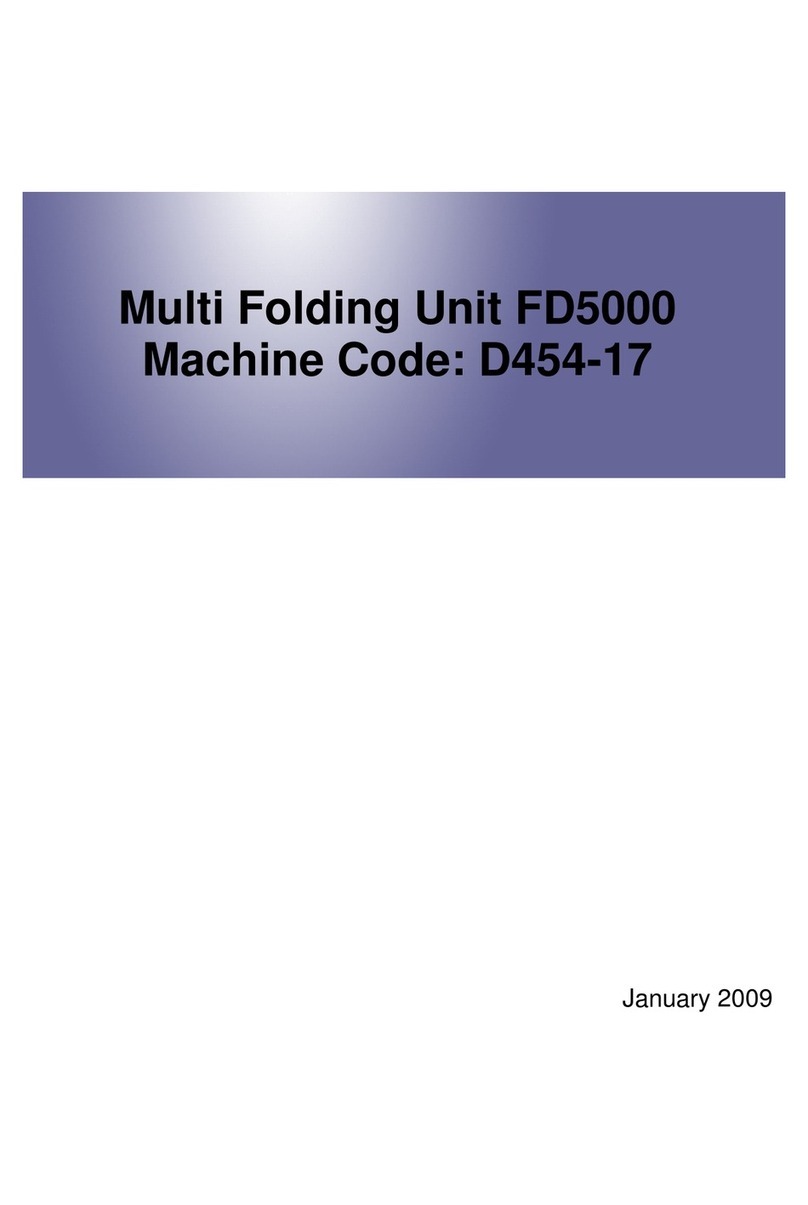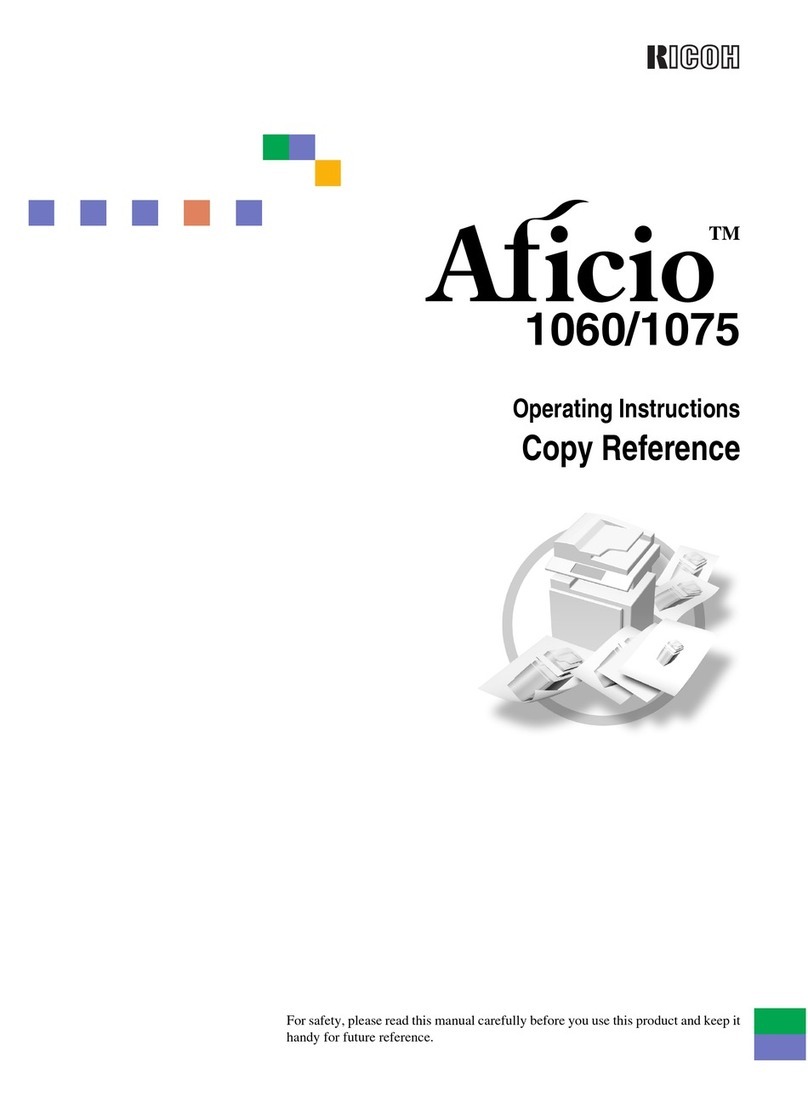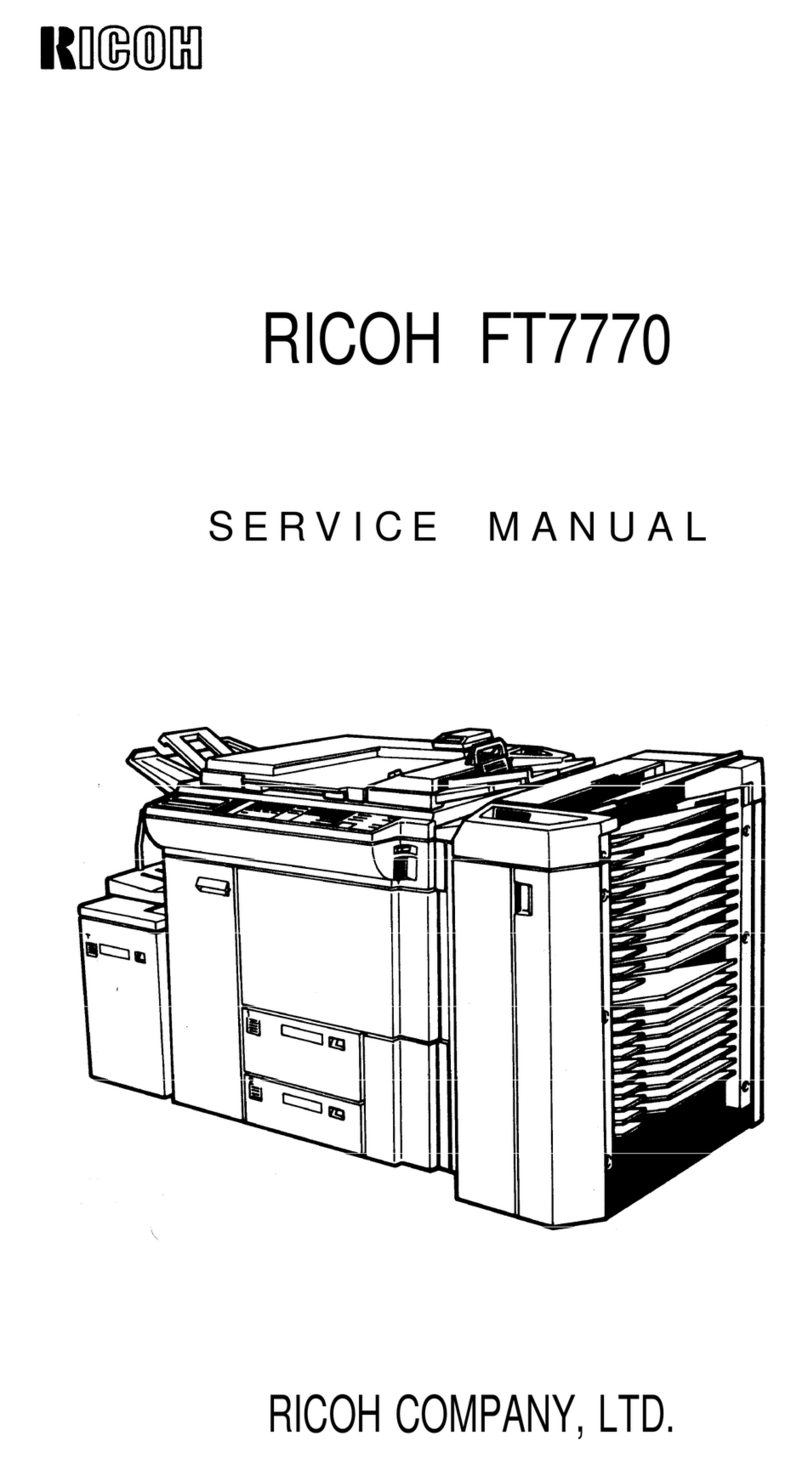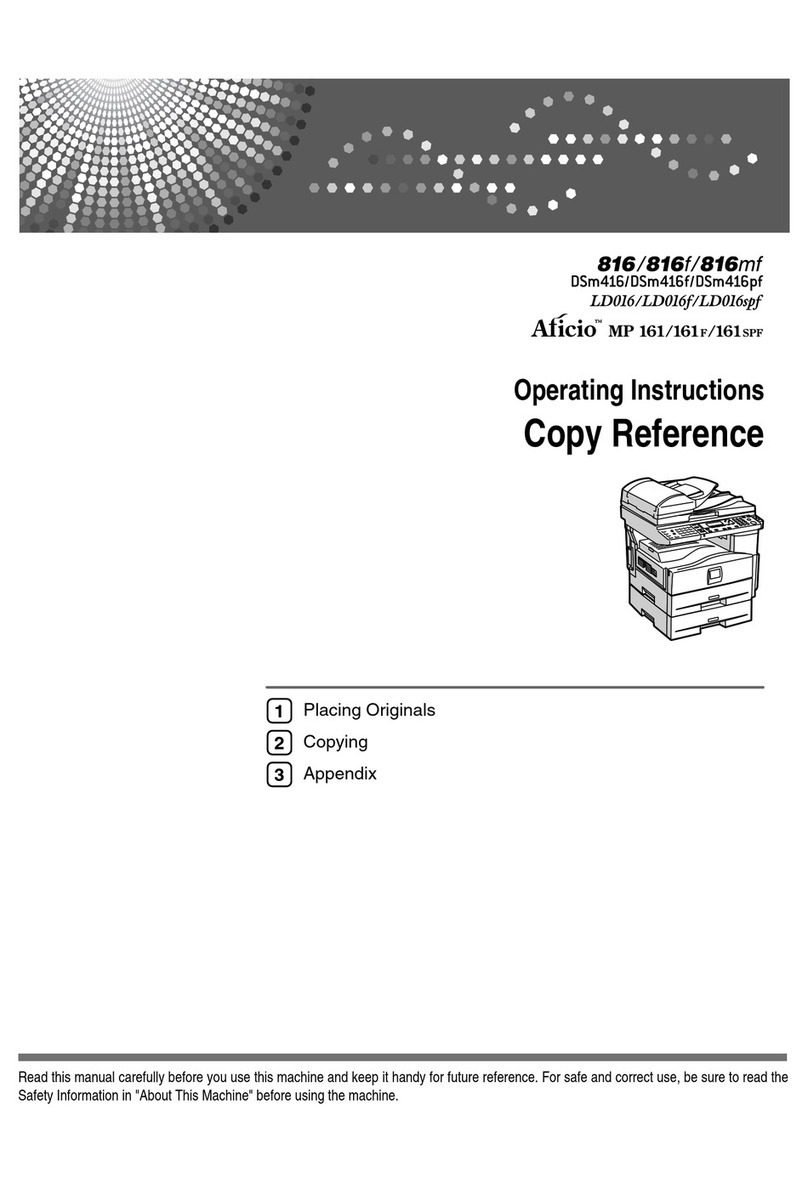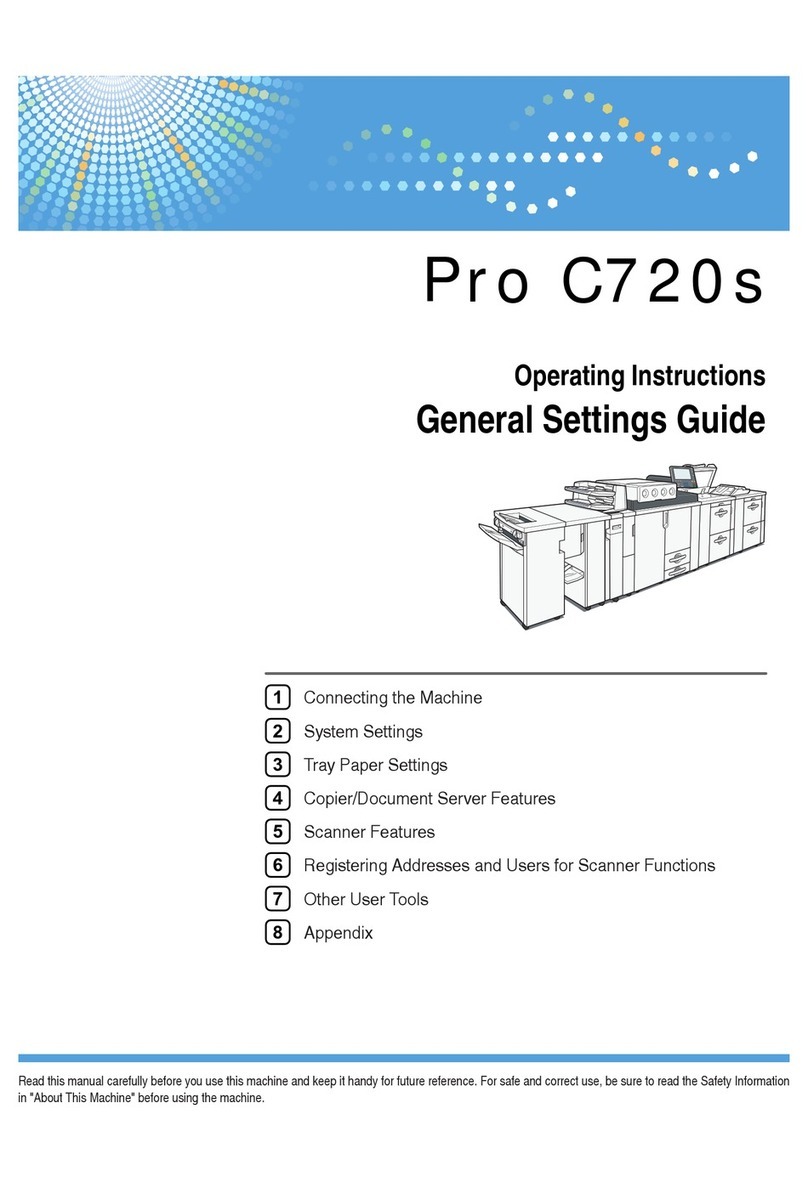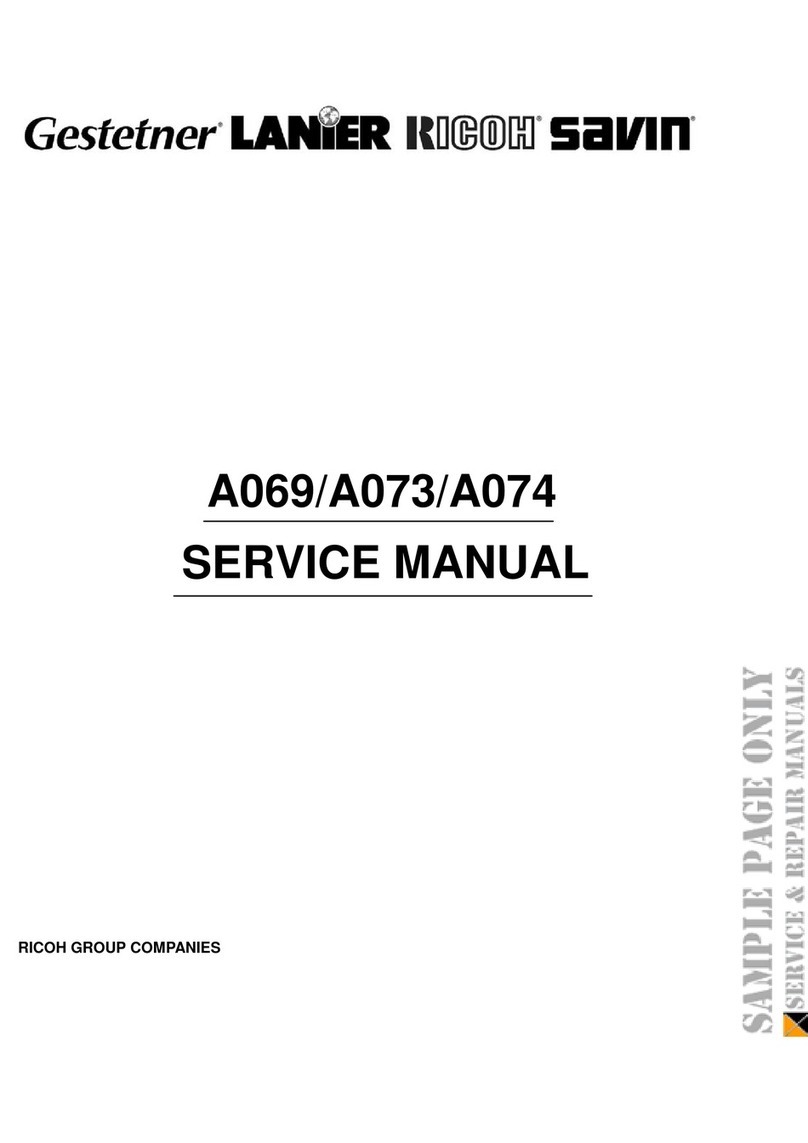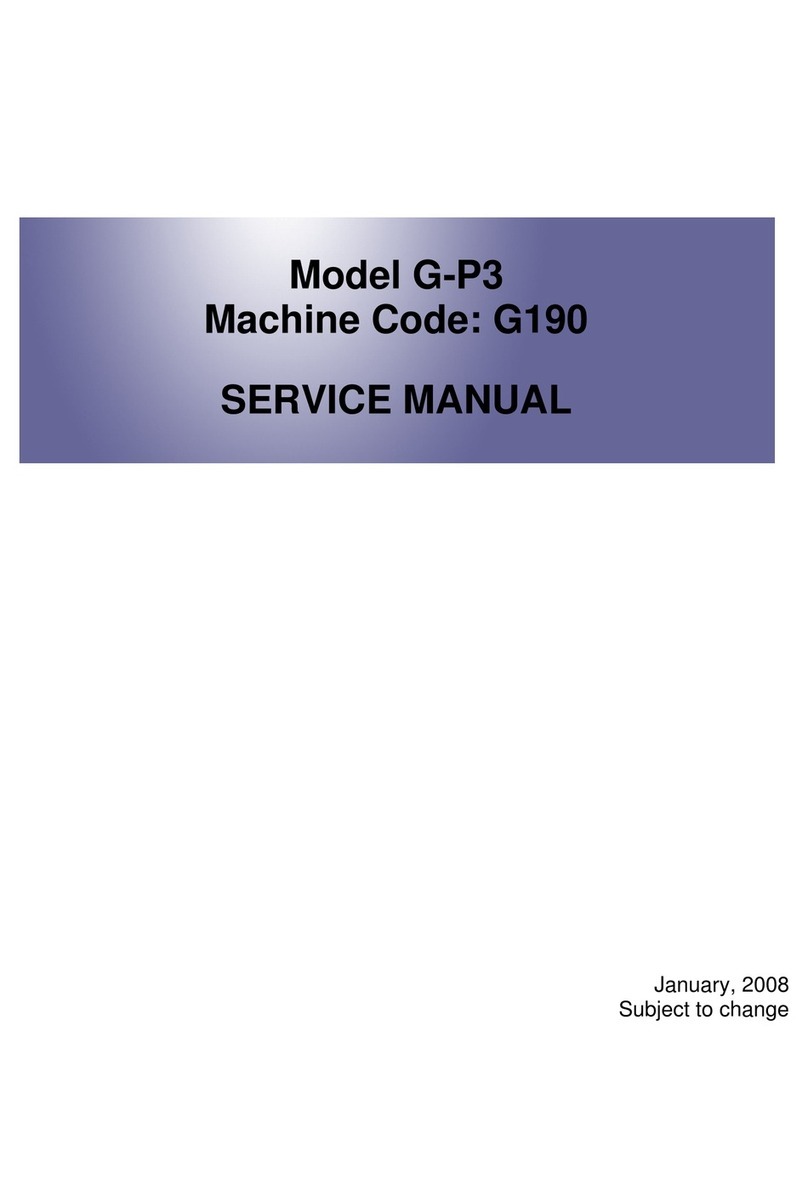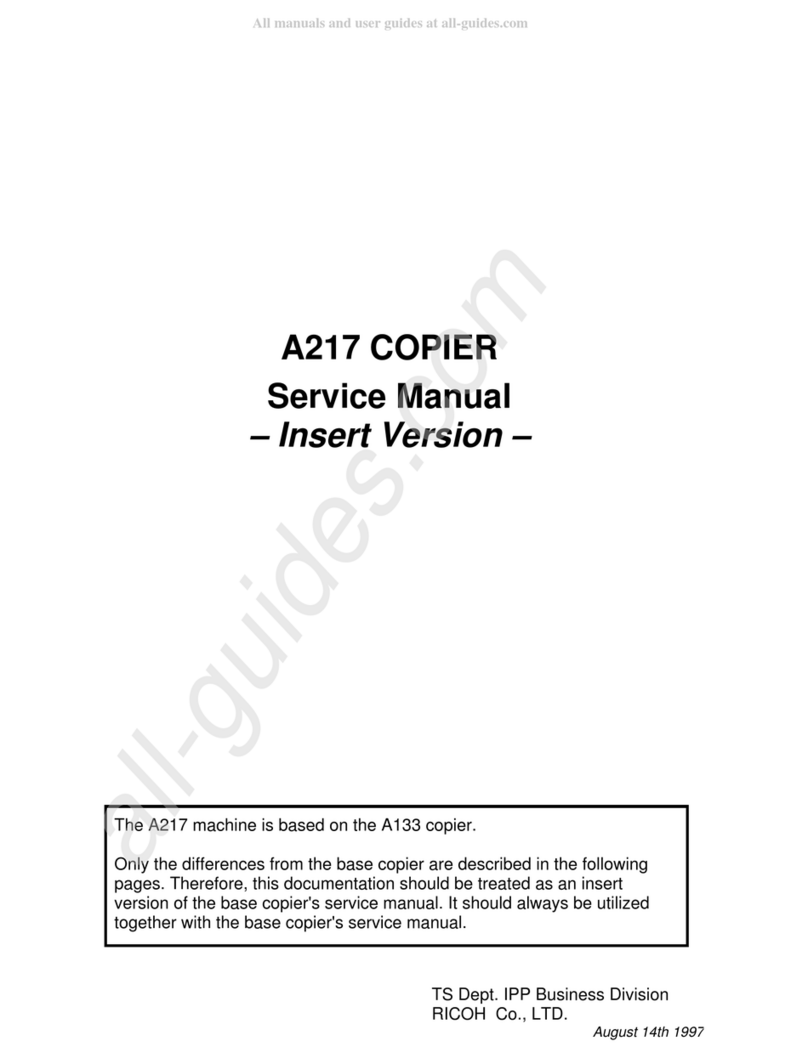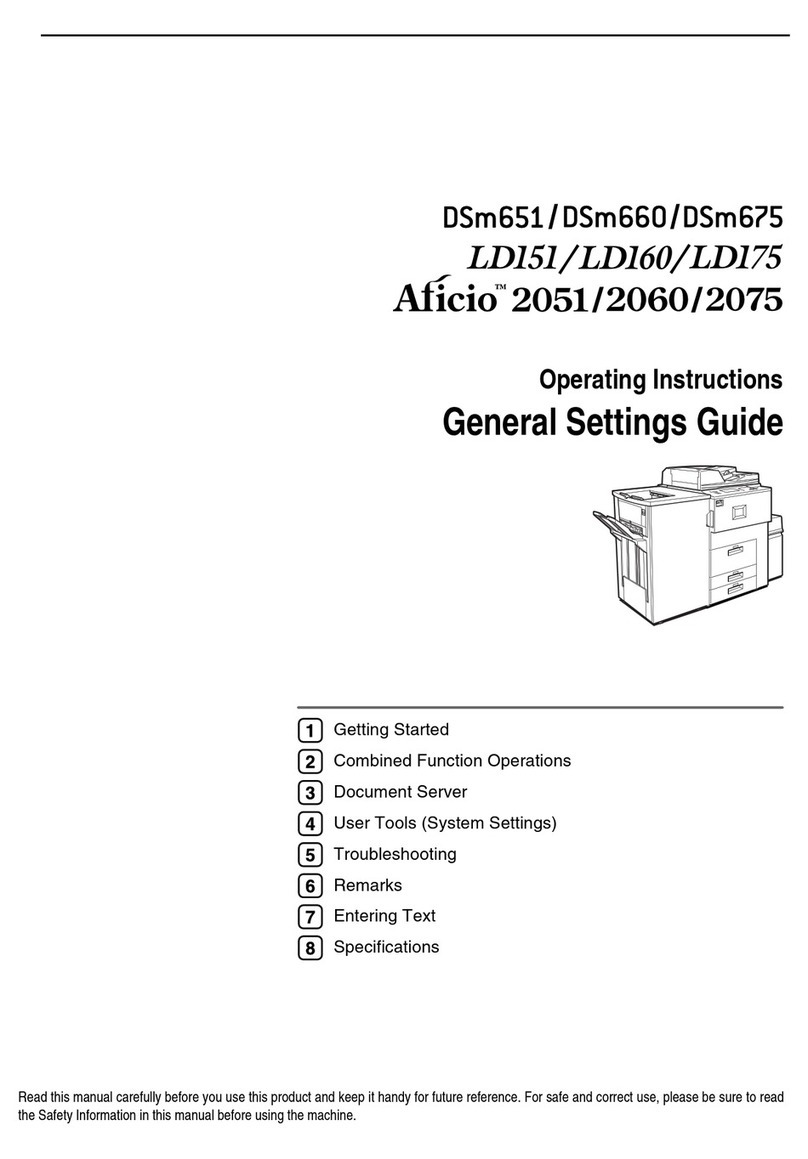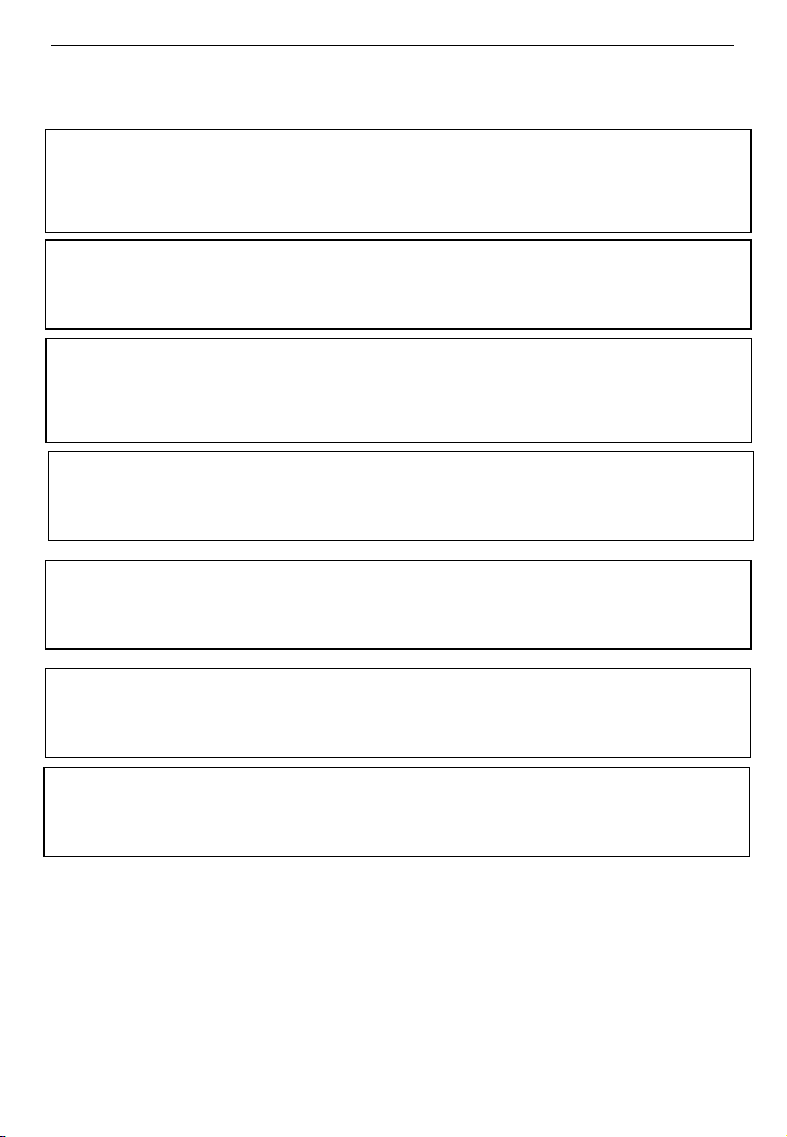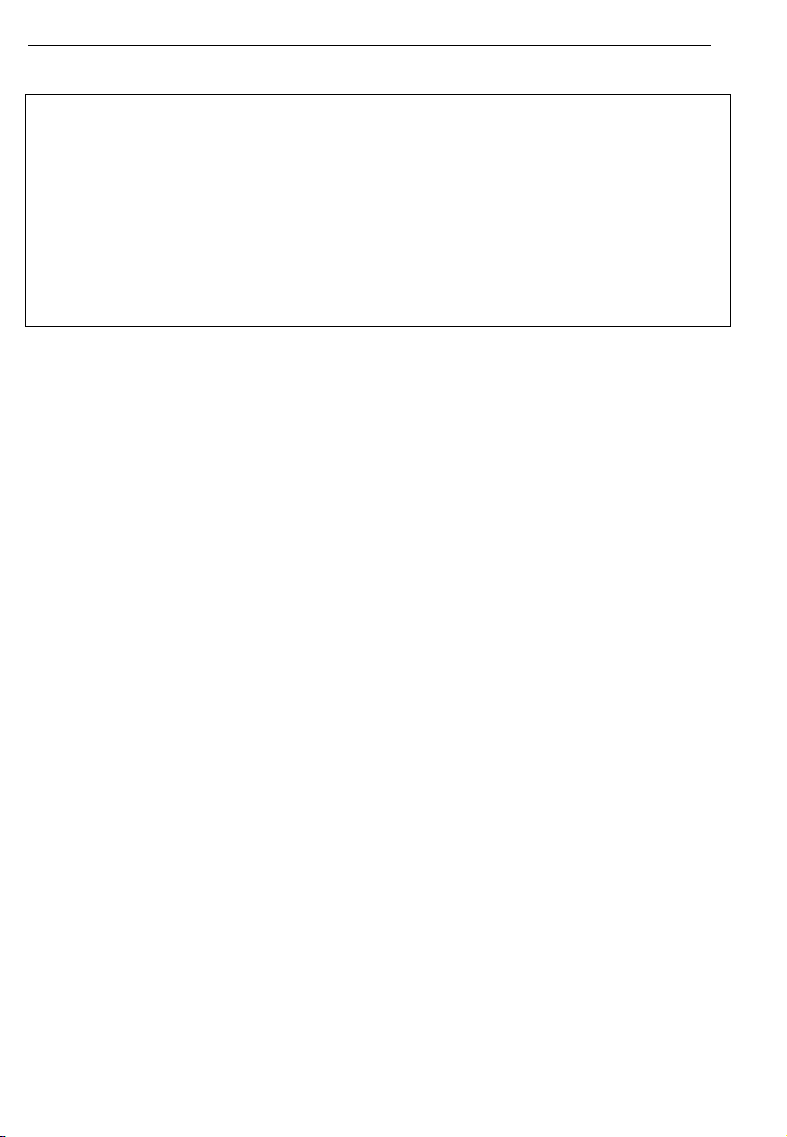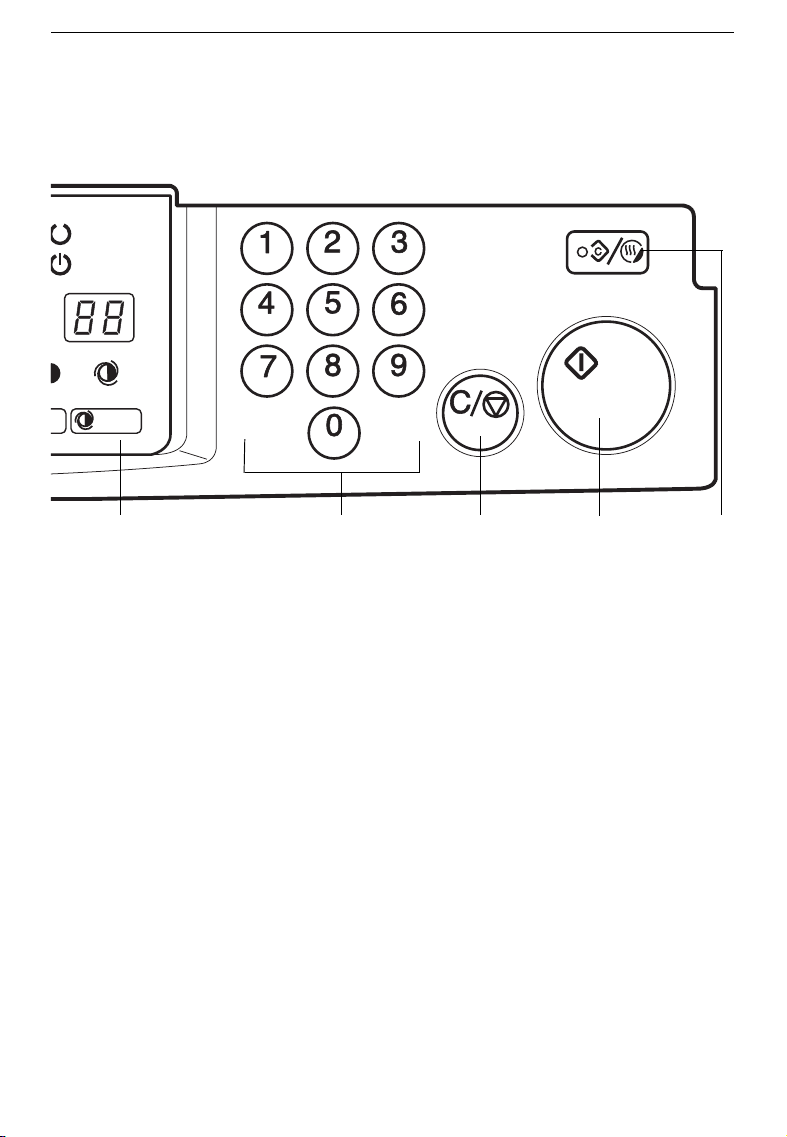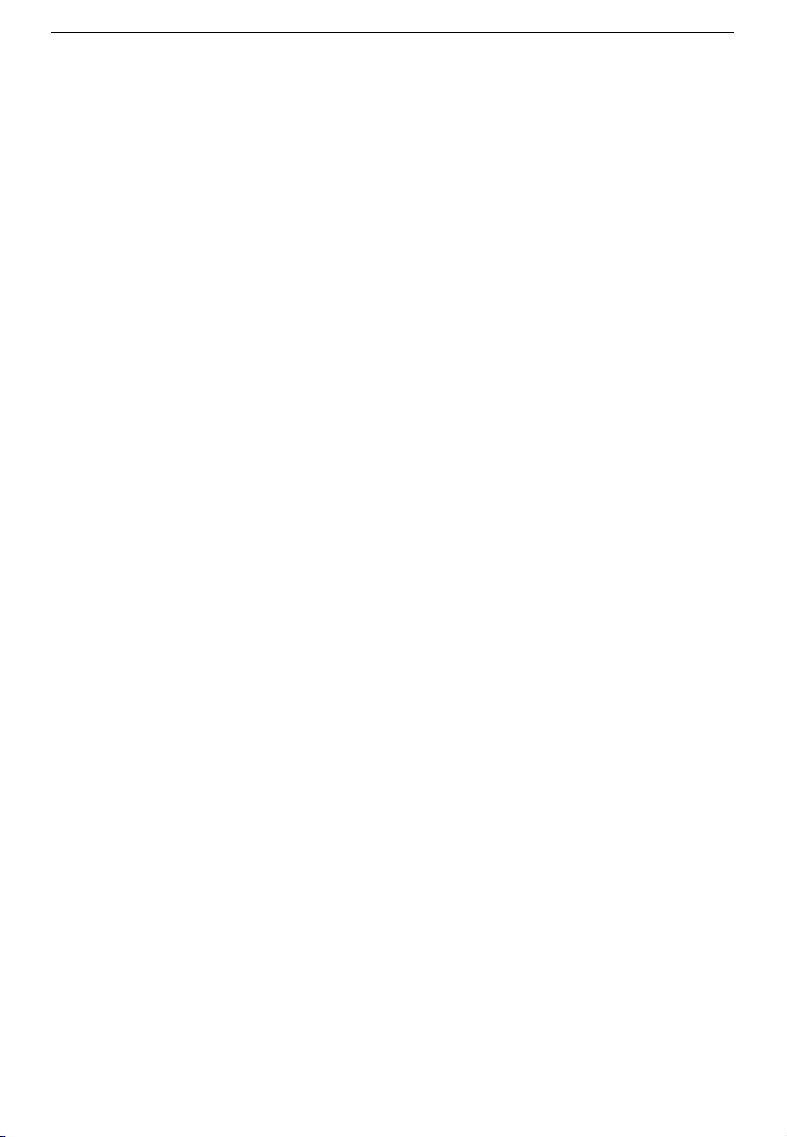$WARNINGS:
••Only connect the machine to the power source described on
the inside front cover of this manual.
••Avoid multi-wiring
••Do not damage, break or make any modifications to the power cord.
Do not place heavy objects on it, pull it hard or bend it more than necessary.
These actions could cause an electric shock or fire.
••Do not plug or unplug the power cord with your hands wet.
Otherwise, an electric shock might occur.
••Make sure the wall outlet is near the machine and freely accessible
so that in event of an emergency it can be unplugged easily.
••Do not remove any covers or screws other than those specified in
this manual. Some parts of the machine are at a high voltage and
could give you an electric shock. When the machine needs to be
checked, adjusted, or repaired, contact your service representative.
••Do not take apart or attempt any modifications to this machine. There
is a risk of fire, electric shock, explosion or loss of sight.
••If the machine looks damaged or breaks down, smoke is coming
out, there is a strange smell or anything looks unusual, immedi-
ately turn off the main switch then unplug the power
cord from the wall. Do not continue using the machine in this
condition. Contact your service representative.
••If metal, liquid or foreign matter falls into the machine, turn off
the main switch, and unplug the main power cord.
Contact your service representative. Do not keep using the ma-
chine with a fault or defect.
••Do not put any metal objects or containers holding water
(e.g.vases, flowerpots, glasses) on the machine. If the contents fall
inside the machine, a fire or electric shock could occur.
••Do not incinerate used toner or toner containers. Toner dust might
ignite when exposed to an open flame. Dispose of the used toner
containers according to local regulations for plastics.
>
>
B
@
C
D
gkf-ueg-1
SAFETY INFORMATION
ii