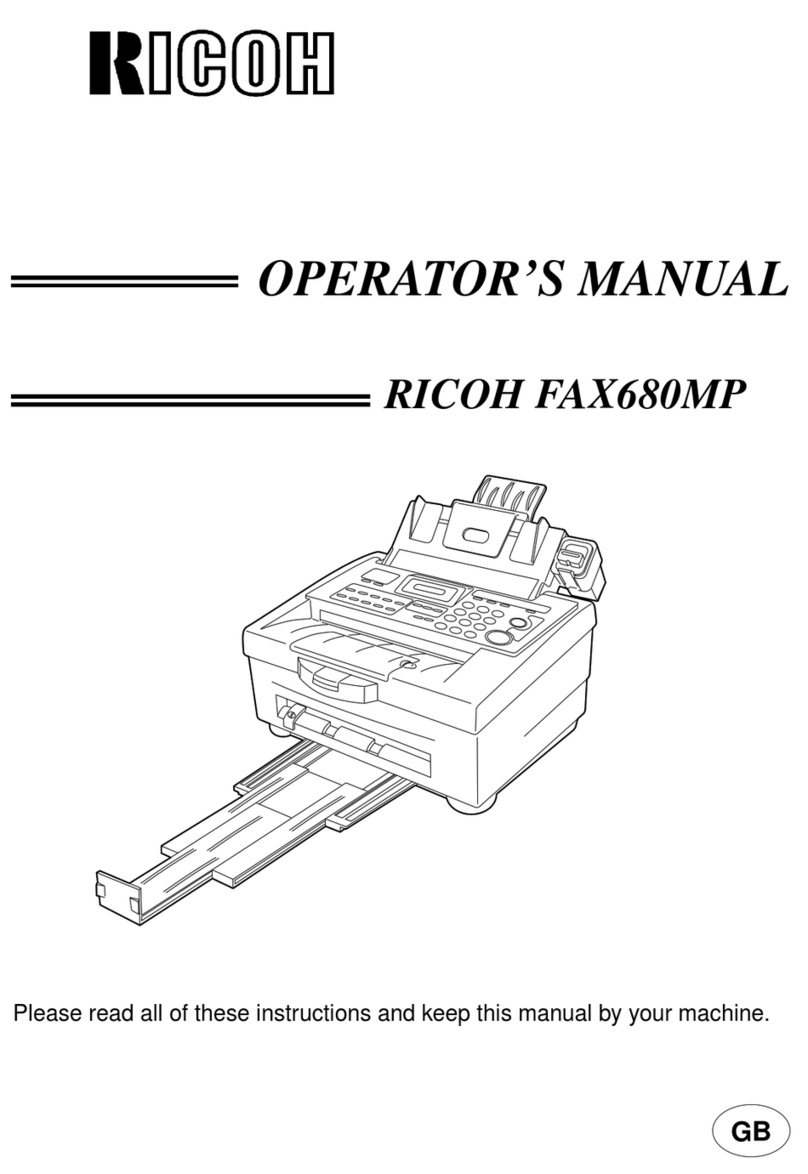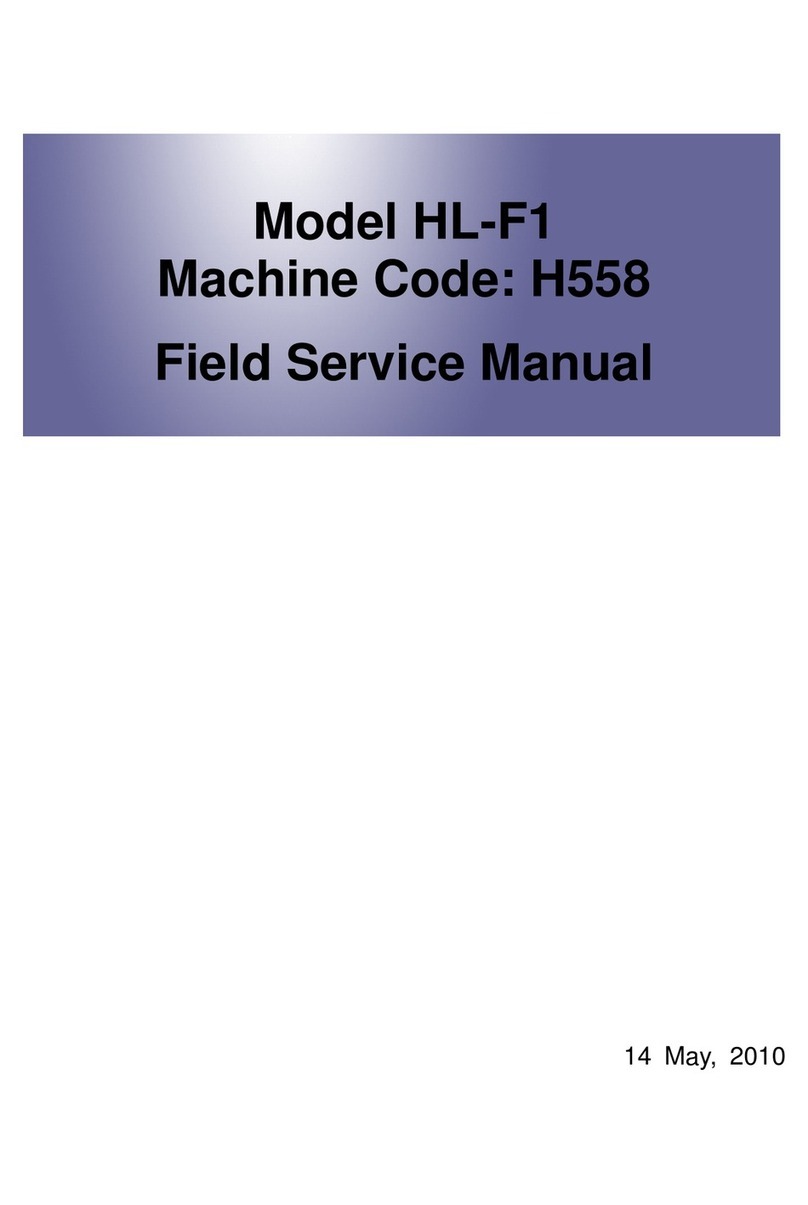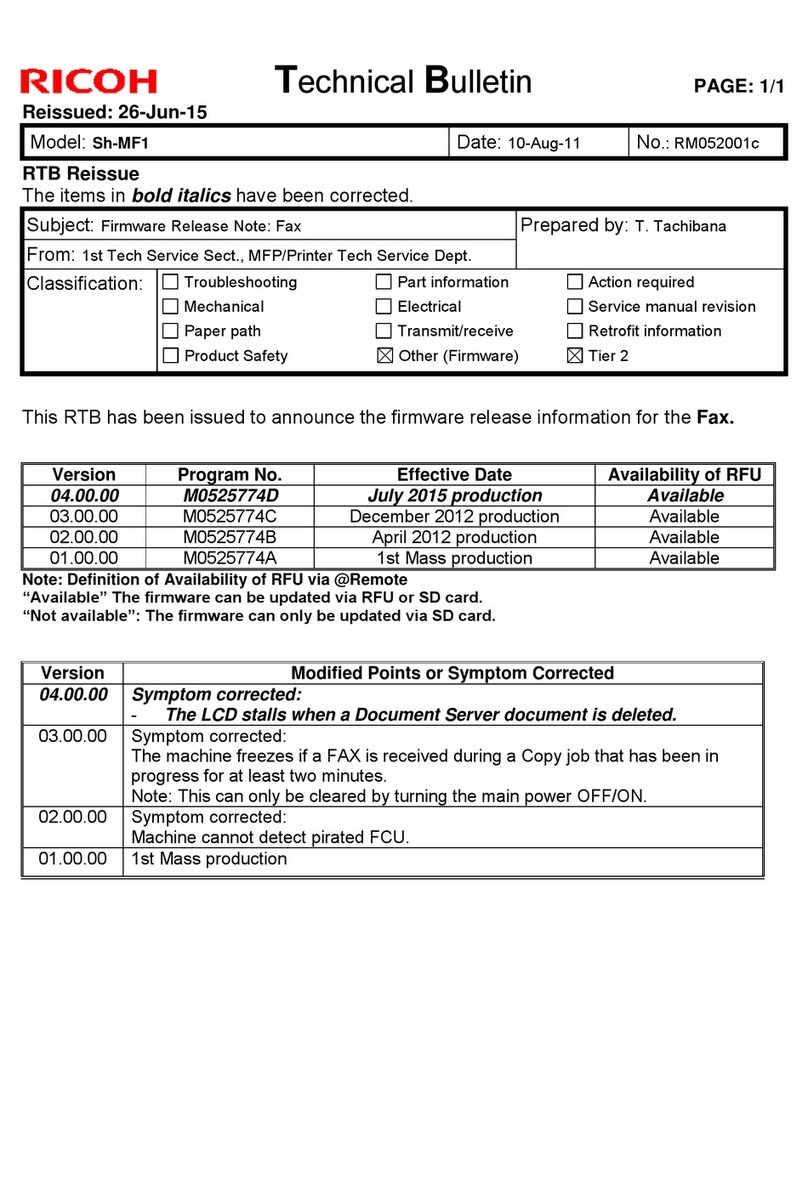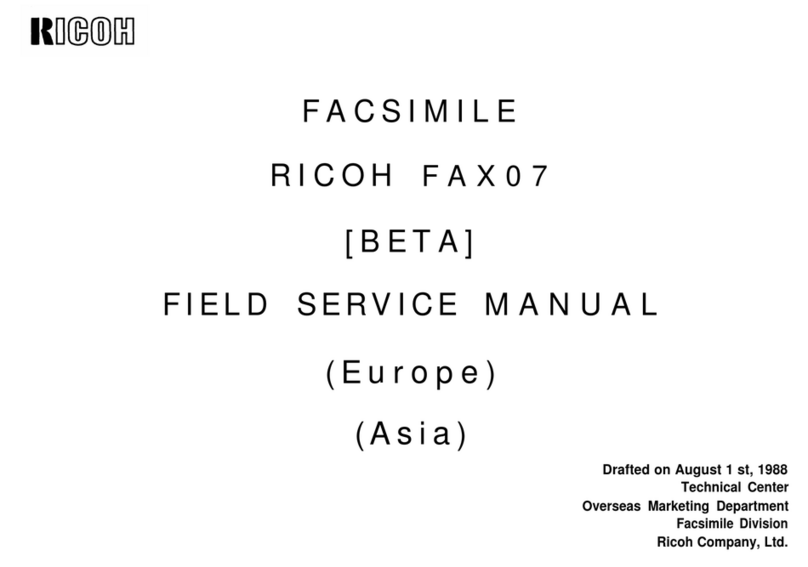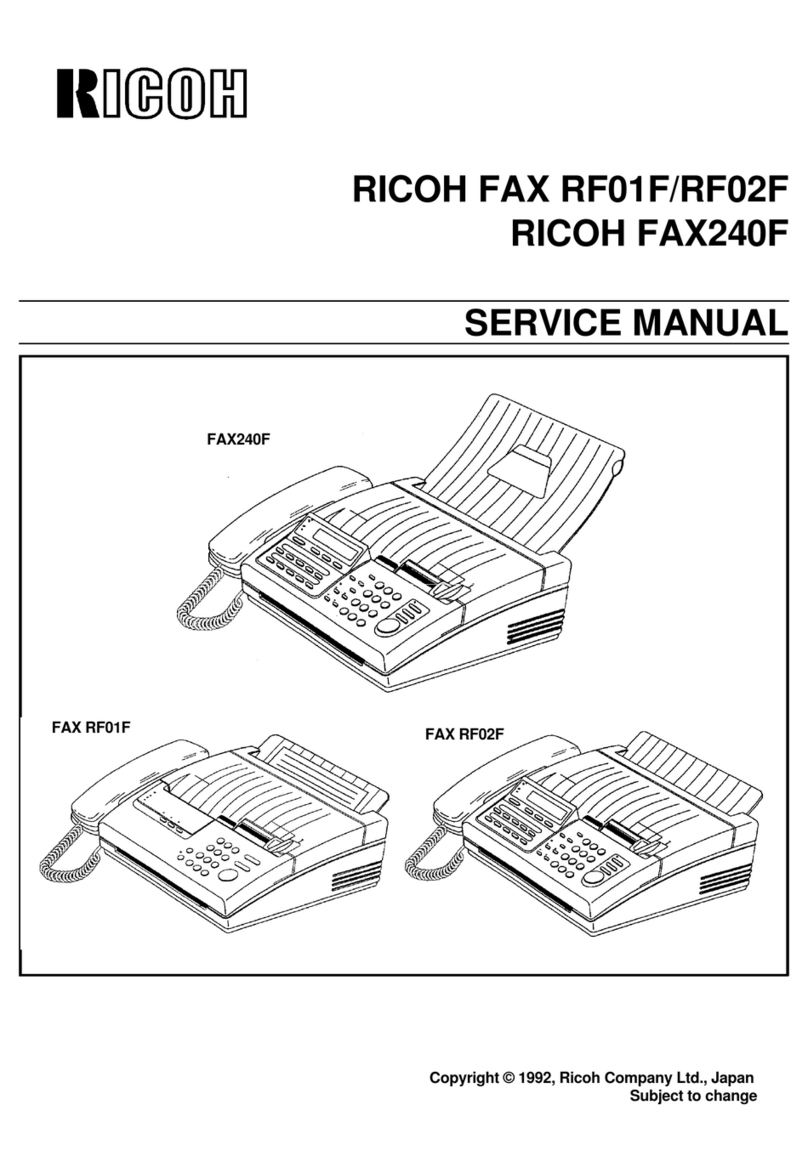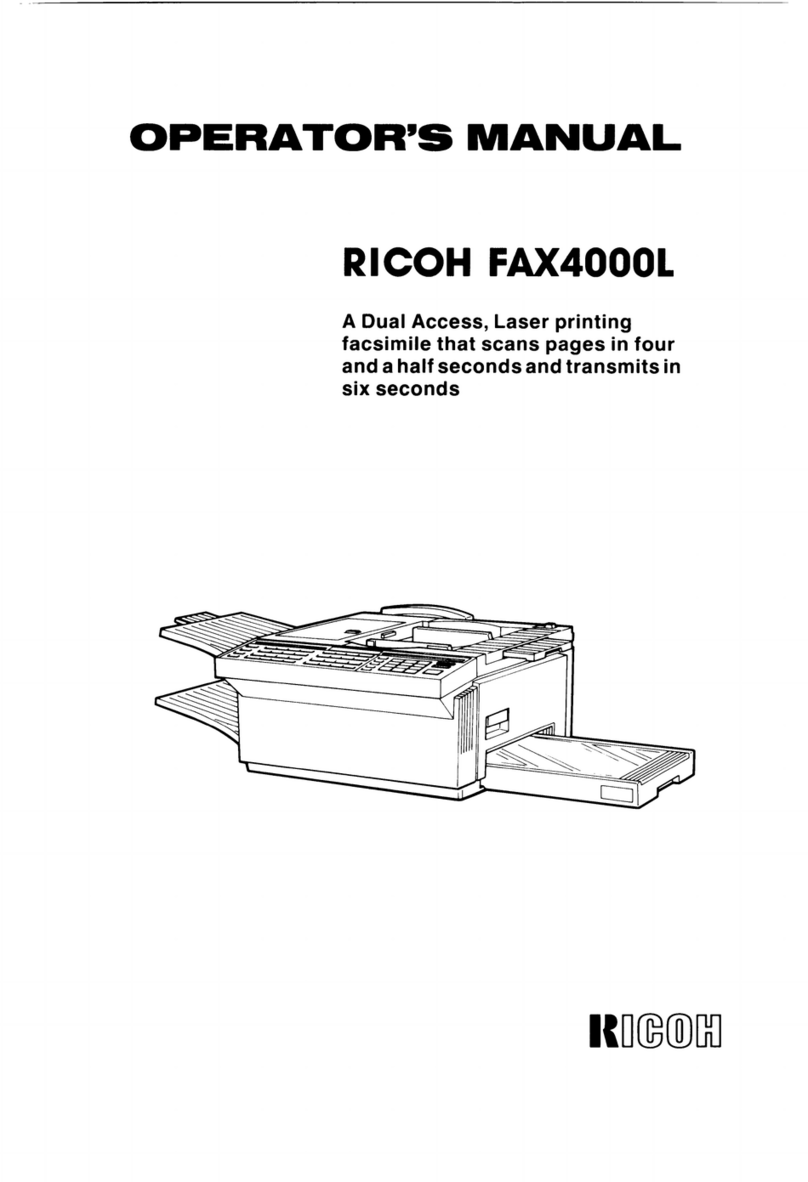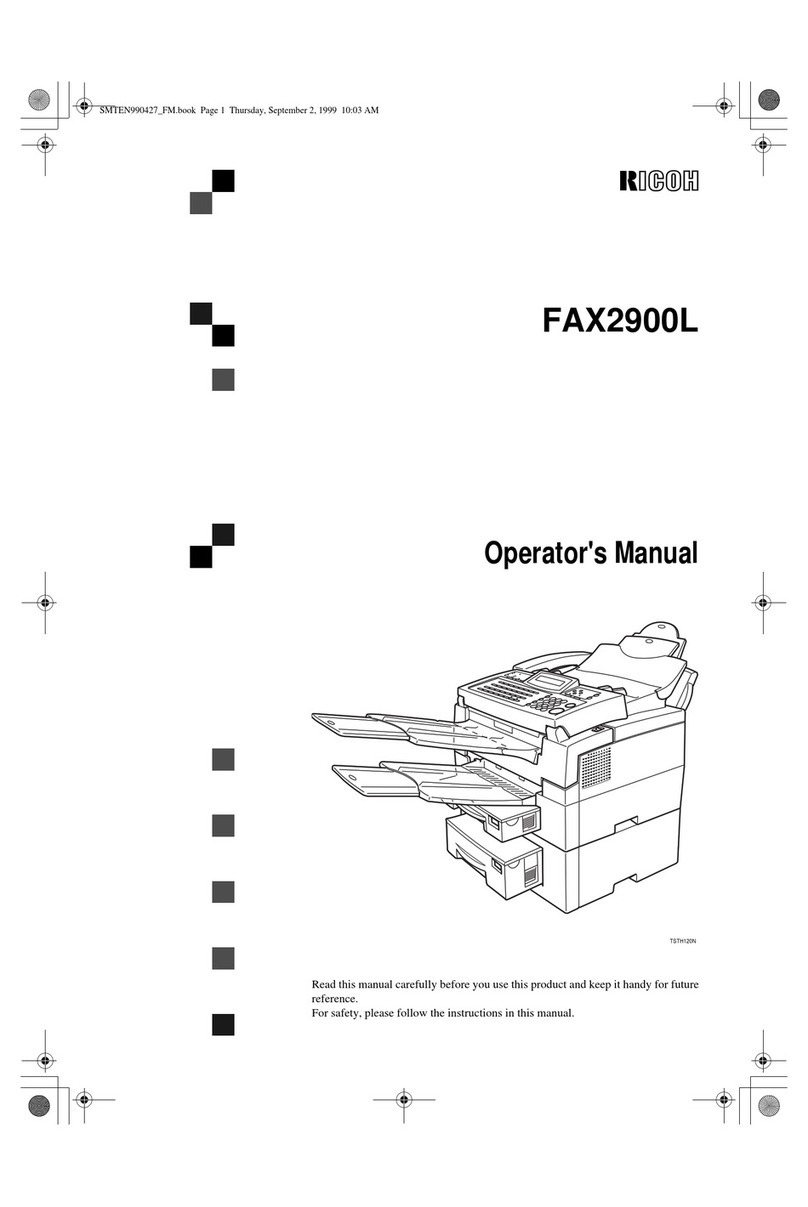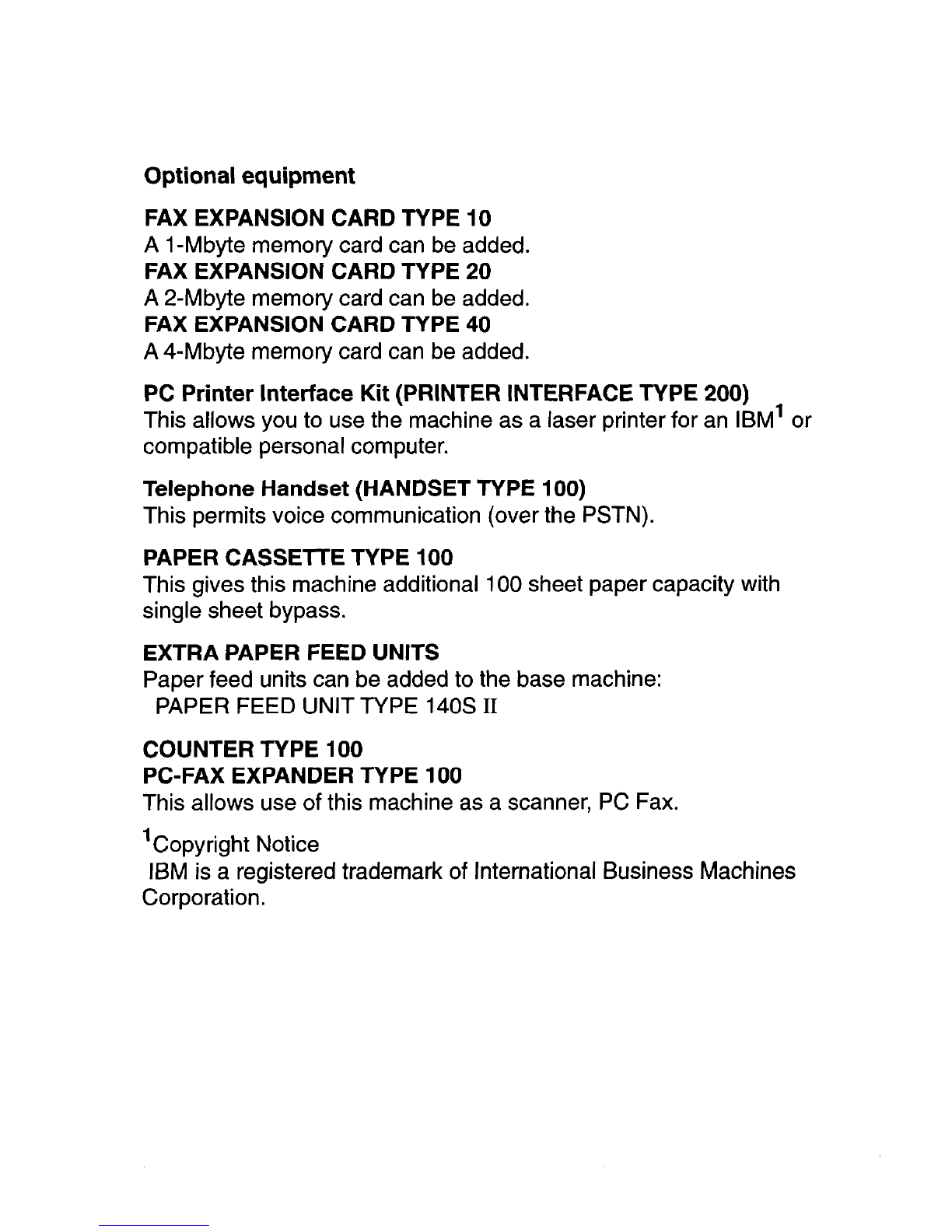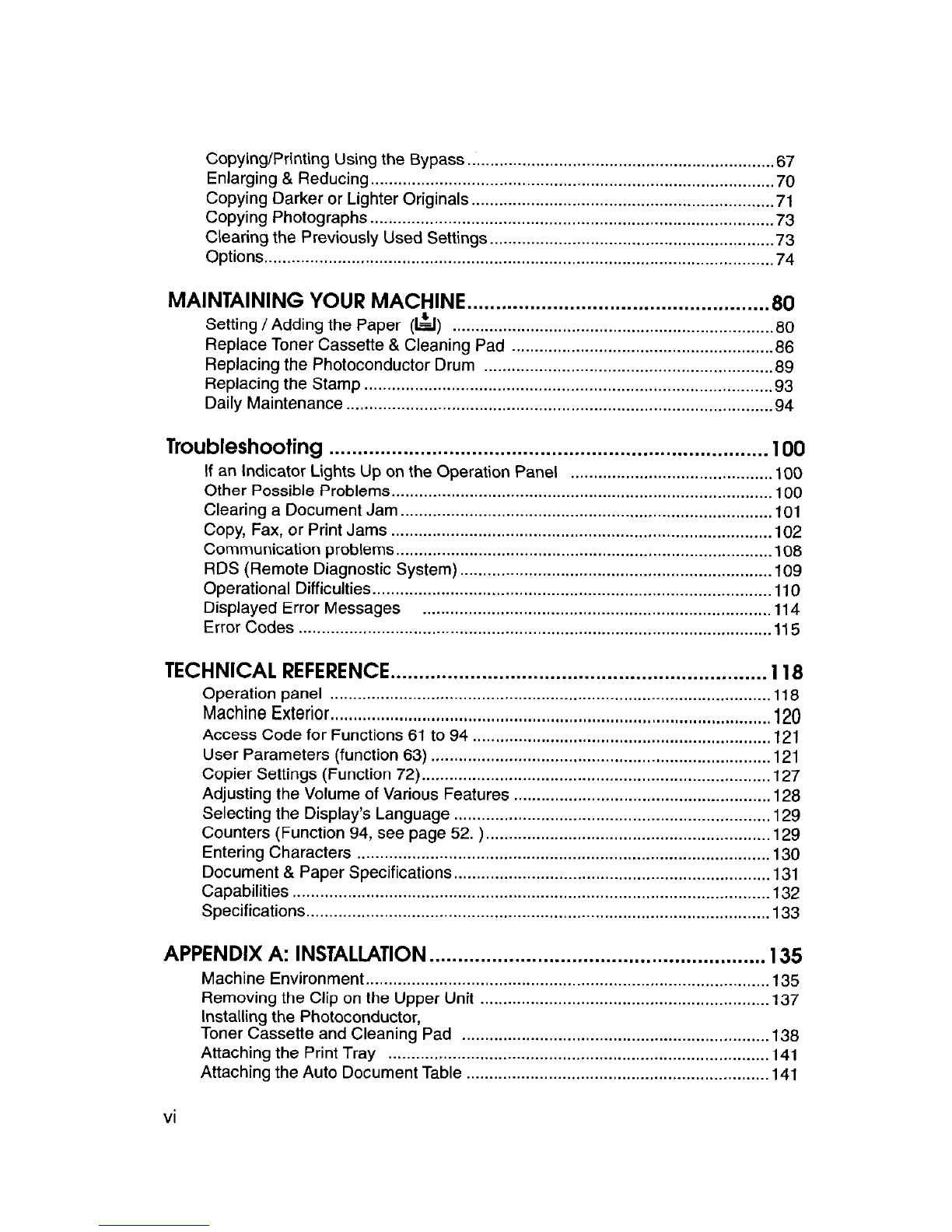WARNING WARNING
This equipment has been tested and found to comply with the
Isnits for a Class A digital device, pursuant to Part 15 of the
FCC Rules. These limns are designed to provide reasonabk
protectton against harmful interference when the equipment is
operated in a commercial environment. This equipmenl
generates, uses. and can radiate radio frequency energy and,
if not installed and used in accordance with the inStructioF
manual. may cause harmful interference to radic
communications. Operation of this equipment 8na residentra,
area is likely to cause harmful interference I” which case ths
user will be required to correct the interference at his own
expense.
Thts symbol ISattached lo some components to alert
the user not to touch them because they may be very
hot.
A
This symbol is intended to alert the user to the
presence of Important operating and maintenance
(servicing) instructions in the literature
accompanying the machine.
n
Notice about the Telephone Consumer Protection Act
(Valid in USA only).
The Telephone Consumer Prorectum Act of 1991 among other
things makes it unlawful for any person to send any message
via a telephone fax machine unless such message clearly
contains in a margin at the top or bottom of each transmitted
I
CiWtiOll
Use of control or adjustments or performance of procedures
other than those SDeCliied herein rnav result in hazardous I
radiation exposure I
I
Shielded interconnect cables must be employed with this
equipment to ensure compliance wth the pertinent RF
emission limits oovemno thls device. I
This equipment is consldered a CDRH Class 1 laser dewce
safe for office/EDP use. The machine contains a 5.milliwatt
(or IndIrect reflected) eye contact with the laser beam ma)
cause serious eye damage. Safety precautws and interlock
mechanwns have been designed to prevent any possiblf
laser beam exposure to Vie operator.
Laser safety
The Center for Devices and Radiological Health (CDRH)
prohibits Vie repair of laser-based optical units m the field. The
optrcal housmg unit can only be repaired in a factory or at a
location with the requisite equipment. The laser subsystem is
replaceable in the field by a qualified Customer Engineer. The
laser chassis is not repairable m the field. Customer engineers
are therefore directed to return all chassis and laser
subsystems to the factory or service depot when replacement
of the optical subsystem is requrred.
In accordance with IS0 7001. this machine uses the following
symbols for the main switch:
I means POWER ON
0 means POWER OFF
(other individual sending the message and the telephbne(
I
number of the sending machine or such business. other entity
or individual. This informatlon is transmitted with your
document by the nl (Transmit Terminal Identification) feature. I
In order for you to meet the requirement. your machine must
be programmed by following the instructions in the
accompanying Operakion Manual. In particular, please refer to
Appendix A: Installation. Also refer to the TTI (Transmit
Terminal Identification(programming procedure to enter the
business identification and telephone number of the terminal
or business. Do not forget to set the date and time.
Thank YOU.
As an Energy Star Partner, we have determined that this fax
model meCs Energy Star guidelines for energy efficiency.
I
This product was designed to reduce the environmenta
impact associated with fax equipment. This is accomplishes
by means of energy saving features such as Low Powe
(saving energy) mode and Night Timer. Please see applicablr
sections of operating manual for details.
[ENERGY SAVING INFORMATION
I