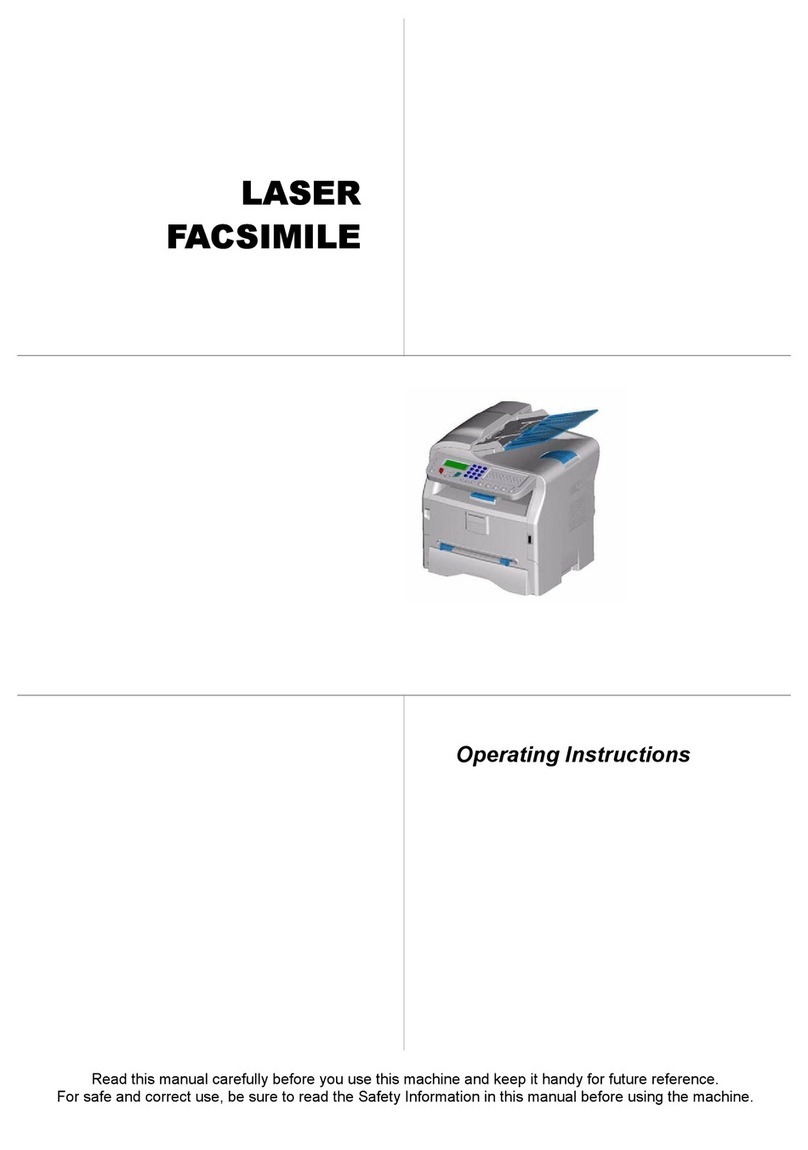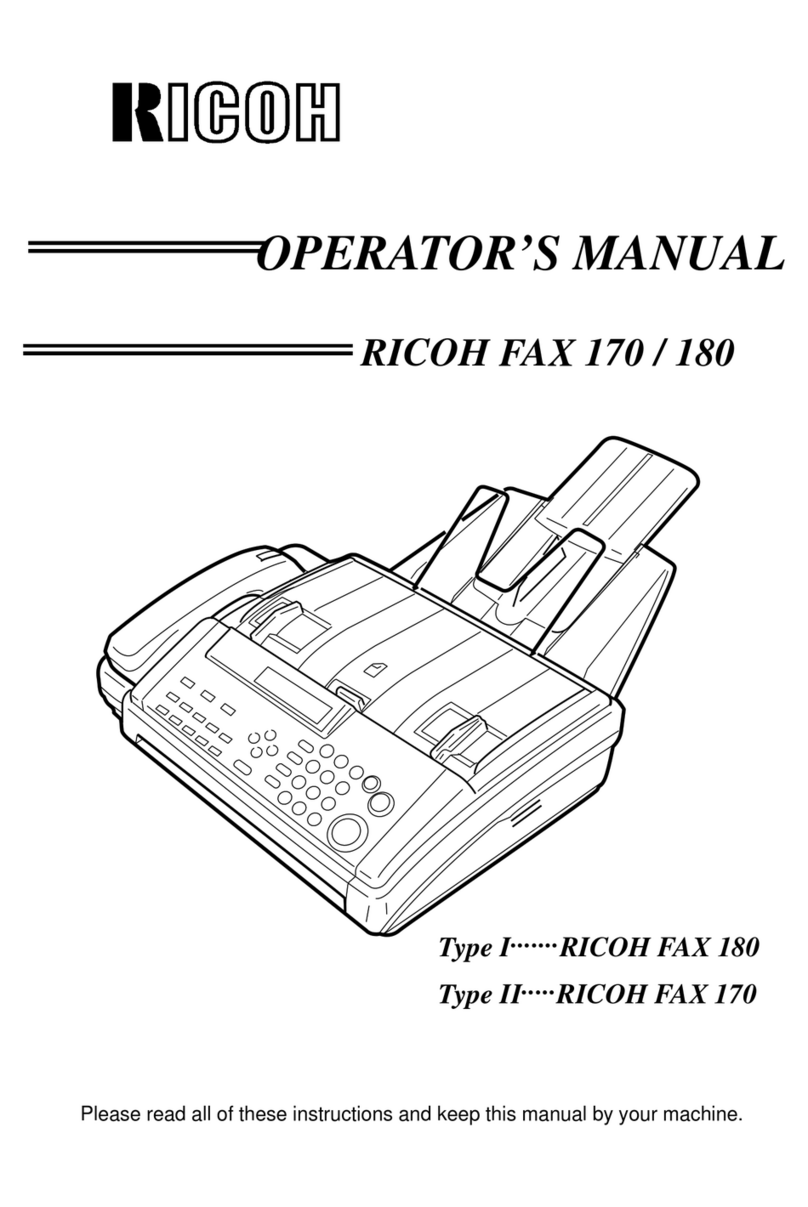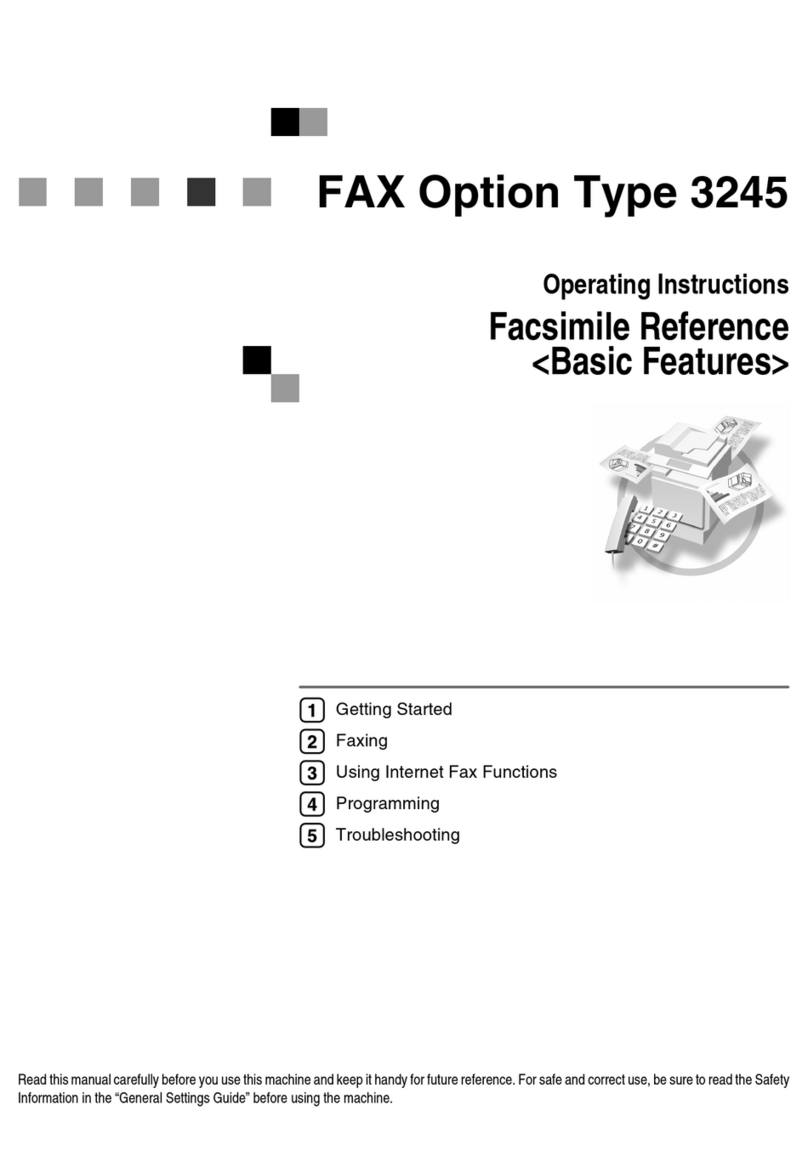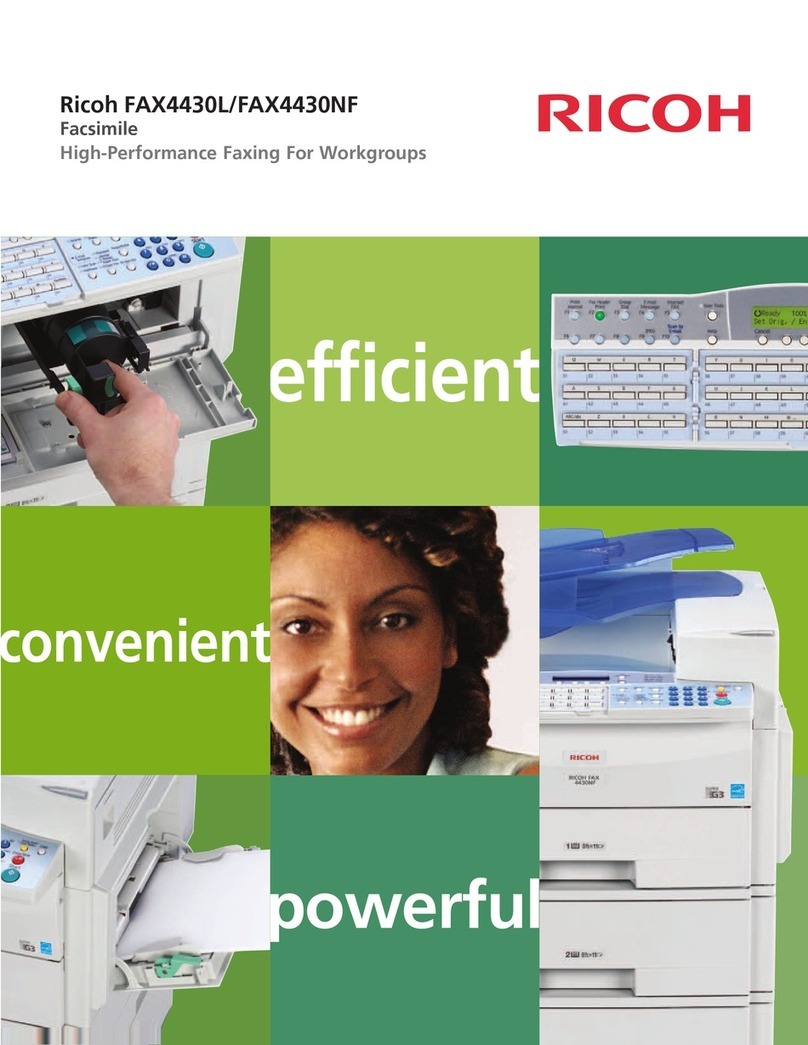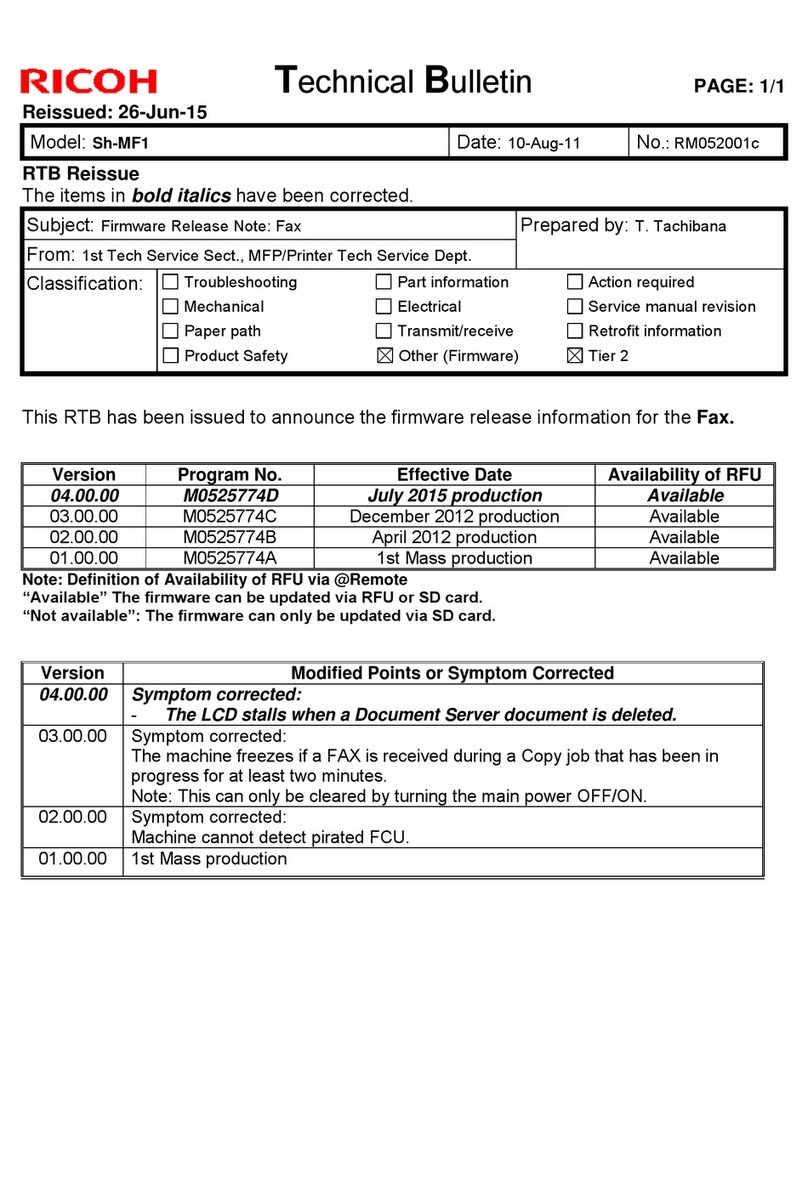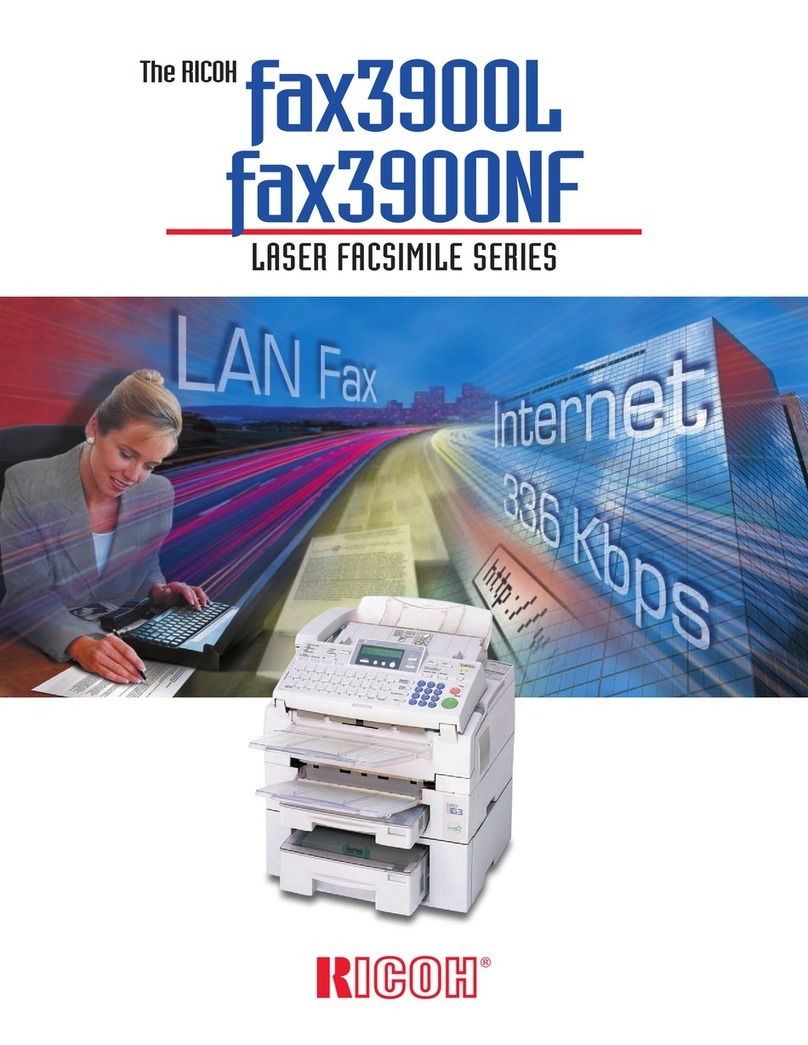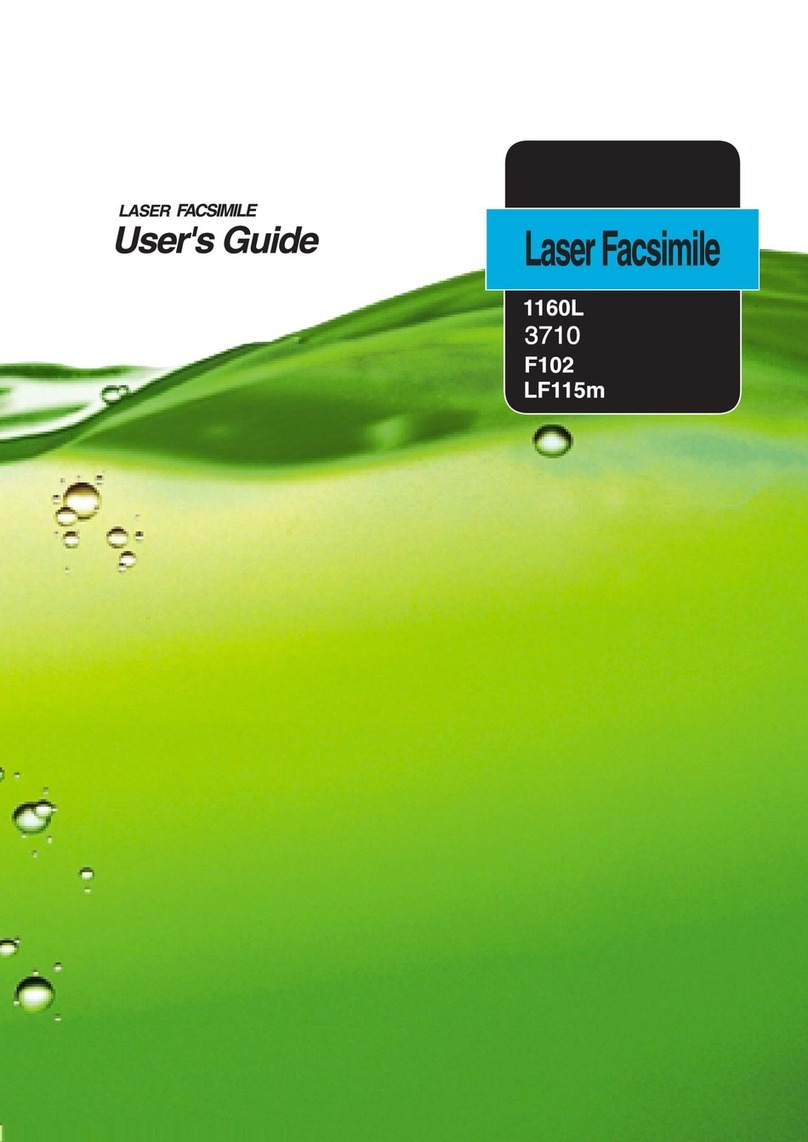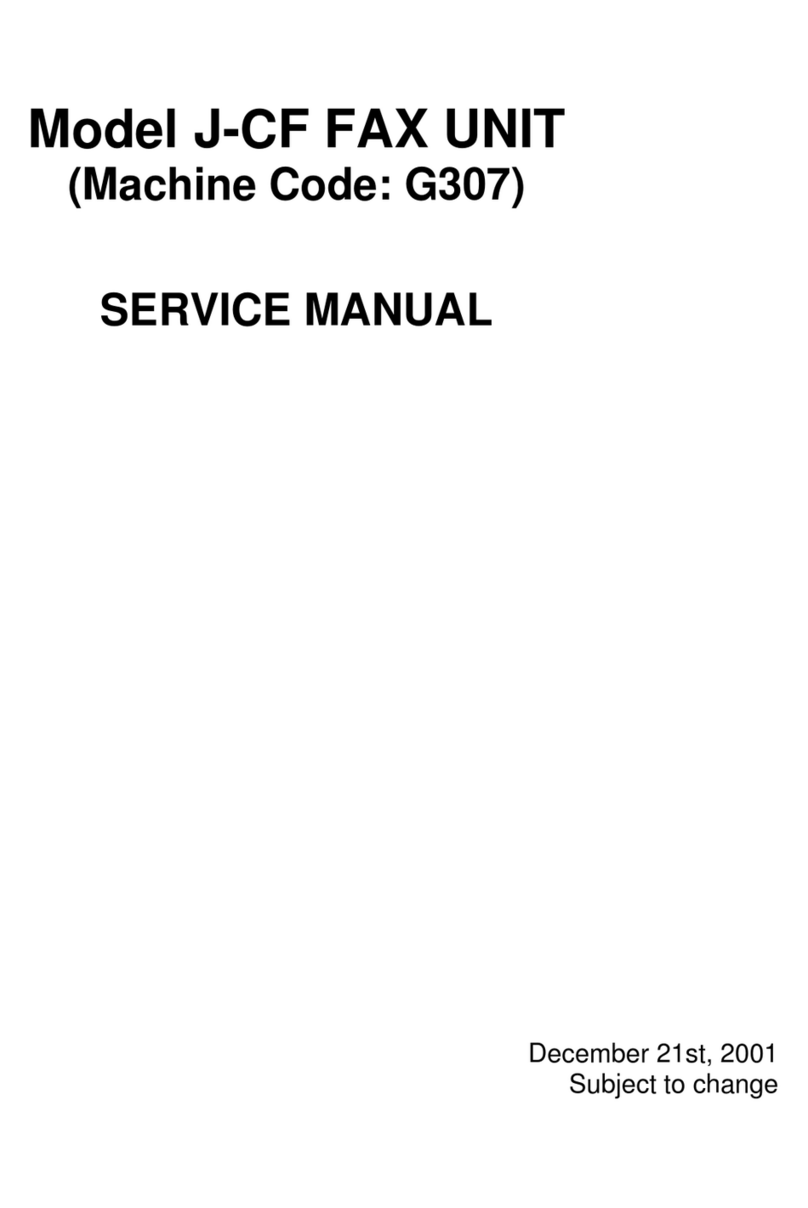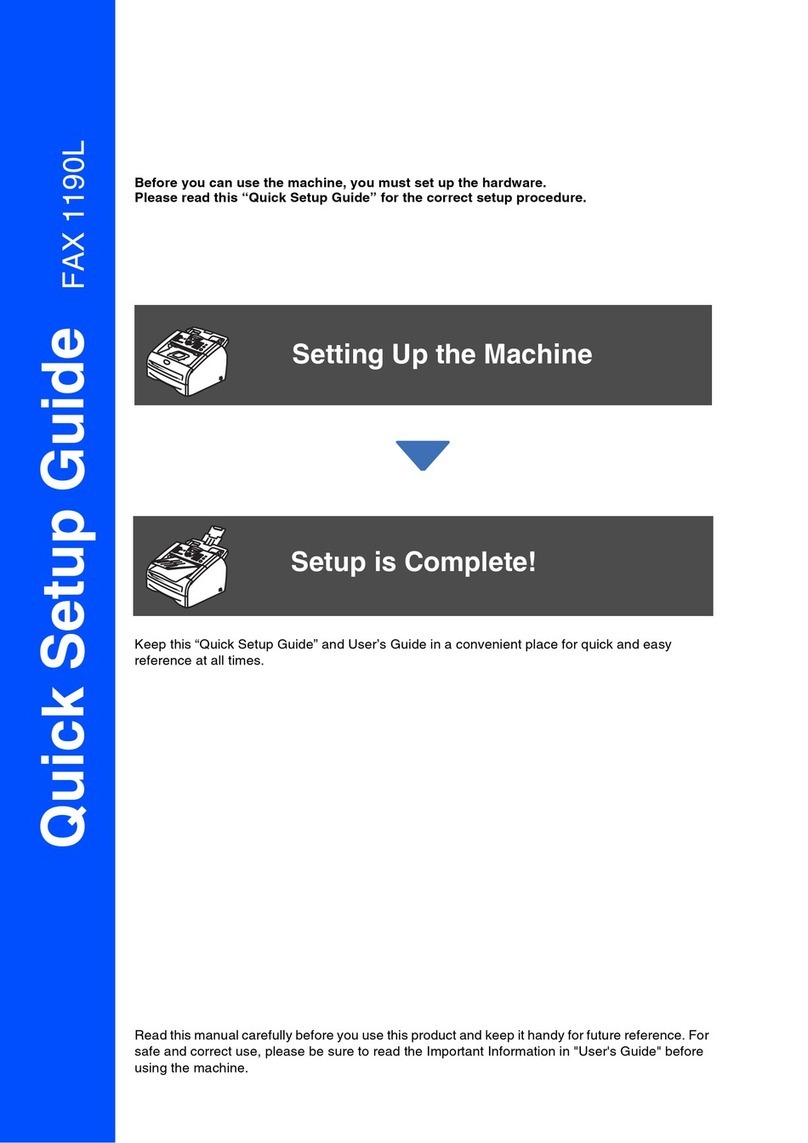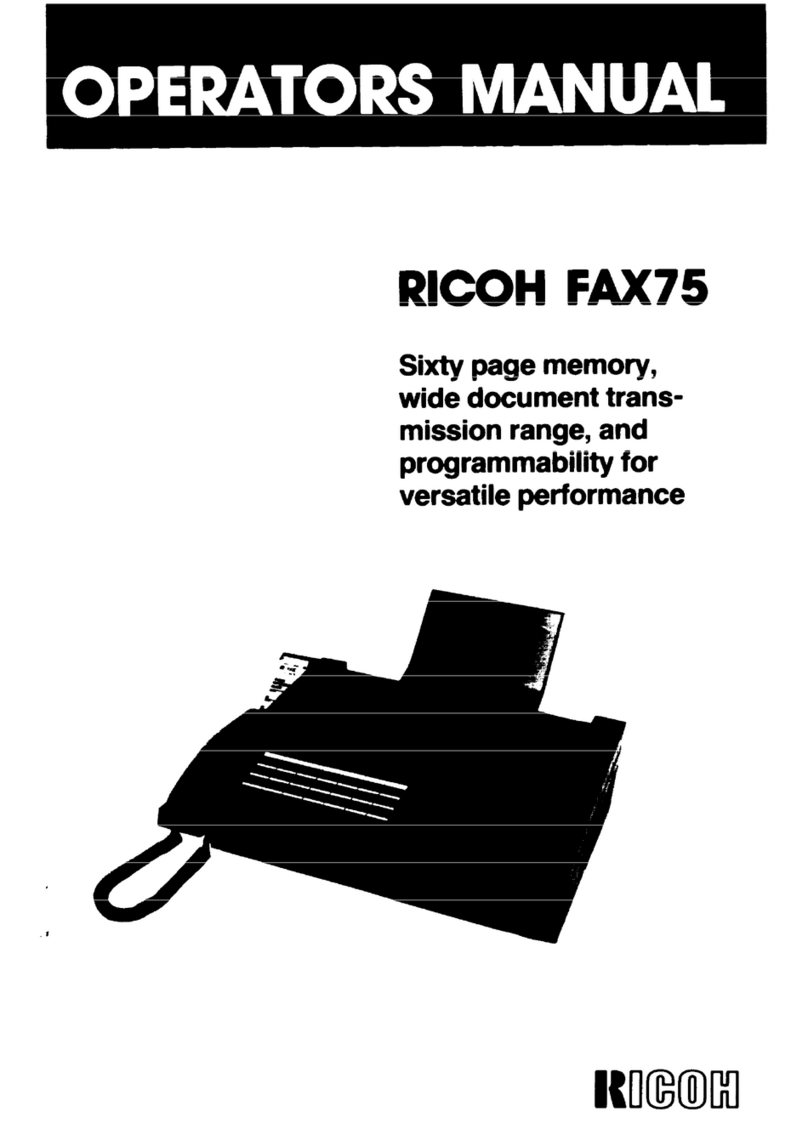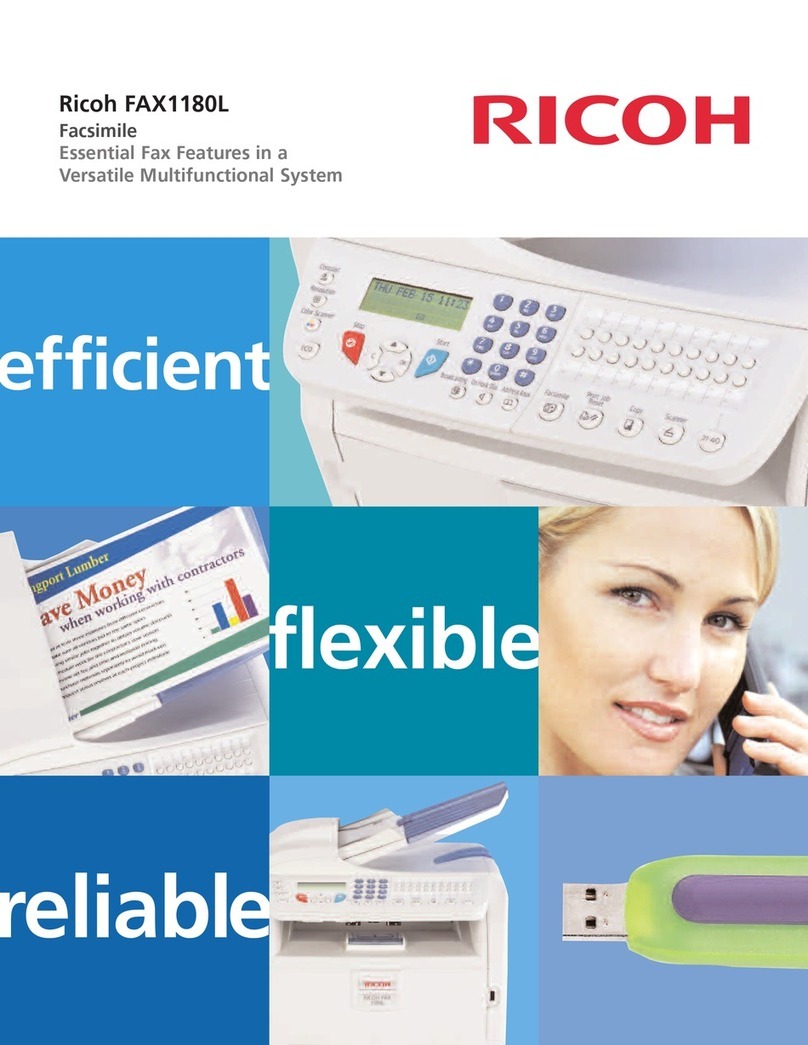Ozone Safety
During normal operation, t is mac ine produces ozone. t e ozone
produced does not present a azard to t e operator. However, it is
advisable t at t e mac ine be operated in a well ventilated area.
If you need additional information about ozone, please request
your nearest dealer.
Power Saver
T is printer contains advanced energy conservation tec nology
t at reduces power consumption w en it is not in active use.
W en t e printer does not receive data for an extended period of
time, power consumption is automatically lowered.
T e energy star emblem does not represent EPA endorsement of
any product or service.
Radio Frequency Emissions
FCC Regulations
T is equipment as been tested and found to comply wit t e
limits for a Class B digital device, pursuant to Part 15 of t e FCC
Rules. T ese limits are designed to provide reasonable protection
against armful interference in a residential installation. T is
equipment generates, uses and can radiate radio frequency energy
and, if not installed and used in accordance wit t e instructions,
may cause armful interference to radio communications.
However, t ere is no guarantee t at interference will not occur in a
particular installation.
If t is equipment does cause armful interference to radio or
television reception, w ic can be determined by turning t e
equipment off and on, t e user is encouraged to try to correct t e
interference by one or more of t e following measures:
• Reorient or relocate t e receiving antenna.
• Increase t e separation between t e equipment and receiver.
• Connect t e equipment into an outlet on a circuit different from
t at to w ic t e receiver is connected.
• Consult t e dealer or an experienced radio/TV tec nician for
elp.
Do not make any c anges or modifications to t e equipment
unless ot erwise specified in t e manual. If suc c anges or
modifications s ould be made, you must first stop operation of t e
equipment.
Use of s ielded cable is required to comply wit Class B limits in
Subpart B of Part 15 of FCC Rules.
C UTION: Changes or modifications not expressly approved by the
manufacture responsible for compliance could void the
user’s authority to operate the equipment.
VI