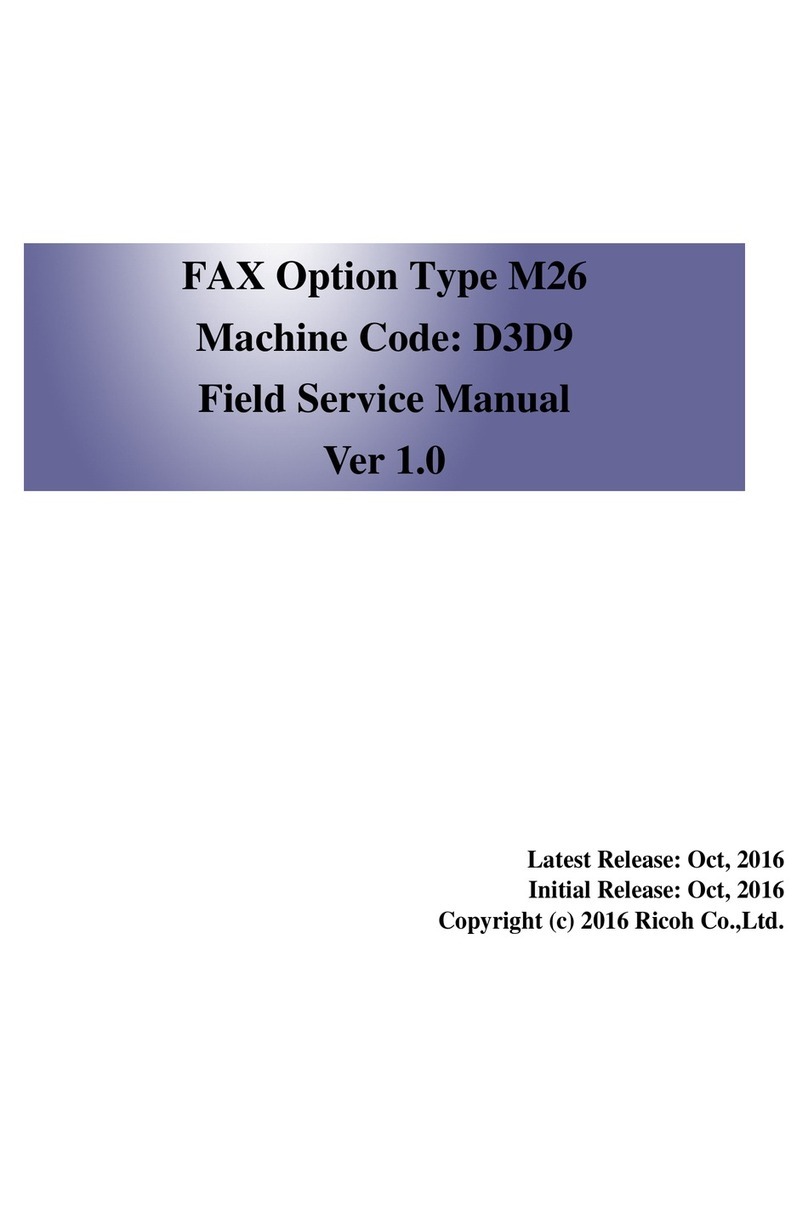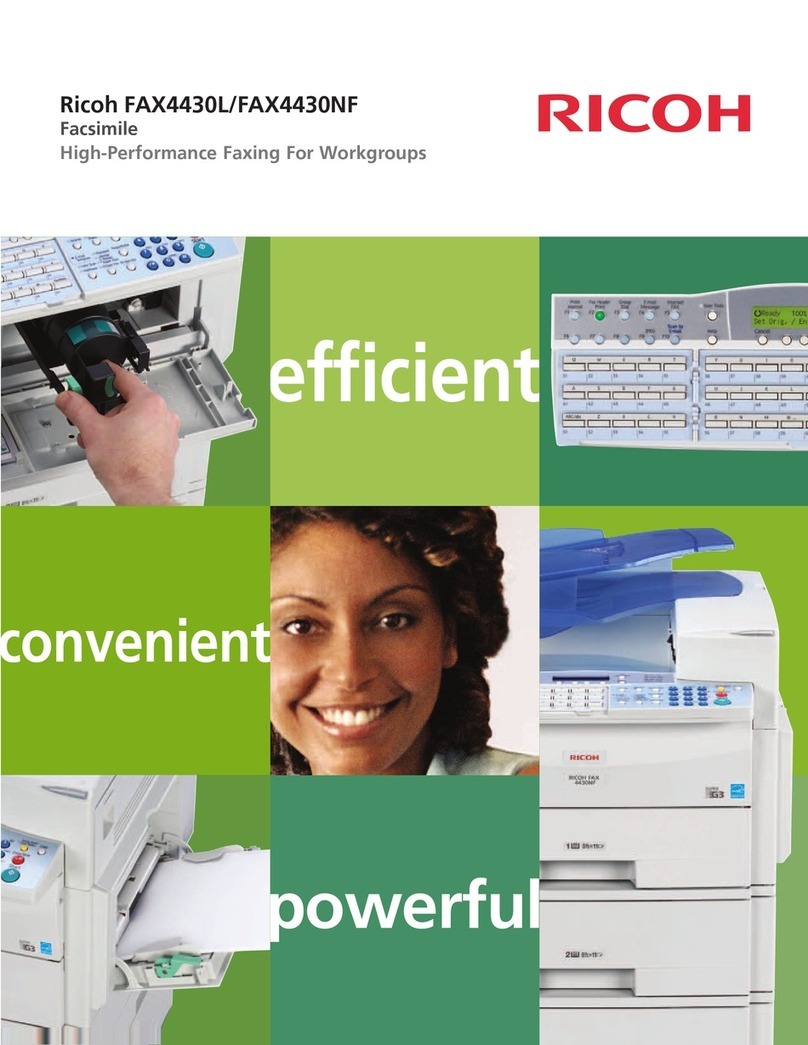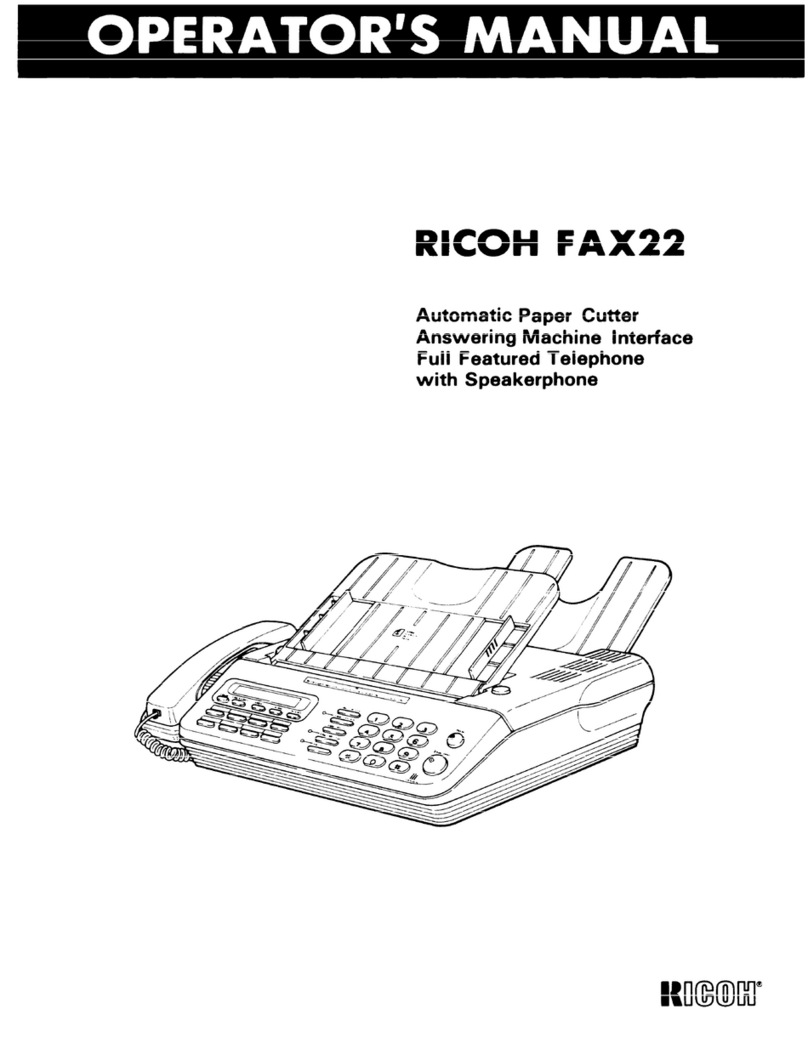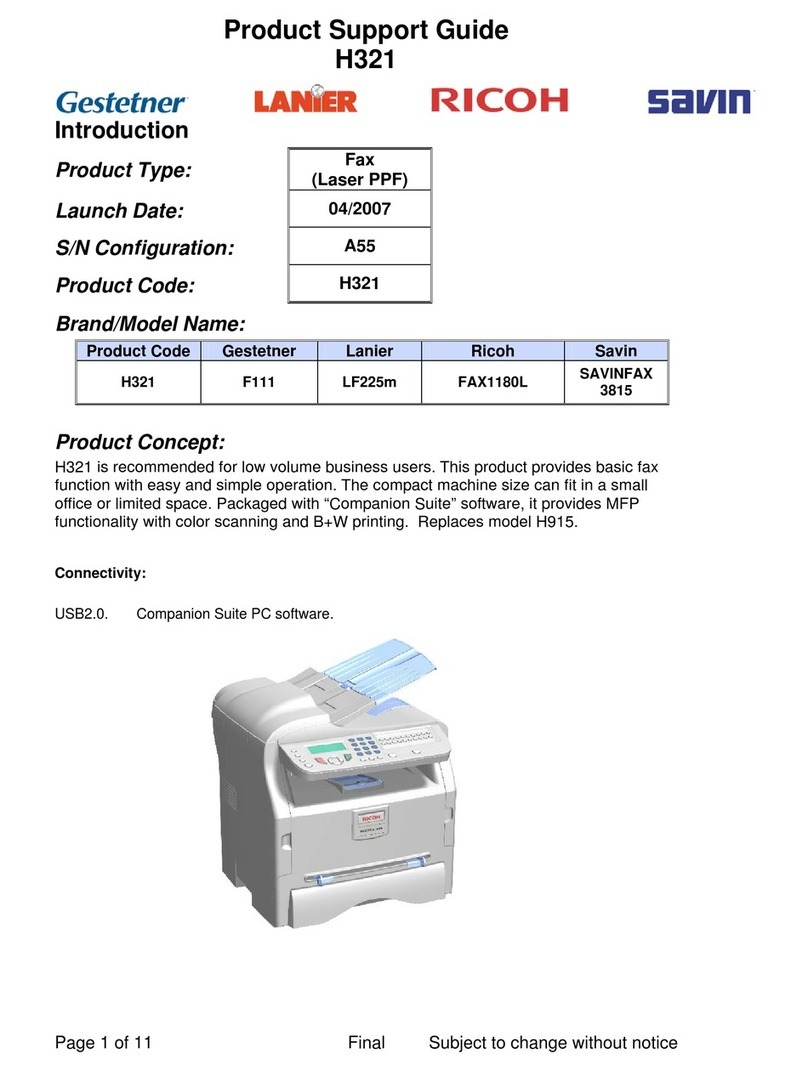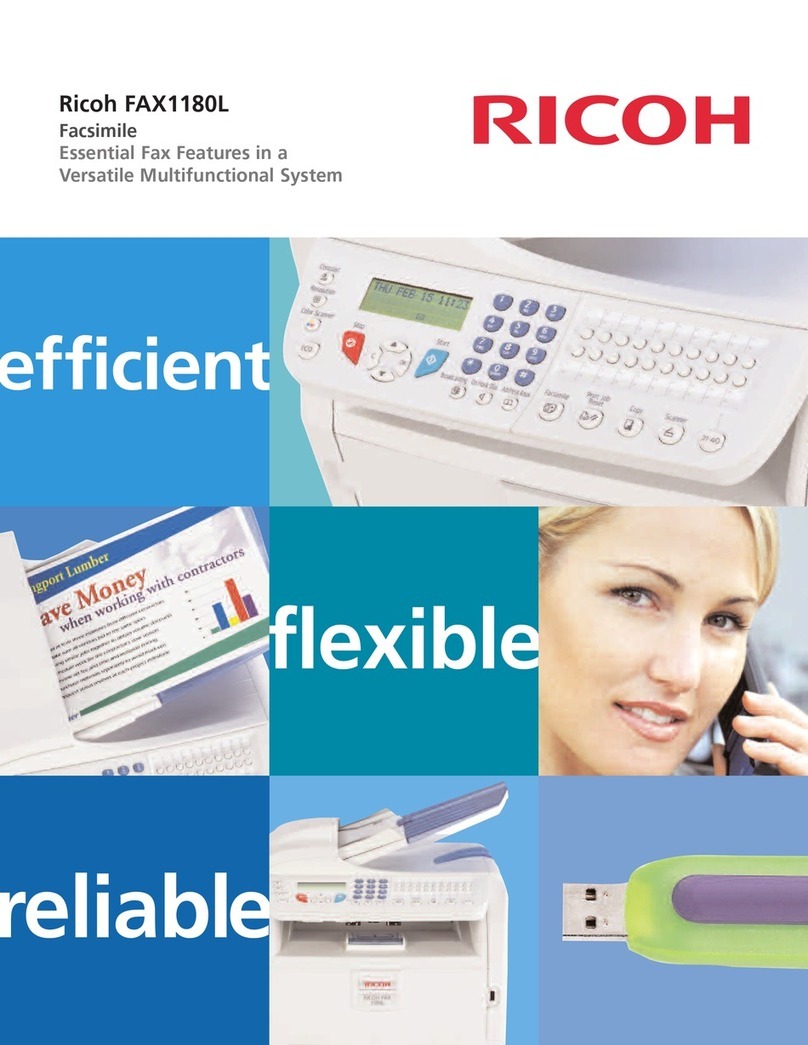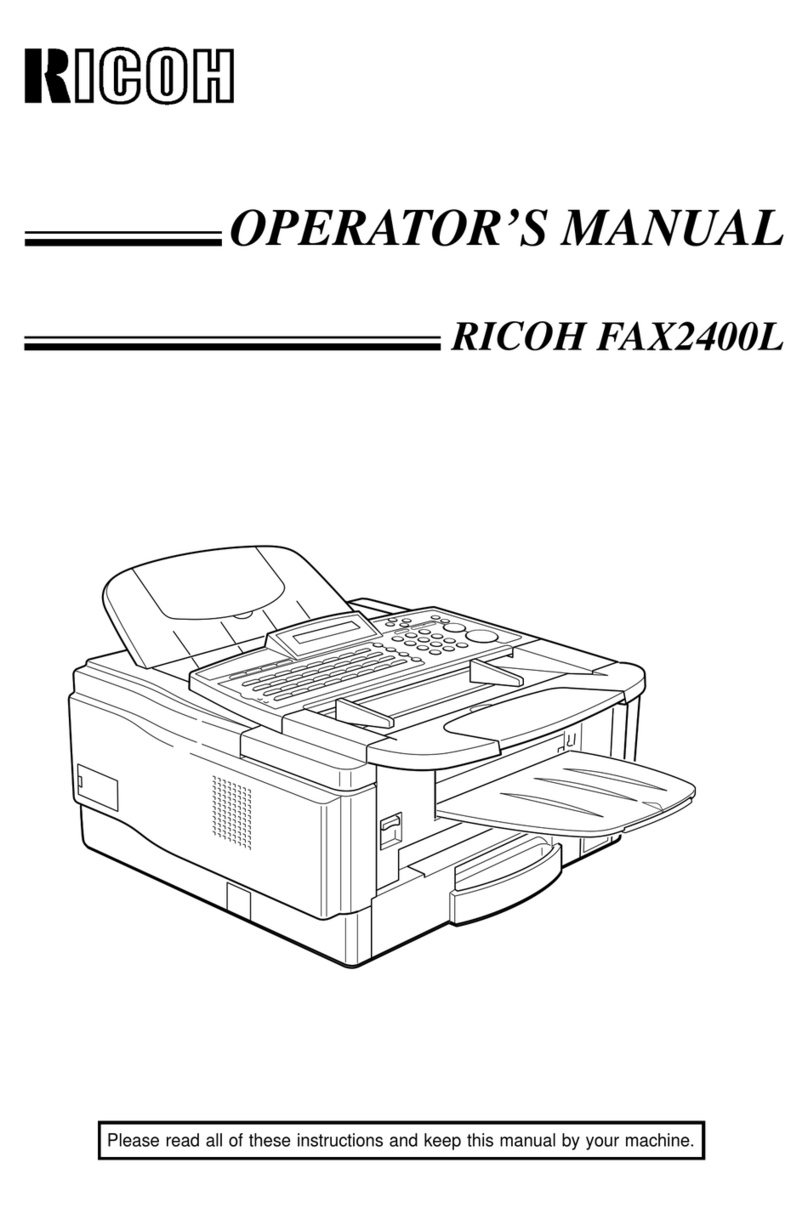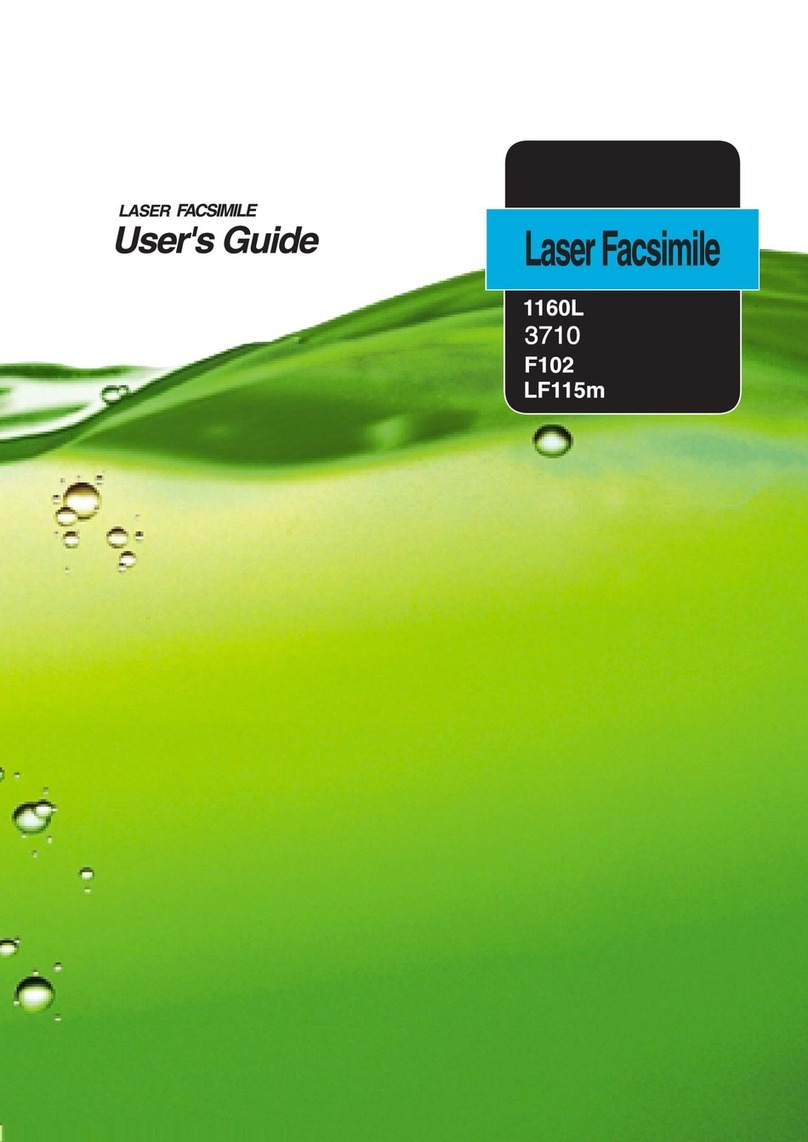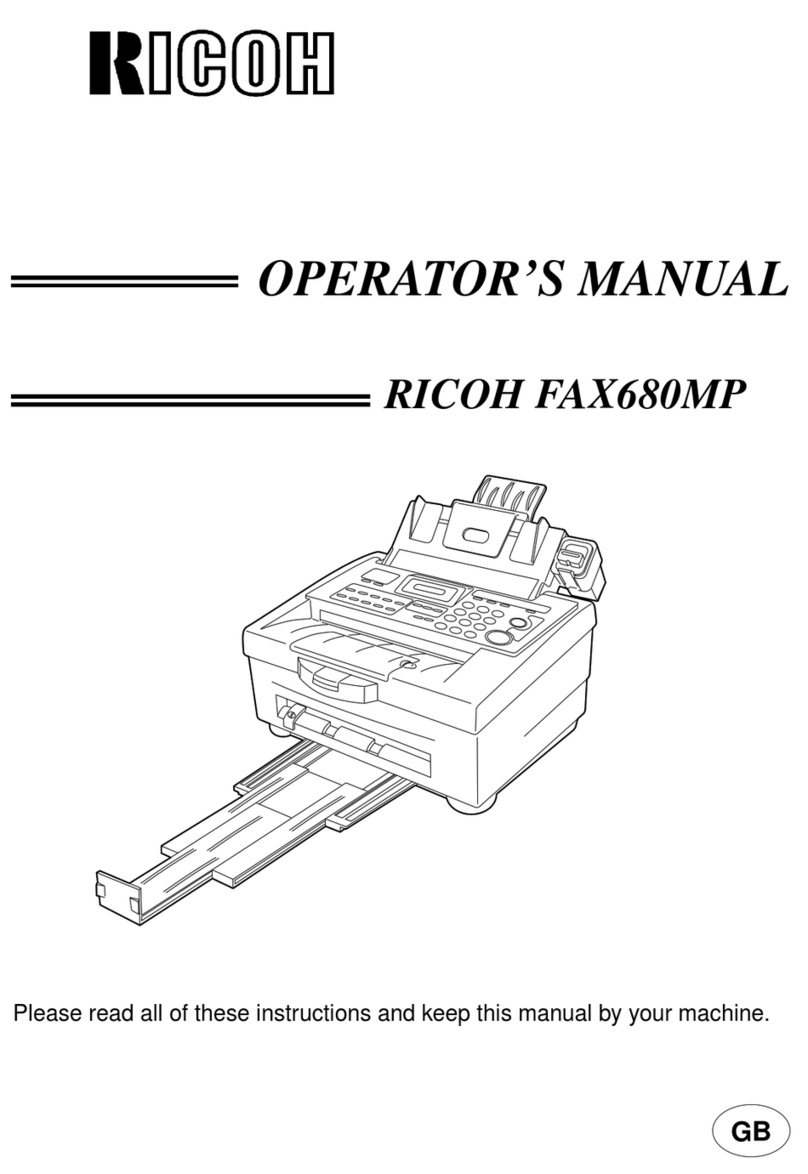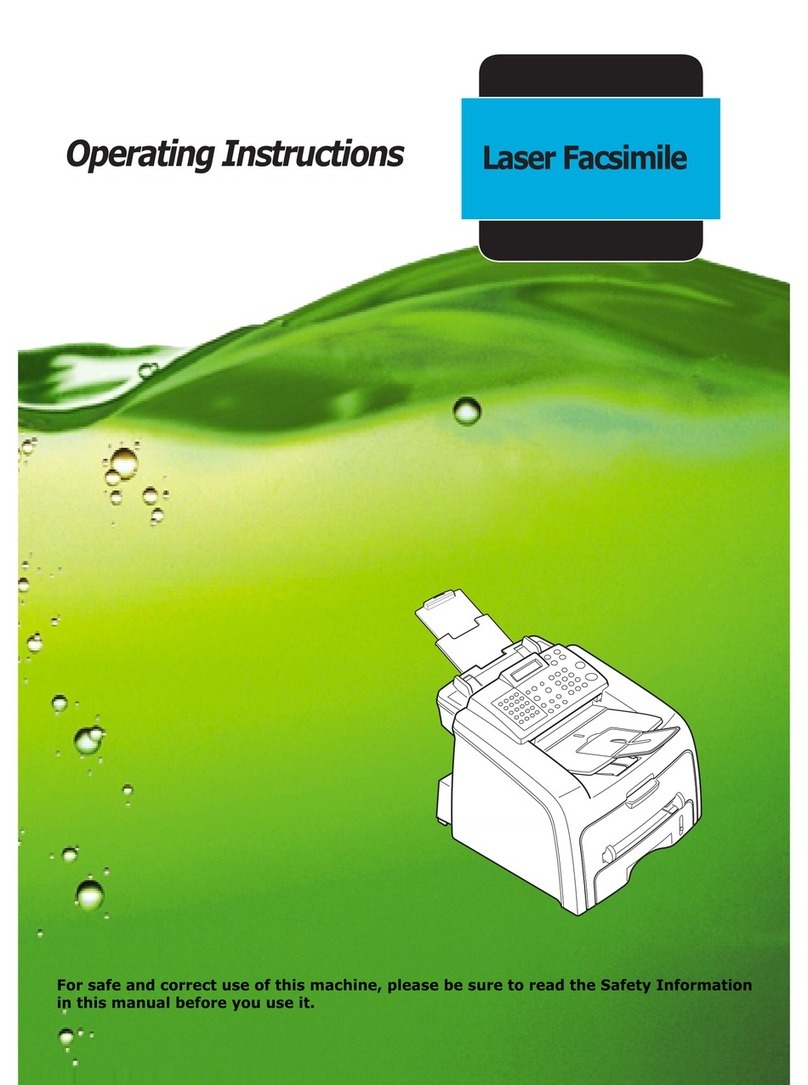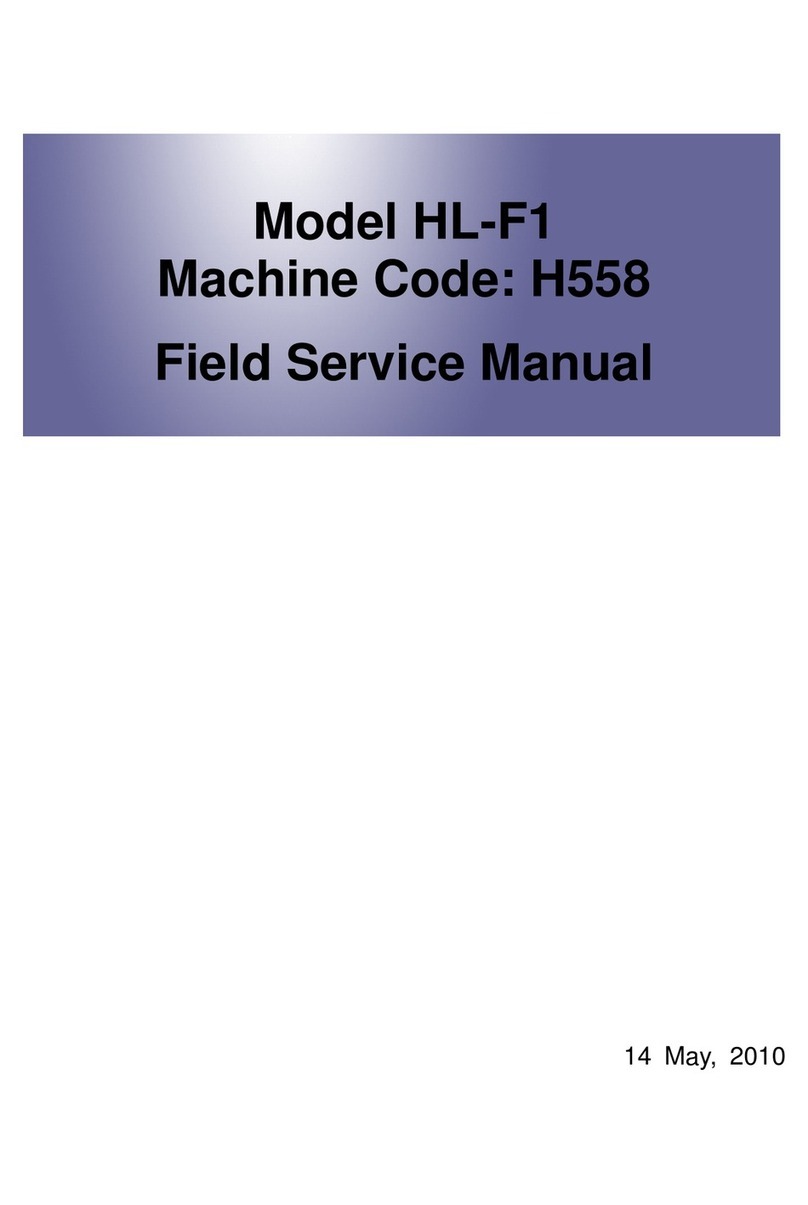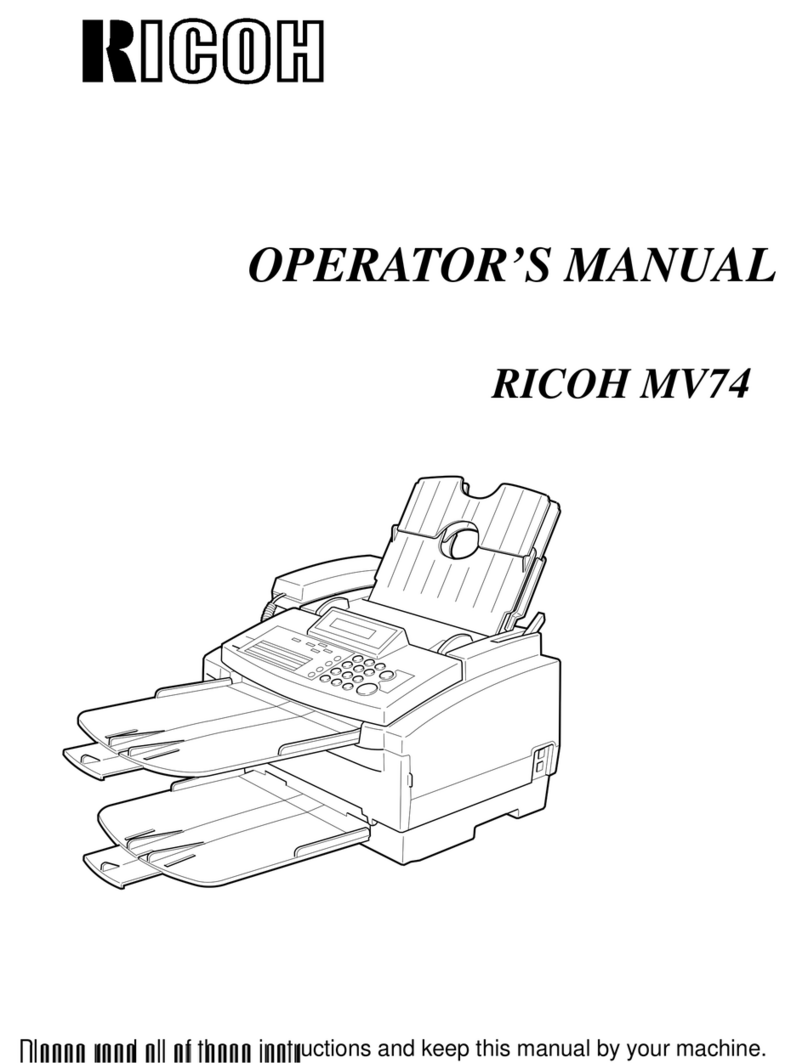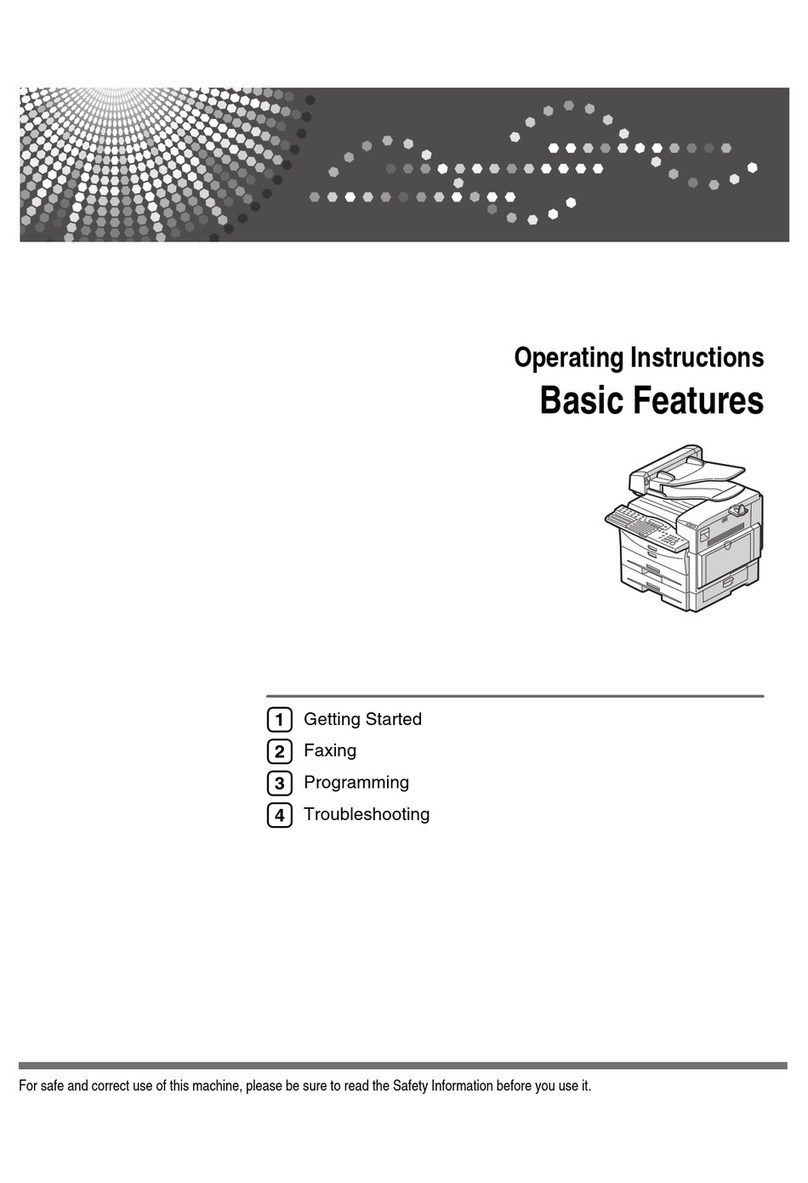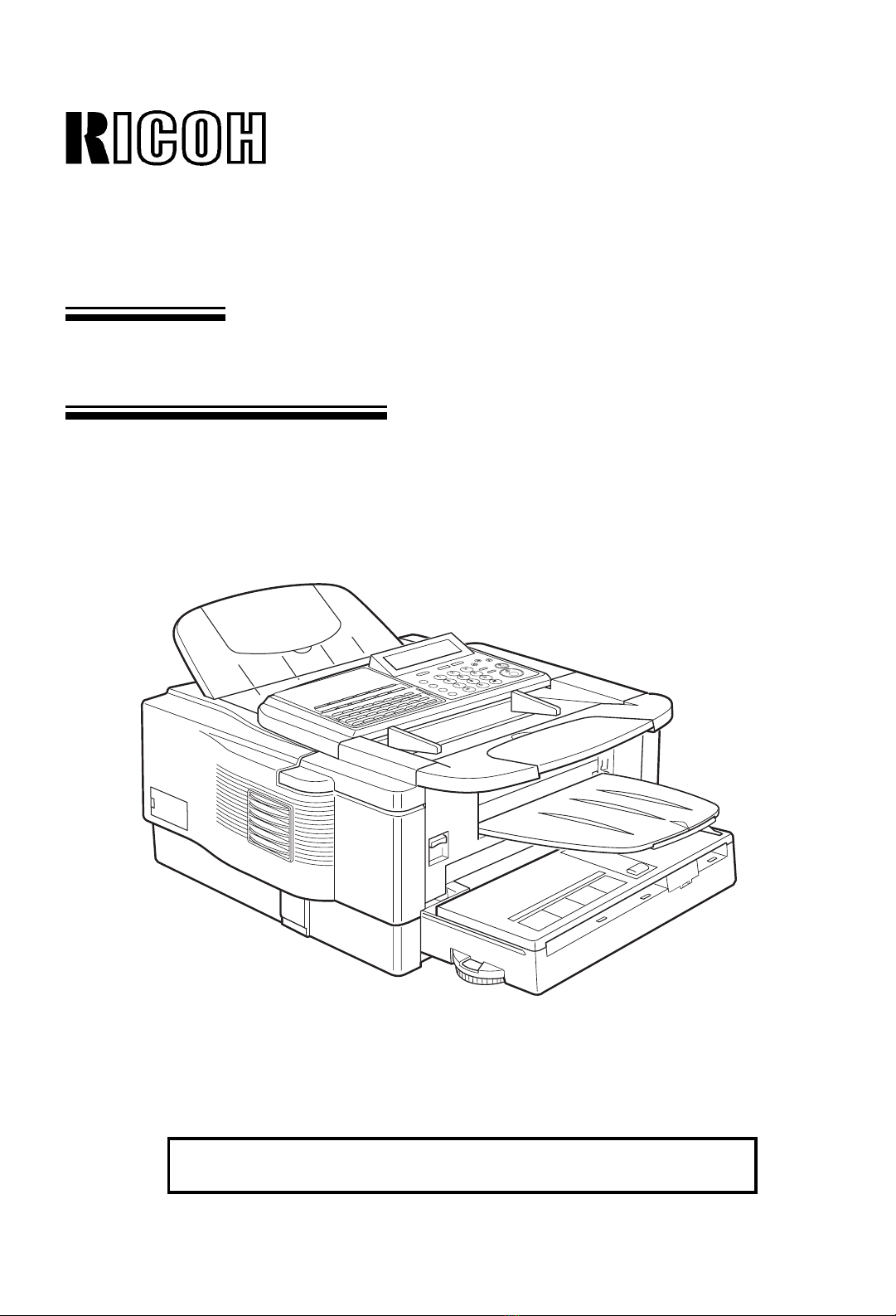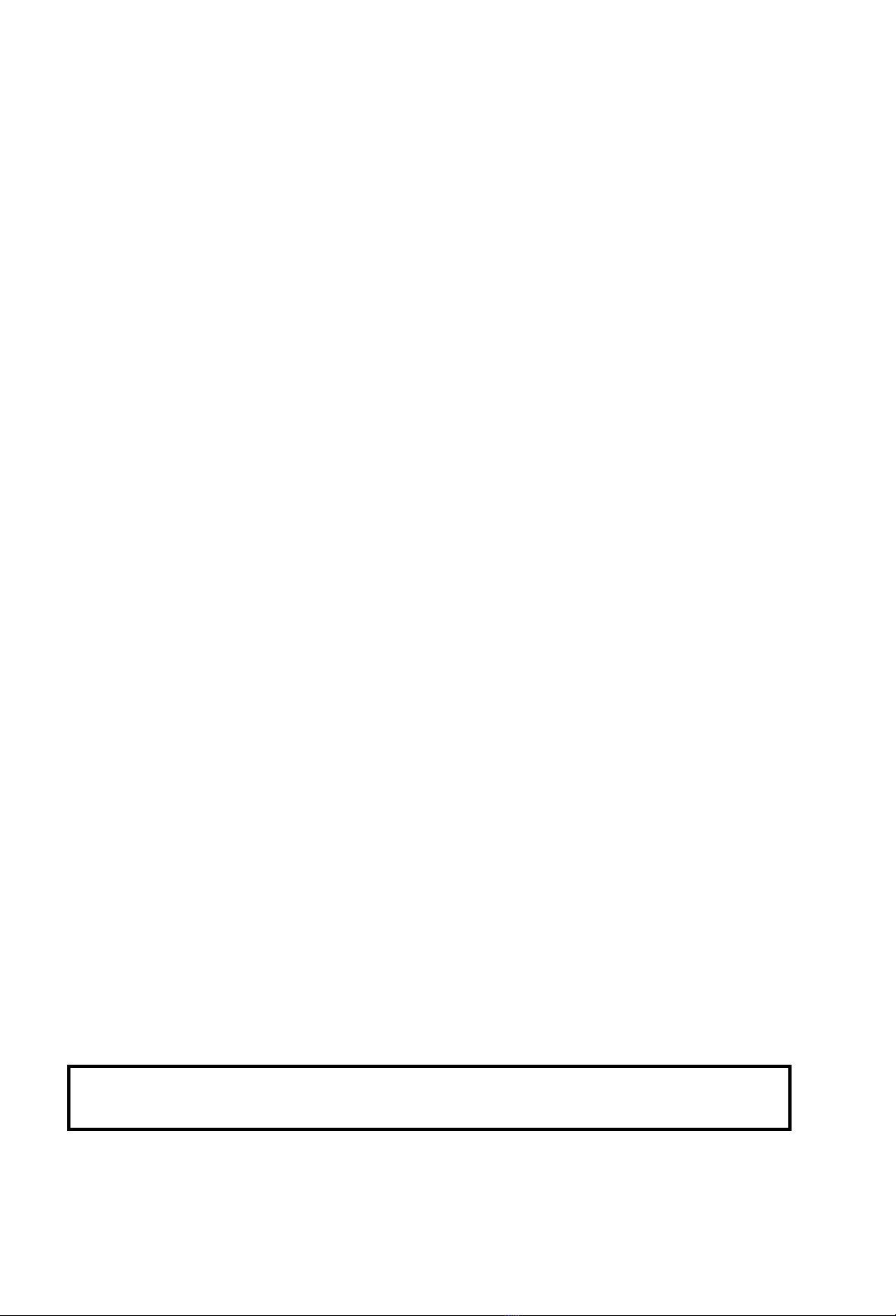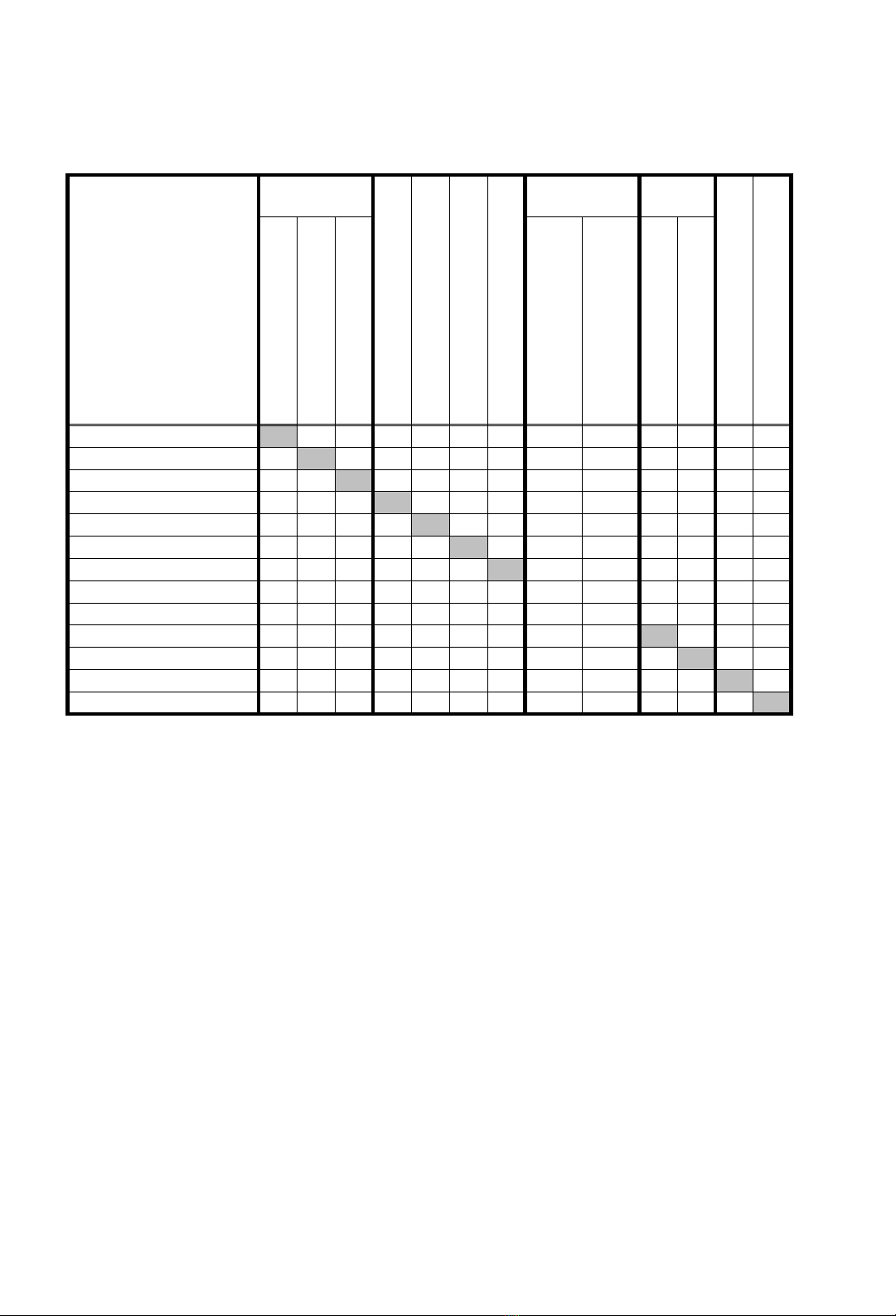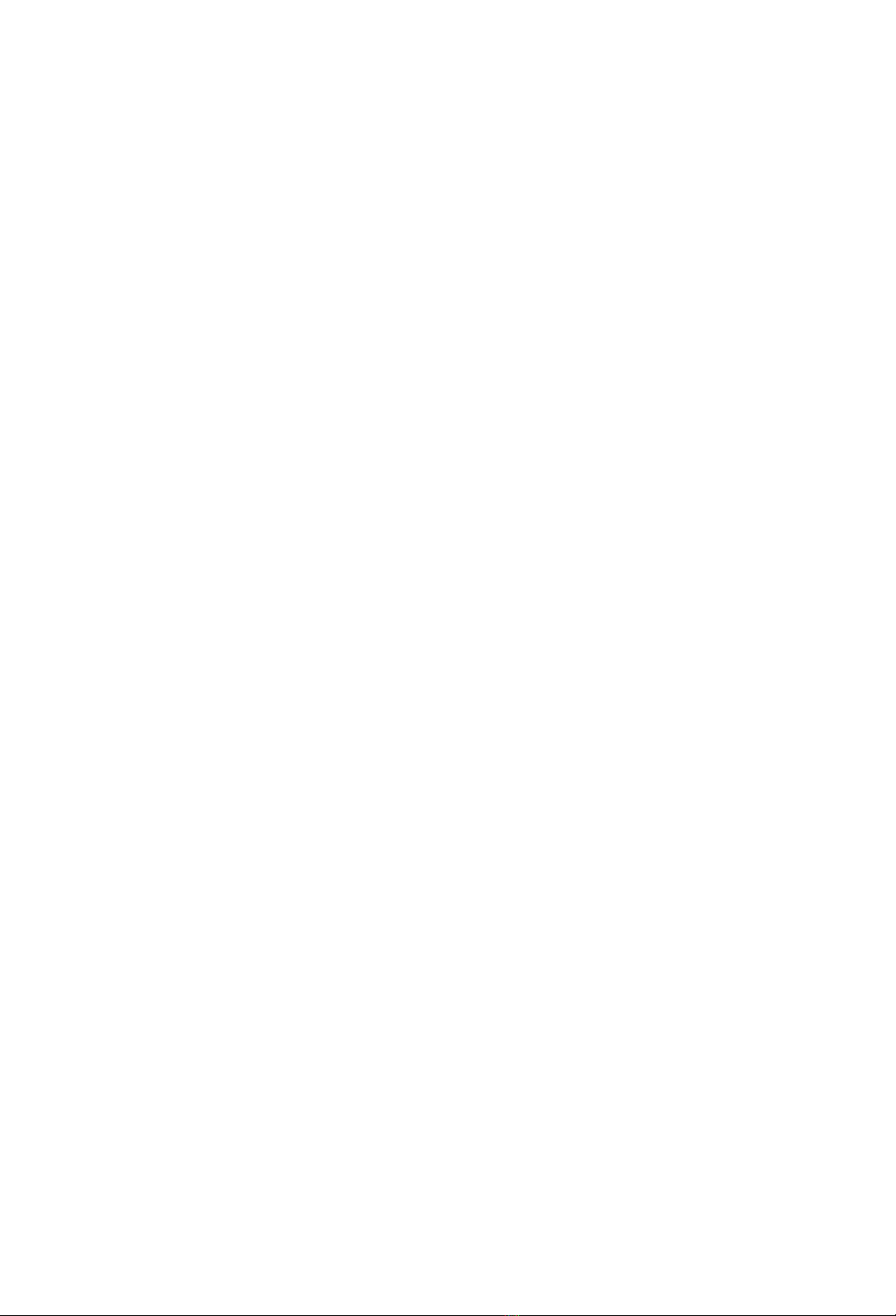x
WARNING:
This equipment has been tested and found to
comply with the limits for a Class A digital device,
pursuant to Part 15 of the FCC Rules. These
limits are designed to provide reasonable
protection against harmful interference when the
equipment is operated in a commercial
environment. This equipment generates, uses,
and can radiate radio frequency energy and, if
not installed and used in accordance with the
instruction manual, may cause harmful
interference to radio communications. Operation
of this equipment in a residential area is likely to
cause harmful interference in which case the user
will be required to correct the interference at his
own expense.
CAUTION
Use of control or adjustments or perfomance of
procedures other than those specified herein may
result in hazardous radiation exposure.
Shielded interconnect cables must be employed
with this equipment to ensure compliance with
the pertinent RF emission limits governing this
device.
Operator Safety
This equipment is considered a CDRH Class 1
laser device, safe for office/EDP use. The
machine contains a 5-milliwatt, 760 to 800
nanometer wavelength, GaAIAs laser diode.
Direct (or indirect reflected) eye contact with the
laser beam may cause serious eye damage.
Safety precautions and interlock mechanisms
have been designed to prevent any possible laser
beam exposure to the operator.
Laser Safety
The Center for Devices and Radiological Health
(CDRH) prohibits the repair of laser-based optical
units in the field. The optical housing unit can
only be repaired in a factory or at a location with
the requisite equipment. The laser subsystem is
replaceable in the field by a qualified Customer
Engineer. The laser chassis in not repairable in
the field. Customer engineers are therefore
directed to return all chassis and laser
subsystems to the factory or service depot when
replacement of the optical subsystem is required.
In accordance with ISO 7001, this machine uses
the following symbols for the main switch:
smeans POWER ON
tmeans POWER OFF
CAUTION
Deliver to collection point for waste products. Do
not be disposed of via domestic refuse collection.
WARNING
This symbol is attached to some
components to alert the user not to
touch them because they may be very
hot.
This symbol is intended to alert the user
to the presence of important operating
and maintenance (servicing) instructions
in the literature accompanying the
machine.
Notice about the Telephone Consumer
Protection Act (Valid in USA only).
The Telephone Consumer Protection Act of 1991
among other things makes it unlawful for any
person to send any message via a telephone fax
machine unless such message clearly contains in
a margin at the top or bottom of each transmitted
page or on the first page of the transmission, the
date and time it is sent and an identification of
the business, other entity, or other individual
sending the message and the telephone number
of the sending machine or such business, other
entity or individual. This information is transmitted
with your document by the TTI (Transmit
Terminal Identification) feature.
The telephone number provided may not be a
900 number or any other number for which
charges exceed local or long distance
transmission charges.
In order for you to meet the requirement, your
machine must be programmed by following the
instructions in the accompanying Operation
Manual. In particular, please refer to Appendix
F:Installation the machine. Also refer to the TTI
(Transmit Terminal Identification) programming
procedure to enter the business identification and
telephone number of the terminal or business. Do
not forget to set the date and time.
Thank you.
ENERGY SAVING INFORMATION
As an Energy Star Partner, we have determined
that this fax model meets Energy Star guidelines
for energy efficiency.
This product was designed to reduce the
environmental impact associated with fax
equipment. This is accomplished by means of
energy saving features such as Low Power
(saving energy) mode and Night Timer. Please
see applicable sections of operating manual for
details.