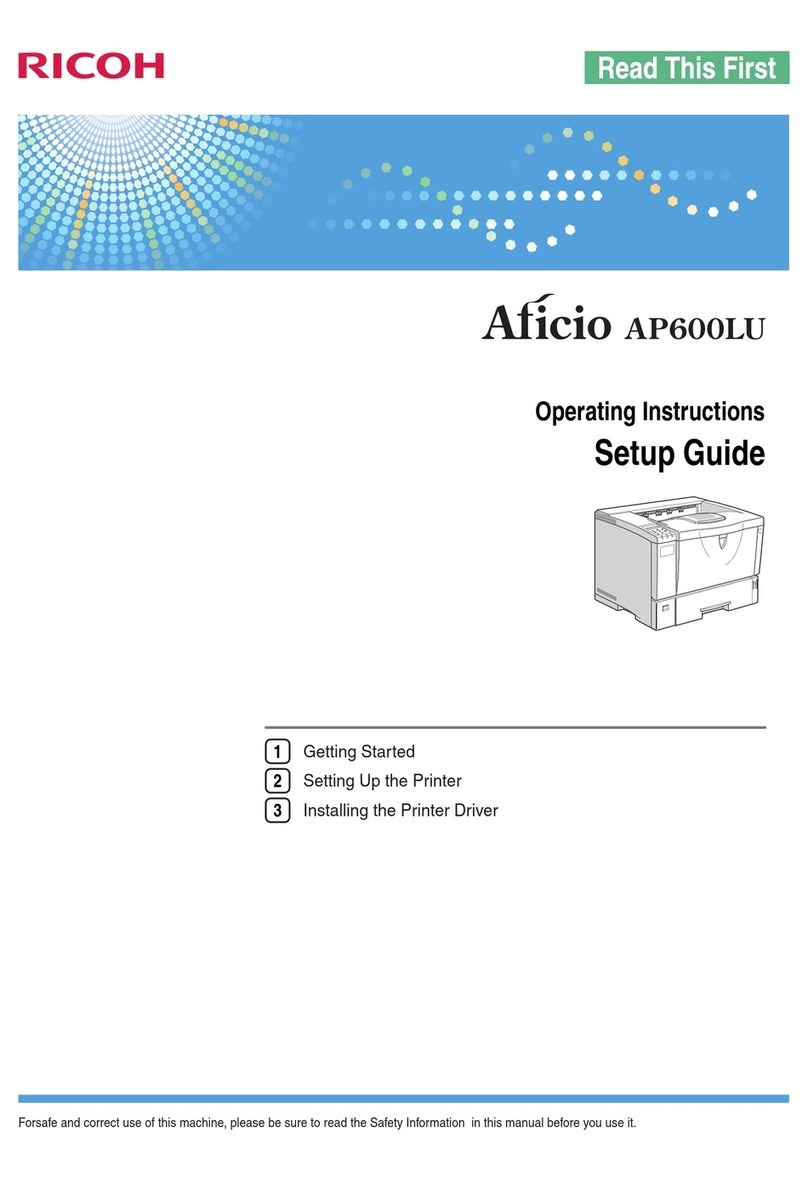Ricoh Aficio AP400 User manual
Other Ricoh Printer manuals
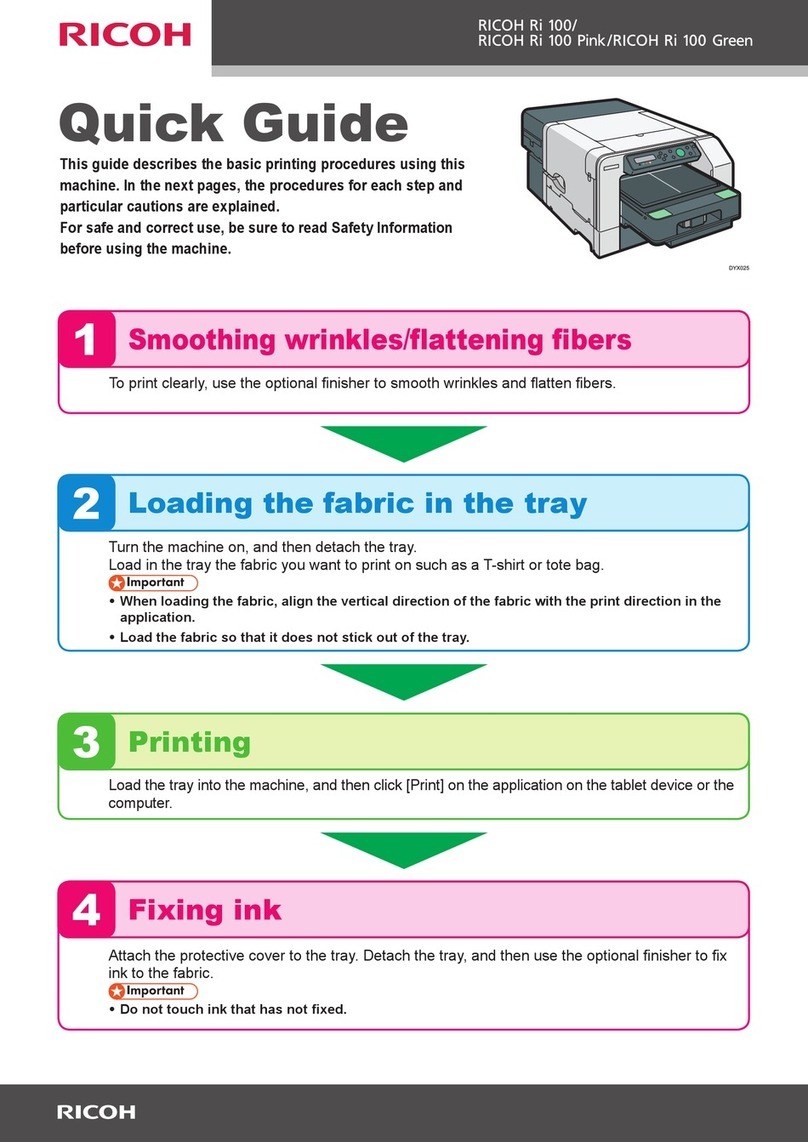
Ricoh
Ricoh Ri 100 Pink User manual
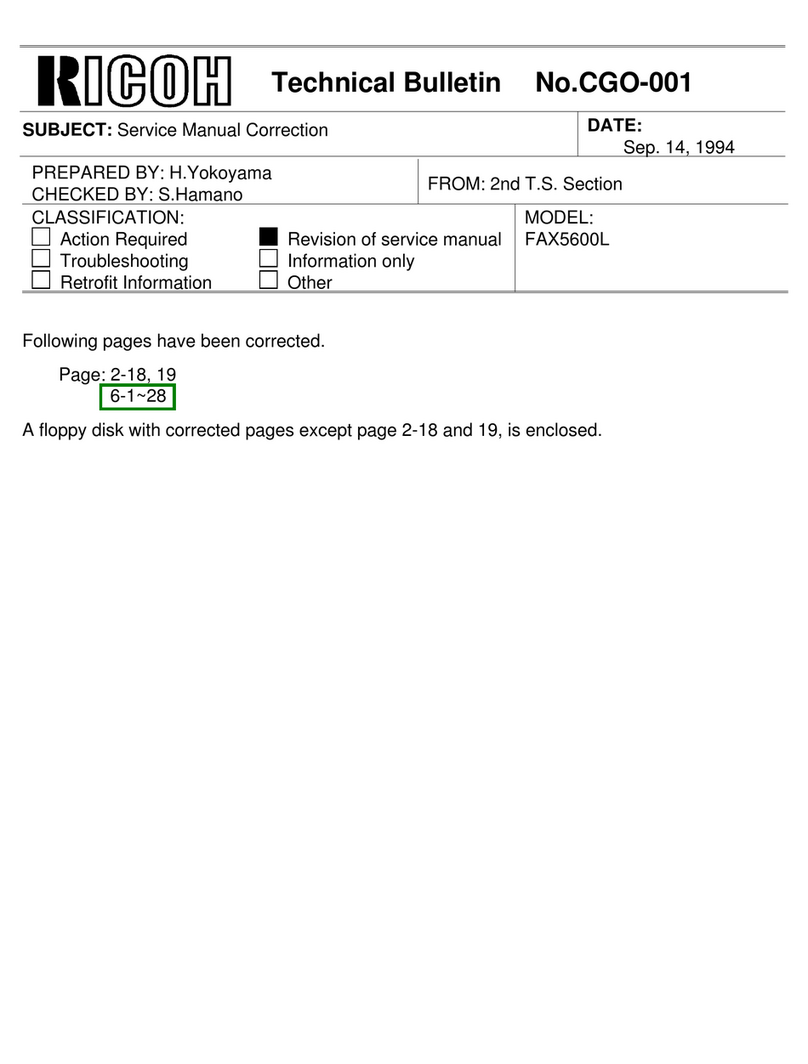
Ricoh
Ricoh FAX5600L Service manual

Ricoh
Ricoh Aficio MP 1600 Owner's manual
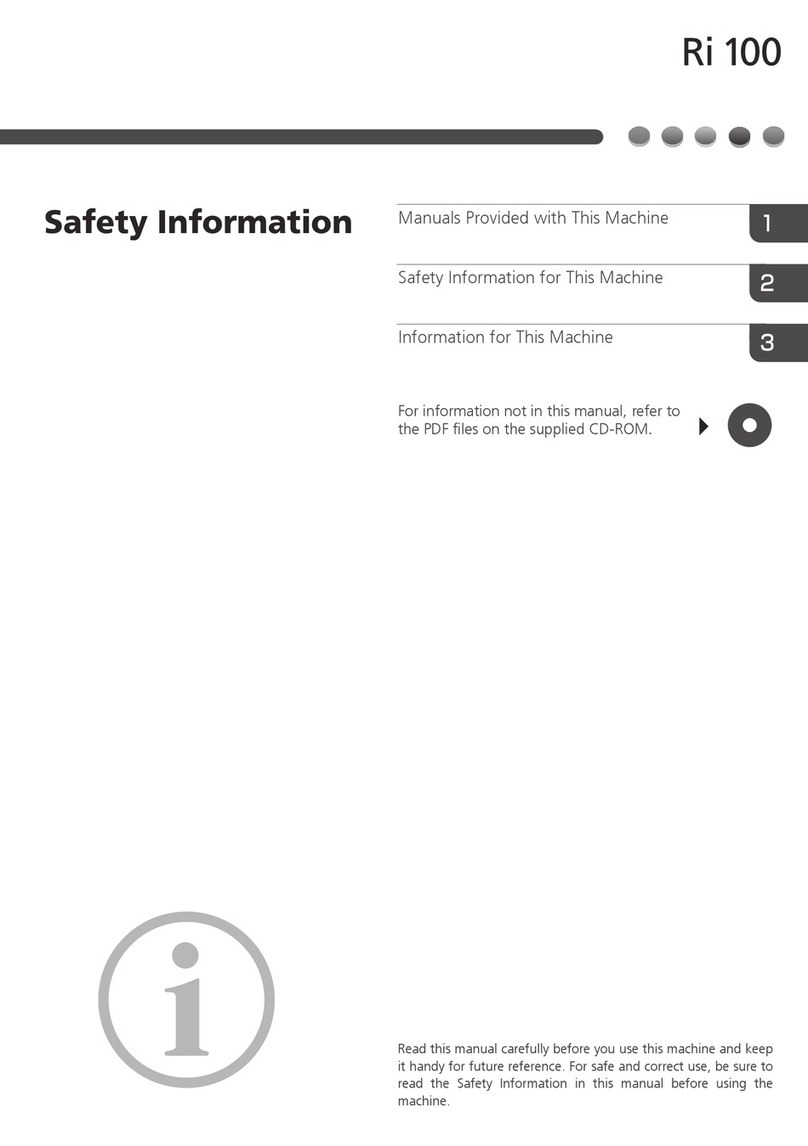
Ricoh
Ricoh Ri 100 Original instructions
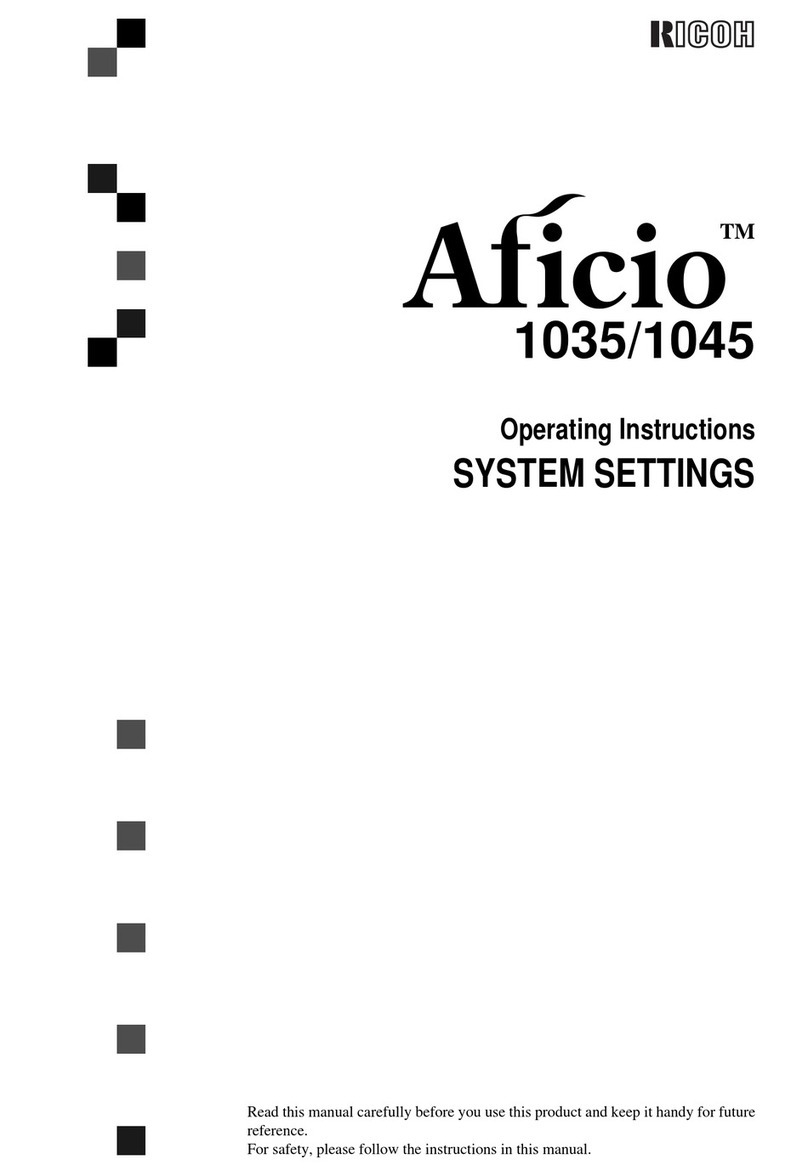
Ricoh
Ricoh Aficio 1035 Series User manual
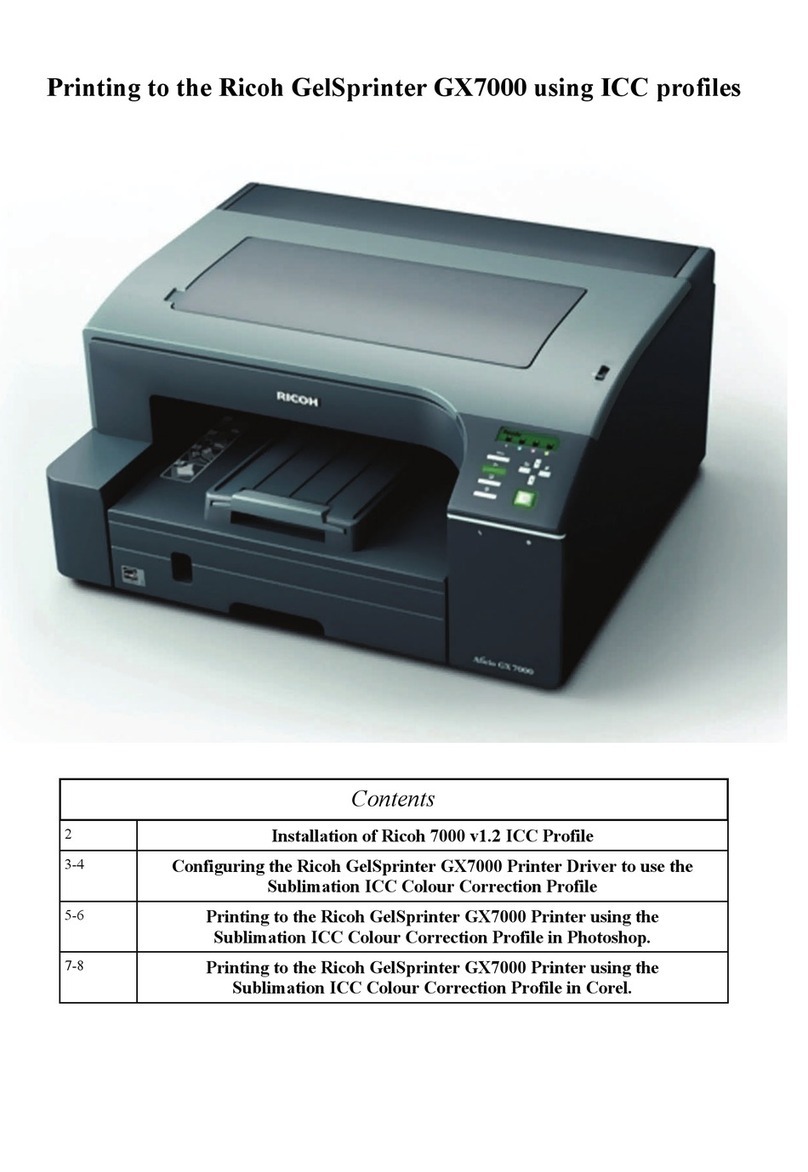
Ricoh
Ricoh Aficio GX7000 User manual
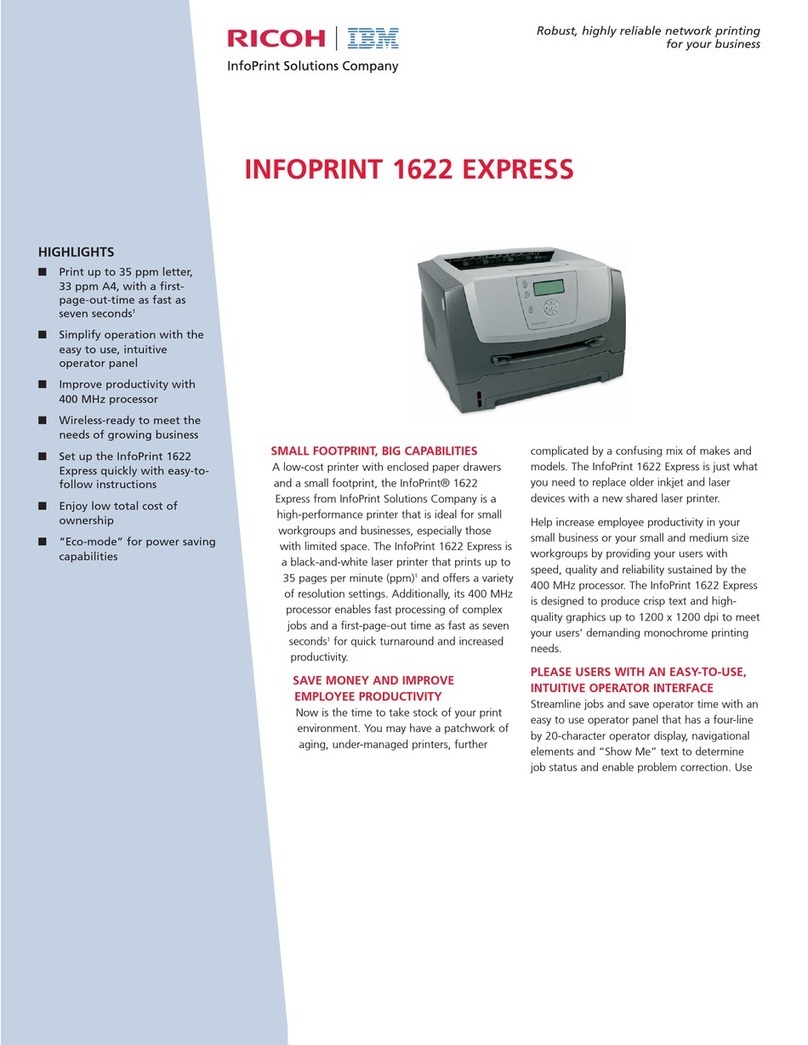
Ricoh
Ricoh InfoPrint 1622 Express User manual
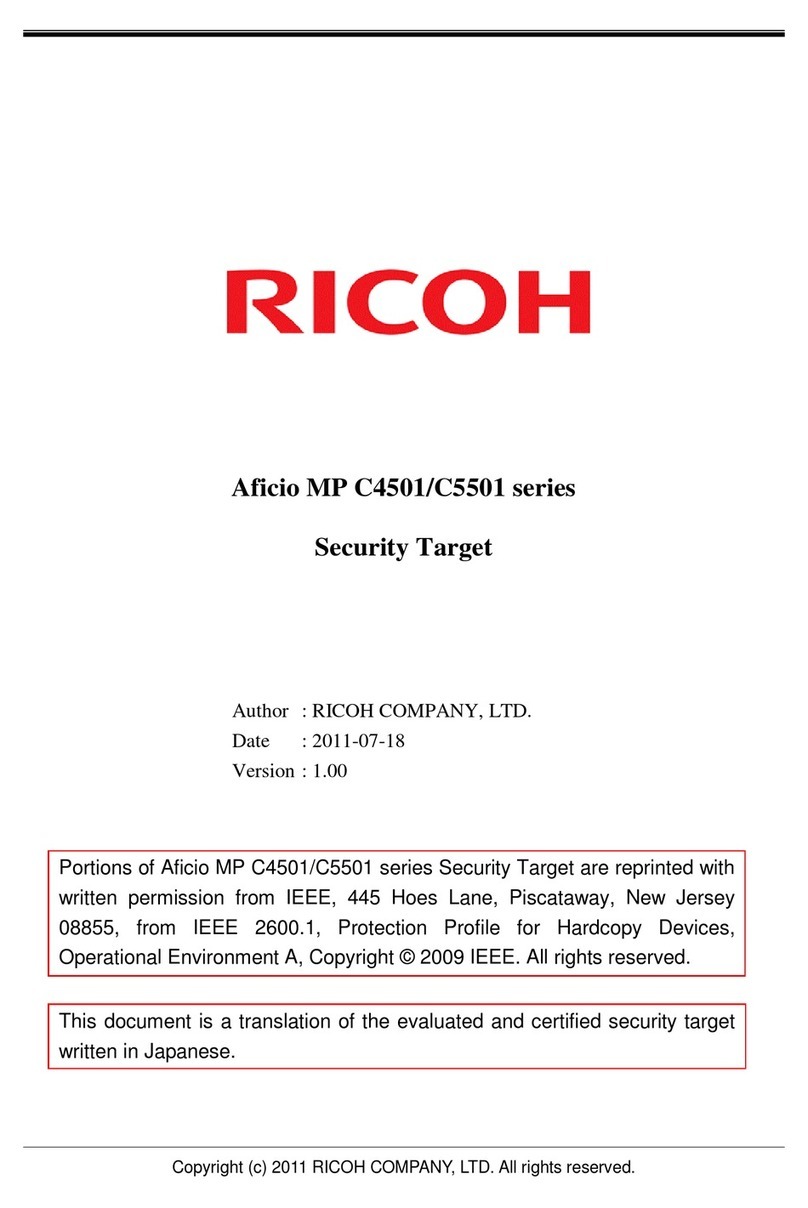
Ricoh
Ricoh Aficio MP C4501 User manual

Ricoh
Ricoh Aficio G500 User manual
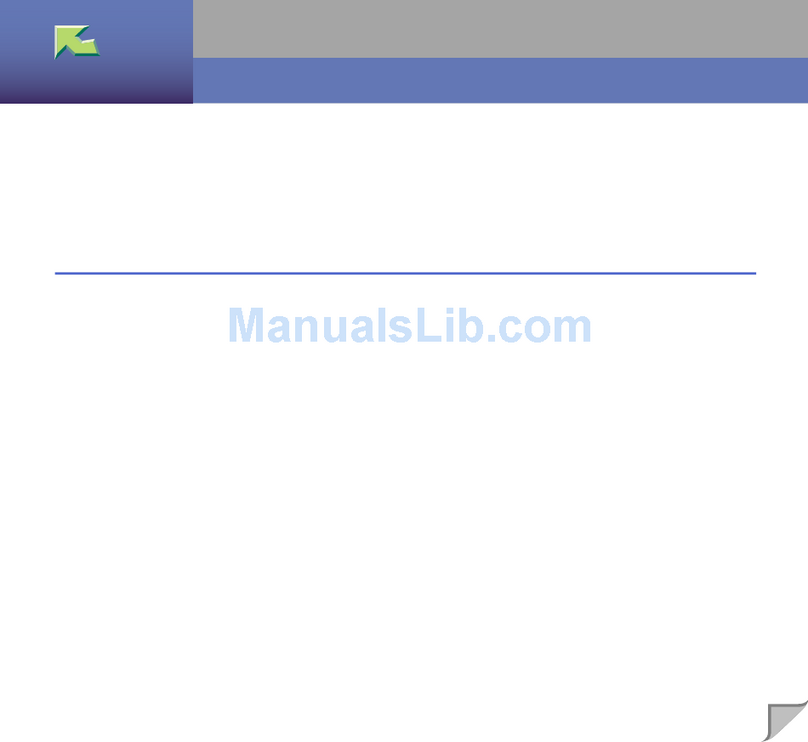
Ricoh
Ricoh CL7000 - Aficio D Color Laser Printer User manual

Ricoh
Ricoh SP 8400DN User manual

Ricoh
Ricoh Pro L5130e Service manual

Ricoh
Ricoh PRO C9100 User manual

Ricoh
Ricoh MP C306 series User manual

Ricoh
Ricoh Aficio SP 1210N User manual

Ricoh
Ricoh Pro C901S Parts list manual

Ricoh
Ricoh aficio SG 2100N User manual
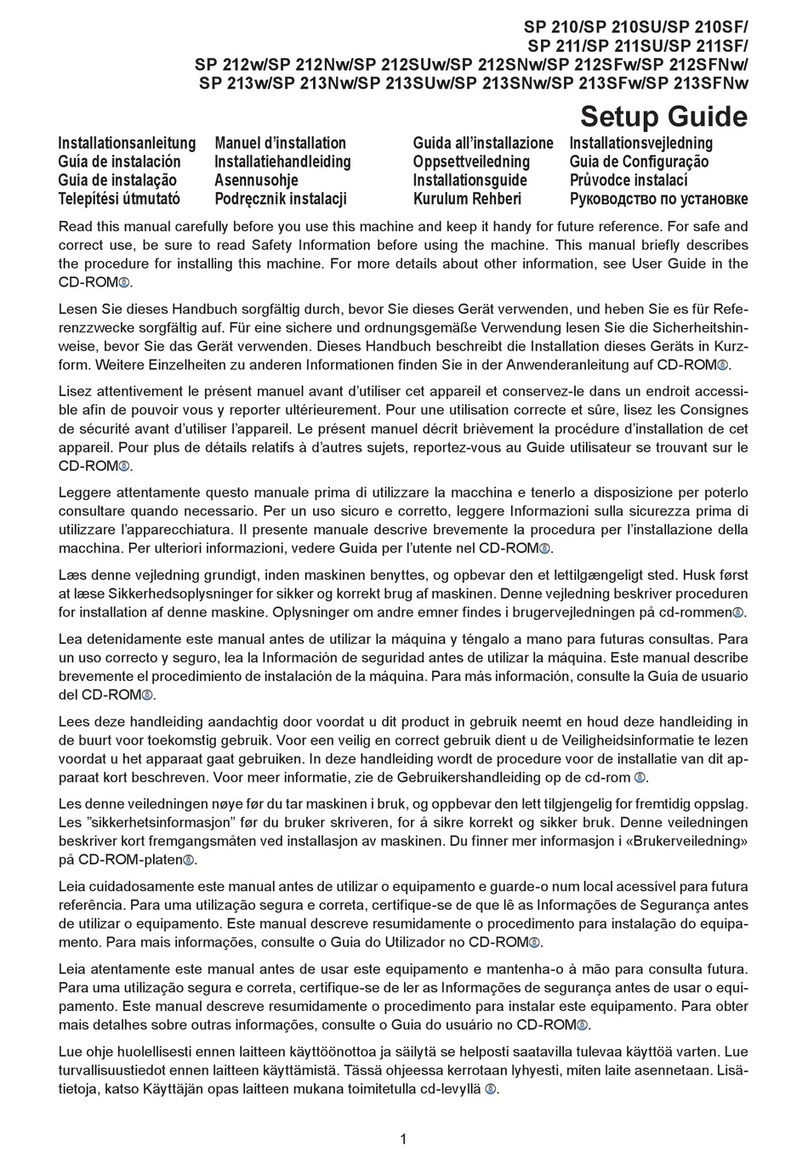
Ricoh
Ricoh SP 210 User manual
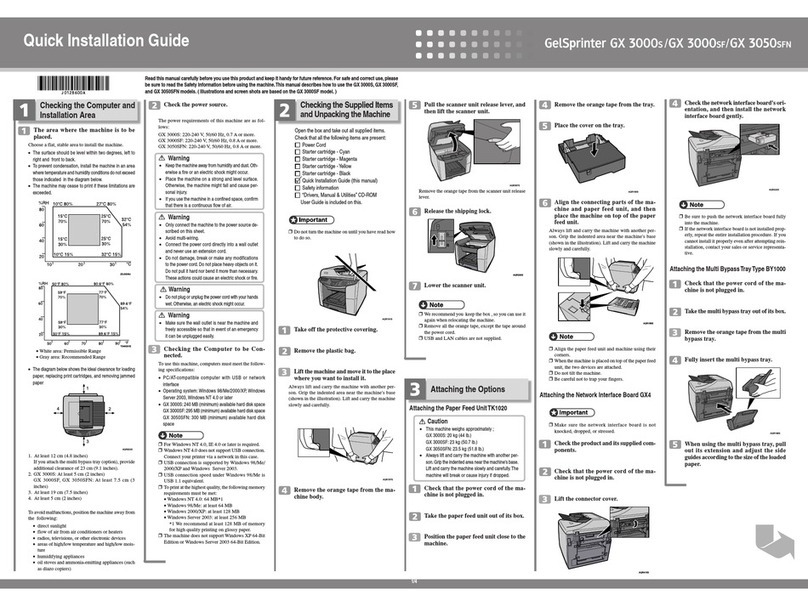
Ricoh
Ricoh GX 3000S User manual

Ricoh
Ricoh Ri 100 User manual