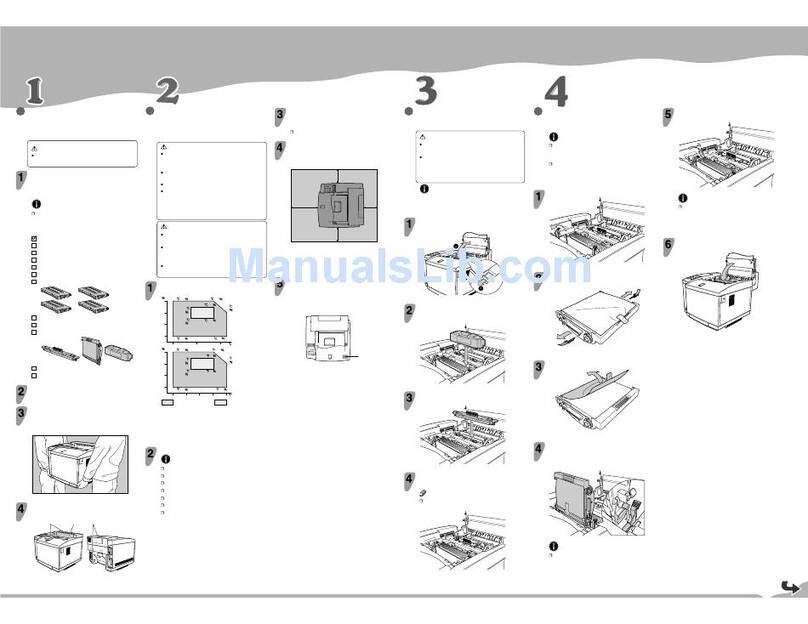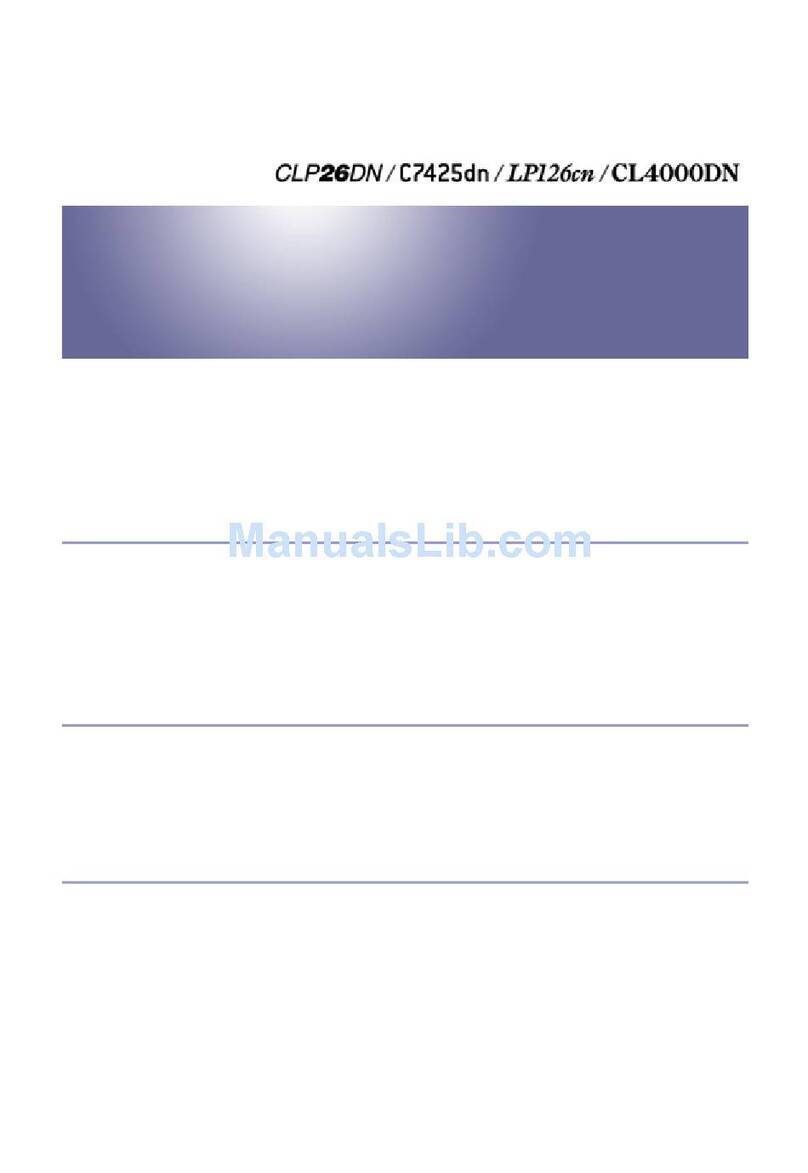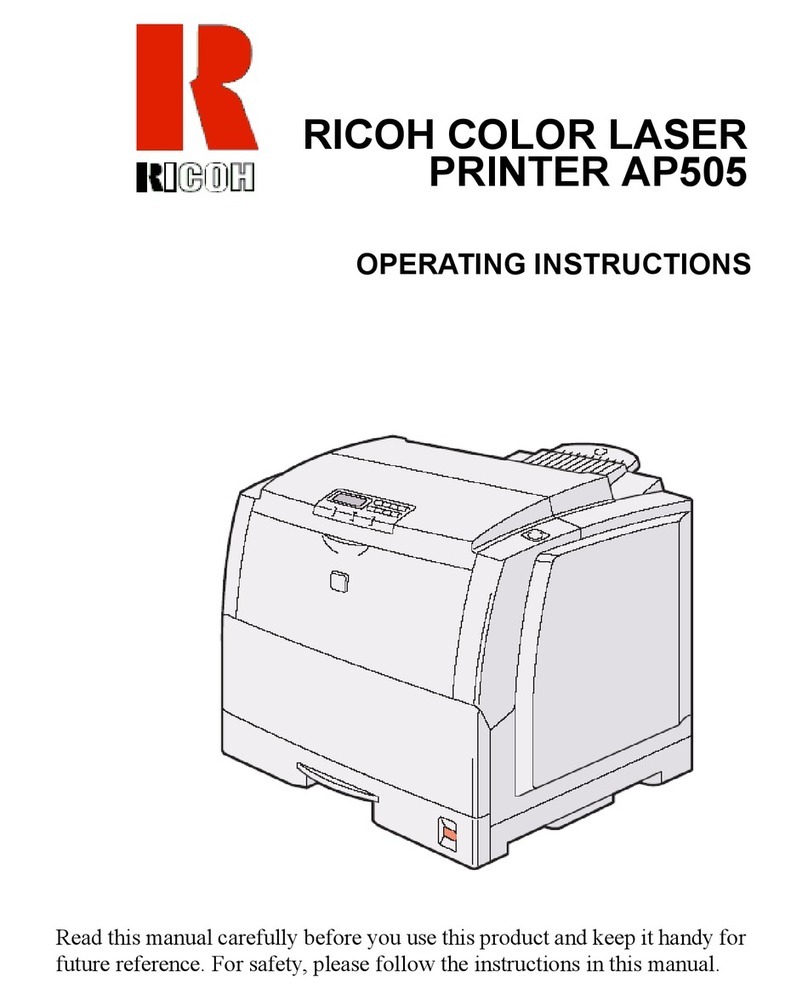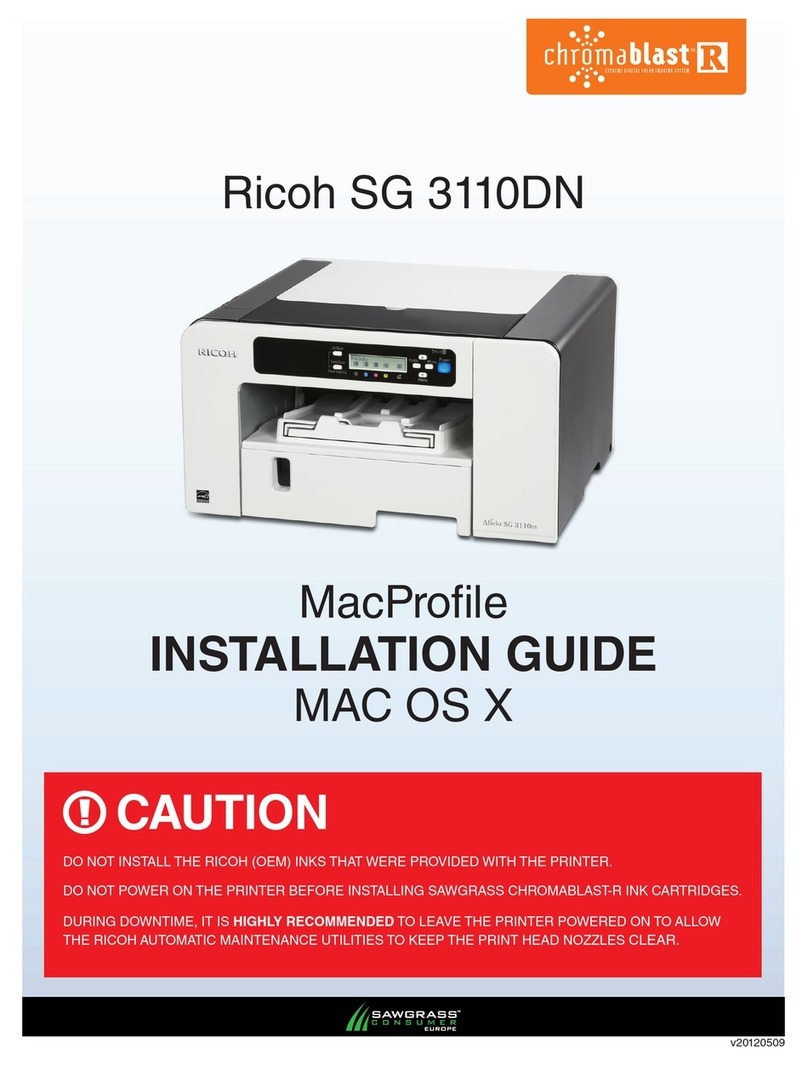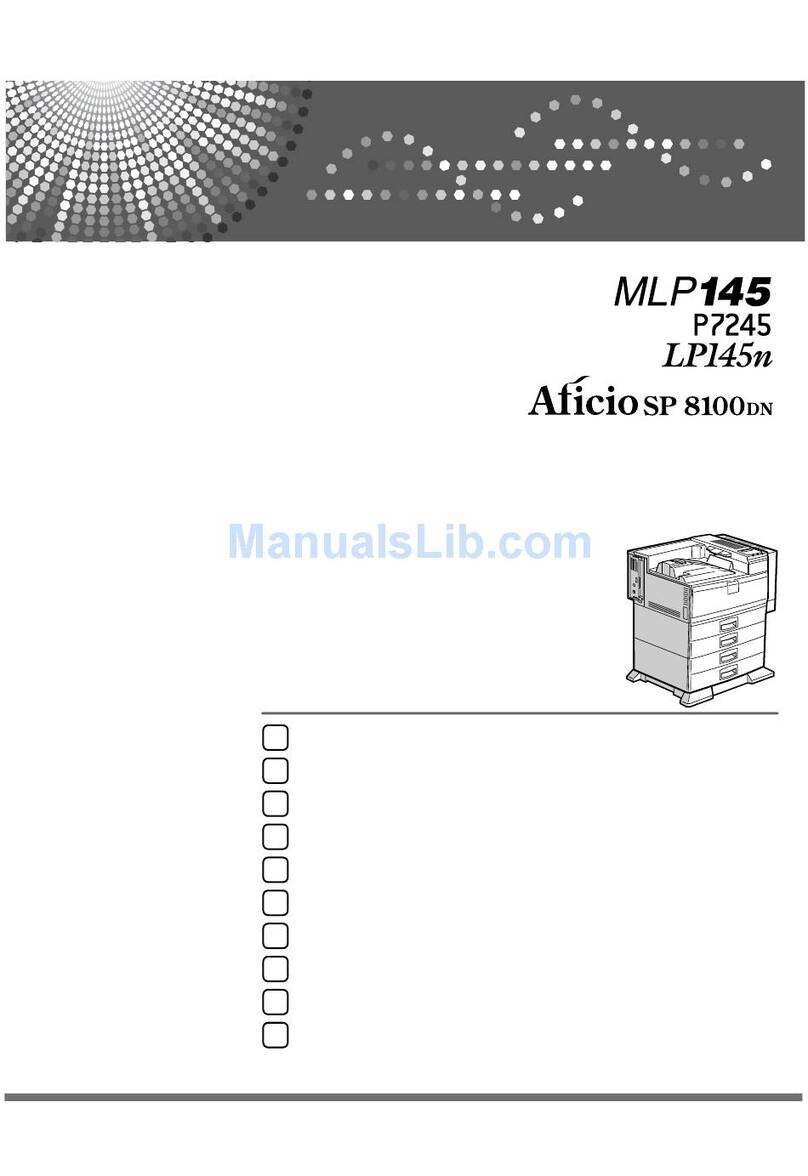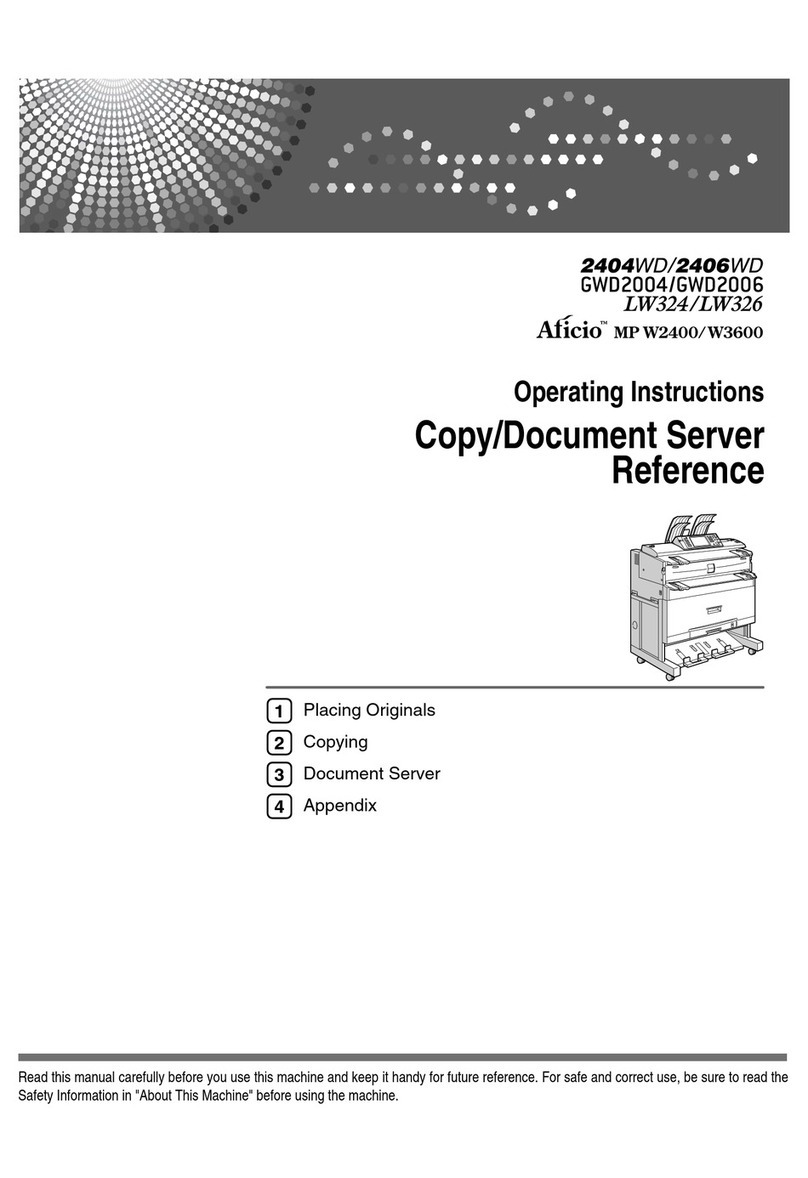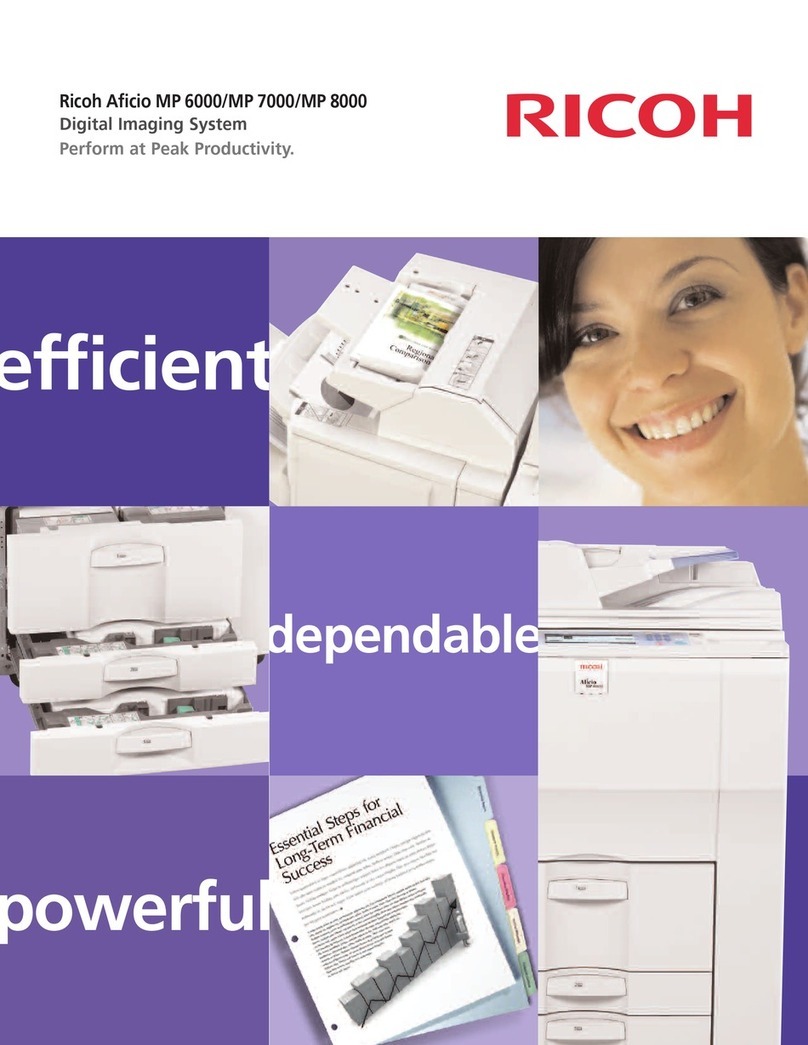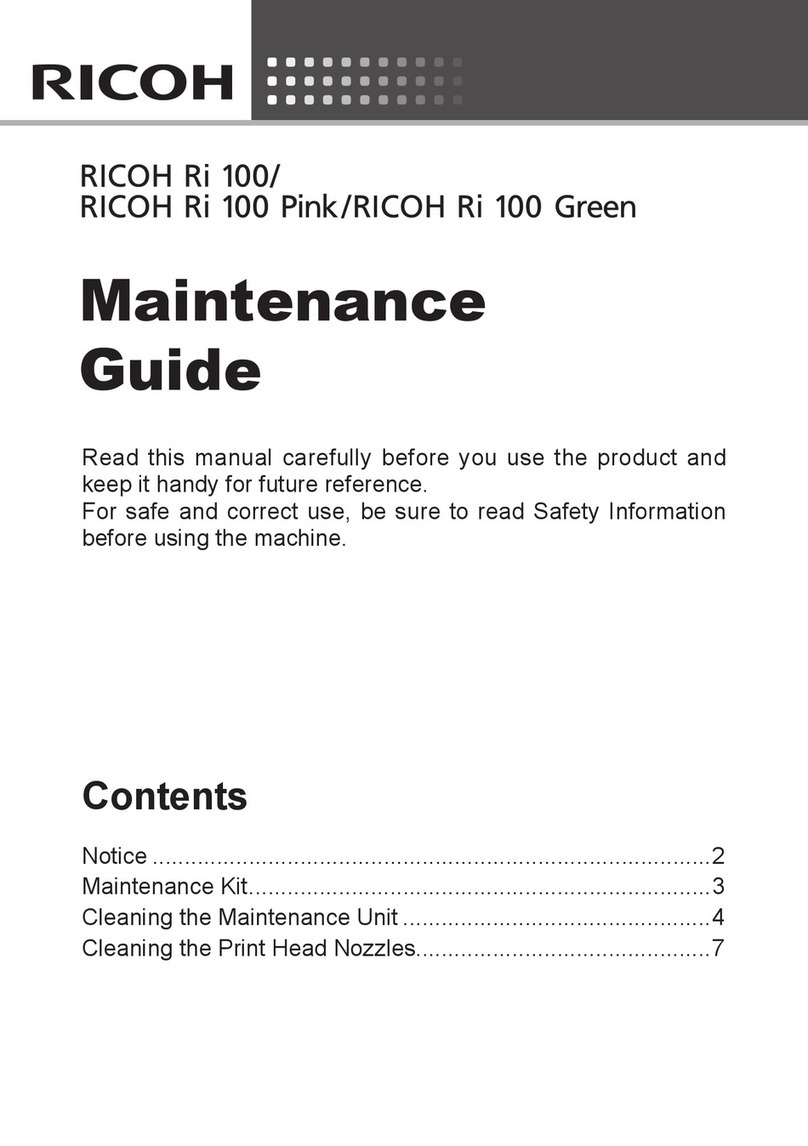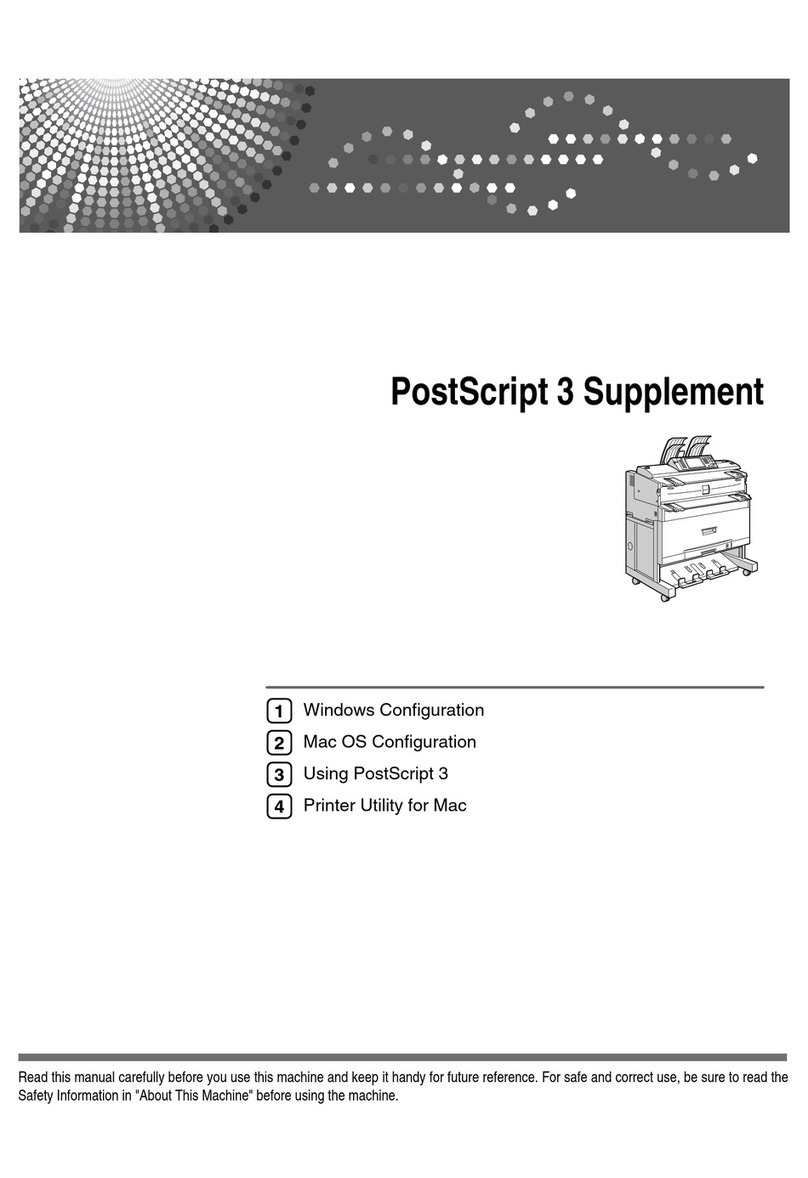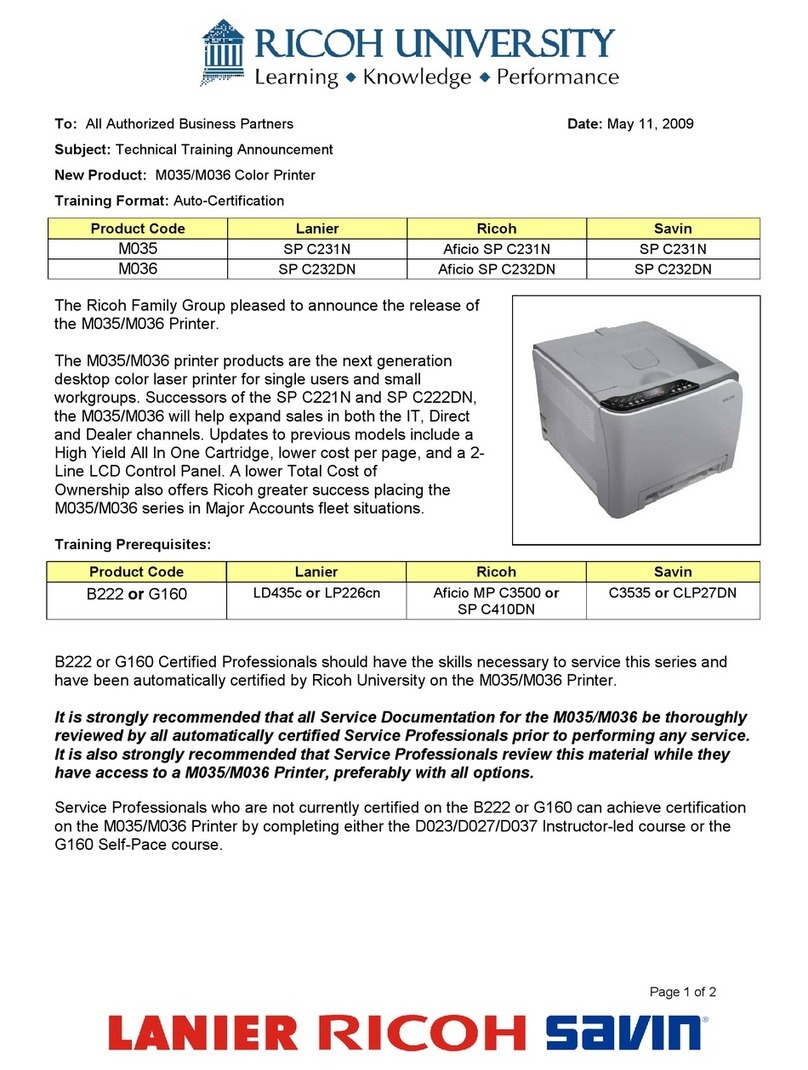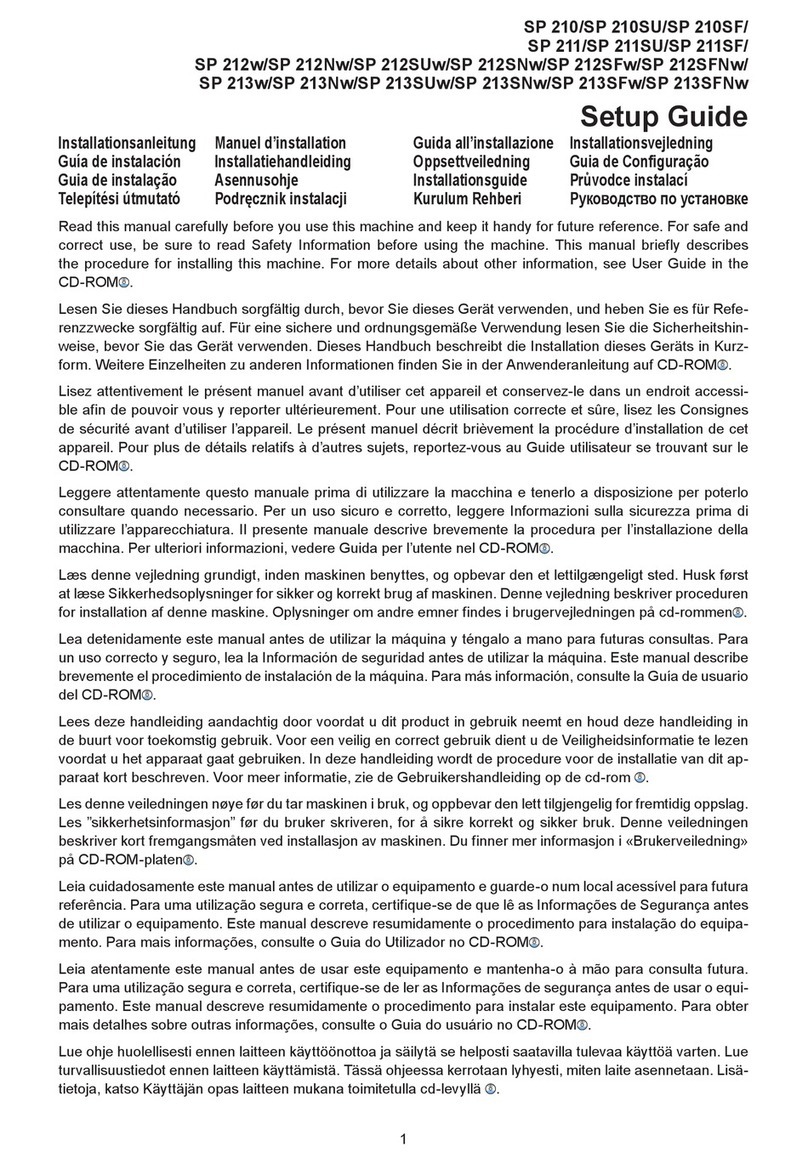T
echnical
B
ulletin
PAGE: 3/8
Model:
General RTB
Date:
8-Nov-02
No.:
RGene011
Font Table
Euro symbol is printed correctly.
This is a symbol font, so no countermeasure is applied.
Both temporary and permanent solutions work to print out the Euro
currency symbol correctly.
AlbertusMT Helvetica Univers
AlbertusMT-Italic Helvetica-Bold Univers-Bold
AlbertusMT-Light Helvetica-BoldOblique Univers-BoldExt
AntiqueOlive-Bold Helvetica-Condensed Univers-BoldExtObl
AntiqueOlive-Compact Helvetica-Condensed-Bold Univers-BoldOblique
AntiqueOlive-Italic Helvetica-Condensed-BoldObl Univers-Condensed
AntiqueOlive-Roman Helvetica-Condensed-Oblique Univers-CondensedBold
Apple-Chancery Helvetica-Narrow Univers-CondensedBoldOblique
Arial-BoldItalicMT Helvetica-Narrow-Bold Univers-CondensedOblique
Arial-BoldMT Helvetica-Narrow-BoldOblique Univers-Extended
Arial-ItalicMT Helvetica-Narrow-Oblique Univers-ExtendedObl
ArialMT Helvetica-Oblique Univers-Light
AvantGarde-Book HoeflerText-Black Univers-LightOblique
AvantGarde-BookOblique HoeflerText-BlackItalic Univers-Oblique
AvantGarde-Demi HoeflerText-Italic Wingdings-Regular
AvantGarde-DemiOblique HoeflerText-Ornaments ZapfChancery-MediumItalic
Bodoni HoeflerText-Regular ZapfDingbats
Bodoni-Bold JoannaMT
Bodoni-BoldItalic JoannaMT-Bold
Bodoni-Italic JoannaMT-BoldItalic
Bodoni-Poster JoannaMT-Italic
Bodoni-PosterCompressed LetterGothic
Bookman-Demi LetterGothic-Bold
Bookman-DemiItalic LetterGothic-BoldSlanted
Bookman-Light LetterGothic-Slanted
Bookman-LightItalic LubalinGraph-Book
Carta LubalinGraph-BookOblique
Chicago LubalinGraph-Demi
Clarendon LubalinGraph-DemiOblique
Clarendon-Bold Marigold
Clarendon-Light MonaLisa-Recut
CooperBlack Monaco
CooperBlack-Italic NewCenturySchlbk-Bold
Copperplate-ThirtyThreeBC NewCenturySchlbk-BoldItalic
Copperplate-ThirtyTwoBC NewCenturySchlbk-Italic
Coronet-Regular NewCenturySchlbk-Roman
Courier NewYork
Courier-Bold Optima
Courier-BoldOblique Optima-Bold
Courier-Oblique Optima-BoldItalic
Eurostile Optima-Italic
Eurostile-Bold Oxford
Eurostile-BoldExtendedTwo Palatino-Bold
Eurostile-ExtendedTwo Palatino-BoldItalic