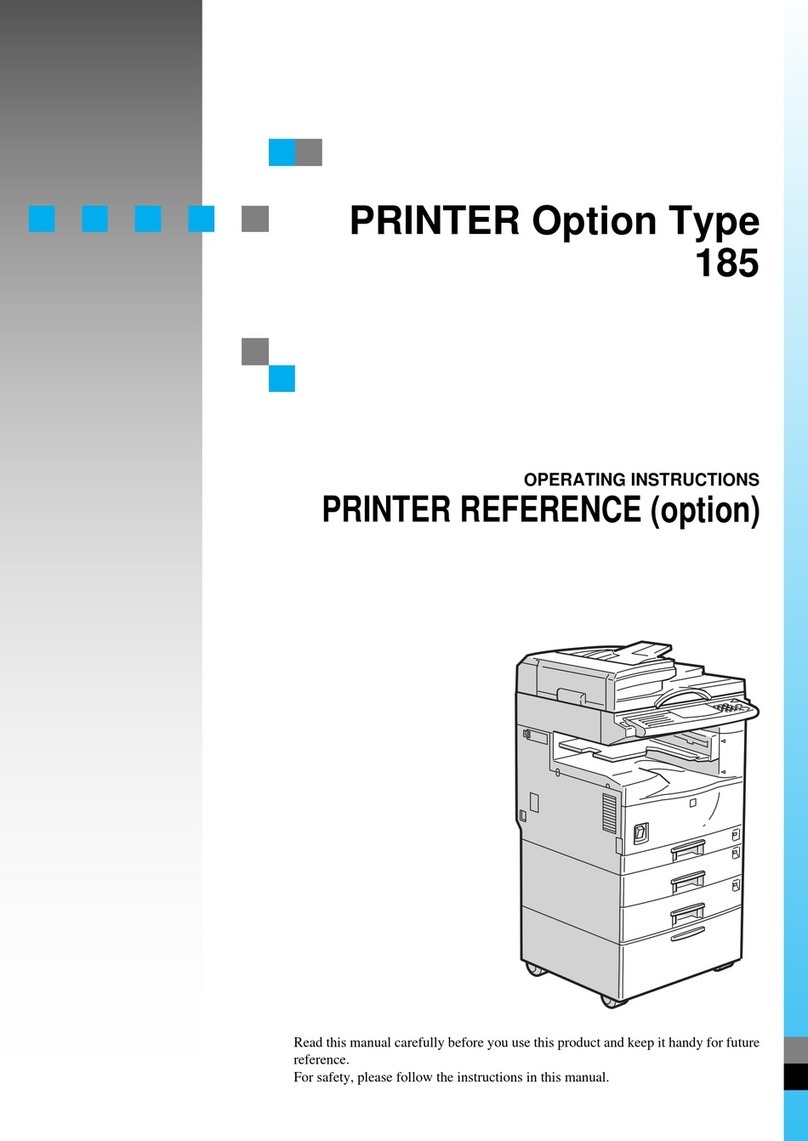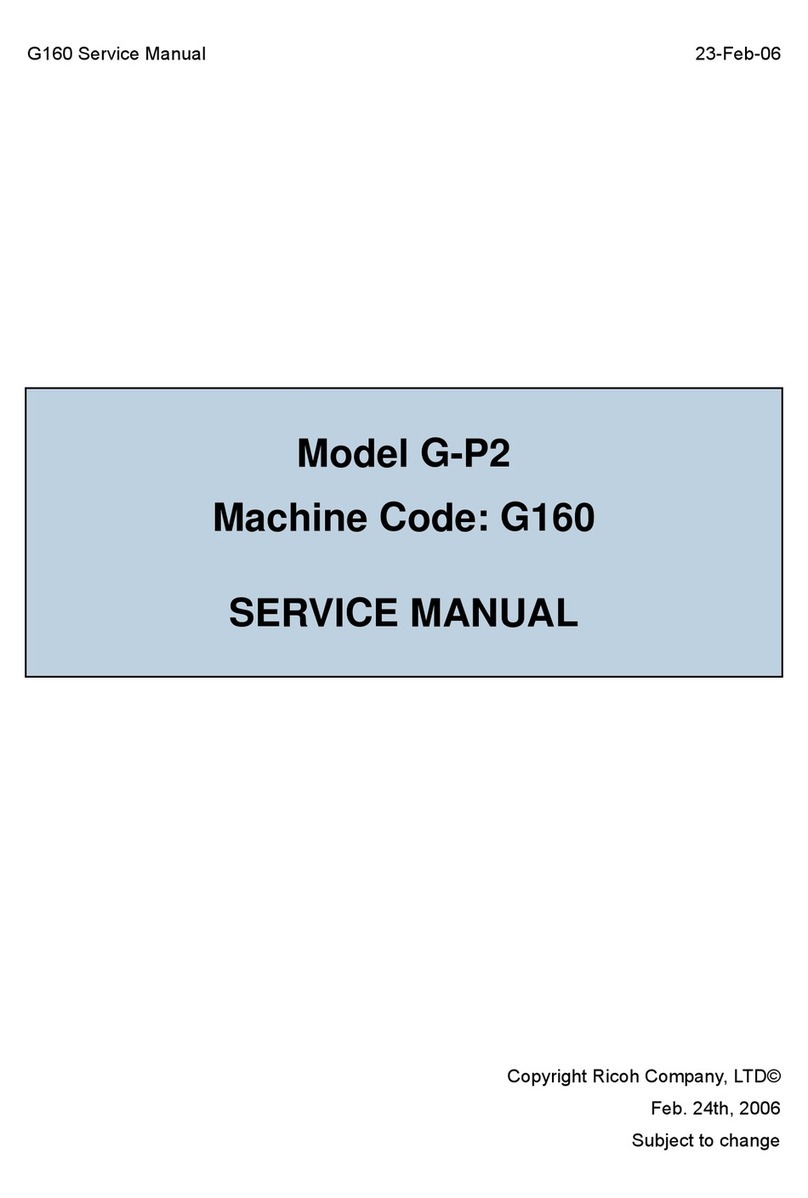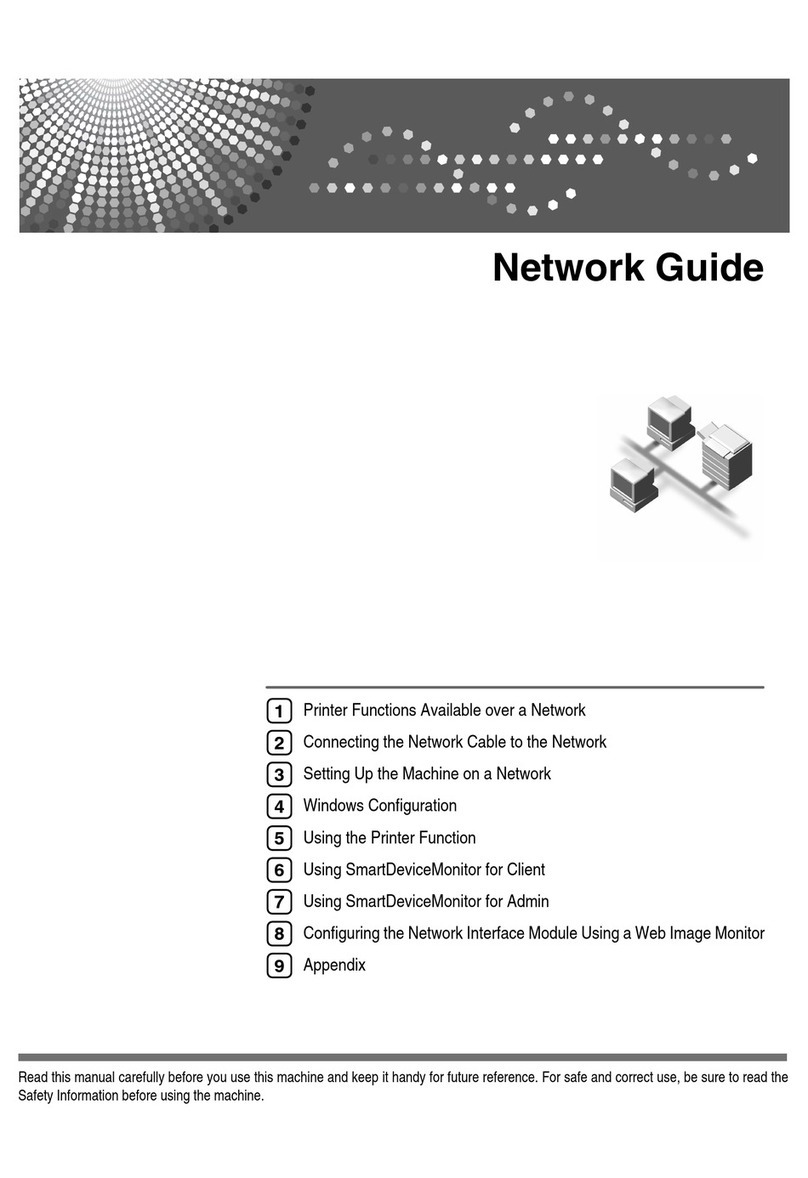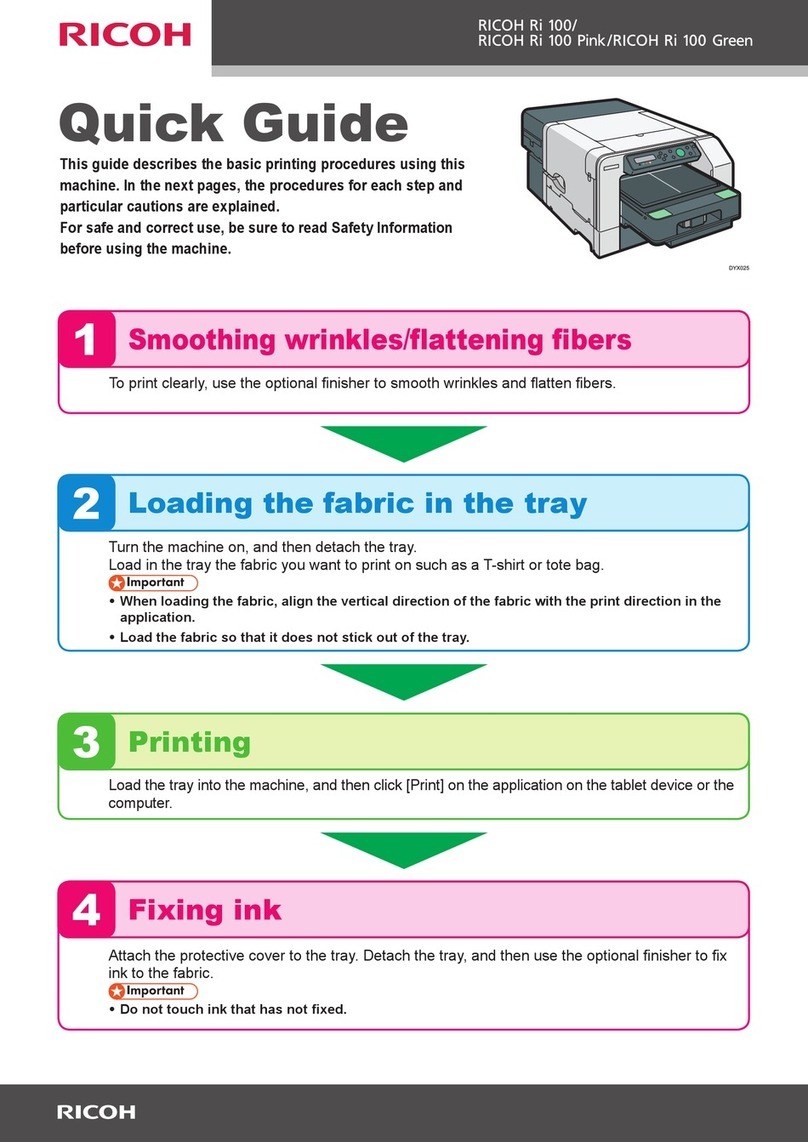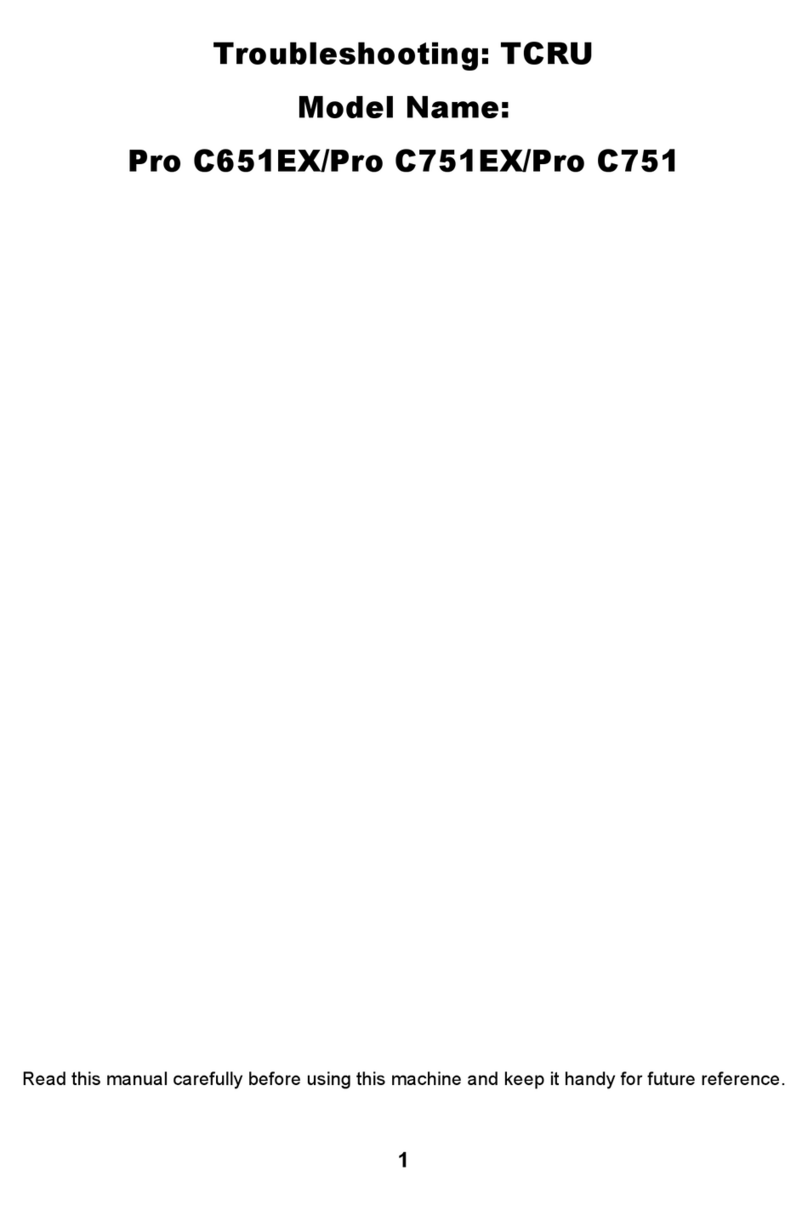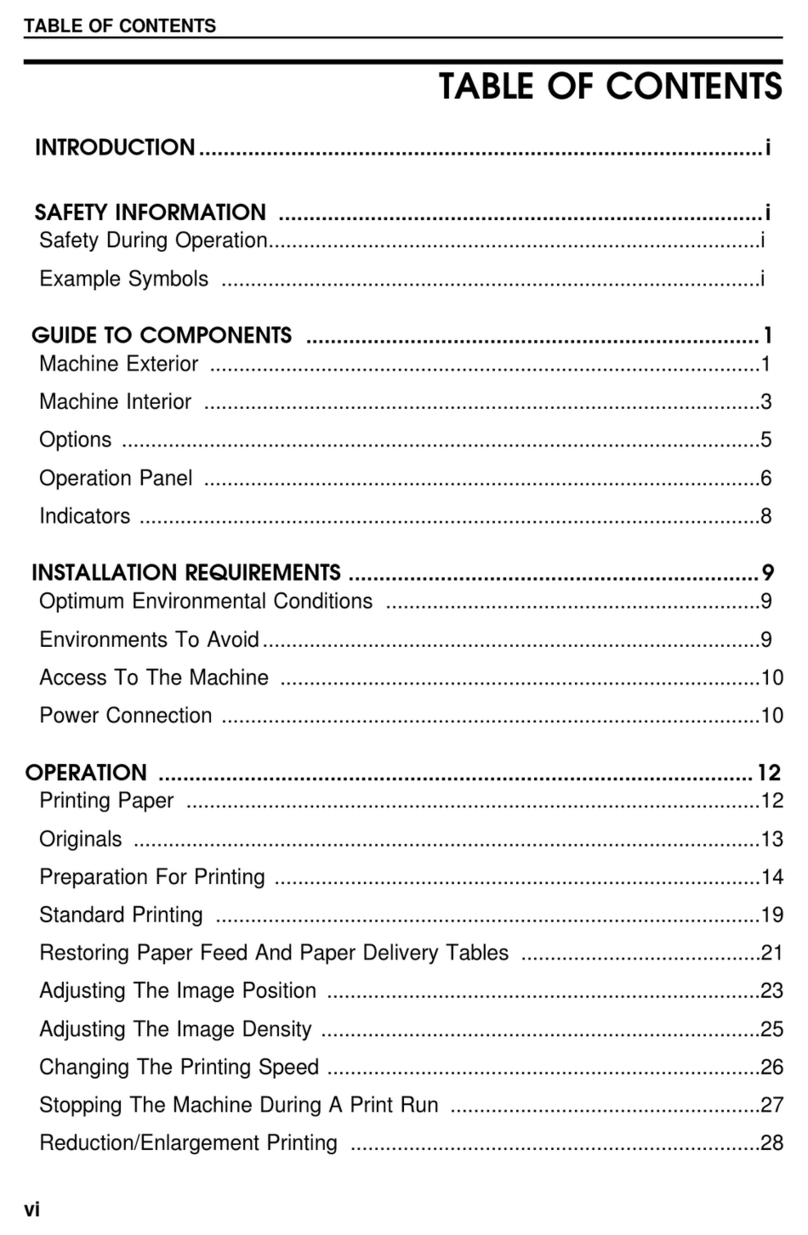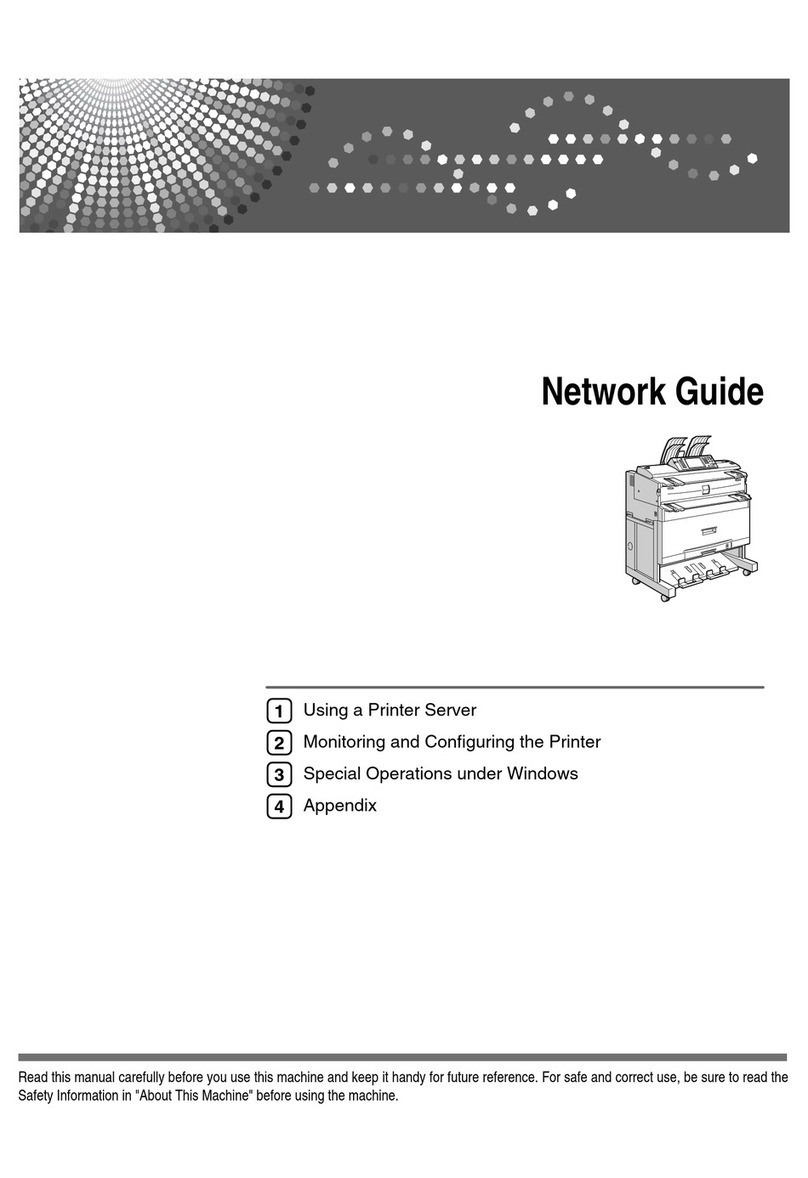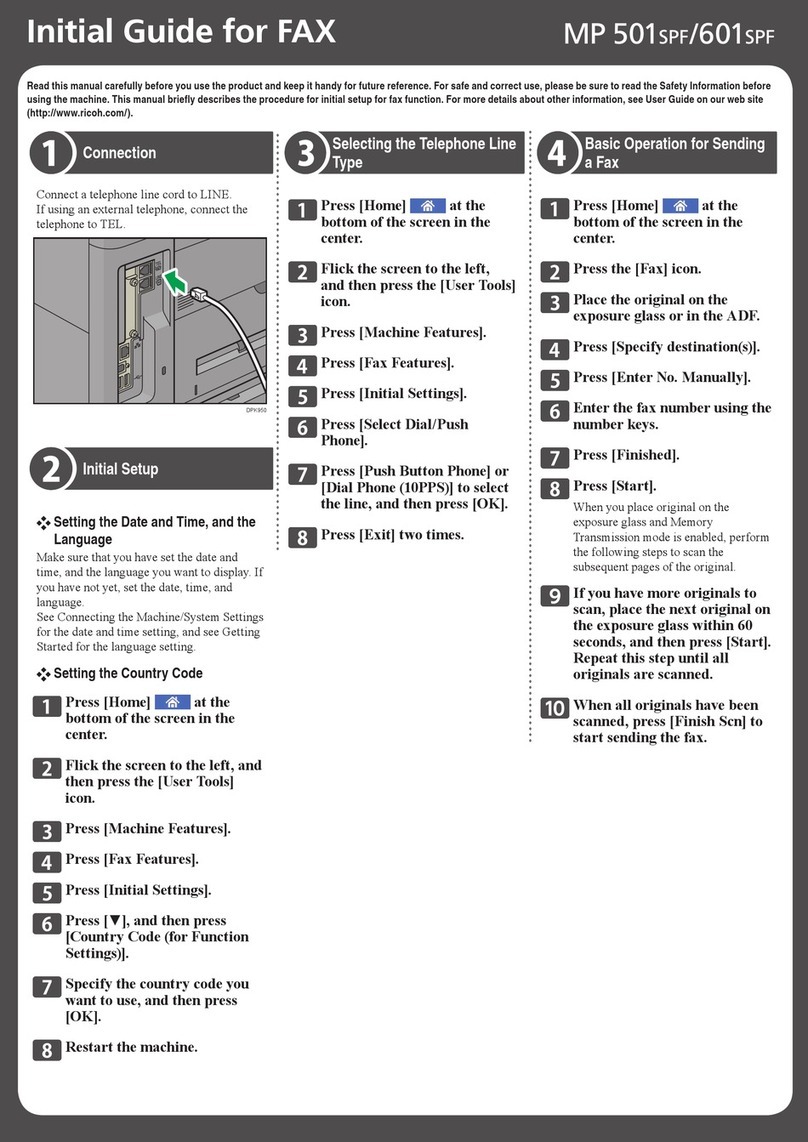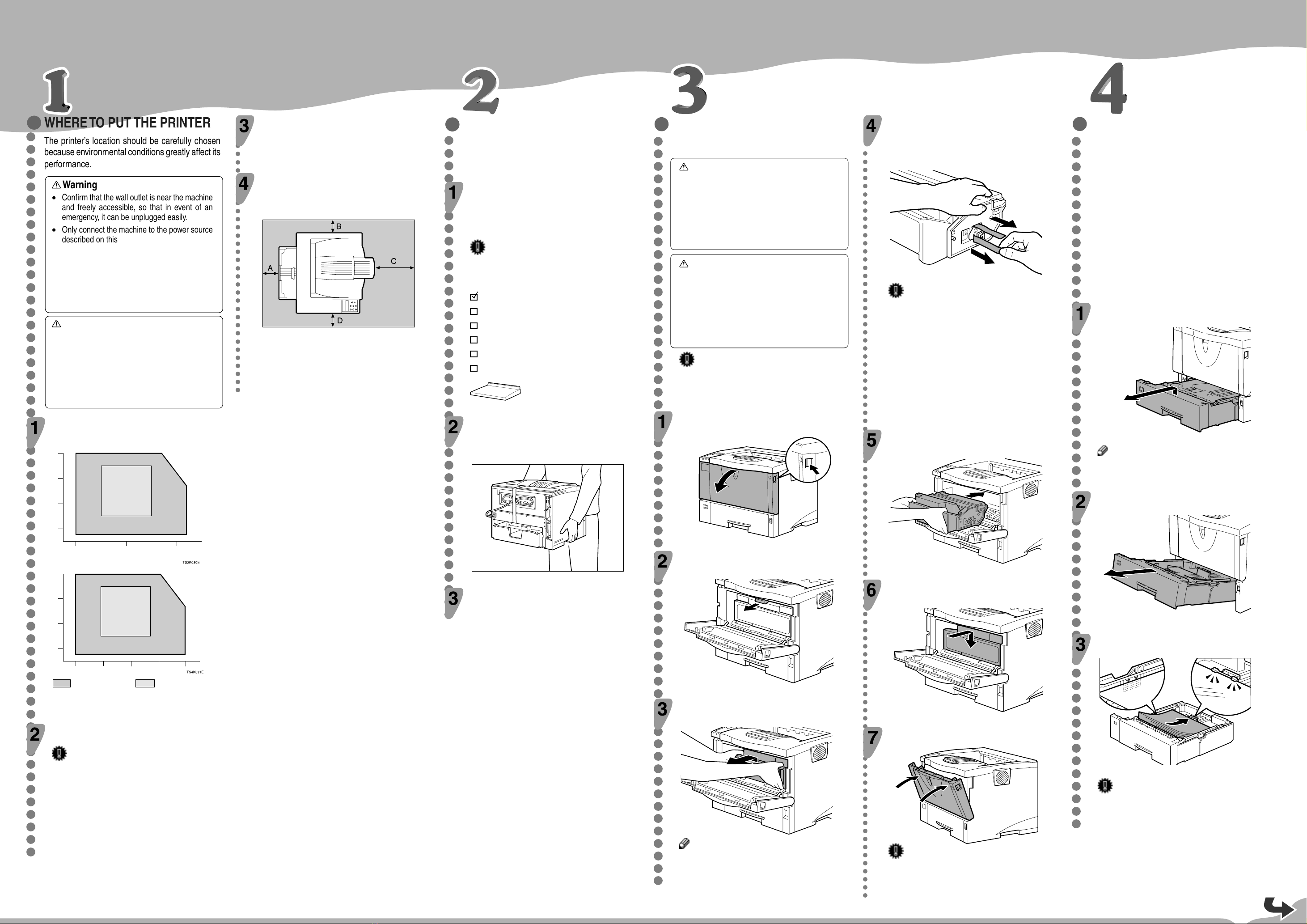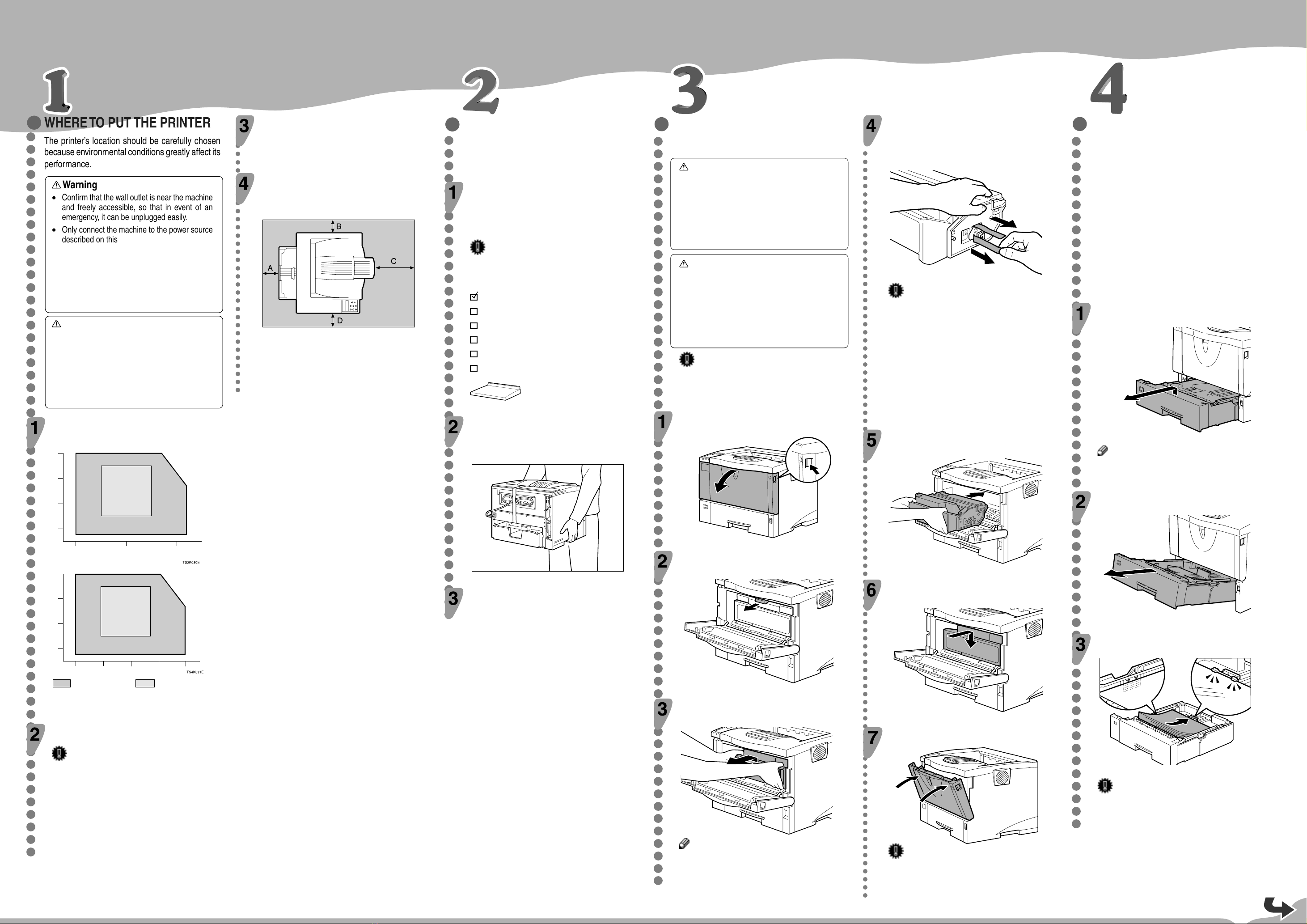
Please read the Safety Information in the Setup Guide or Printer Reference before using this machine.
It contains important information related to USER SAFETY and PREVENTING MACHINE PROBLEMS.
QUICK INSTALLATION GUIDE
○○○○○○○○○○○○○○○○○○○○○○○○○○○○○○○○○○○○○○○○○○○○○○○○○○○○○○○○○○○○
○○○○○○○○○○○○○○○○○○○○○○○○○○○○○○○○○○○○○○○○○○○○○○○○○○○○○○○○○○
○○○○○○○○○○○○○○○○○○○○○○○○○○○○○○○○○
○○○○○○○○○○○○○○○○○○○○○○○○○○○○○○○○○○○○○○○○○○○○○○○○○○○○○○○
○○○○○○○○○○○○○○○○○○○○○○○○○○○○○○○○○○○○○○○
○○○○○○○○○○○○○○○○○○○○○○○○○○○○○○○○○○○○○○○○○○○○○○○○○○○○○○○○○○○○○○○○○○○○○○○○○○○○○○○○○○○○○○○○○○○○○
WHERE TO PUT THE PRINTER
The printer’s location should be carefully chosen
because environmental conditions greatly affect its
performance.
Warning
•
Confirm that the wall outlet is near the machine
and freely accessible, so that in event of an
emergency, it can be unplugged easily.
•
Only connect the machine to the power source
described on this sheet.
•
Avoid multi-wiring.
•
Do not damage, break or make any modifica-
tions to the power cord. Do not place heavy ob-
jects on it, pull it hard or bend it more than nec-
essary. These actions could cause an electric
shock or fire.
Caution
•
Keep the machine away from humidity and dust.
A fire or an electric shock might occur.
•
Place the machine on a strong and level sur-
face. Otherwise, the machine might fall and
cause personal injury.
•
If you use the machine in a confined space, con-
firm that there is a continuous flow of air.
Optimum Environmental Conditions
Recommended temperature and humidity
32
°
C
54%
27
°
C 80%10
°
C 80%
32
°
C 15%
10
°
C 15%
%RH
80
60
40
20
10 20 30
°
C
15
°
C
70%
15
°
C
30%
25
°
C
30%
25
°
C
70%
50°F 80% 80.6°F 80%
77°F
70%
77°F
30%
89.6°F
54%
89.6°F 15%
50°F 15%
59°F
30%
59°F
70%
80
60
40
20
50 80 90
60 70
%RH
°F
Possible operation range Recommended range
The machine must be level within 5 mm, 0.2" both front to rear
and left to right.
Environments to Avoid
Important
❒
Locations exposed to direct sunlight or strong light
❒Dusty areas
❒Areas with corrosive gases
❒Areas excessively cold, hot, or humid
❒Locations near an air conditioner or humidifier
❒Locations near other electronic equipment
❒Locations where the printer might be subjected to
frequent strong vibration
Power Connection
Connect the power cord to a power source with the follow-
ing specifications:
❒120V, 60Hz, 8.4A or more
Space Required for Installing the Printer
Leave enough space around the printer. This space is neces-
sary to operate the printer. The recommended (or minimum)
space requirement is as follows:
ZKGH010E
A: more than 10 cm (4.0")
B: more than 10 cm (4.0")
C: more than 100 cm (40.0")
D: more than 10 cm (4.0")
UNPACKINGTHE PRINTER AND
CHECKINGTHE CONTENTS OF
THE BOX
Check the contents of the box according to
the following list. If one or some items are miss-
ing, please contact your sales or service rep-
resentative.
Important
❒The interface cable is not included in the box. Make
sure that the interface cable you use is appropriate
for your computer.
Quick Installation Guide (this sheet)
Setup Guide
CD-ROM (3)
Printer (including a starter toner cartridge)
Additional Documentation
Paper Tray Cover
Remove the plastic bag. Lift the printer and move
it to the place where you want to install it.
When lifting the machine, use the inset grips on both sides. Other-
wise the machine could break or cause injury if dropped.
ZKGT052N
Remove the orange adhesive tape (7 pieces).
INSTALLING THE TONER
CARTRIDGE
Warning
•
Do not incinerate spilled toner or used toner.Toner
dust might ignite when exposed to an open flame.
•
Disposal can take place at our authorized dealer
or at appropriate collection sites.
•
If you dispose of the used toner cartridge your-
self, dispose of them according to your local regu-
lations.
Caution
•
Do not eat or swallow toner.
•
Keep toner (used or unused) and the toner car-
tridge out of reach of children.
•
Our products are engineered to meet the highest
standards of quality and functionality. When pur-
chasing expendable supplies, we recommend
using only those provided by an authorized dealer.
Important
❒Do not expose the toner cartridge to a light for a
long time. If you do, the toner cartridge will be
damaged and the print quality might be reduced.
Open the front cover by pushing the front cover
release button.
ZKGH126E
Remove the fixing material inserted between
toner cartridge and the printer.
ZKGT146E
While lifting the front side of the toner cartridge,
pull it out of the printer.
ZKGT115E
Note
❒Do not hold the toner cartridge upside down or
stand it vertically.
❒Do not put the toner cartridge on an unstable
or tilted surface.
Place the toner cartridge on a flat surface. Pull
out the tape inside the unit horizontally while
holding the cartridge with one hand as shown
in the illustration.
ZKGT155E
Important
❒Be sure to remove the tape completely before installing
the toner cartridge. Otherwise, the printer might be
damaged.
❒If you pull out the strips when the toner cartridge
is slant or standing on its side, the cartridge might
cause trouble with the printer.
❒Be sure to pull the tape horizontally. Pulling it
upward or downward may cause the toner to scatter.
❒Be careful not to make your cloths dirty with toner.
❒After pulling the tape out of the cartridge, toner scatters
easily. Do not shake the cartridge.
Holding the grips of the toner cartridge, insert
it into the printer until it stops.
ZKGT121E
Insert the toner cartridge in its appropriate posi-
tion by gently pushing down.
ZKGT145E
Close the front cover.
ZKGH135E
Important
❒Do not close the front cover with force. If you
cannot close the cover easily, pull out the toner
cartridge from the printer and insert it again.
After that, close the front cover again.
INSTALLINGTHE PAPERTRAY
The default paper settings size are as follows:
Metric version: A4
L
(long-edge feed)
Inch version: 81/2" x 11"
L
(long-edge feed)
For settings other than the default paper size, see
“Loading Paper and Other Media”
in the Printer
Reference provided as a PDF file on the CD-ROM
labeled "Operating Instructions".
For more information about the paper sizes that
can be set in the paper tray, see
“Paper and Other
Media Supported by this Printer”
in the Printer
Reference provided as a PDF file on the CD-ROM
labeled "Operating Instructions".
Lift the paper tray slightly then pull it out until
it stops.
ZKGH160E
\
Note
❒Do not touch the three white pins on the left
front side of the printer.
While lifting the front side of the tray, pull it out of
the printer.
ZKGH170E
Load paper into the paper tray with the print
side up.
ZKGH180E
Important
❒Confirm that the top of the stack is not higher
than the limit mark inside the tray.
❒Confirm that the paper fits under the rear guide.
<G091-8627>
G0918627.p65 7/9/03, 11:57 AM1