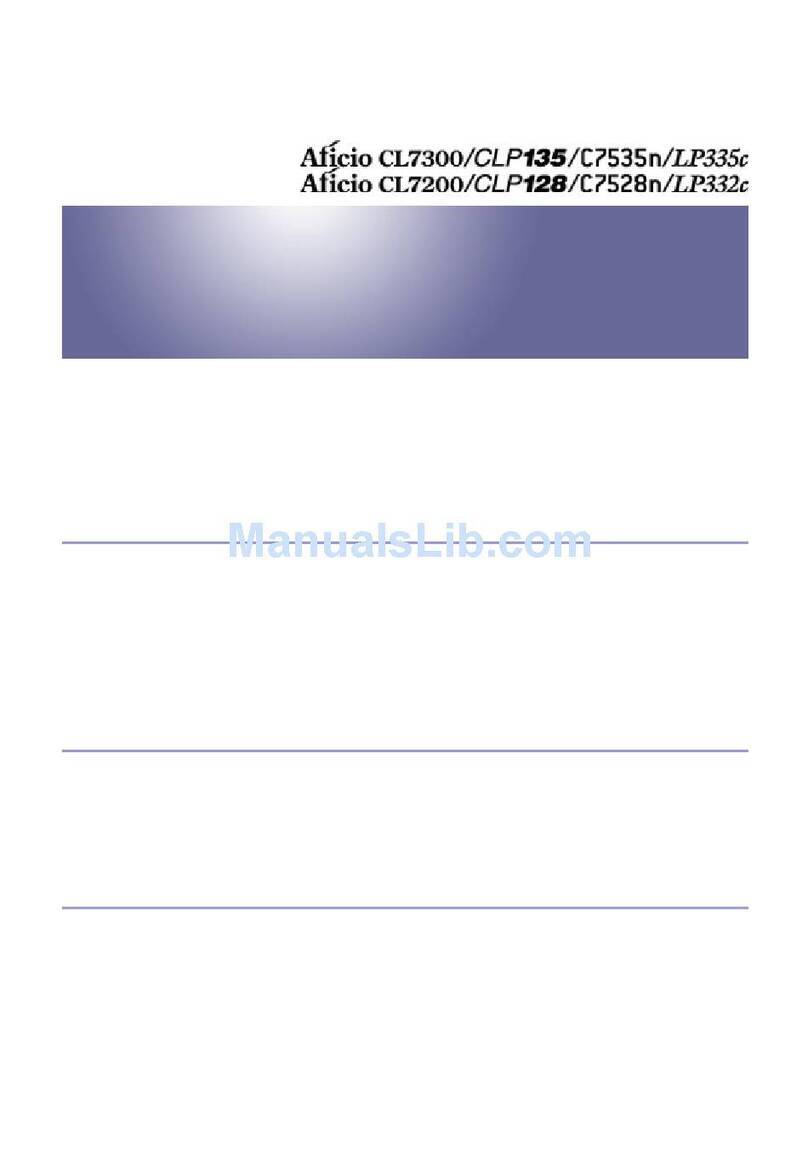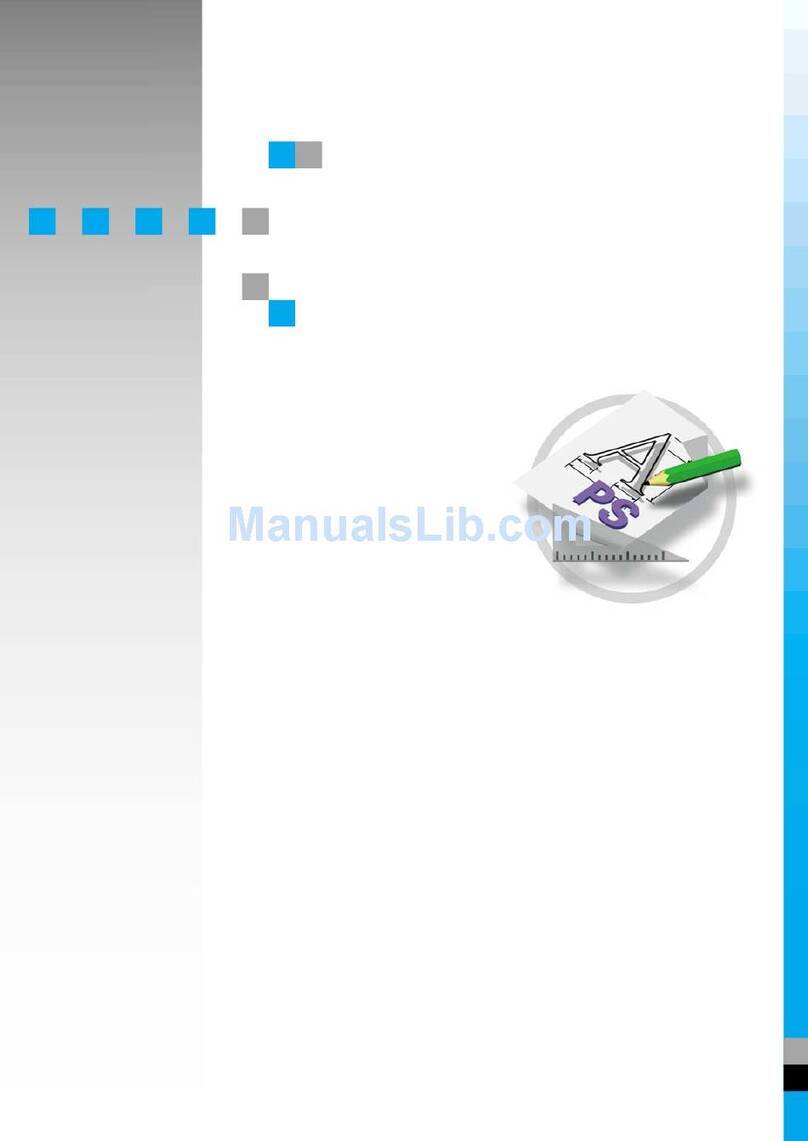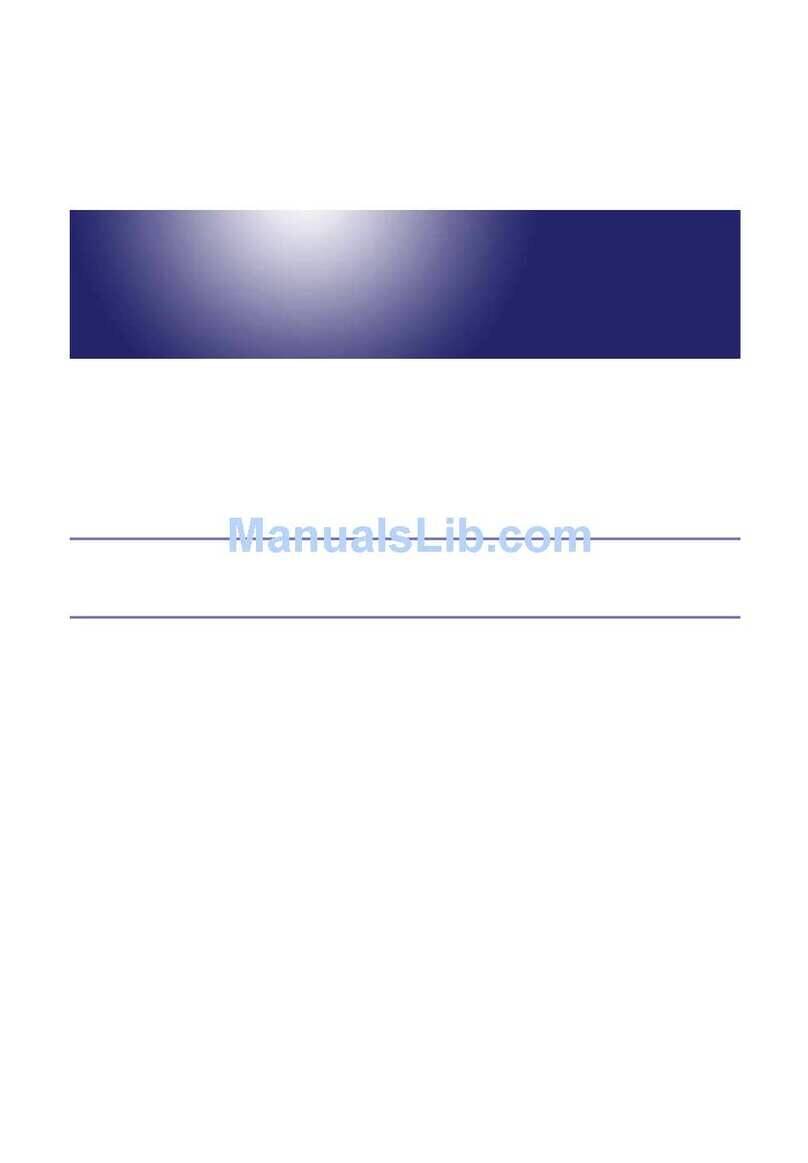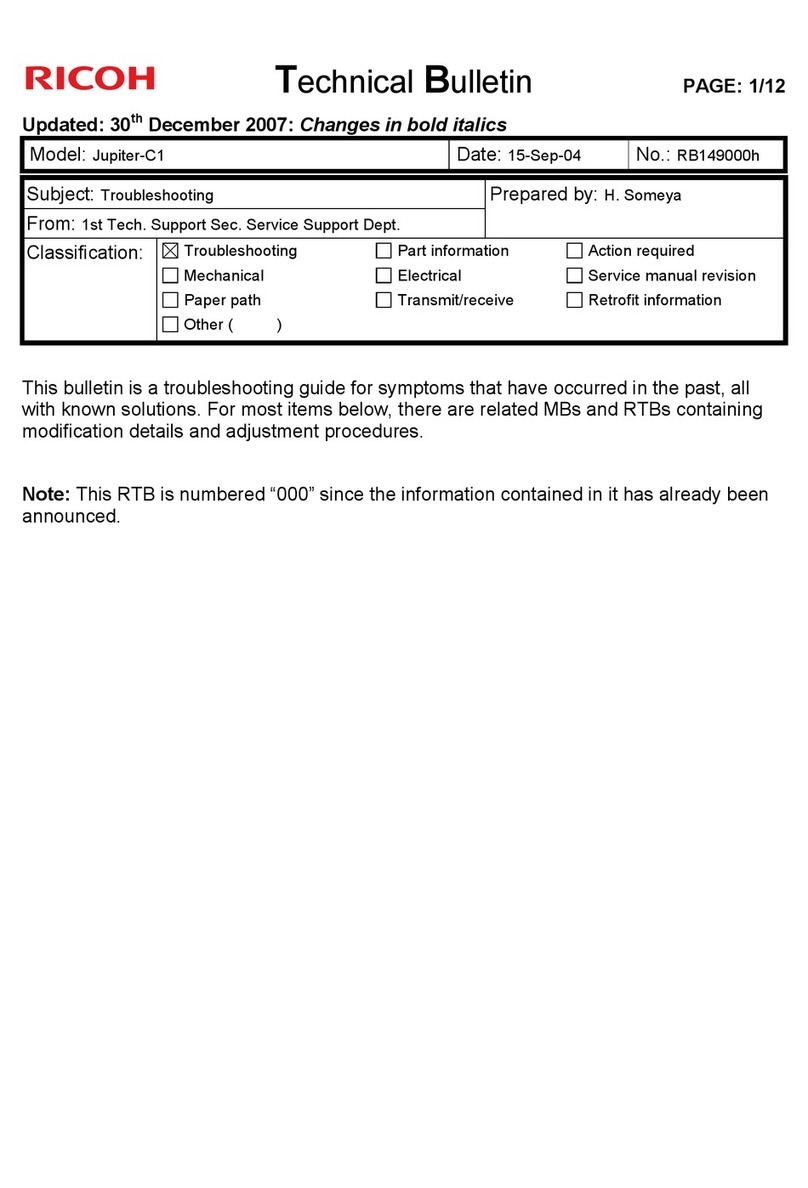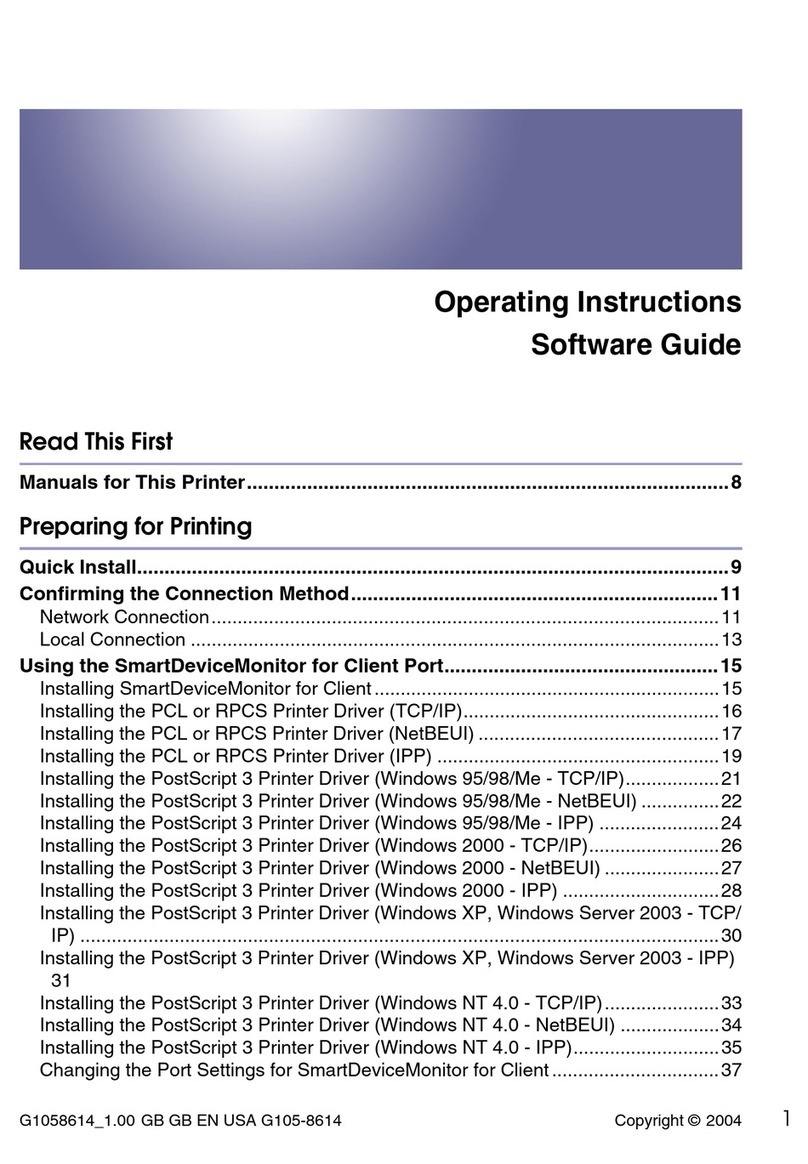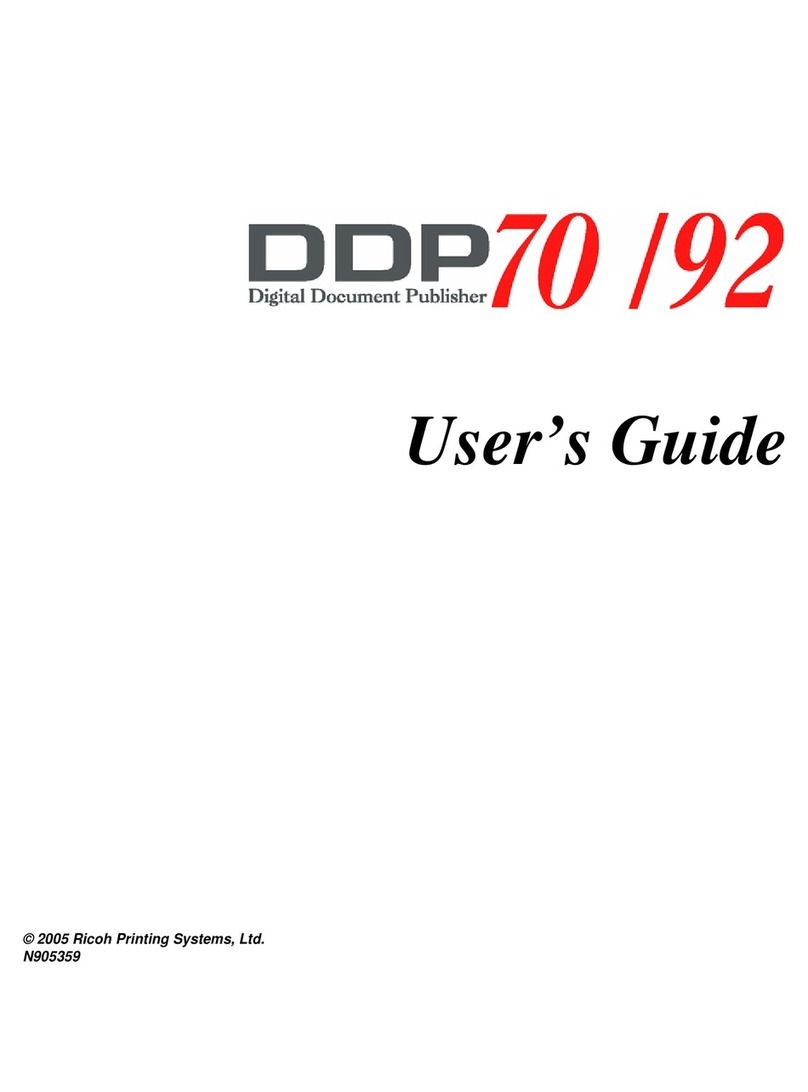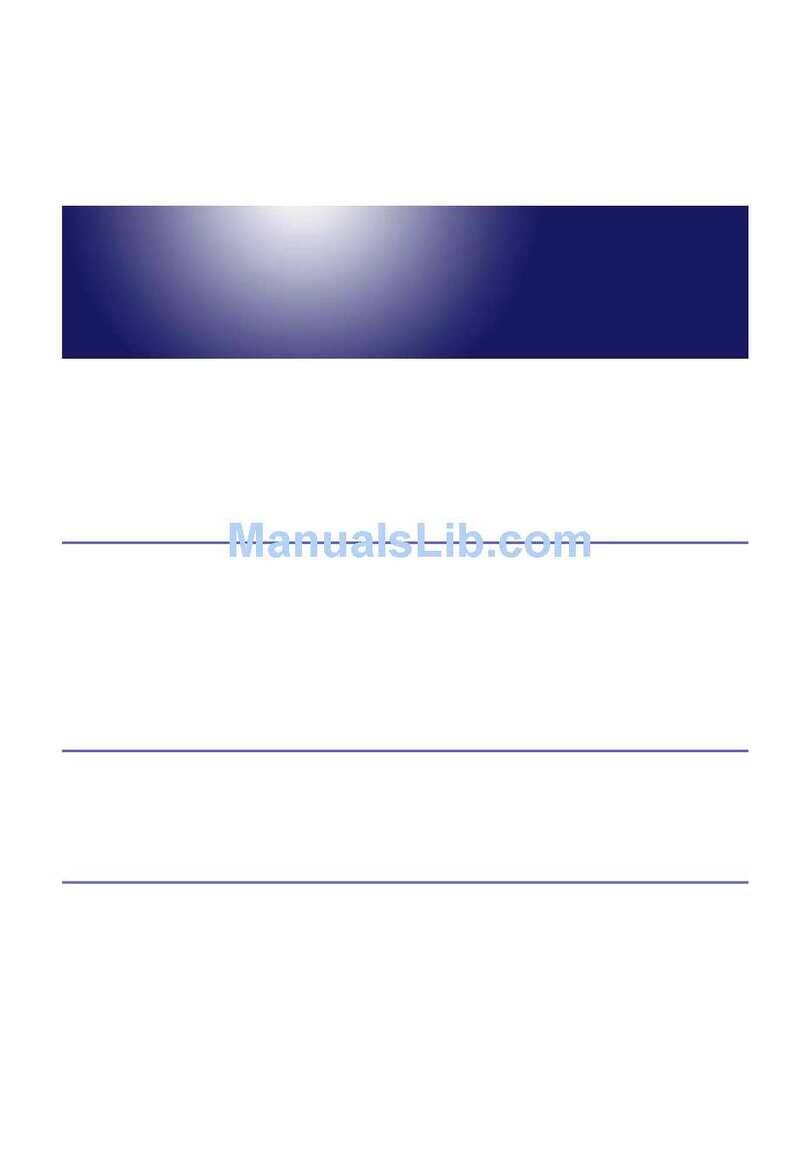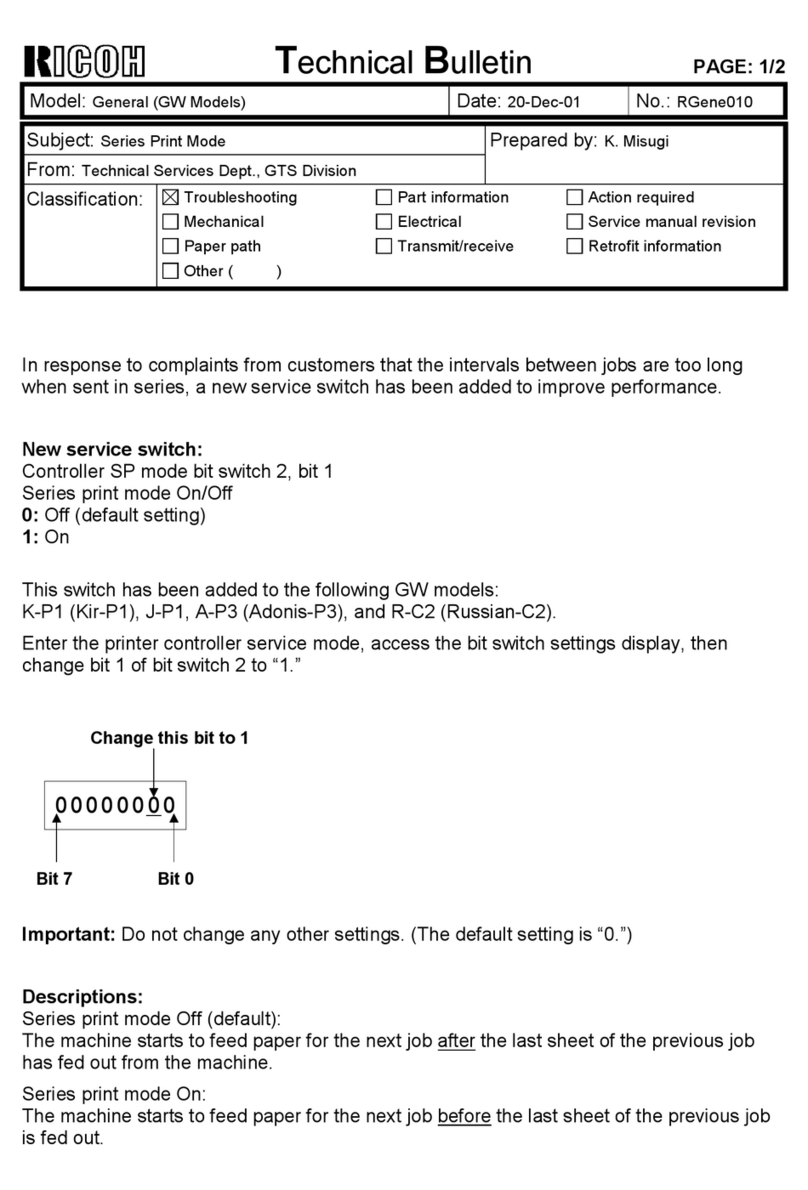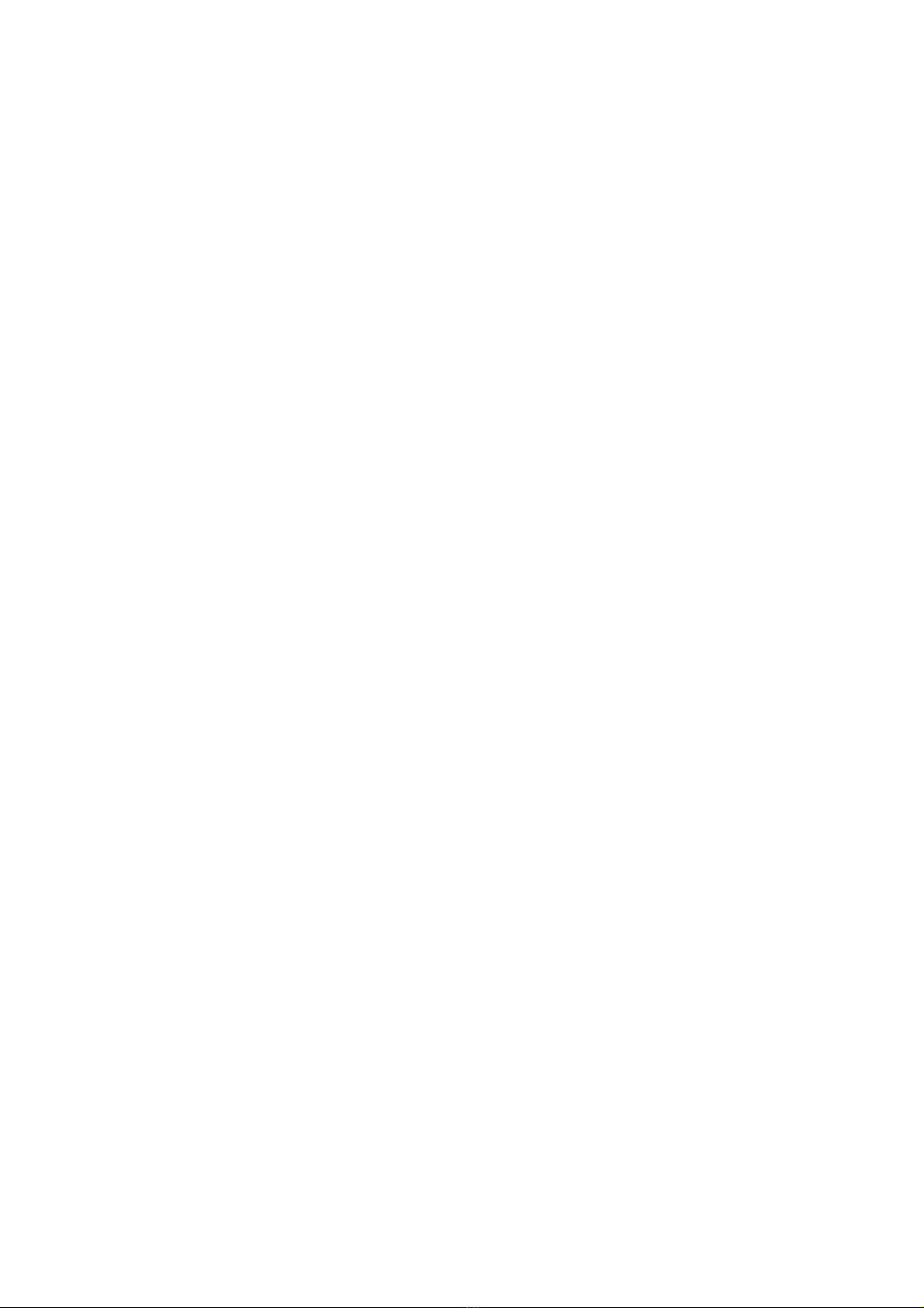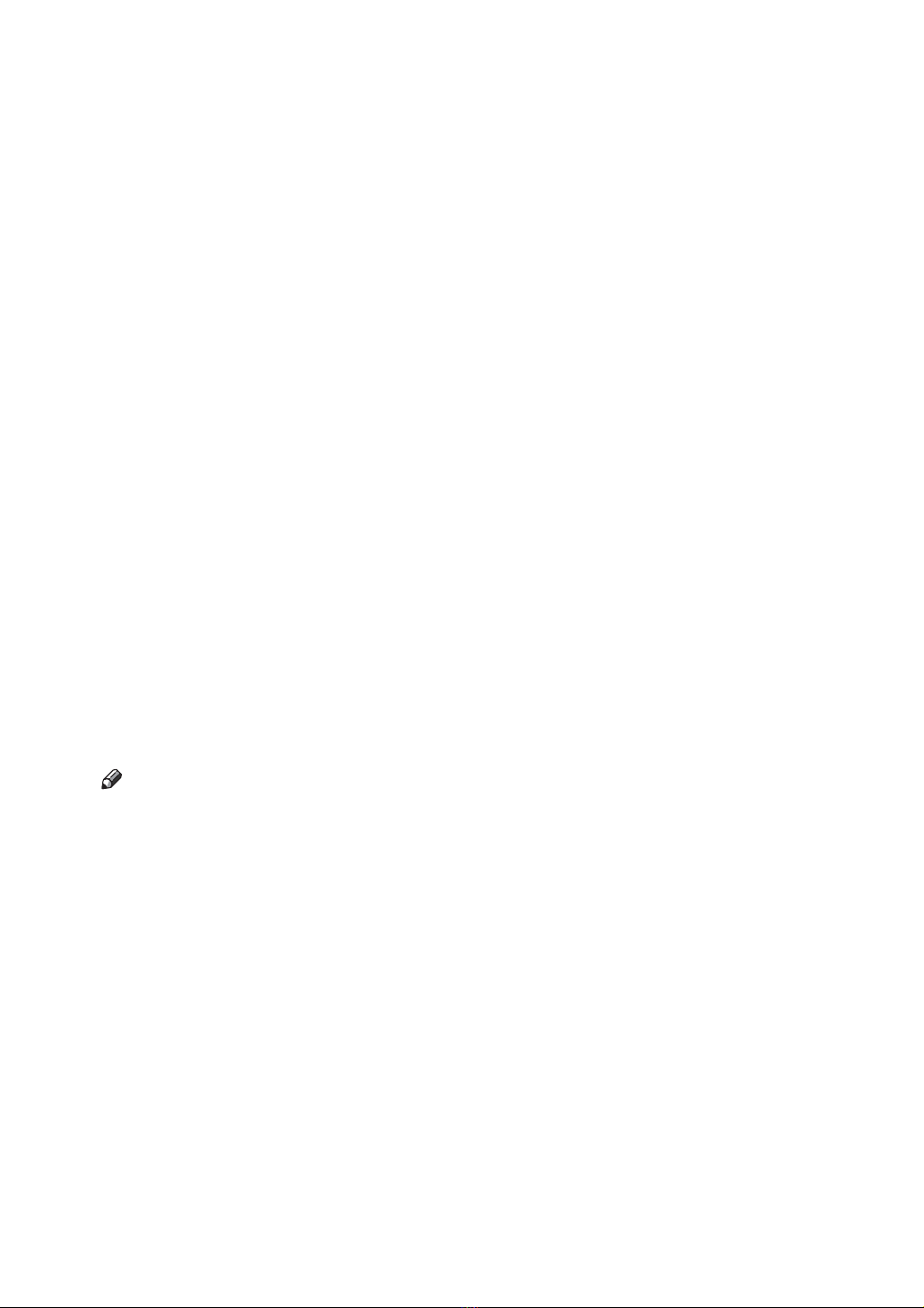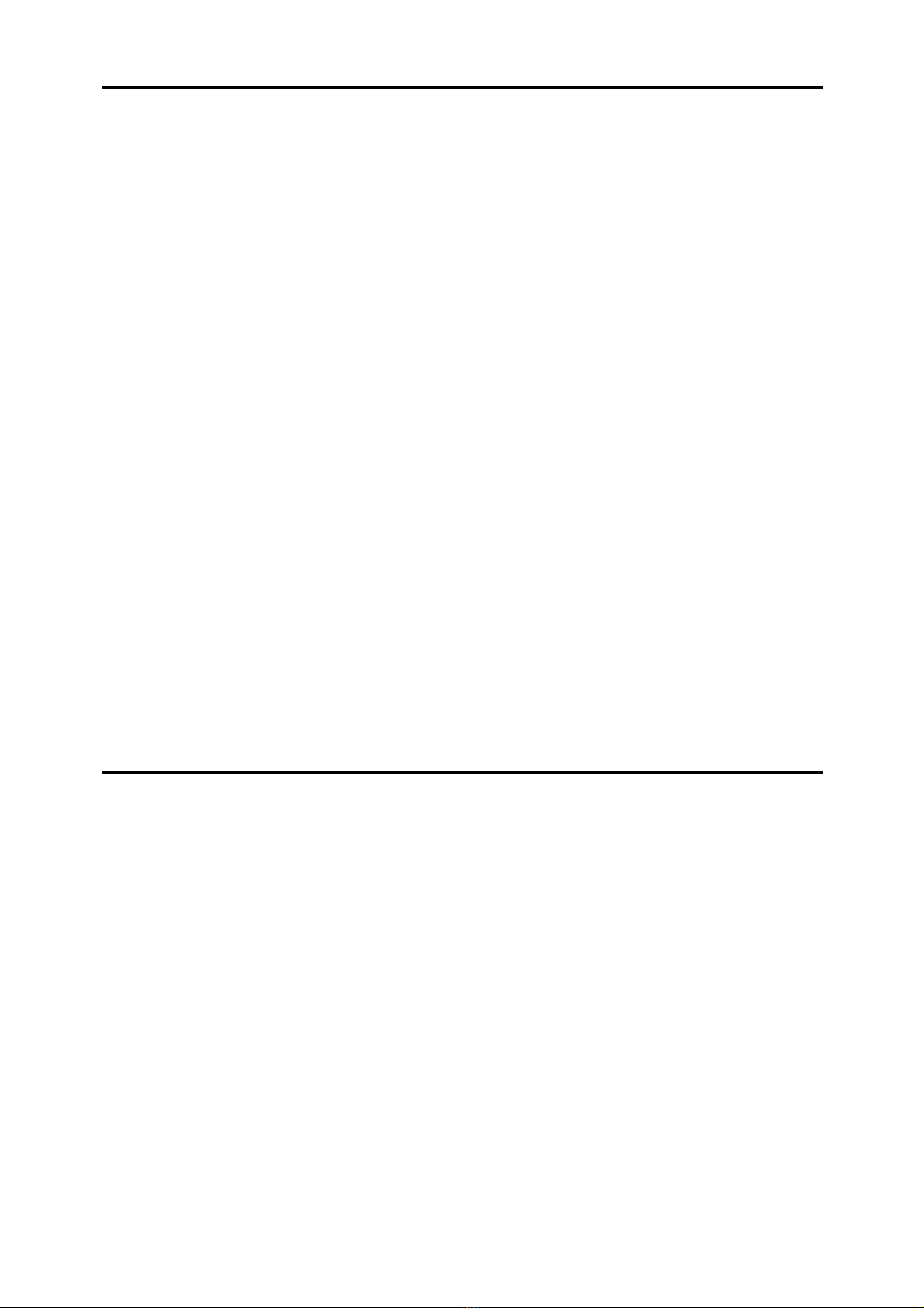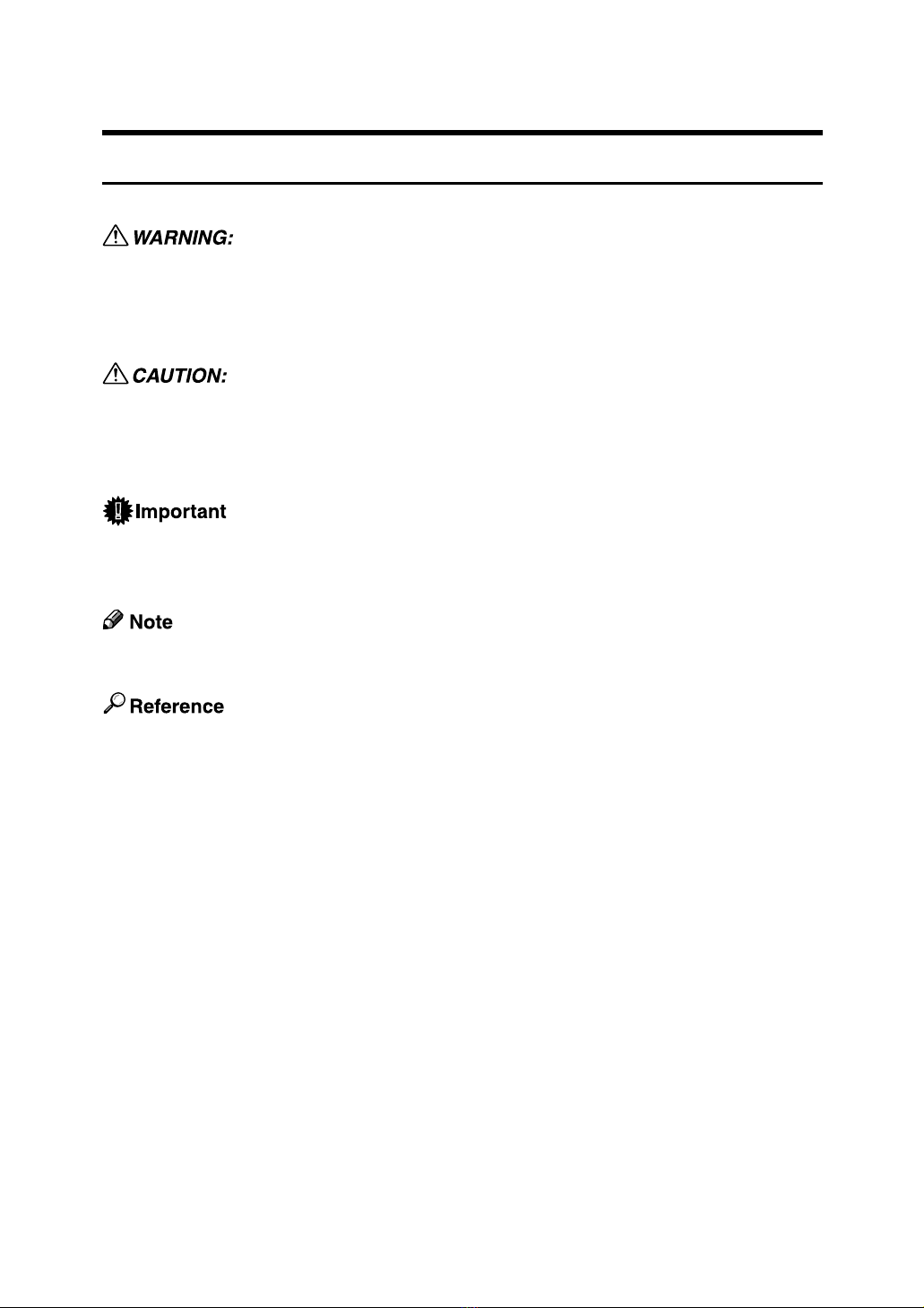iv
3. Other Print Operations
Printing a PDF File Directly.................................................................................67
Printing Method ........................................................................................................67
Using DeskTopBinder Lite .......................................................................................67
Using commands .....................................................................................................70
Unauthorized Copy Control ................................................................................71
Using [Data security for copying].................................................................................72
Using [Mask type:].....................................................................................................74
Important Notice.......................................................................................................75
Using the Print Job Function..............................................................................76
Printing from the Print Job Screen ....................................................................79
Sample Print.............................................................................................................79
Locked Print .............................................................................................................82
Hold Print .................................................................................................................86
Stored Print ..............................................................................................................89
Printing from the User ID Screen .......................................................................93
Printing the Selected Print Job.................................................................................93
Printing All Print Jobs ...............................................................................................94
Form Feed.............................................................................................................96
Printing from a Selected Tray...................................................................................96
Canceling a Print Job ...............................................................................................97
Canceling a Print Job ..........................................................................................98
Canceling a Print Job Using the Control Panel ........................................................98
Windows - Canceling a Print Job from the computer ...............................................98
Checking the Error Log .....................................................................................100
Spool Printing ....................................................................................................102
Collate .................................................................................................................103
4. Direct Printing from a Digital Camera (PictBridge)
What is PictBridge? ...........................................................................................105
PictBridge Printing ............................................................................................106
What Can Be Done on This Machine................................................................108
Index Printing .........................................................................................................109
Trimming ................................................................................................................110
Date and File Name Printing ..................................................................................110
Paper Size..............................................................................................................111
Image Print Size.....................................................................................................112
Multi-Image-Layout ................................................................................................113
Printing Quality.......................................................................................................114
Colour Matching .....................................................................................................114
Paper type Specification ........................................................................................115
Form Printing..........................................................................................................115
Camera Memo Printing ..........................................................................................115
Exiting PictBridge ..............................................................................................116
Other Reference Information ............................................................................117