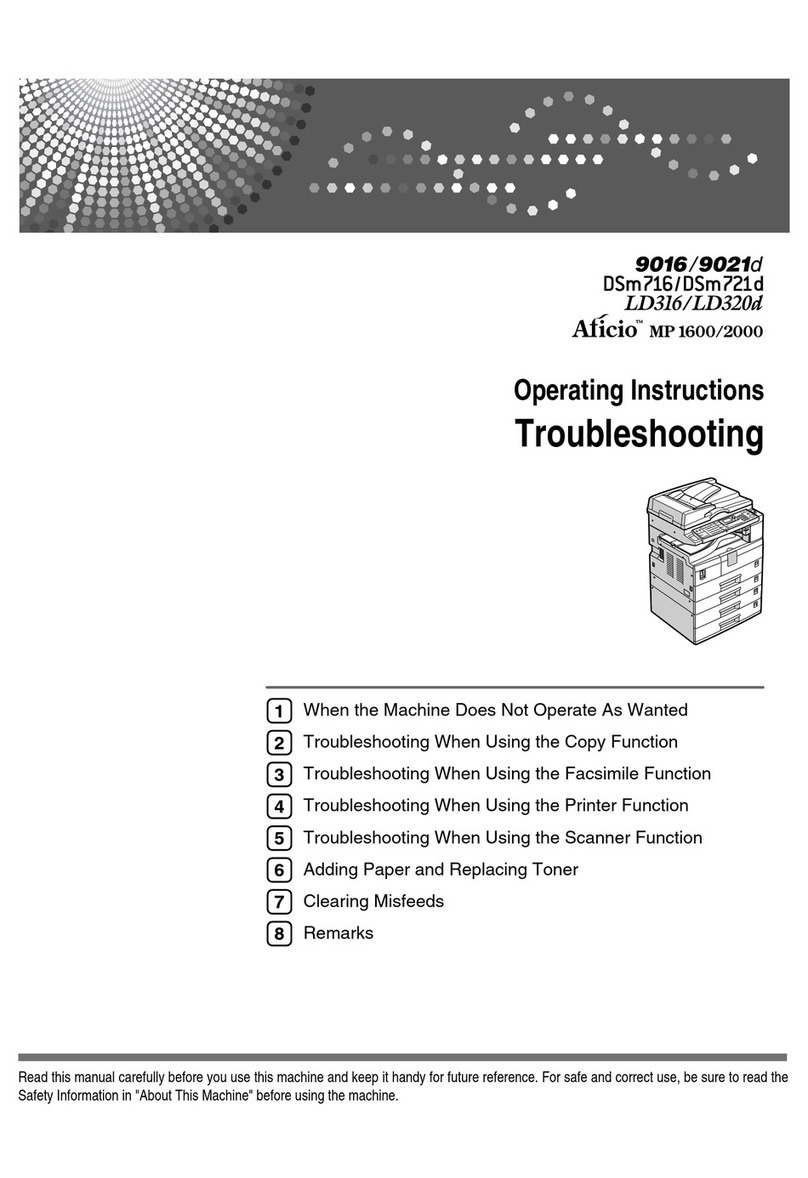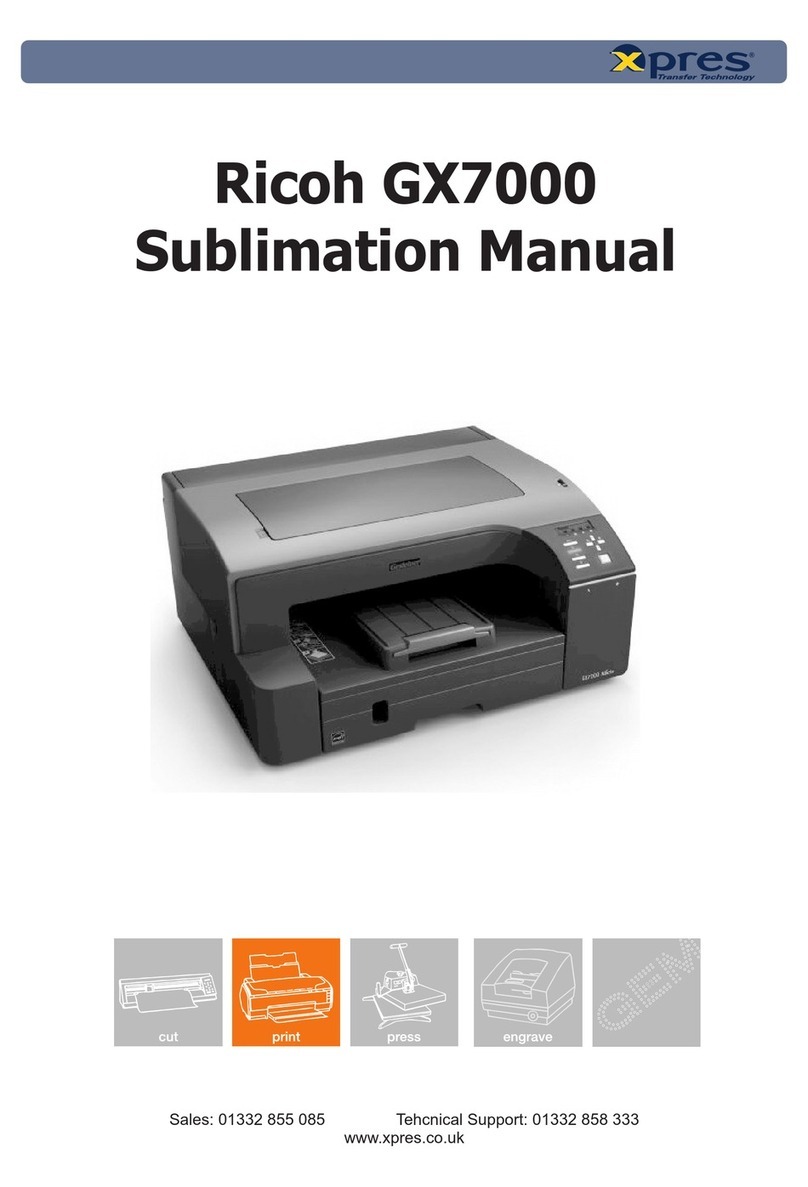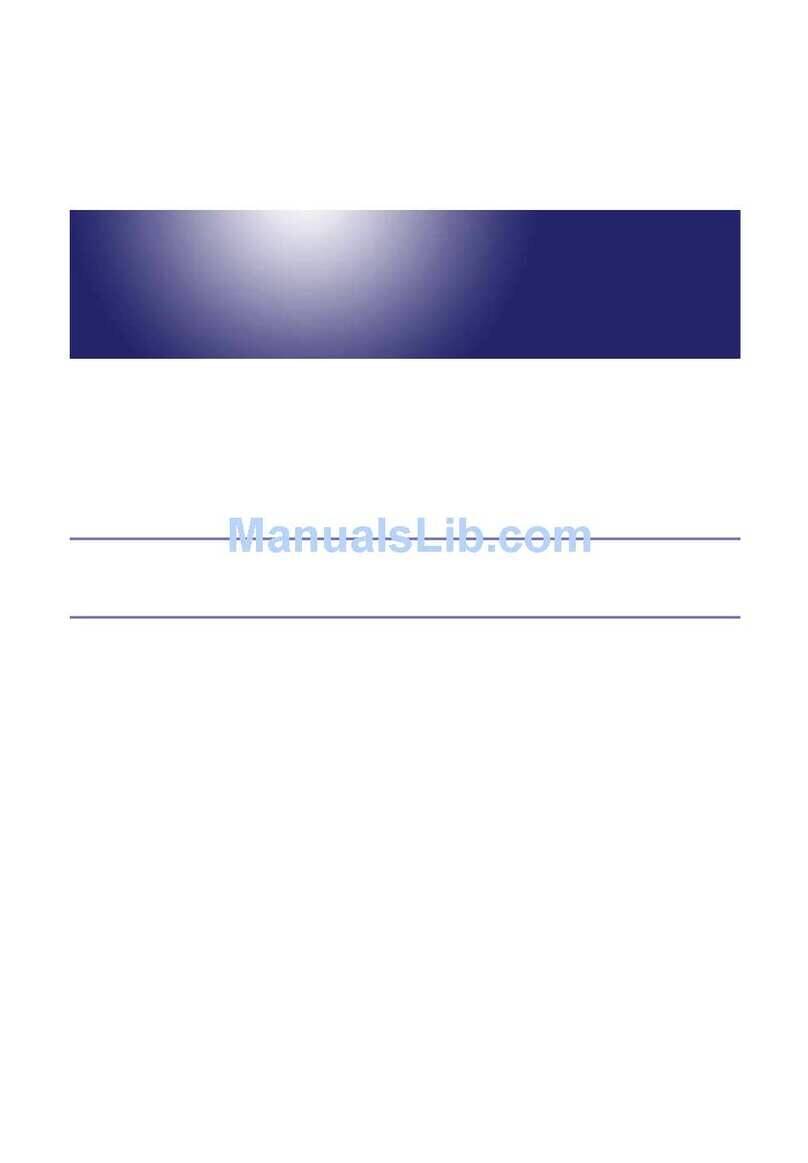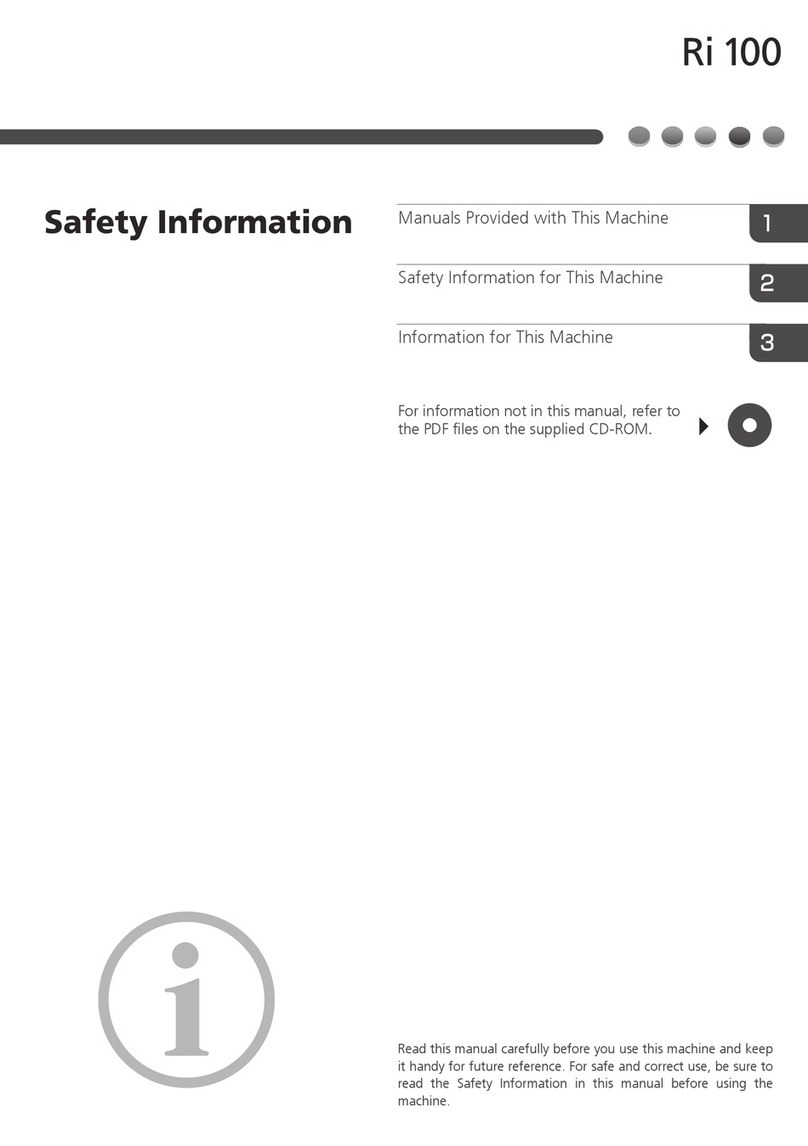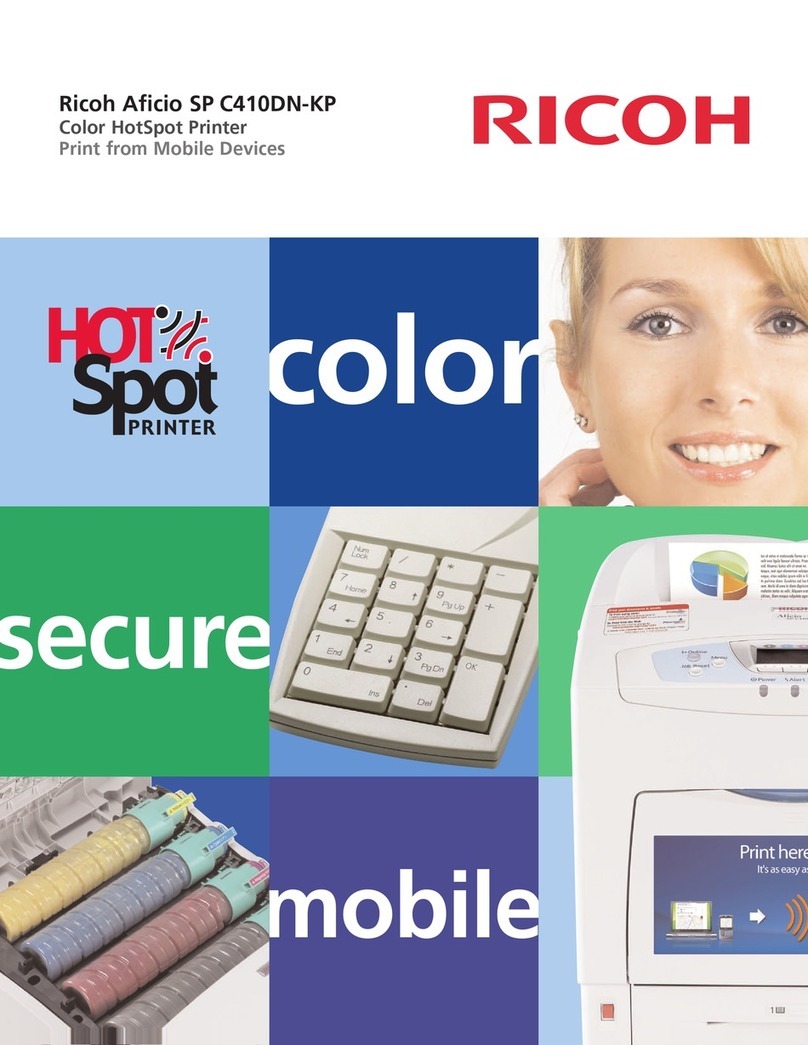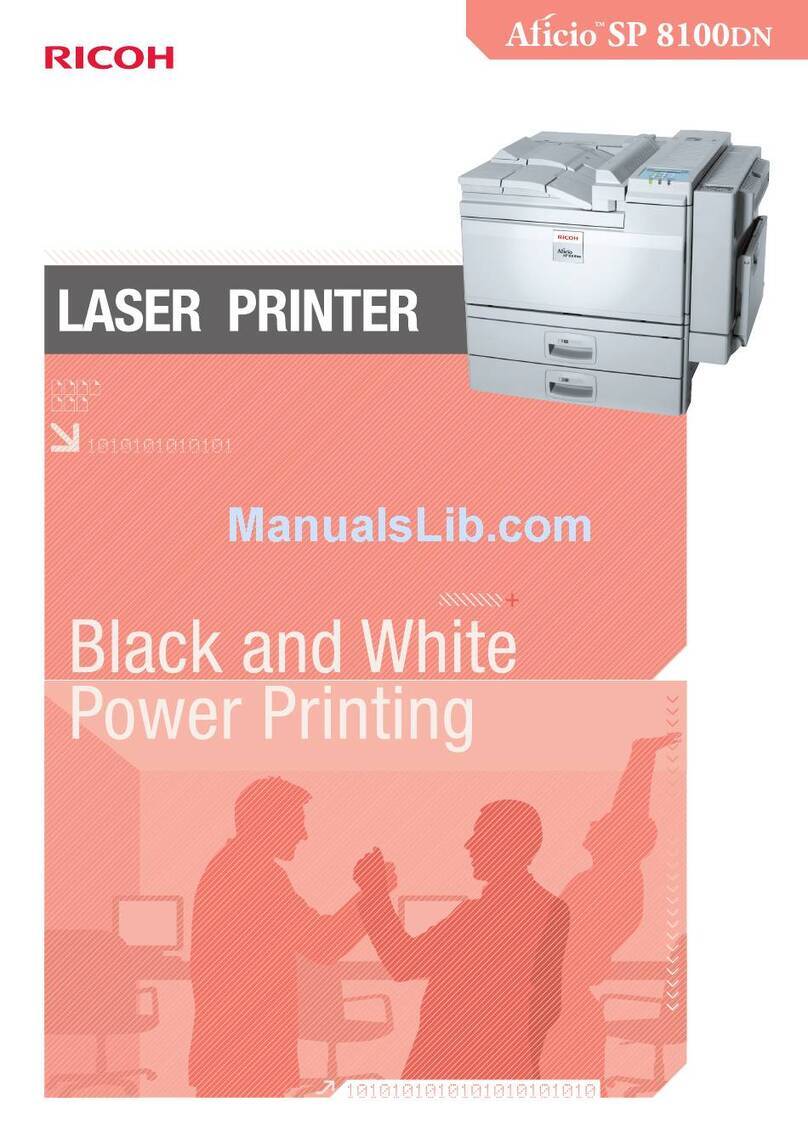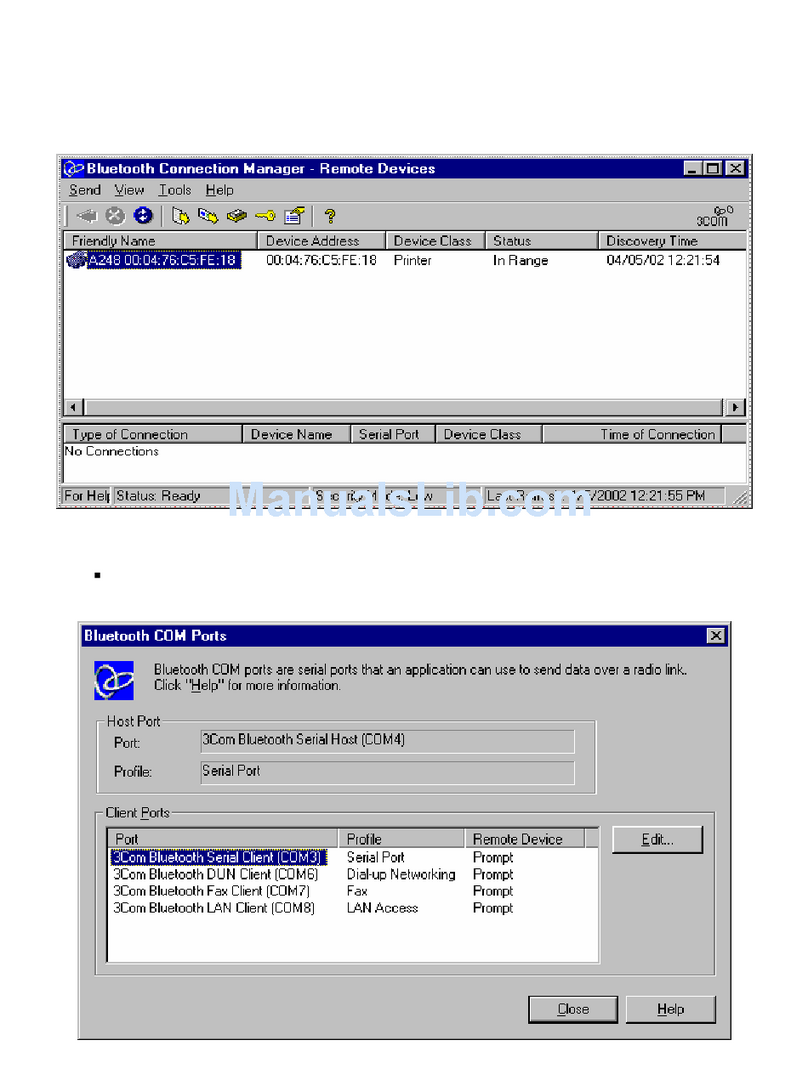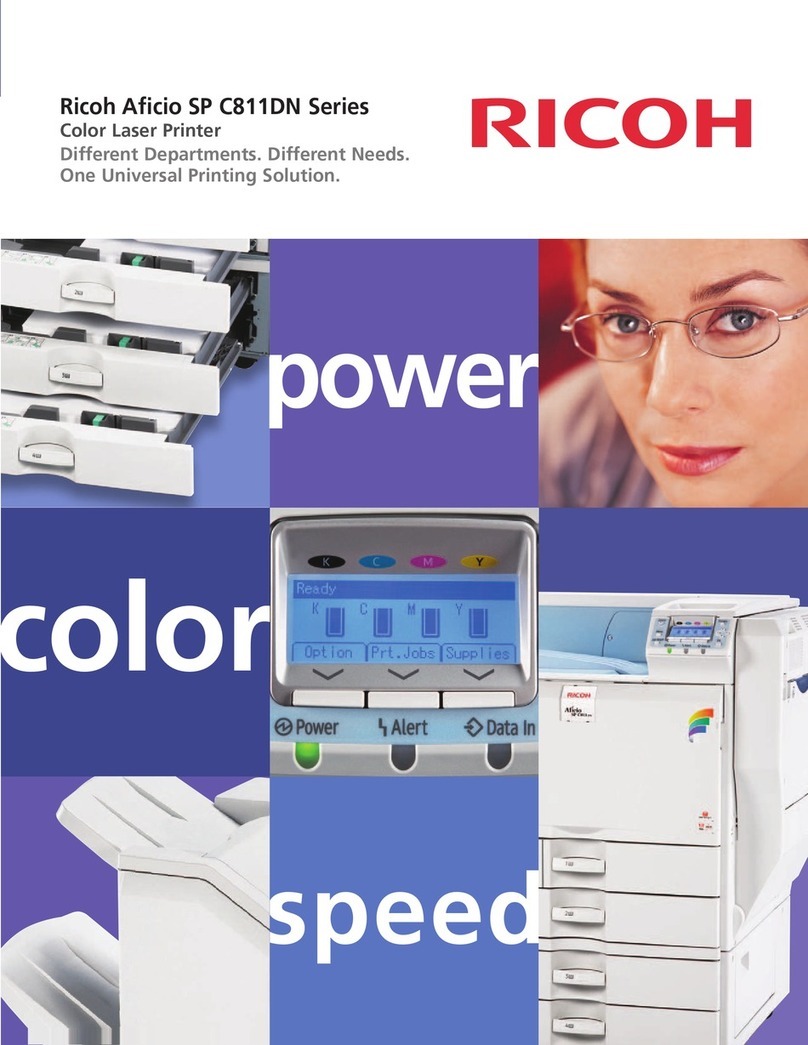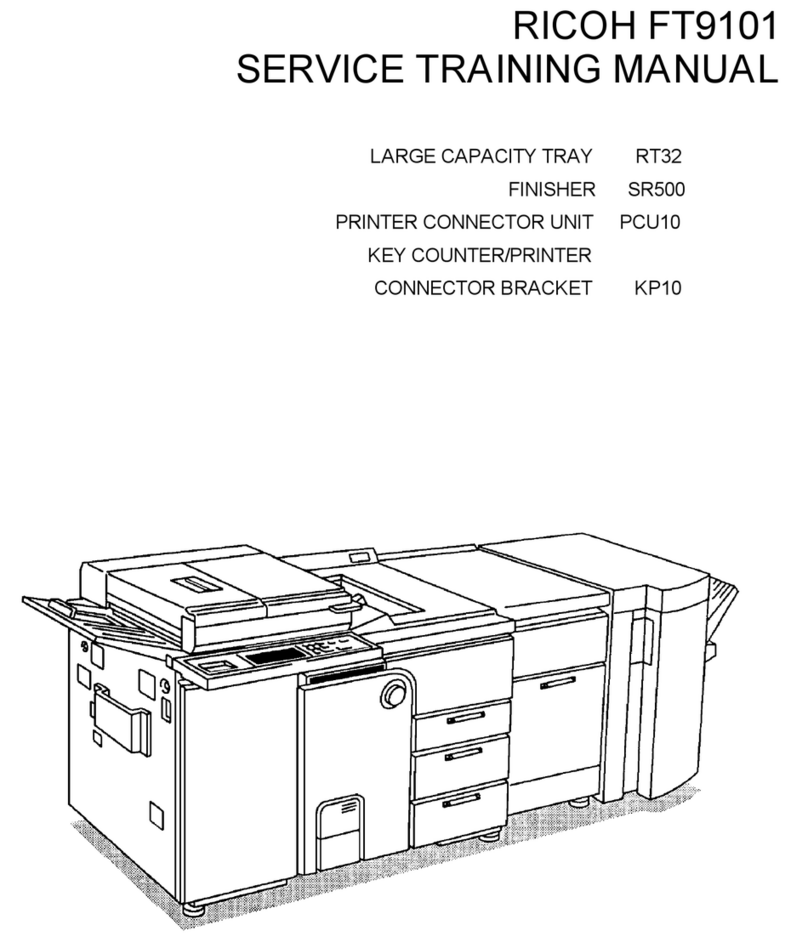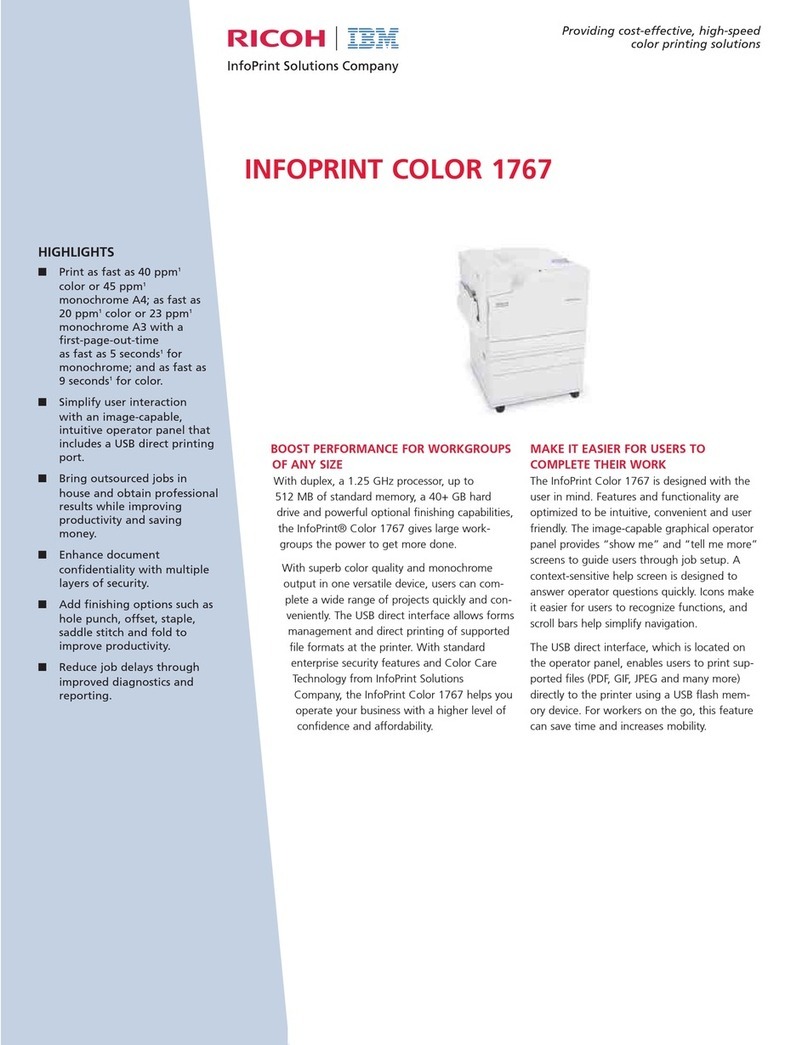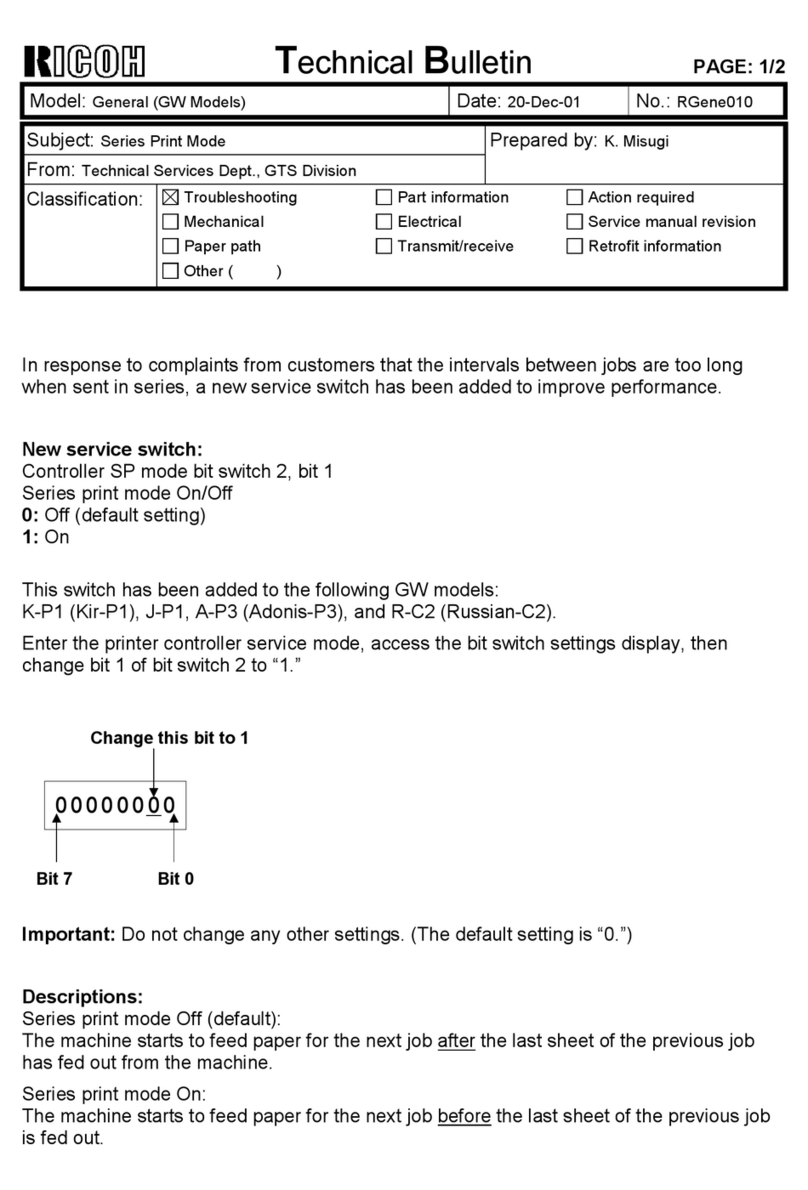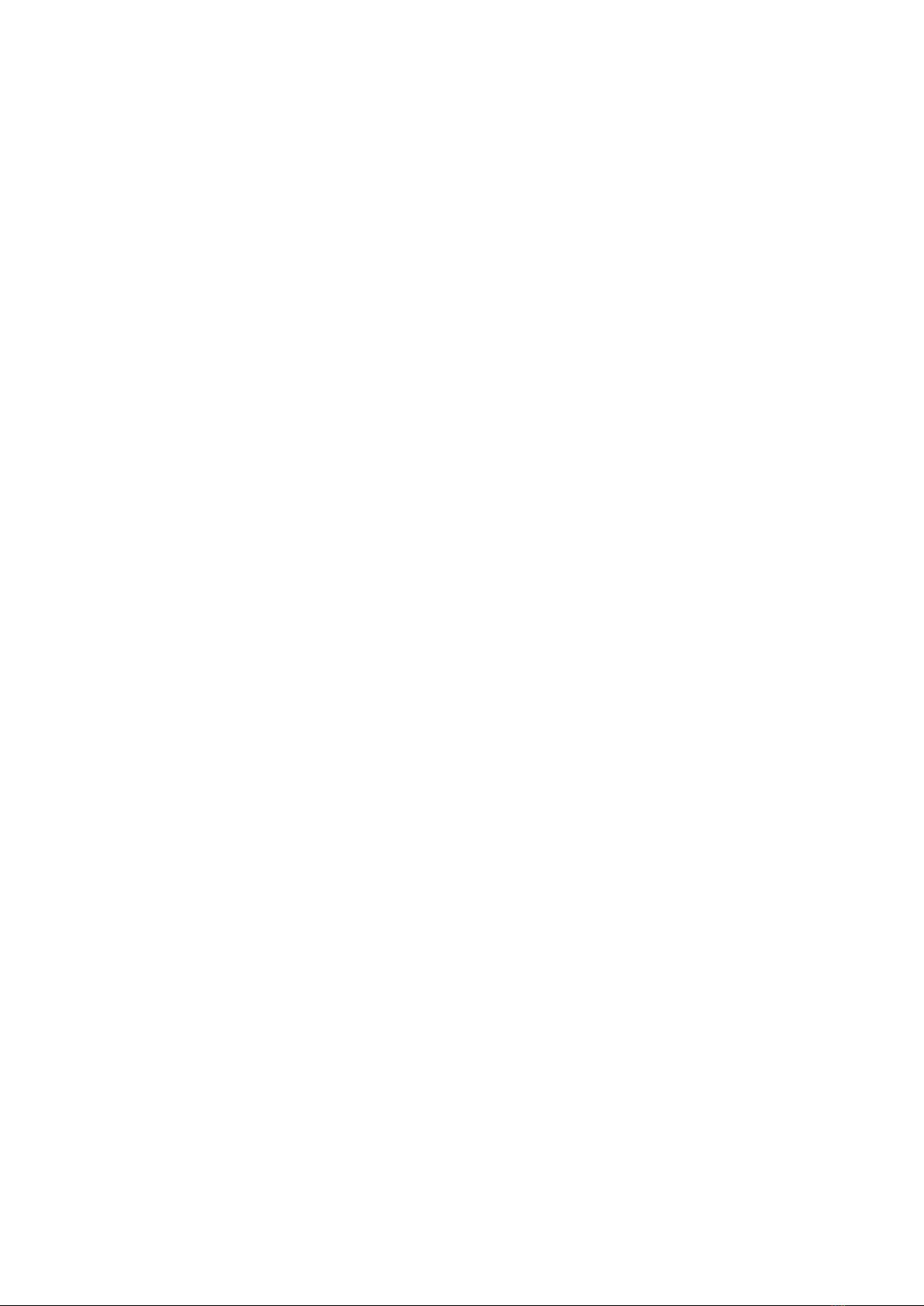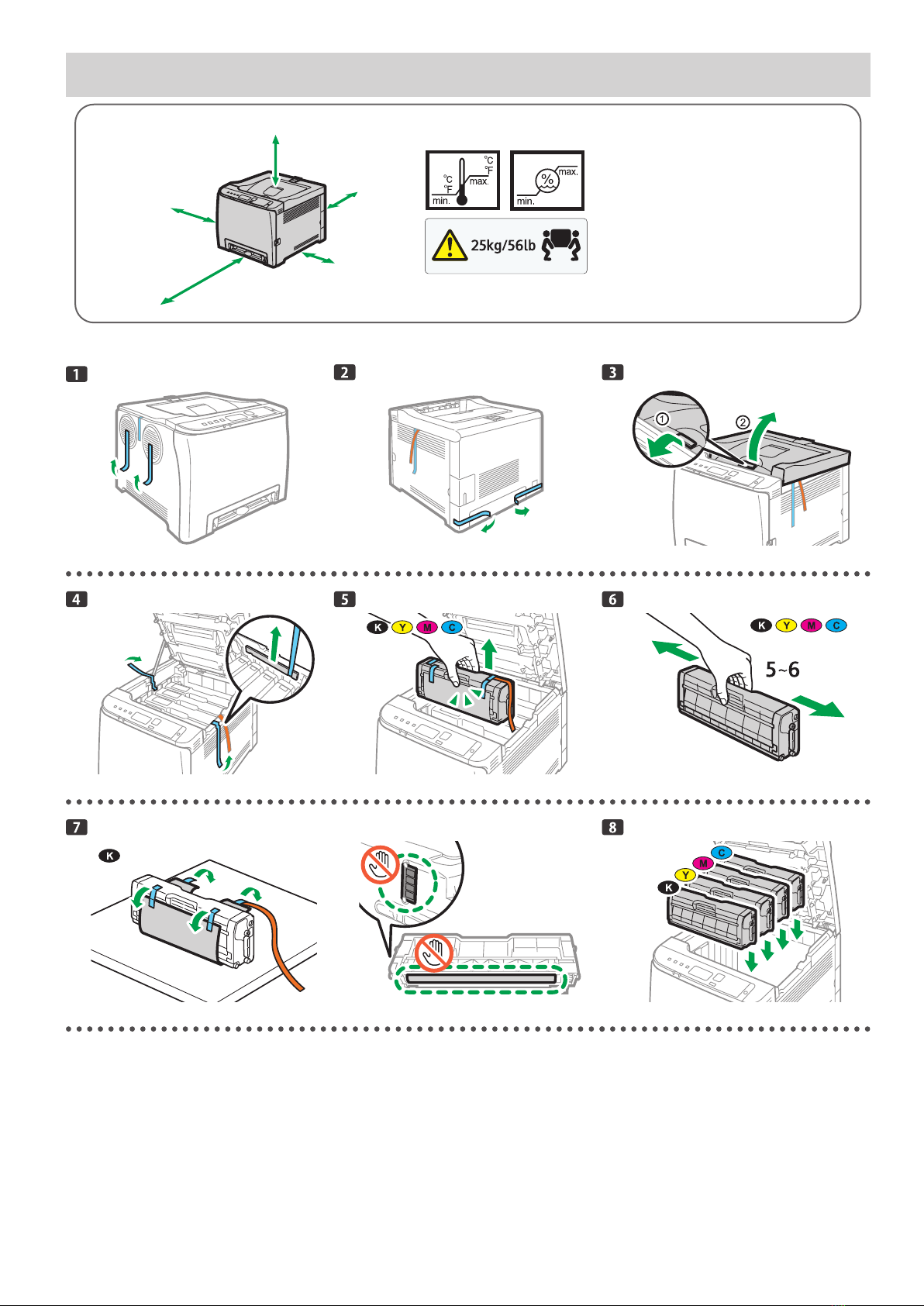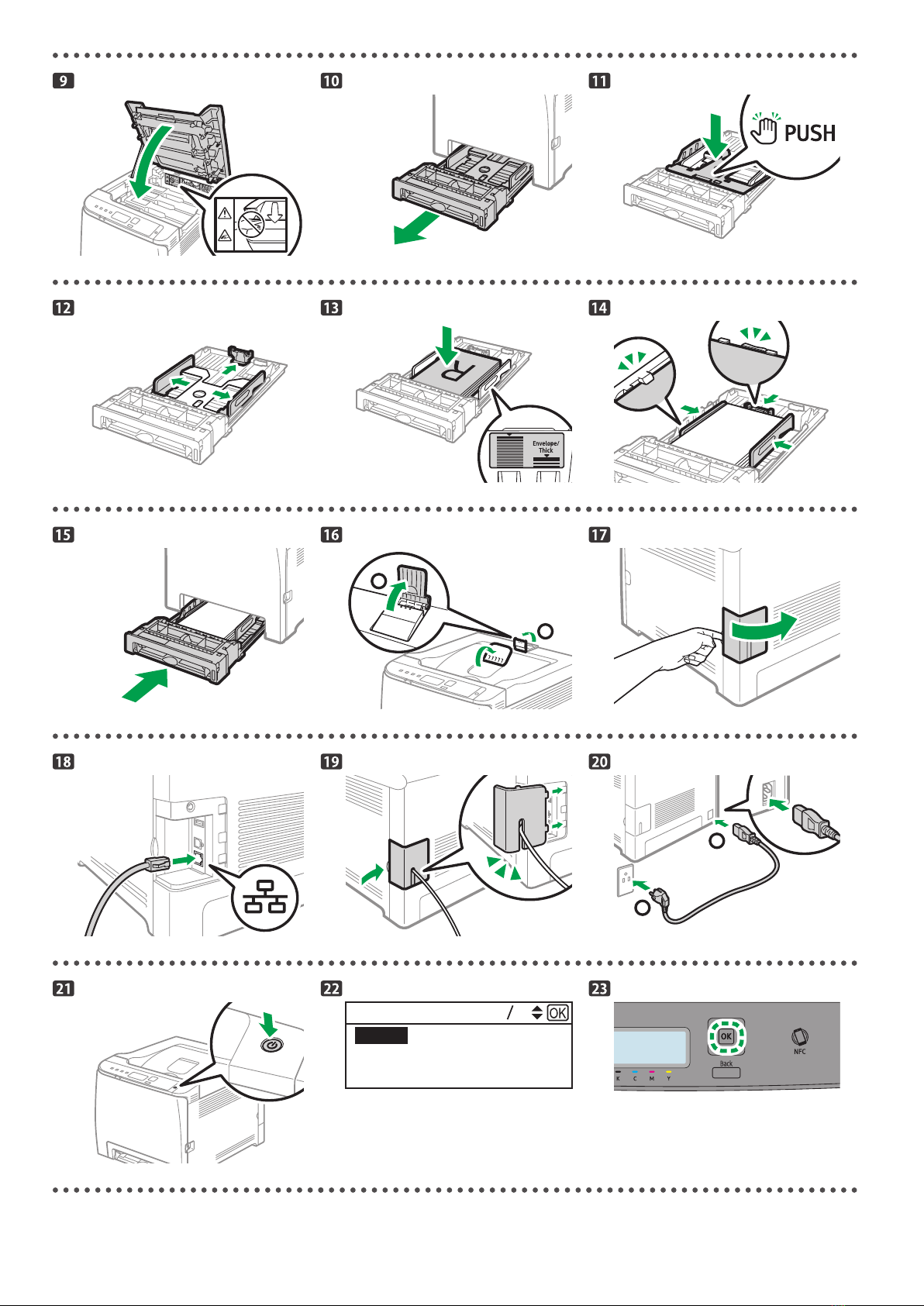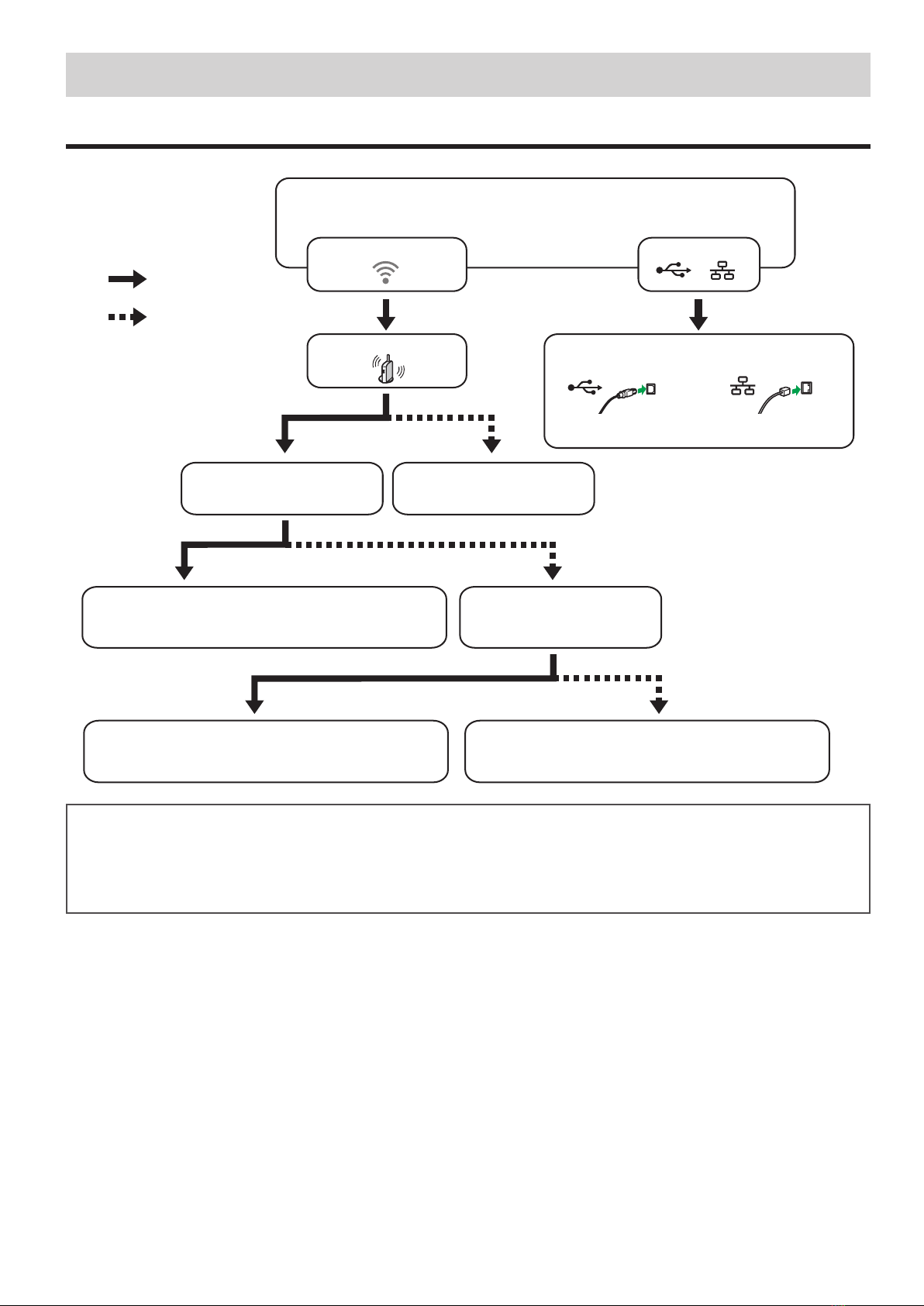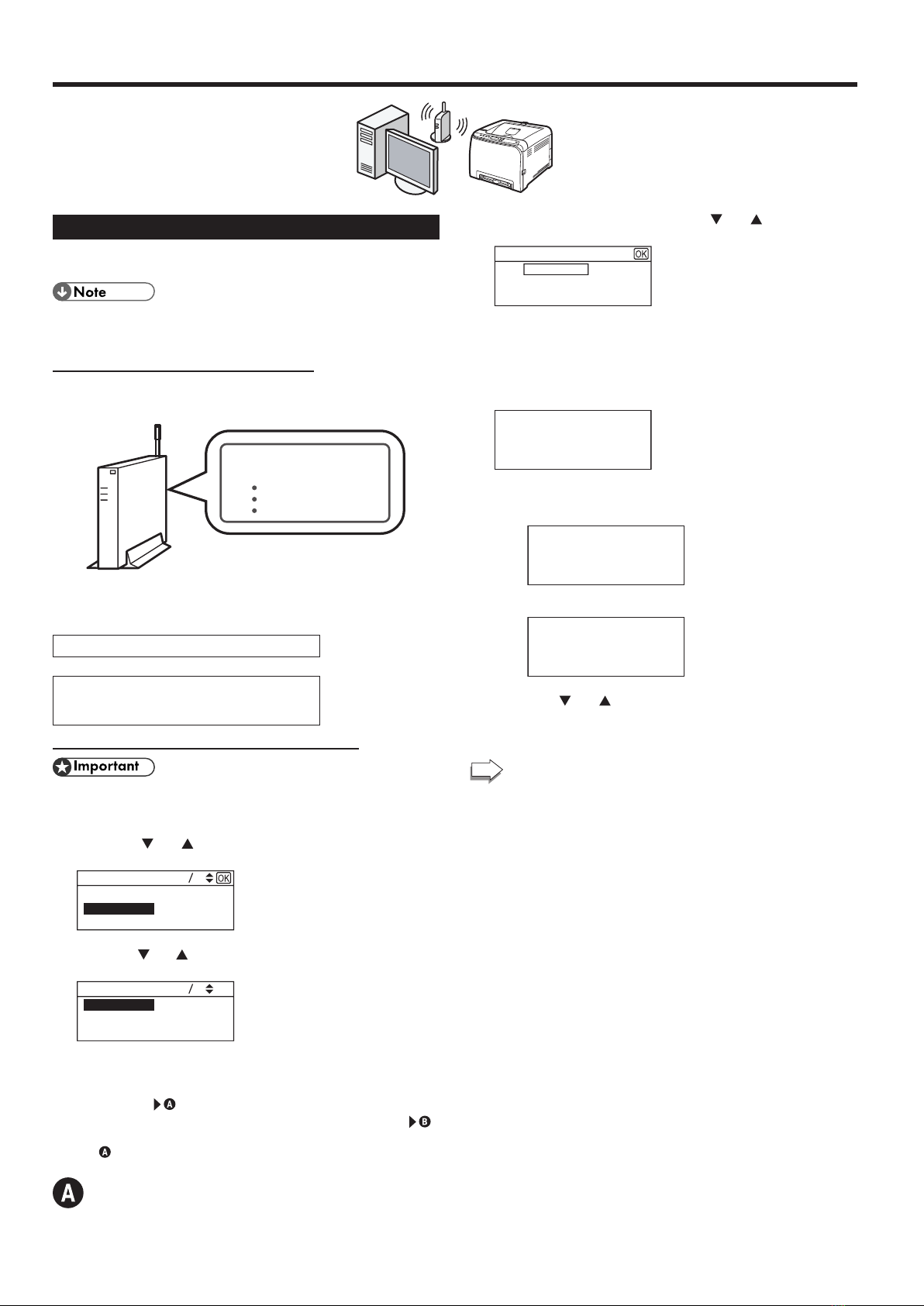6
Connecting the Machine via Wi-Fi
Easy Setup Using the Wi-Fi Setup Wizard
From the control panel of this machine, you can also configure the
wireless LAN settings for the machine.
●The following item is necessary to set up a wireless
connection.
●Router (access point)
Checking the SSID and Encryption key
The SSID and Encryption key for the router (access point) may be
printed on a label affixed to the router (access point). For details about
the SSID and Encryption key, refer to the router (access point) manual.
SSID
Encryption key
:XXXXXXXXXXXXX
:XXXXXXXXXXXXX
Confirm the SSID and Encryption key, and write them down on the
blank space as shown below.
SSID:
Encryption key:
Configuring Settings Using the Control Panel
●Make sure the Ethernet cable is not connected to the
machine.
1. Check that the router (access point) is working correctly.
2. Press the [ ] or [ ] key to select [Wireless (Wi-Fi)], and
then the [OK] key.
12
Wired (Ethernet)
Wireless (Wi-Fi)
3.
Press the [ ] or [ ] key to select SSID of the router (access
point) from the searched SSID list, and then press the [OK] key.
Network 2
Network 3
Network 1
The next steps differ depending on the authentication method that
you have selected. Proceed to Step 4 of the appropriate section.
• If the authentication method is set to [WPA2-PSK] or [Mix Mode
WPA2/WPA]
• If the authentication method is set to [Open system] or [Shared Key]
• If the authentication method has not been congured, proceed to Step 5
in .
Connecting to devices using the WPA2-PSK or
Mix Mode WPA2/WPA authentication
4. Enter the encryption key using the [ ] or [ ] key, and then
press the [OK] key.
WPA2-PSK
(8-63 chars/64 hex)
Key :
Password
As the passphrase, you can enter either 8 to 63 ASCII
characters (0x20-0x7e) or 64 hexadecimal digits (0-9, A-F, a-f).
For details about checking the encryption key, see "Checking the
SSID and Encryption key".
5. Press the [OK] key.
(OK/Back)
Are you sure to connect?
6. Check the result.
Connection has succeeded:
Connect succeed!
Connection has failed:
Connect failed!
7. Press the [ ] or [ ] key to select [Quit Setup], and then the
[OK] key.
8. Configuring the Wi-Fi settings is complete.
To use the printer driver, install the printer driver
according to the procedure on page 11 "3. Installing
the Printer Driver".