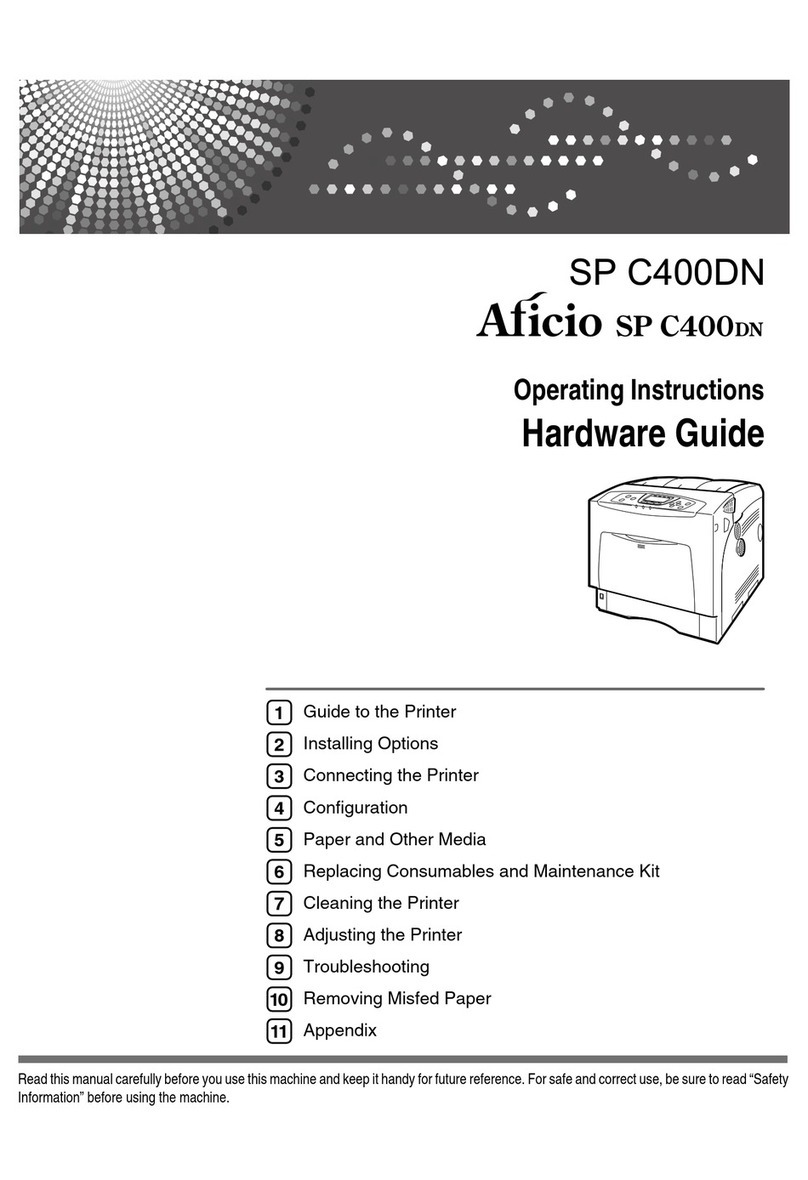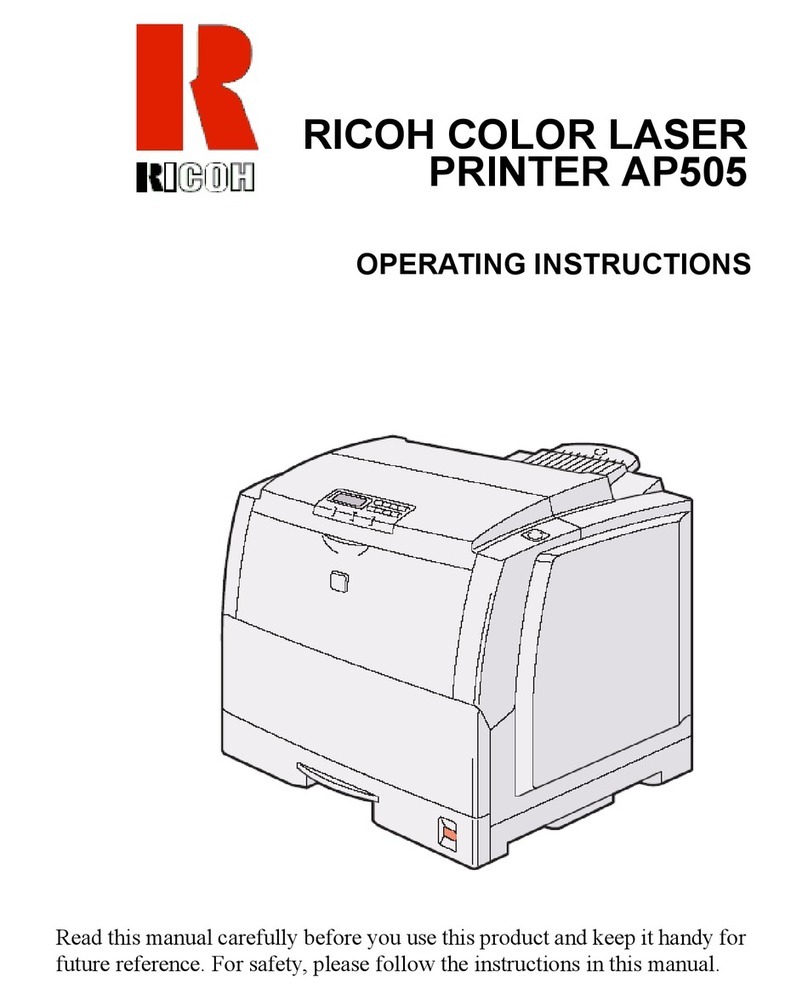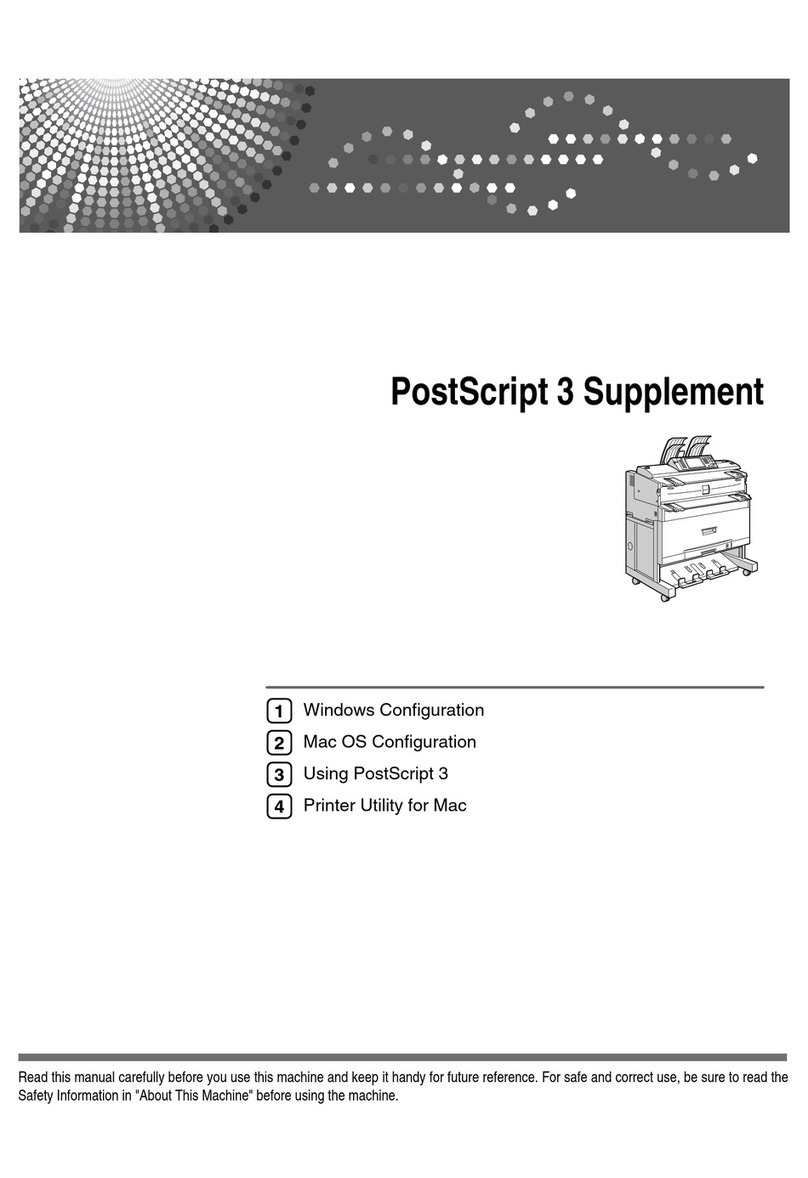Ricoh Ko-P1 Service manual
Other Ricoh Printer manuals

Ricoh
Ricoh Aficio SP C311N Owner's manual

Ricoh
Ricoh Pro C9200 User manual

Ricoh
Ricoh Pro 8100S User manual

Ricoh
Ricoh SP 201n User manual

Ricoh
Ricoh SP 311DNW User manual
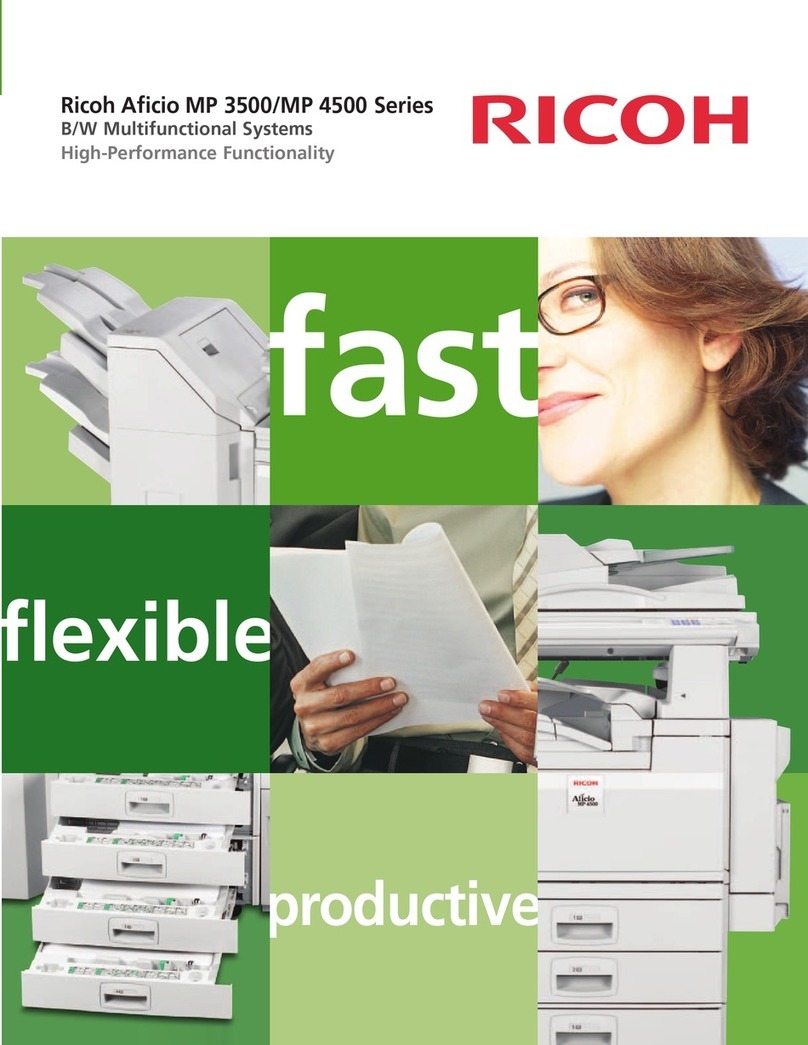
Ricoh
Ricoh Aficio MP 3500 Series User manual

Ricoh
Ricoh C410DN - Aficio SP Color Laser Printer Installation instructions

Ricoh
Ricoh Aficio SP 100SF User manual
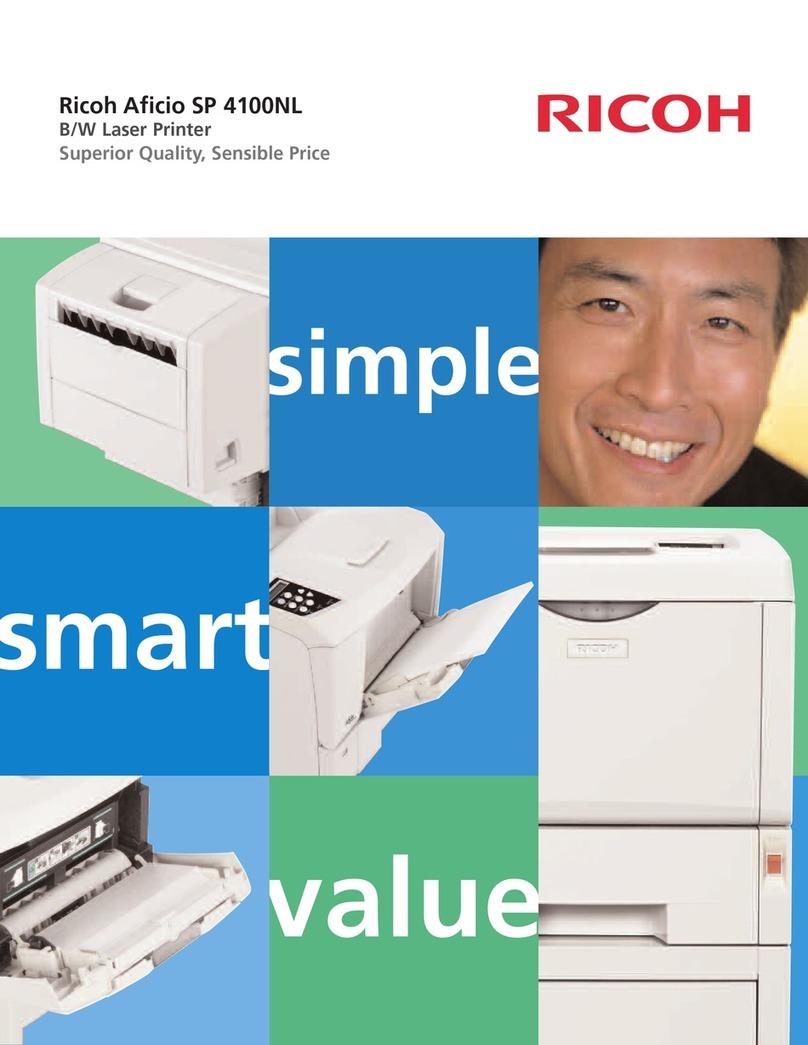
Ricoh
Ricoh Aficio SP 4100NL User manual

Ricoh
Ricoh BBP-PRSP213NW1 User manual
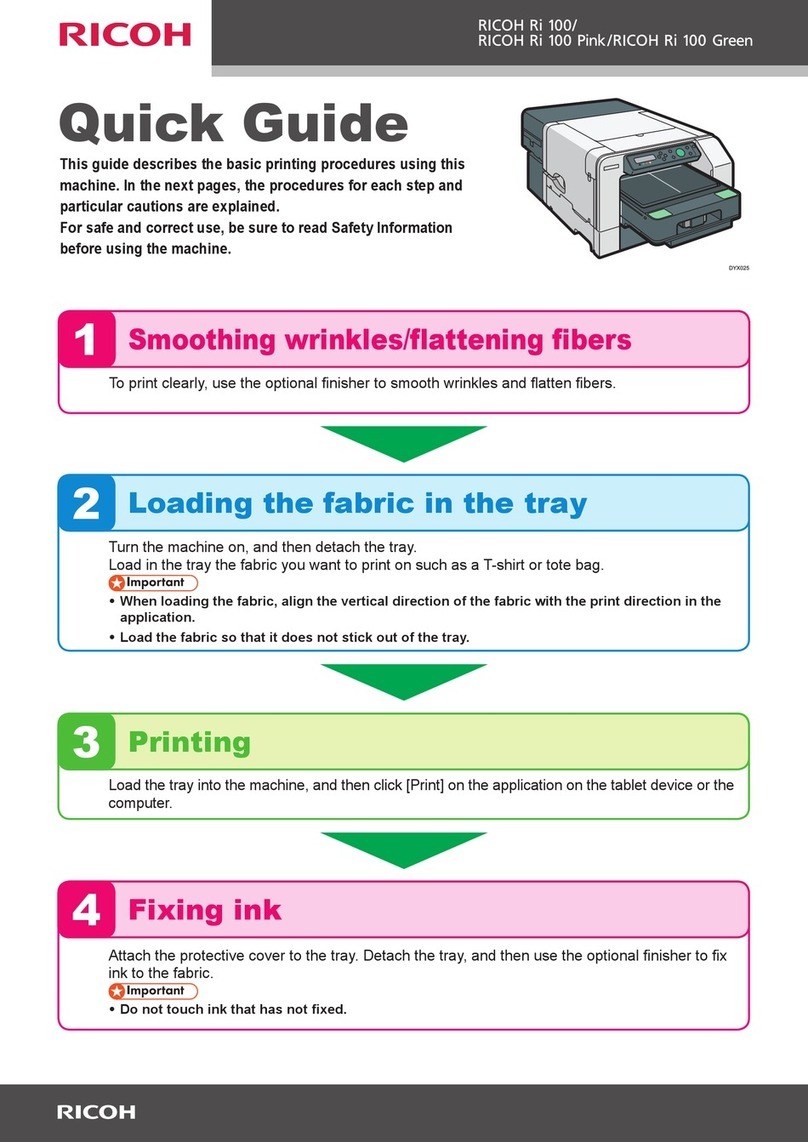
Ricoh
Ricoh Ri 100 Pink User manual
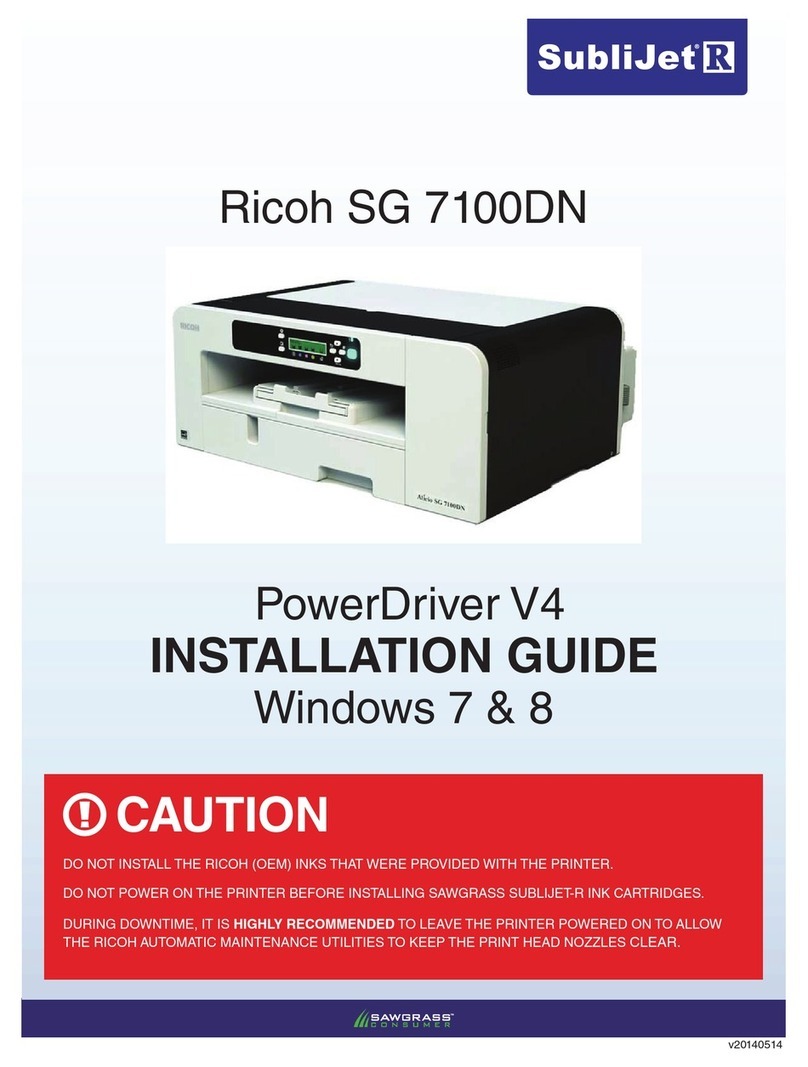
Ricoh
Ricoh SG 7100DN User manual

Ricoh
Ricoh Aficio GX3050N User manual
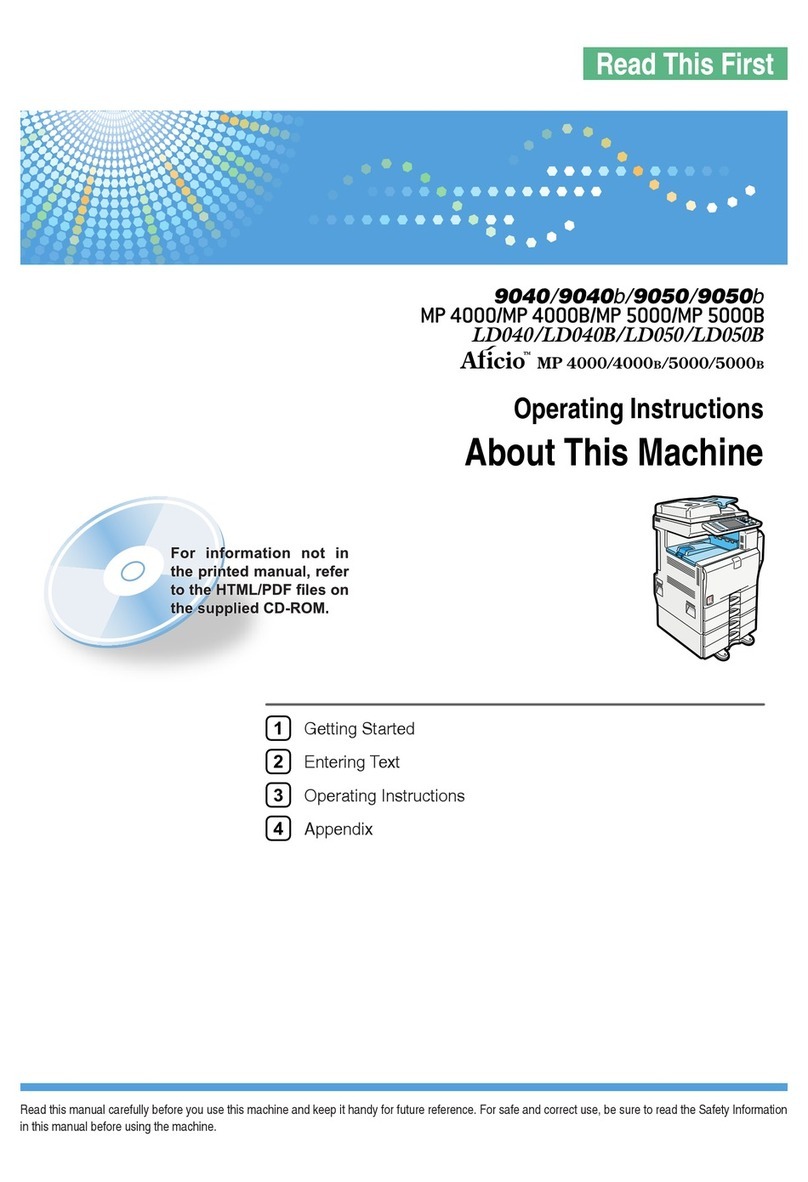
Ricoh
Ricoh 9050b User manual

Ricoh
Ricoh FAX2700L User manual

Ricoh
Ricoh SP C360DNW User manual
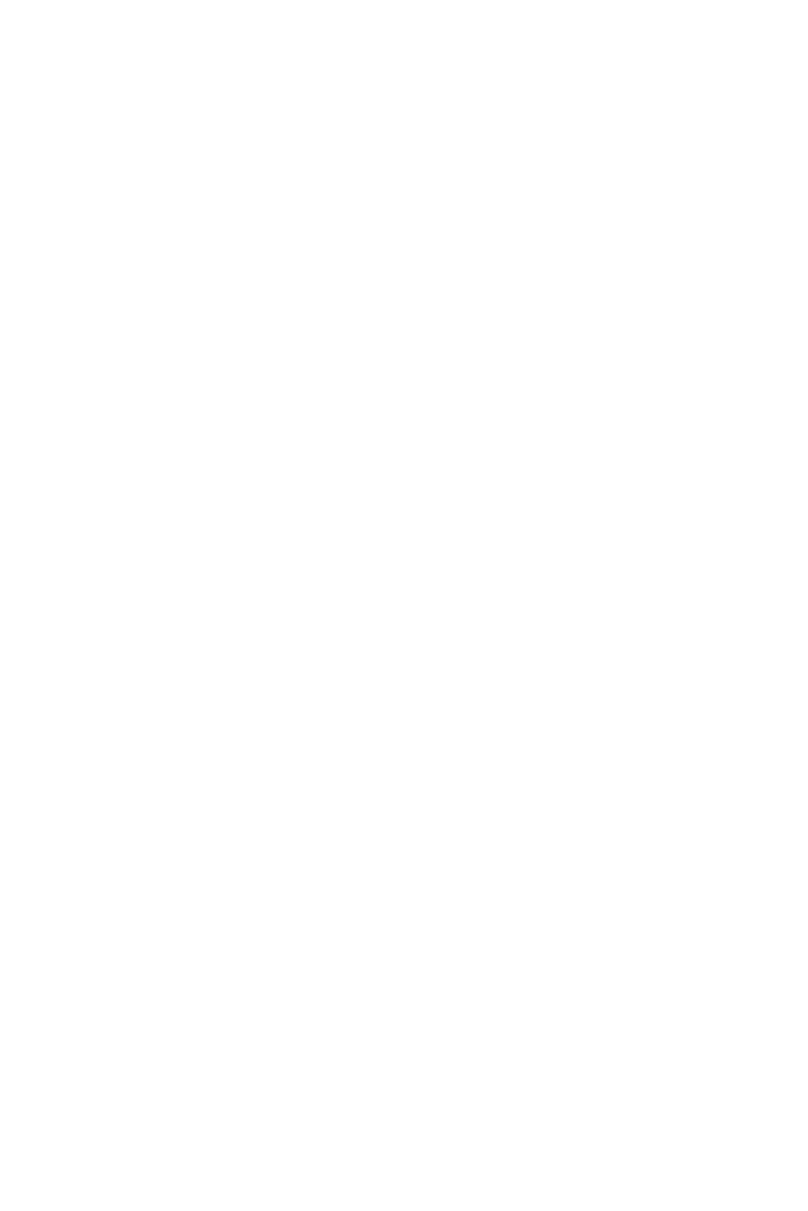
Ricoh
Ricoh Aficio MP C4501 User manual
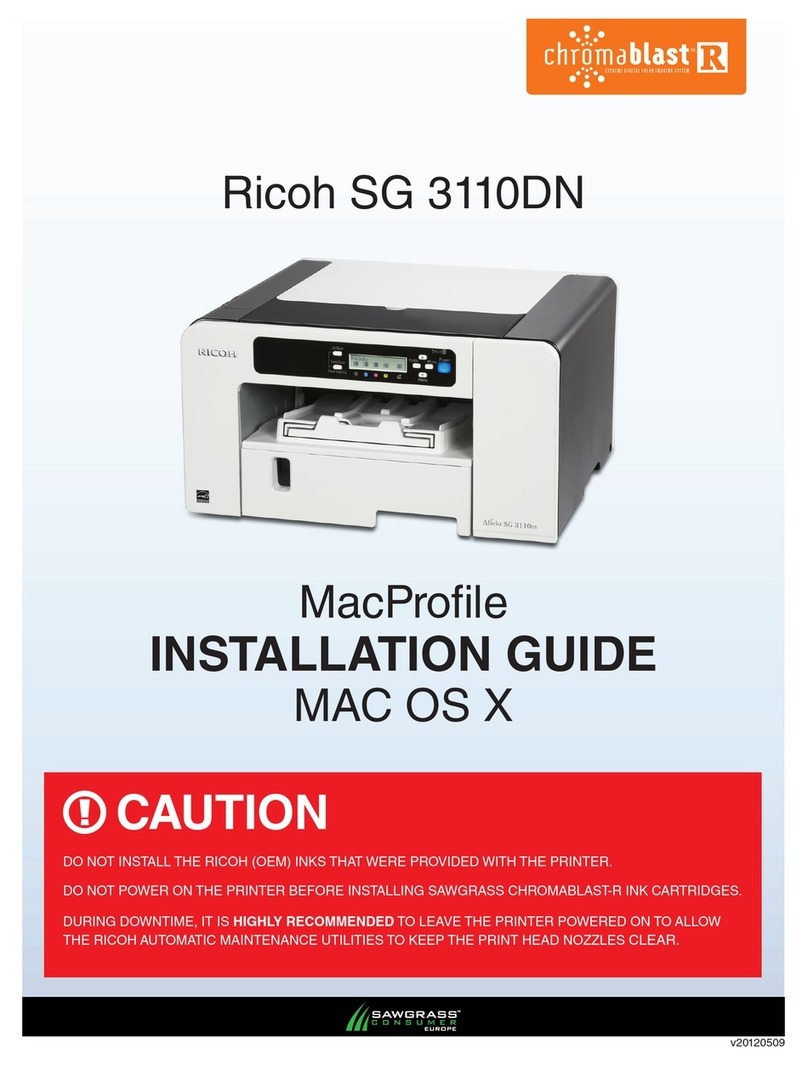
Ricoh
Ricoh Aficio SG 3110DN User manual
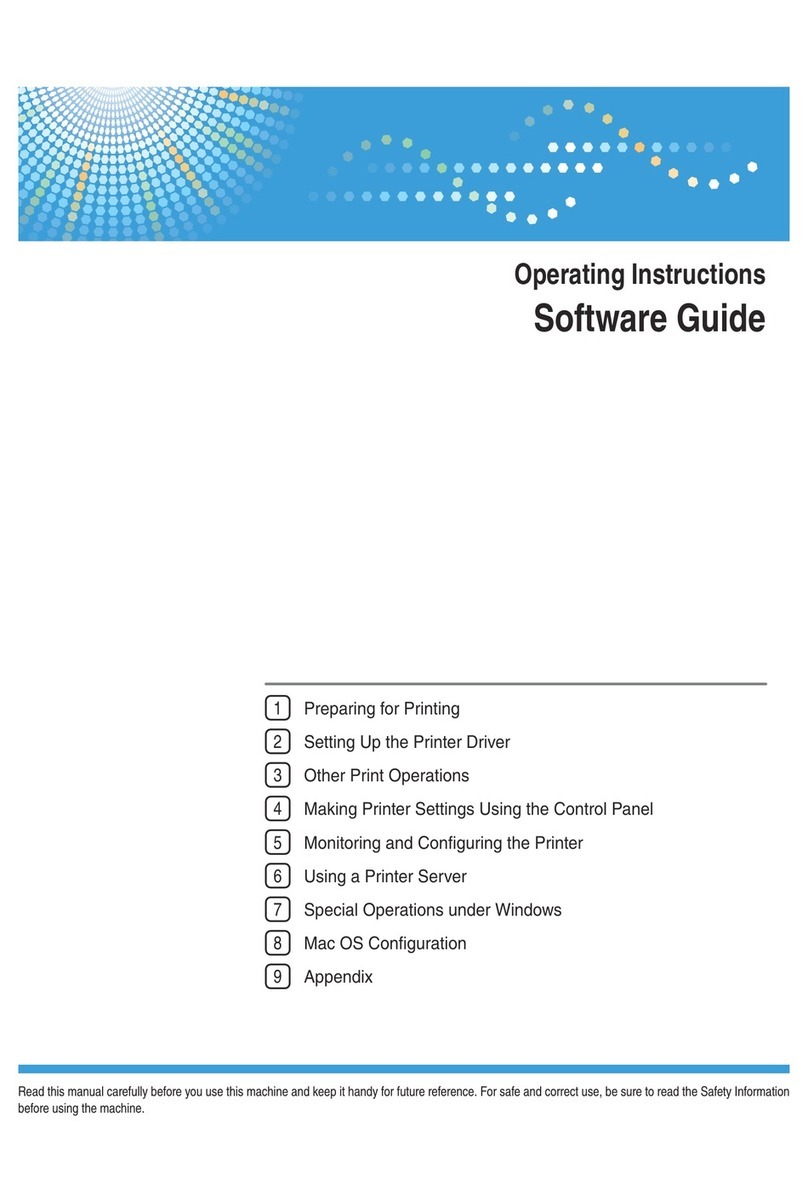
Ricoh
Ricoh 9100DN - Aficio SP B/W Laser Printer Quick start guide
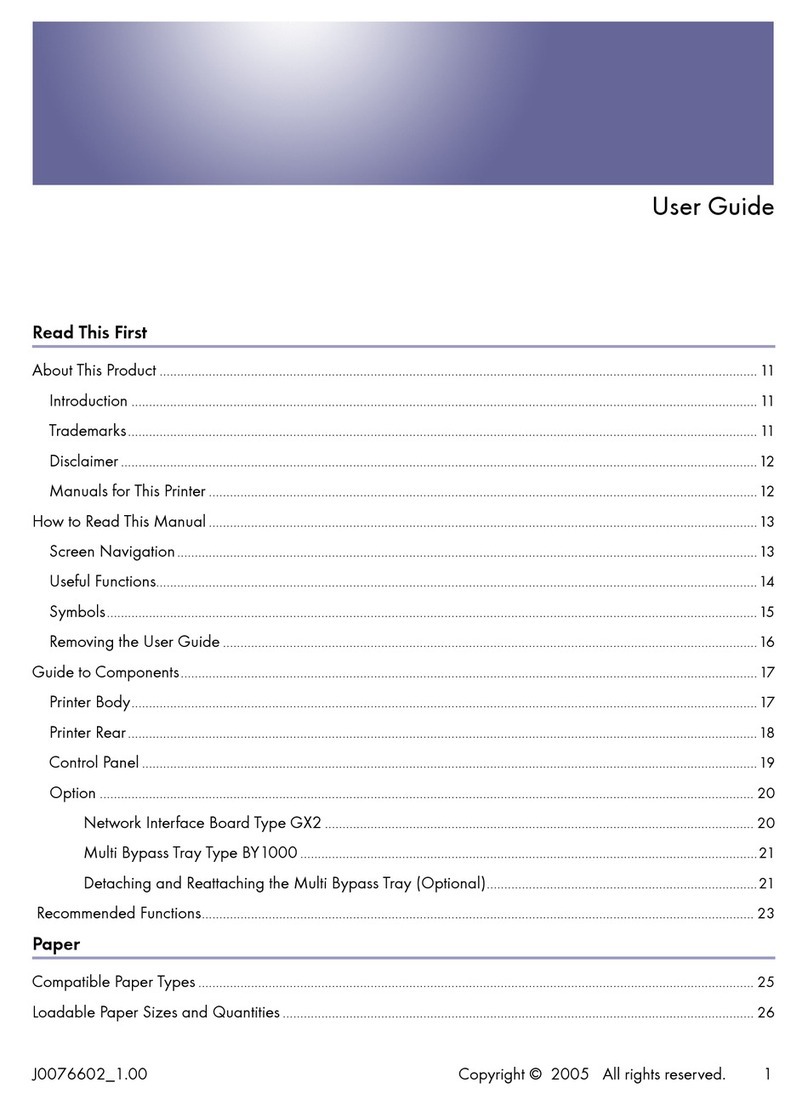
Ricoh
Ricoh Interface Board GX2 User manual