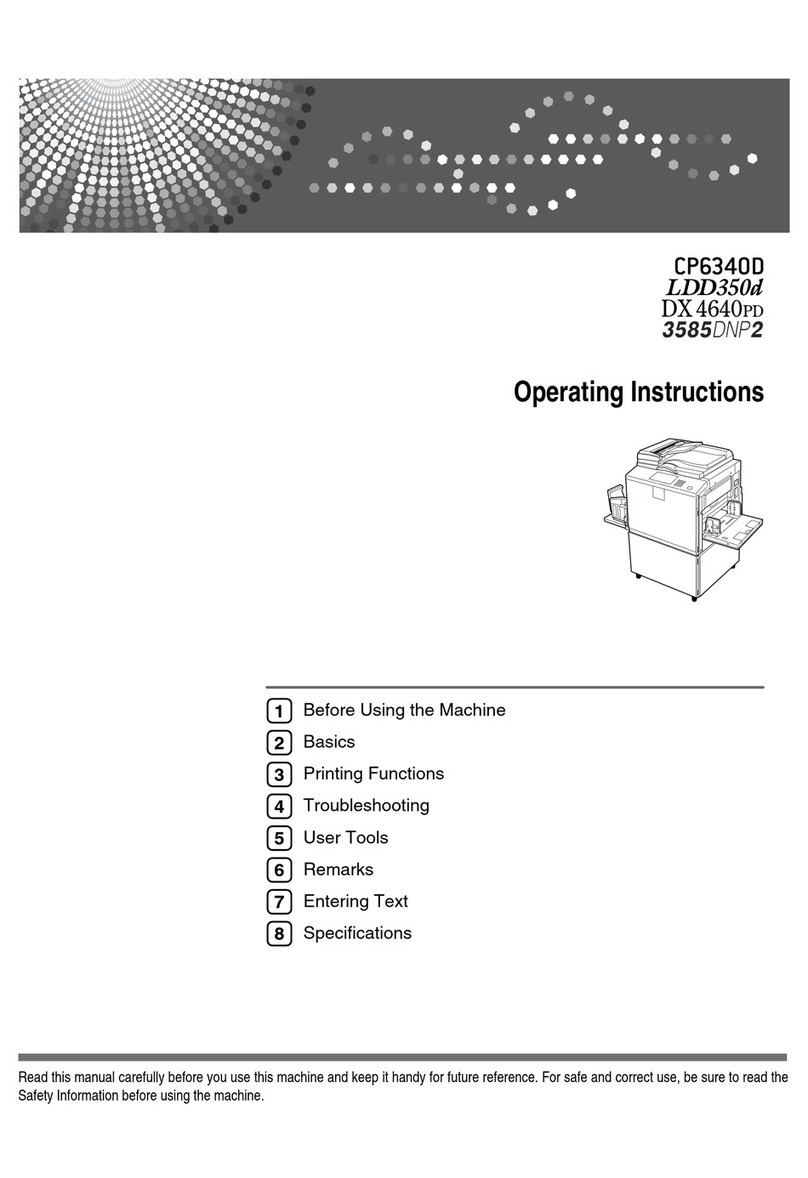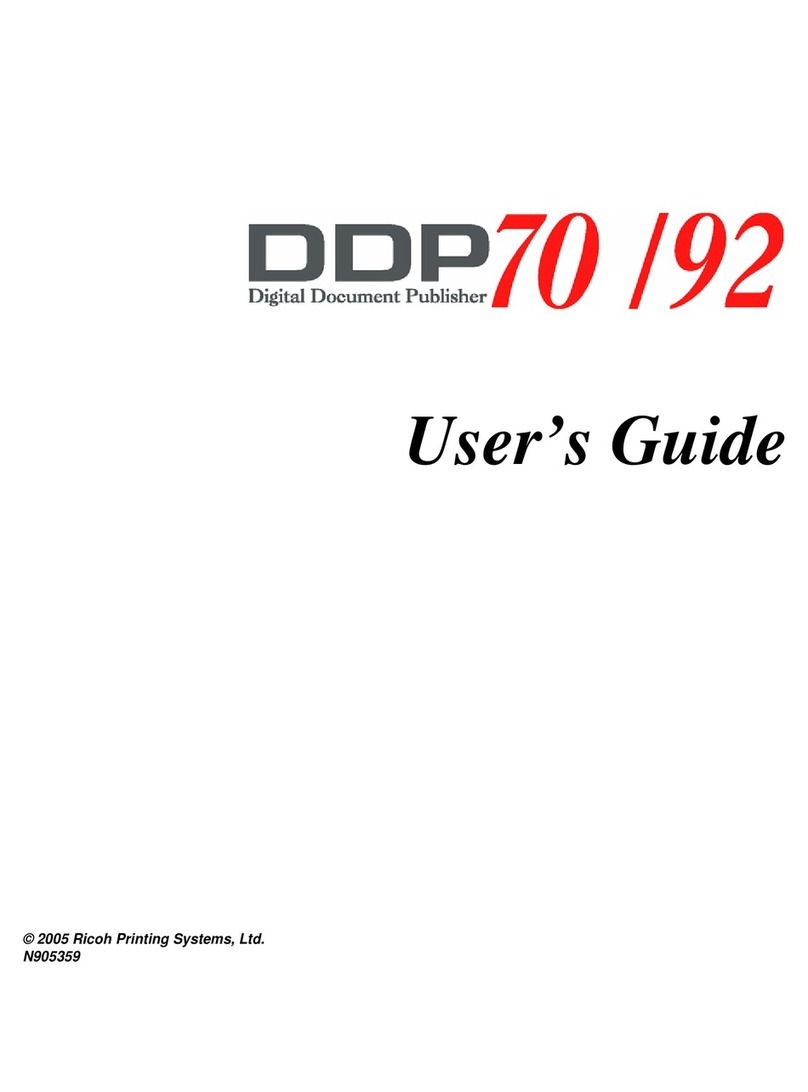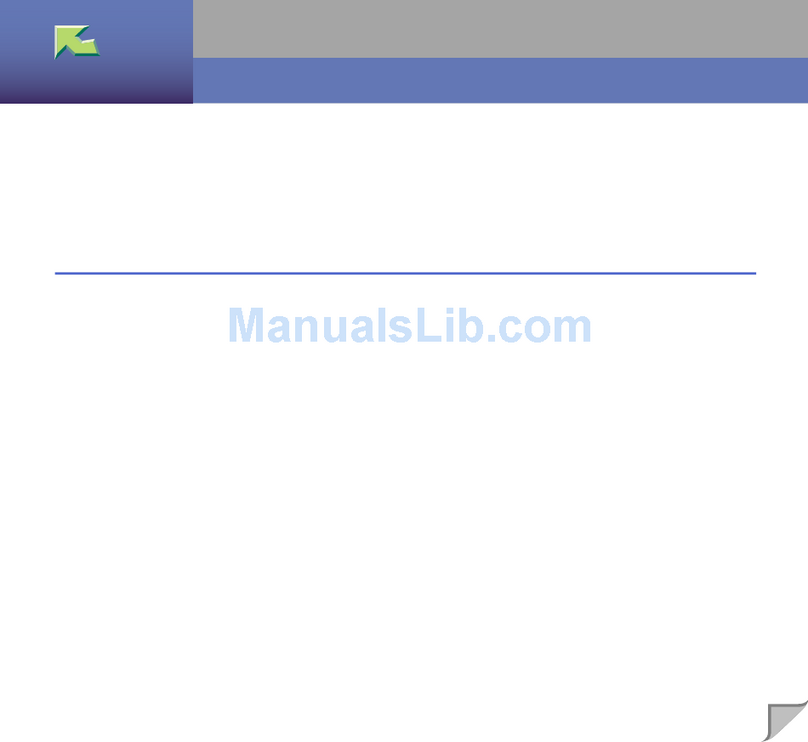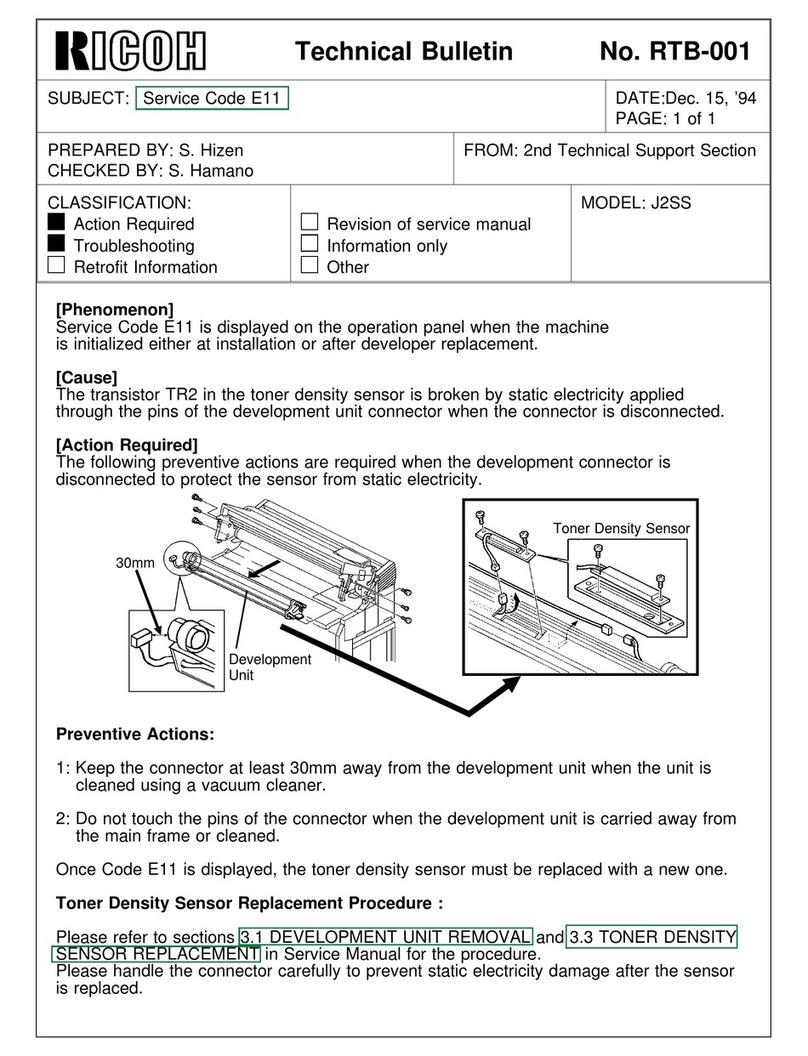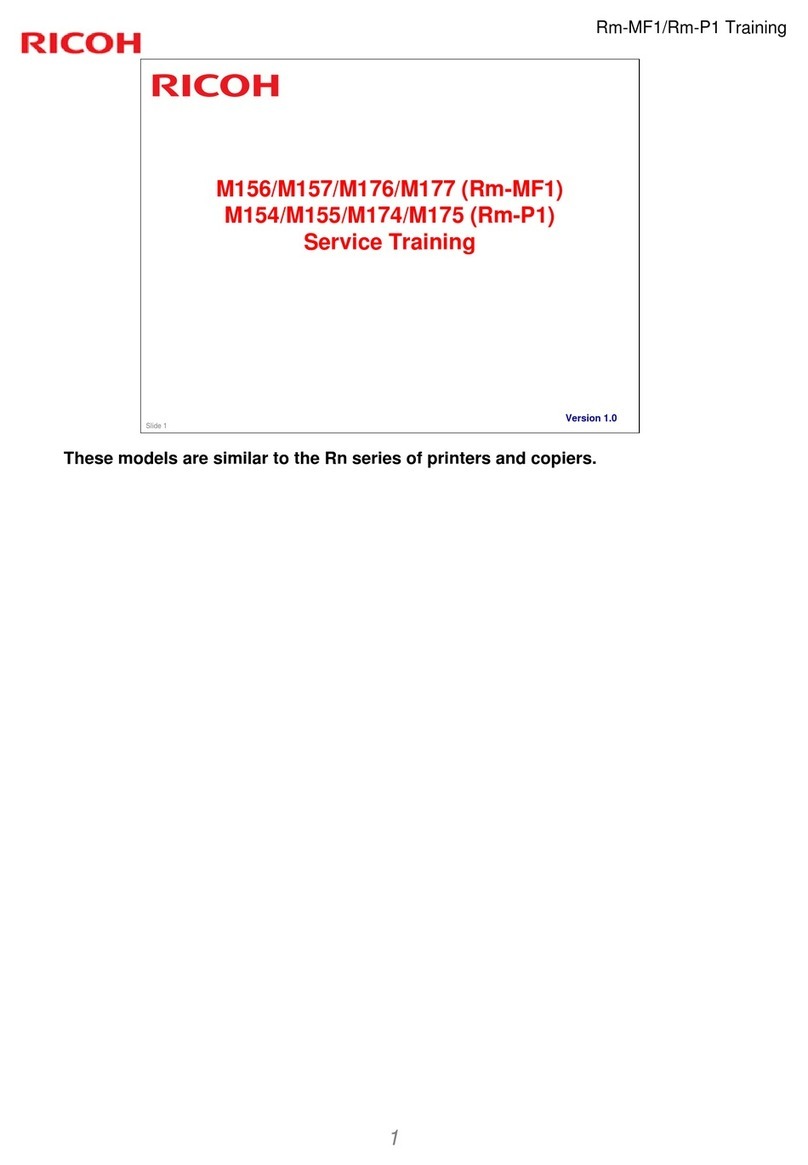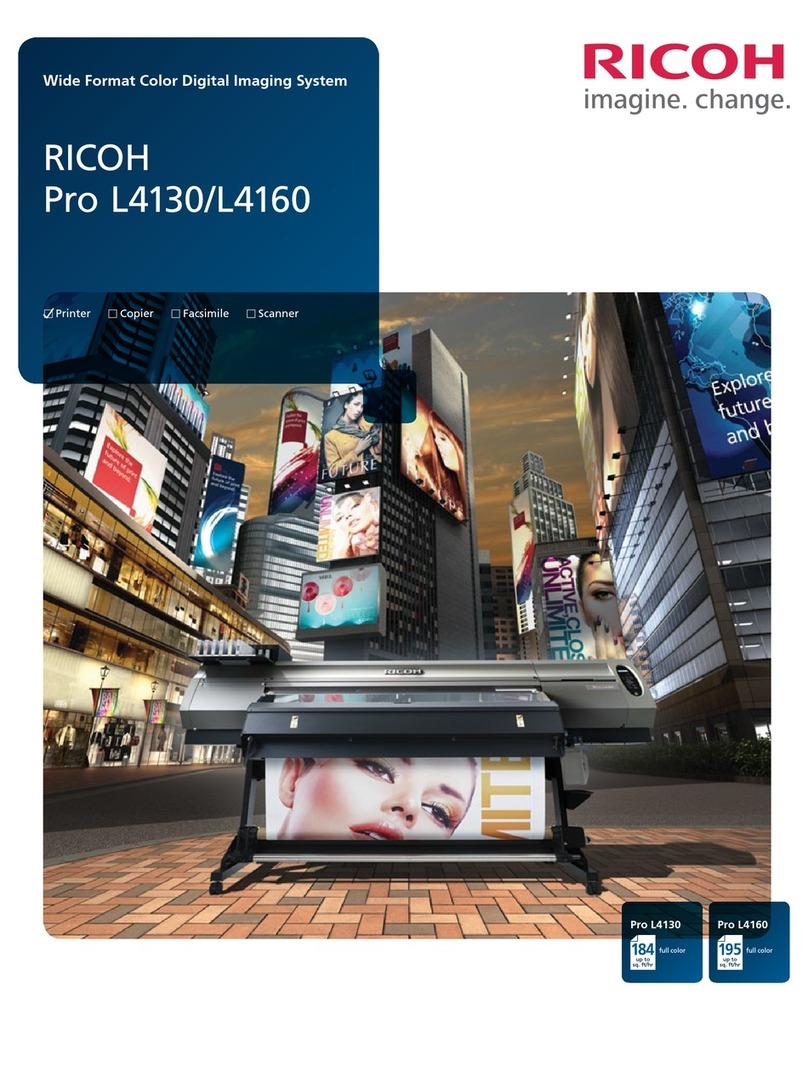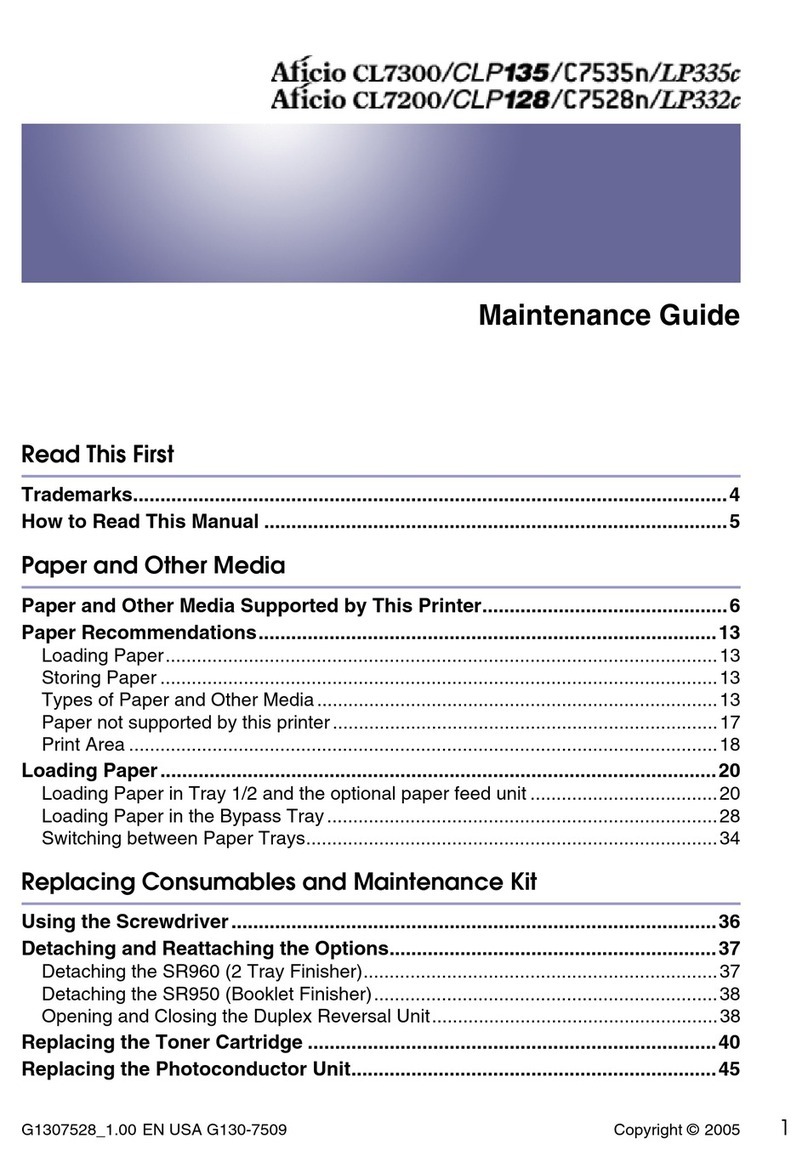Taurus-C1 Training
1
Slide 1
D074/D075/M044 Service Training
This is a complete training course for the D074/D075/M044 series main engine.
Changes to the peripherals are also covered.
Changes based on previous slide numbering:
Modified
25 (paper thickness spec for bypass)
26 (output capacity for ring binder)
34 (change to drum PM interval; dev unit not a PM item)
136 (outline of installation – developer already installed in
the factory)
147-152 (developer installation procedure) – moved to
after slide 352, for PCDU servicing procedures (slide 152
modified: SPs after installing developer)
364 (sponge seals in PCDU)
421 (after replacing parts in the ITB cleaning unit)
428 (after replacing the ITB)
Slide added after 252 (re-installing a PCDU)
Deleted slide 359 (information about re-installing a PCDU
was repeated from an earlier slide)
Deleted slides 470-472, 474-476, 478 (fusing unit PM
modified)
Inserted four new slides after old slide 477 (new slides are
now 472-475) – concerns hot roller replacement
1.0317-08-2011
Changes to slides based on previous version’s slide
numbering:
140 (using the correct screw types)
249 (caution about excessive force)
3 new slides added after 249 (reinstalling a PCDU)
1.0206-06-2011
Changes to slides based on previous version’s slide
numbering: 10, 34, 49, 135, 140, 166, 176, 207, 218, 219,
232, 233, 278, 358, 422, 429, 444, 445, 446, 458, 459,
471, 472, 473, 500, 501
New slide inserted after slide 162, 205, 353, 426, 474 (2
slides inserted here), 500, 501
1.0130-04-2011
Initial version1.0011-03-2011
DescriptionVersion HistoryDate of change