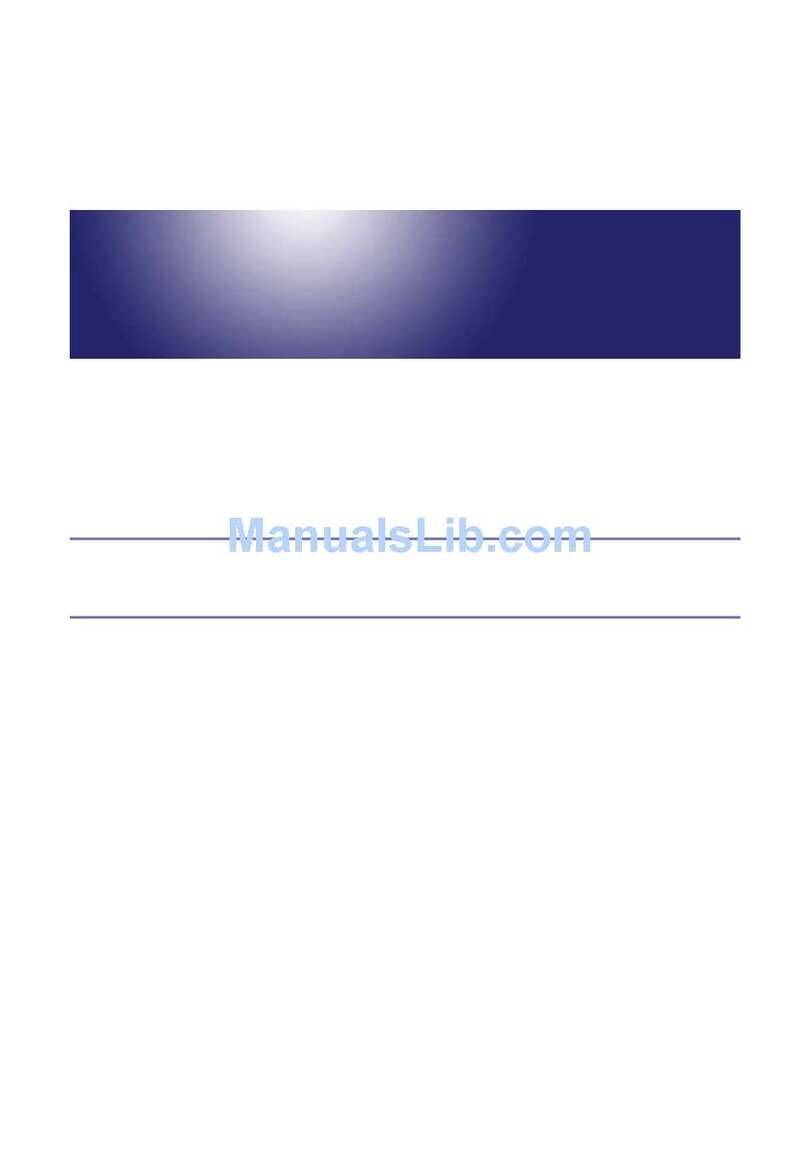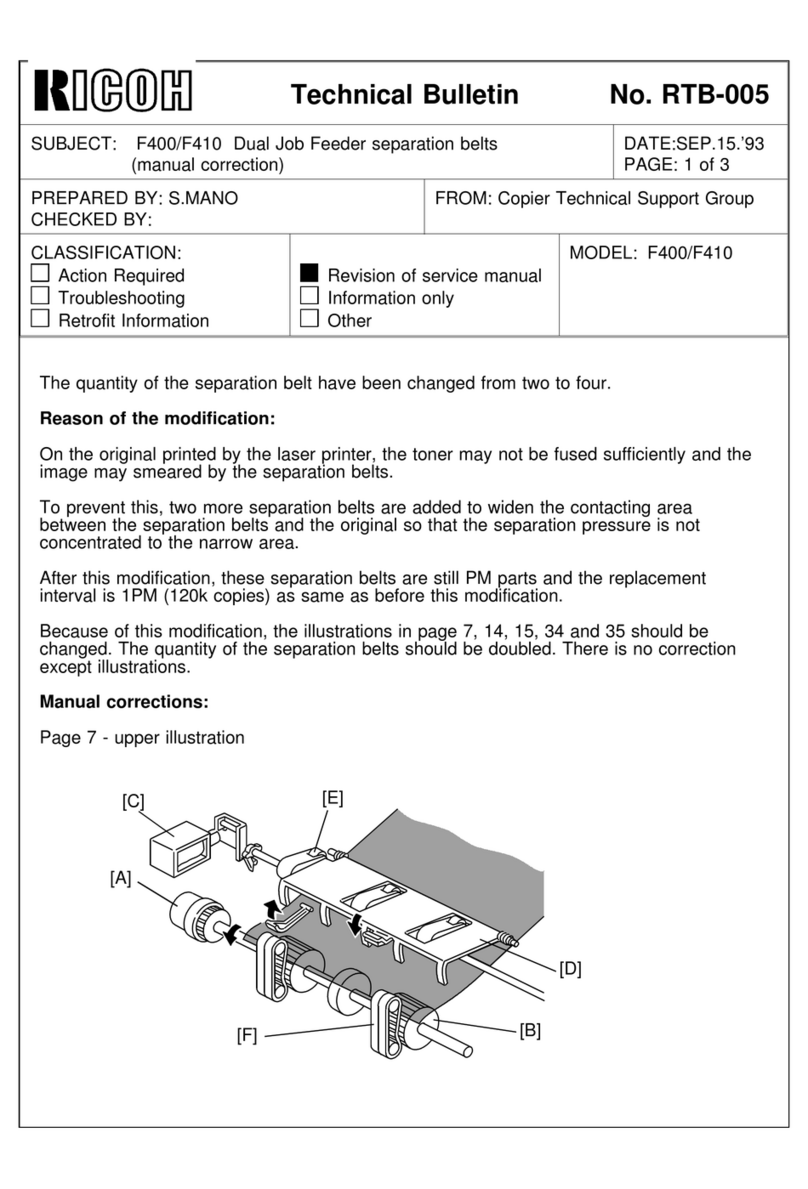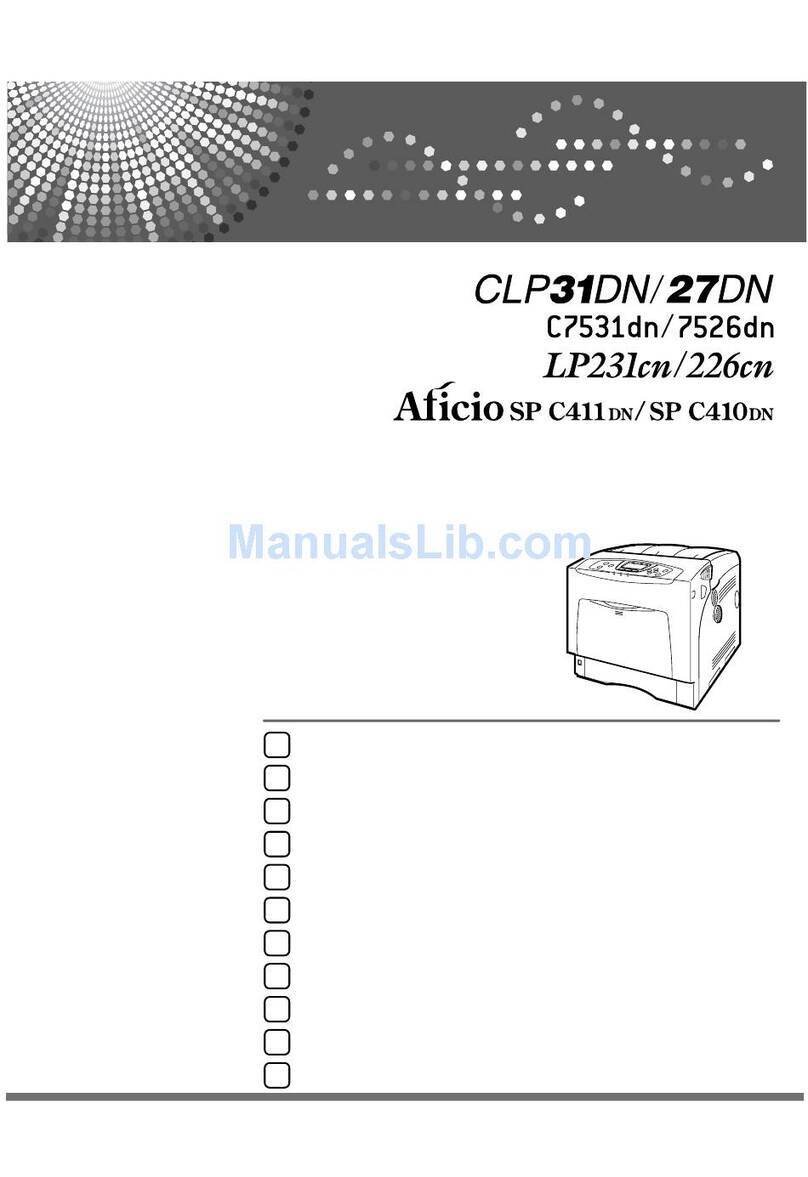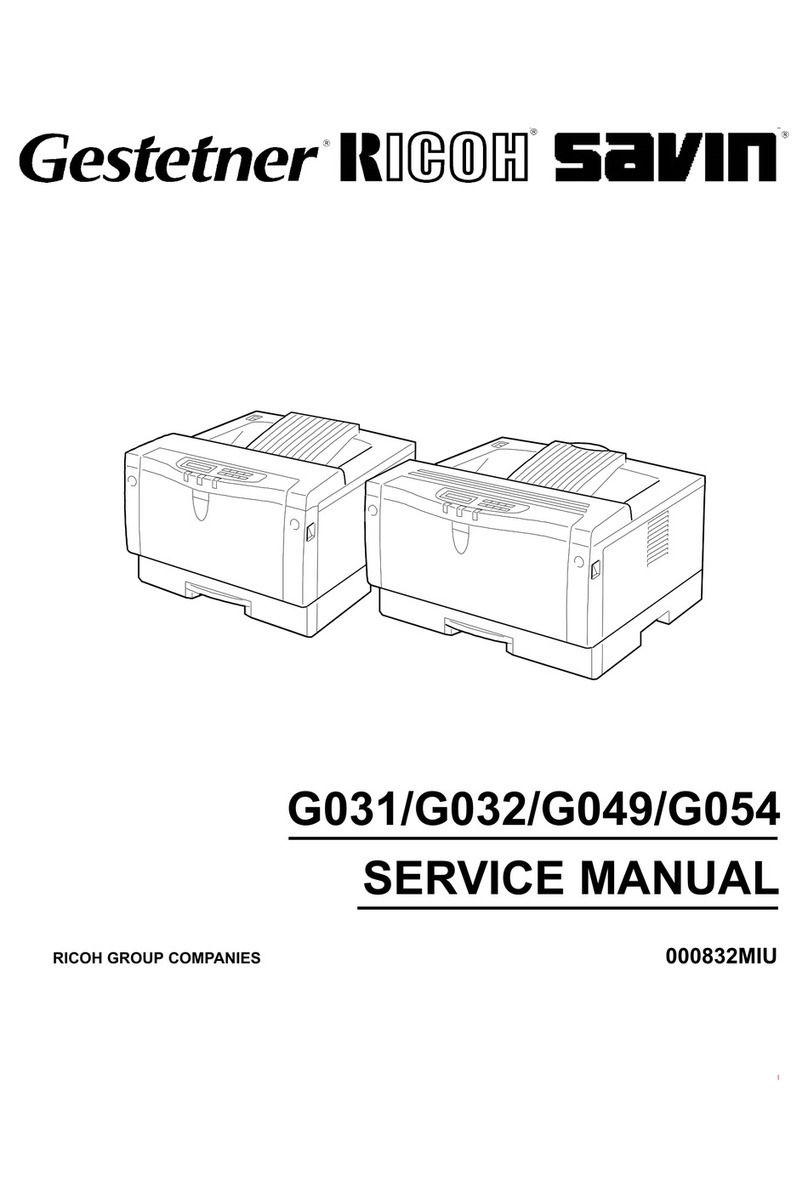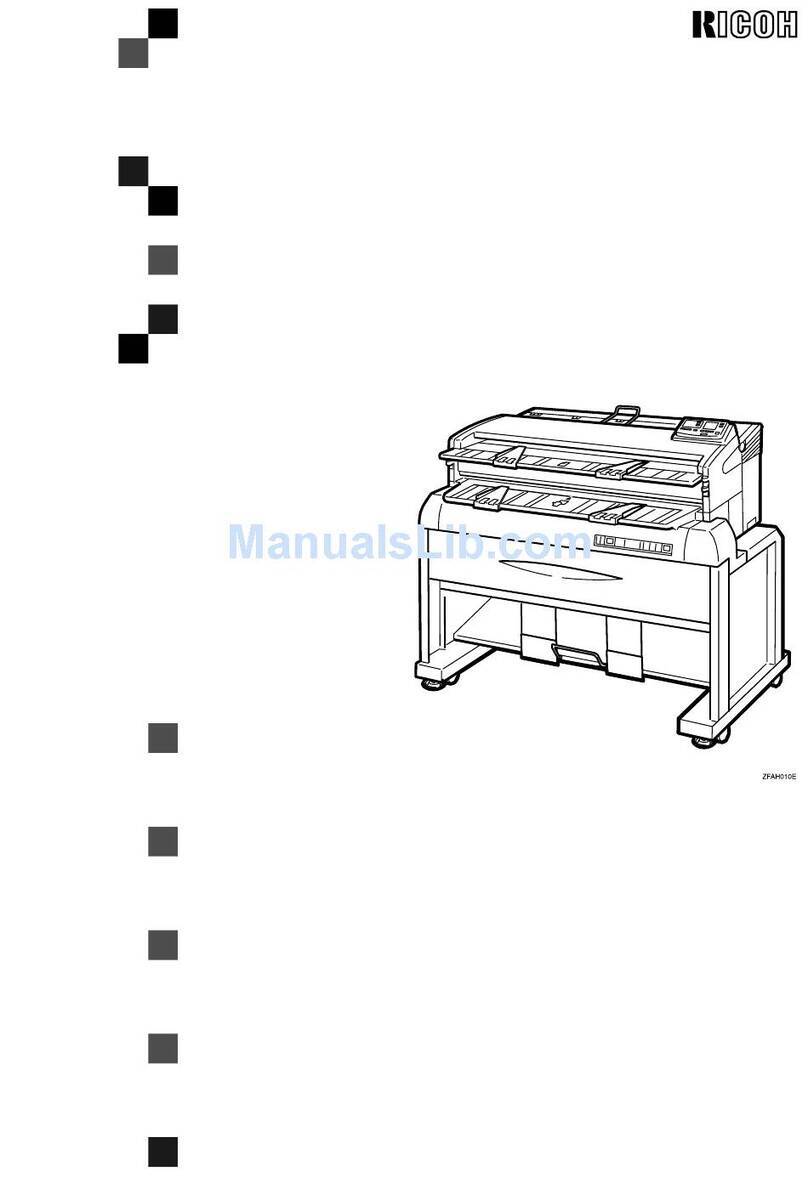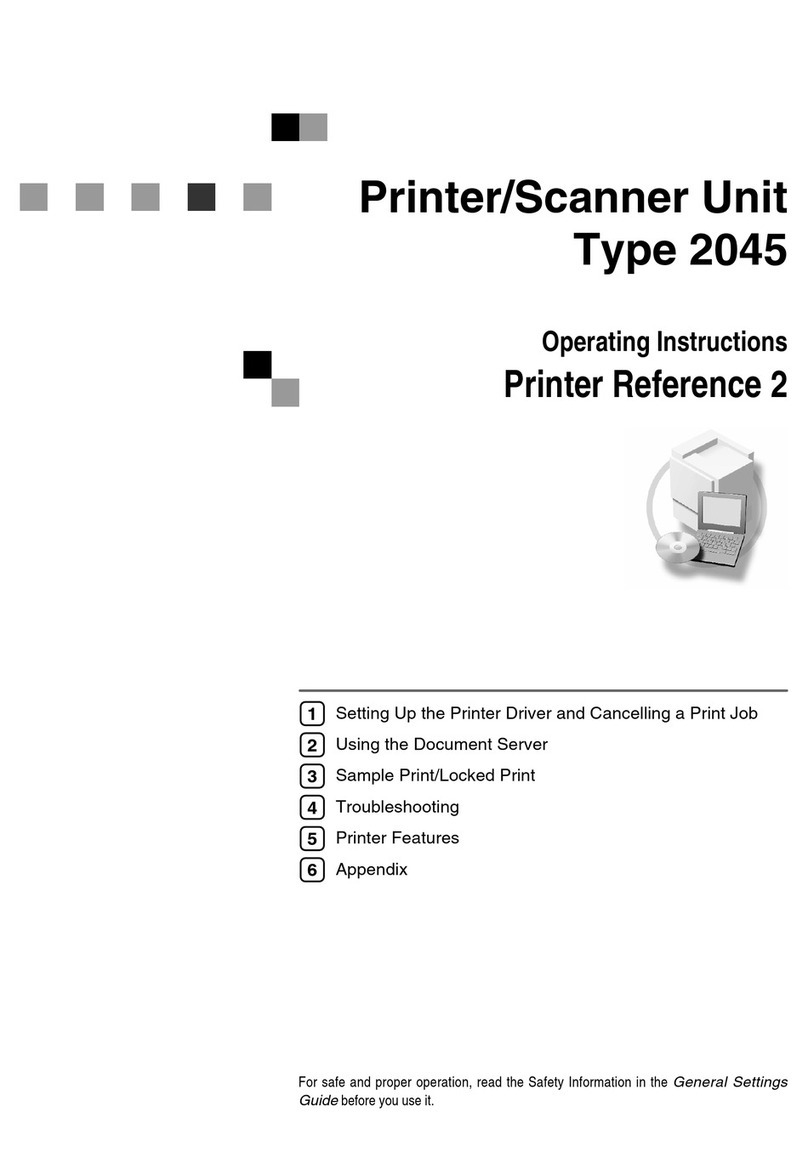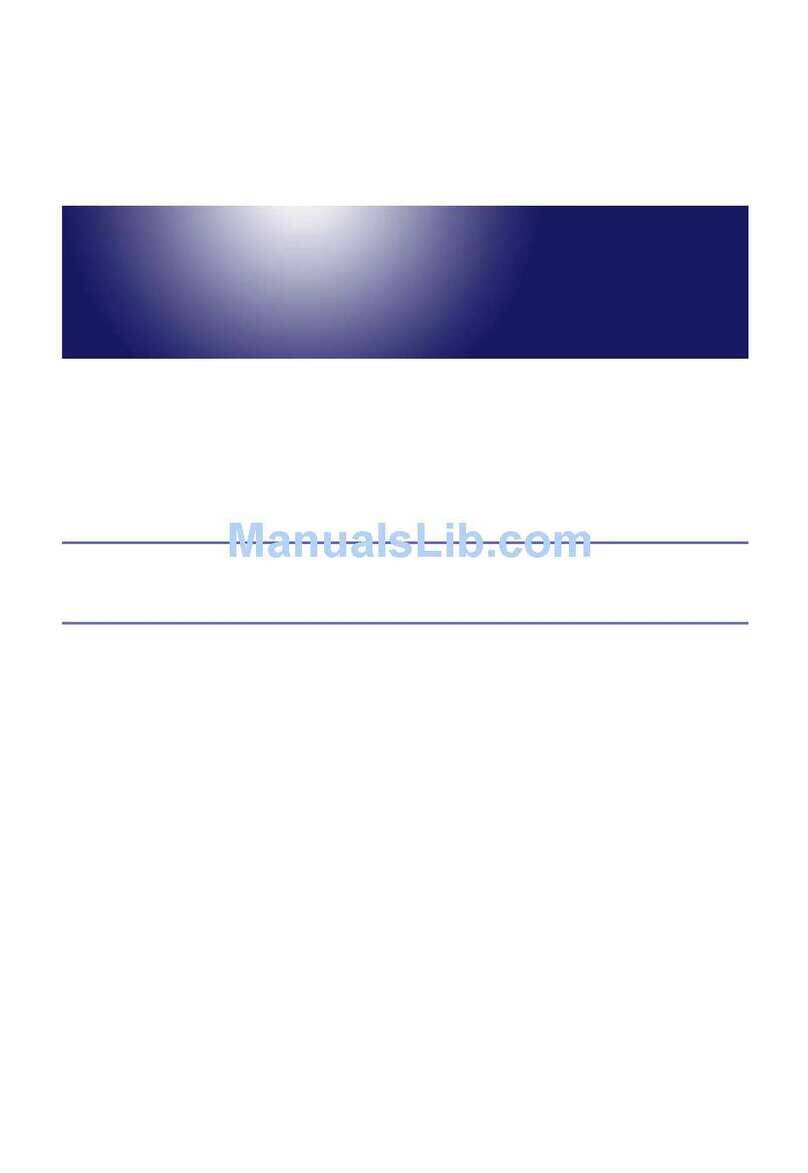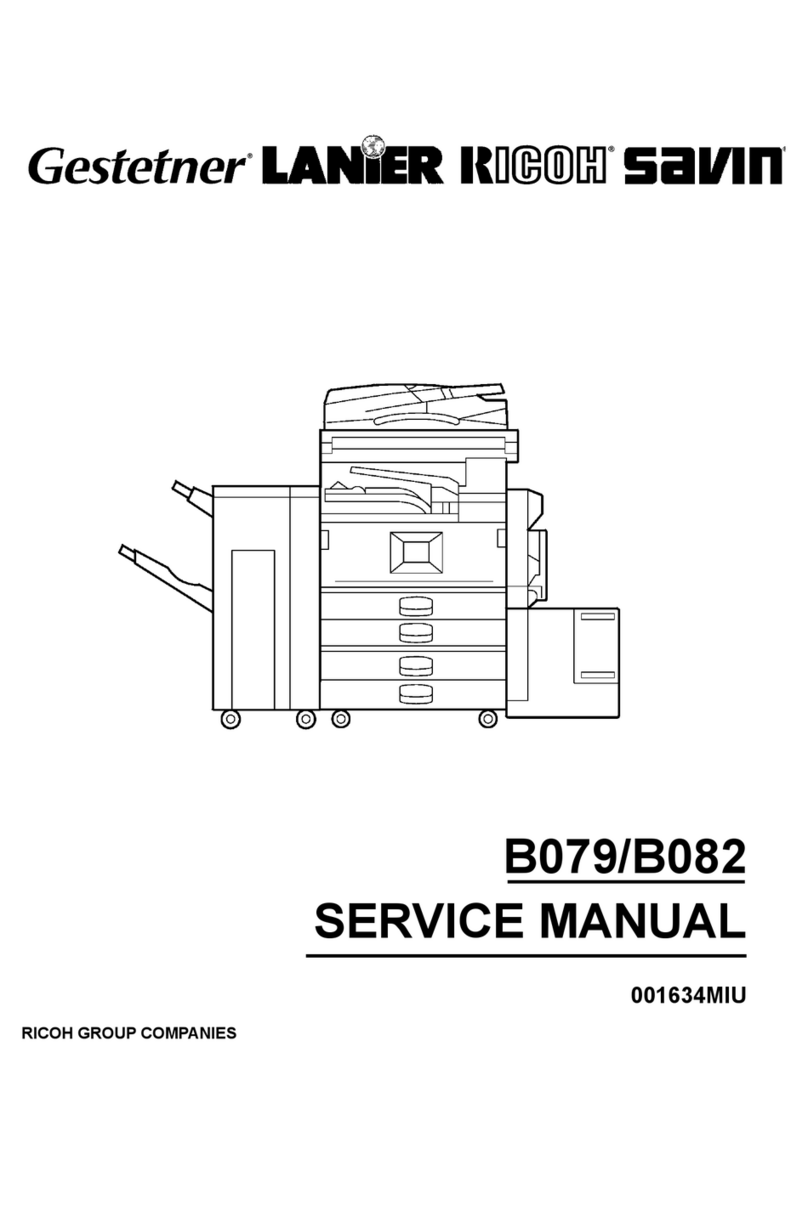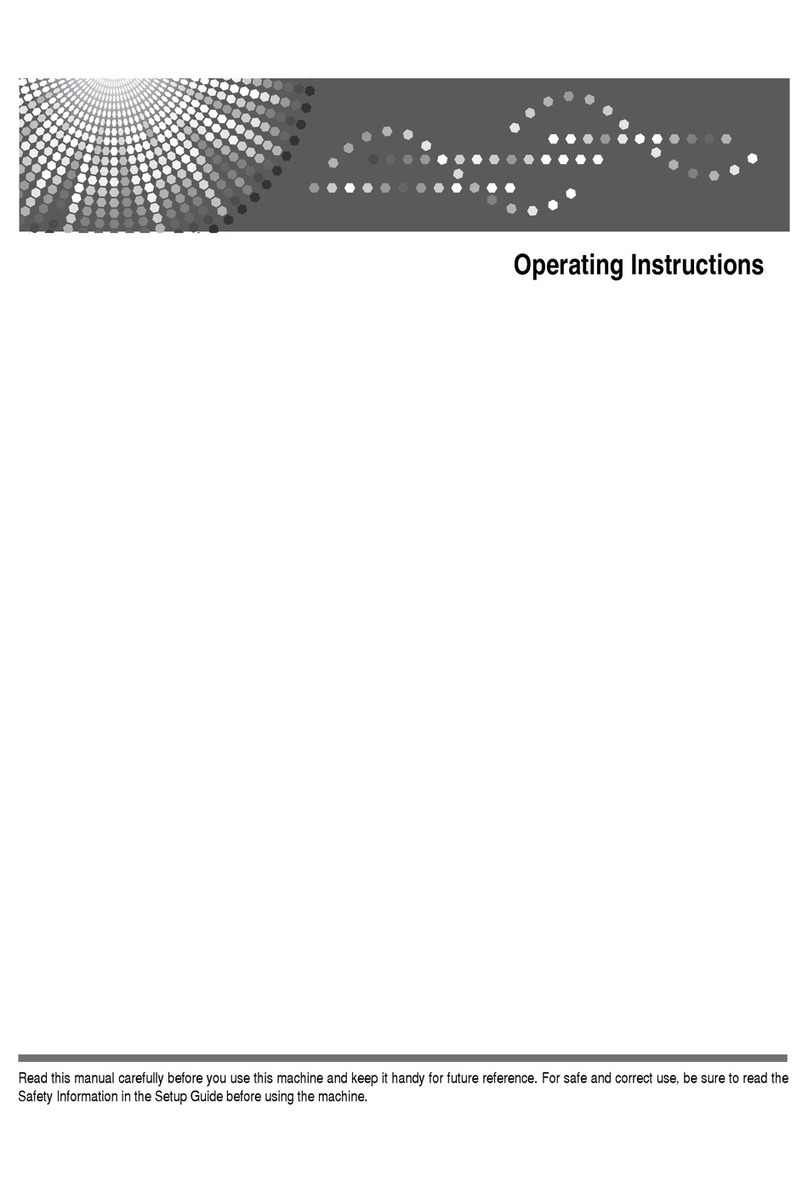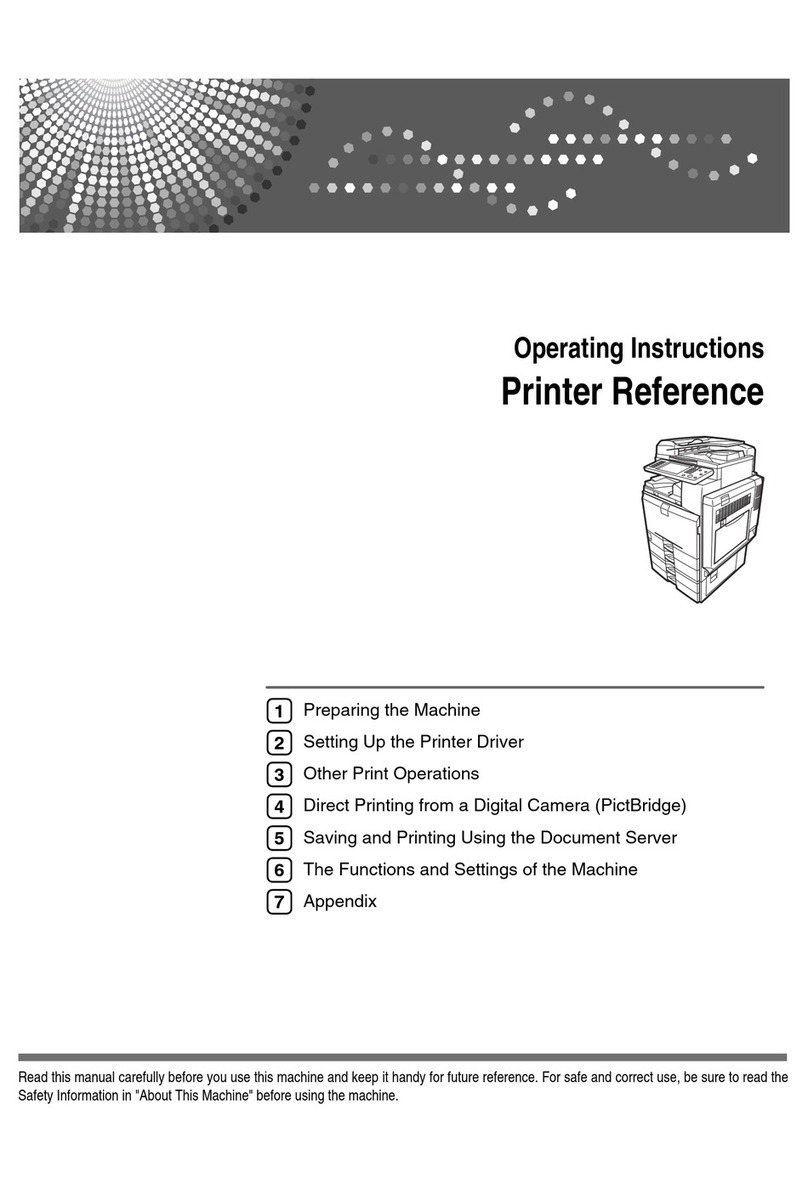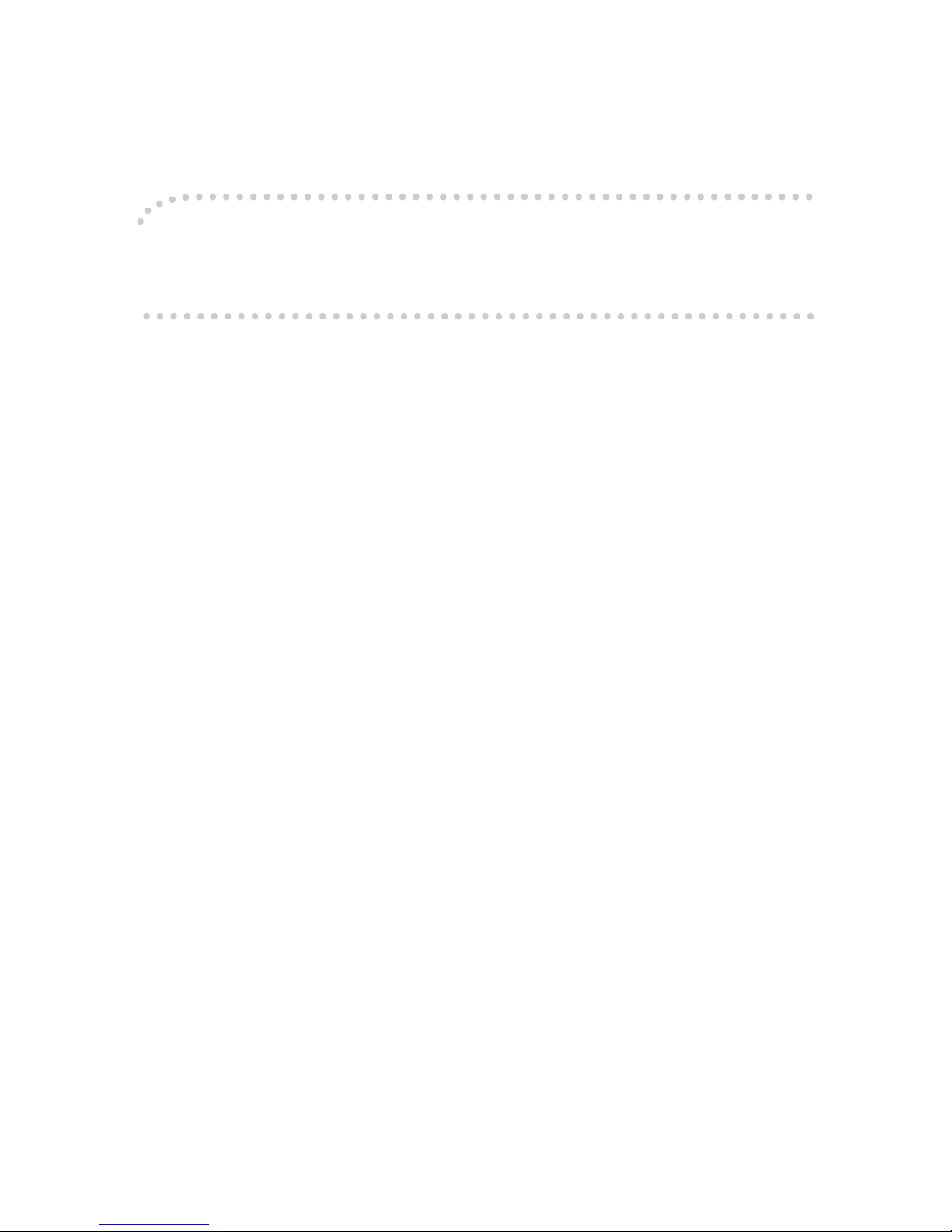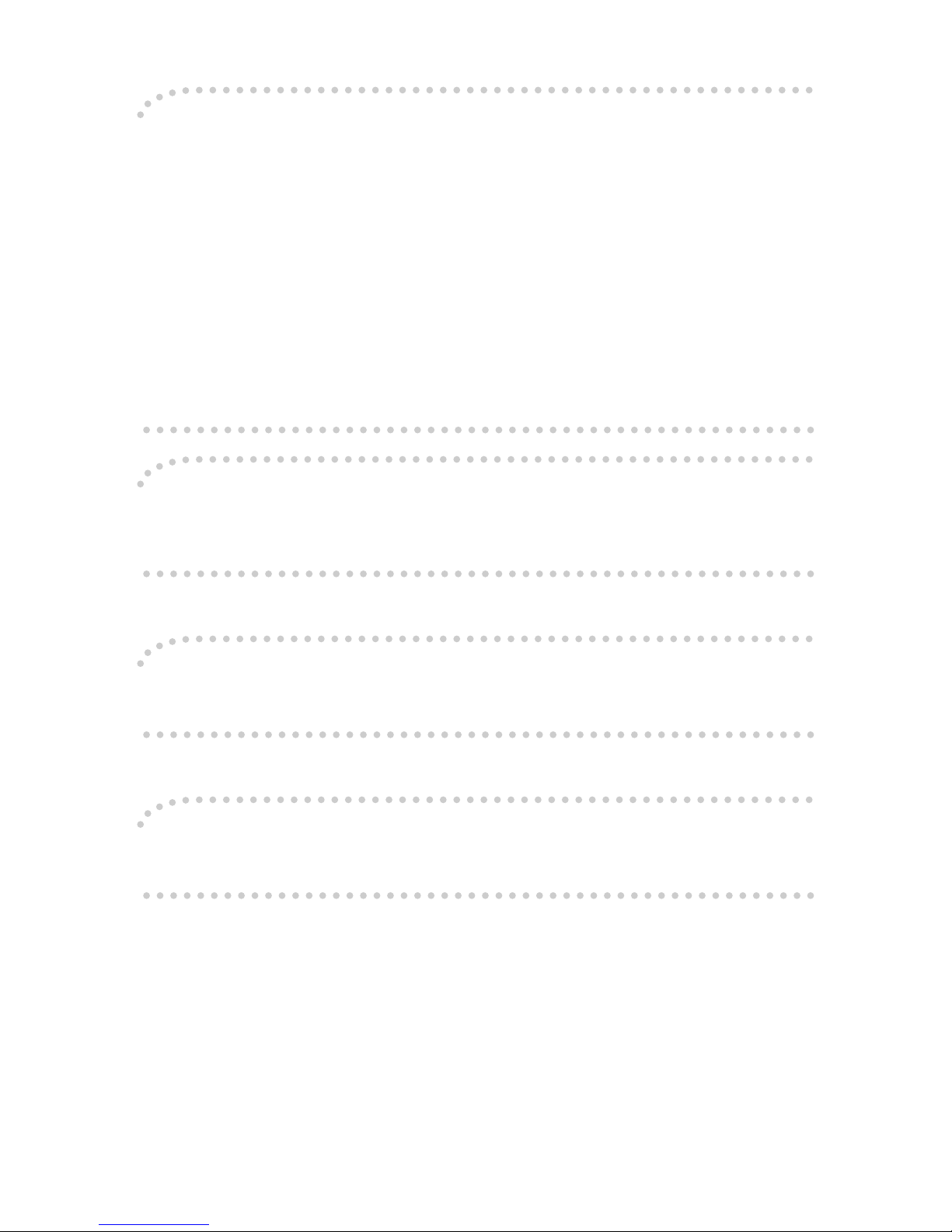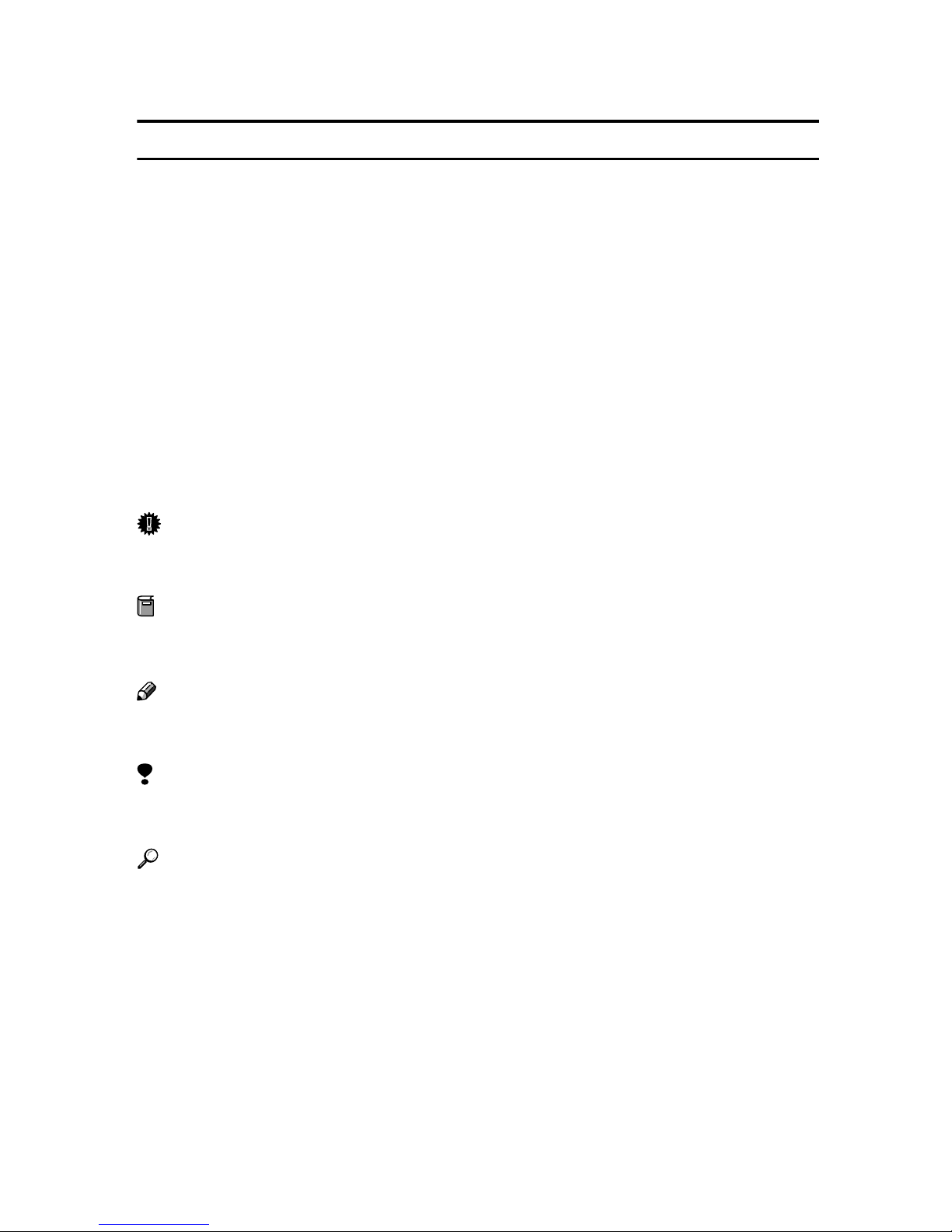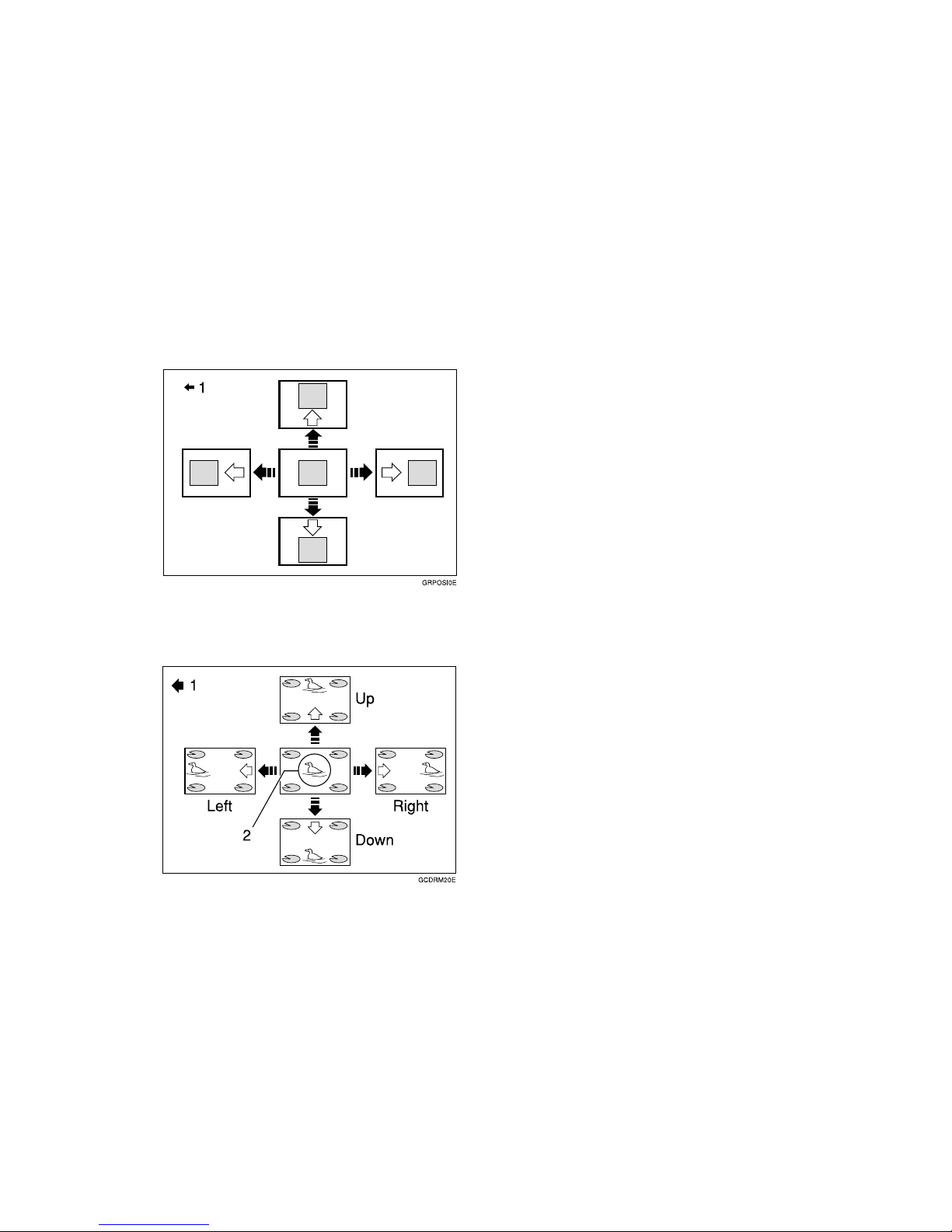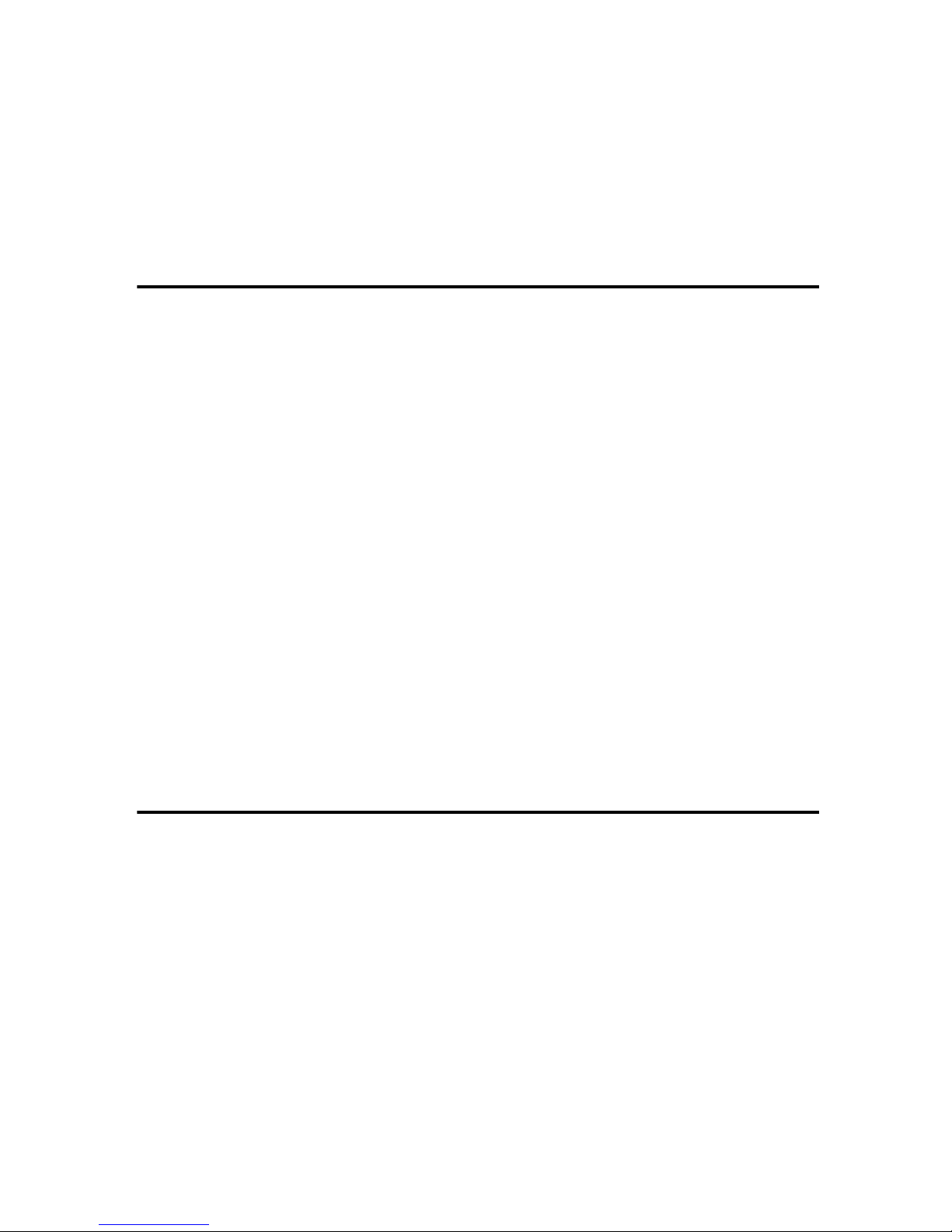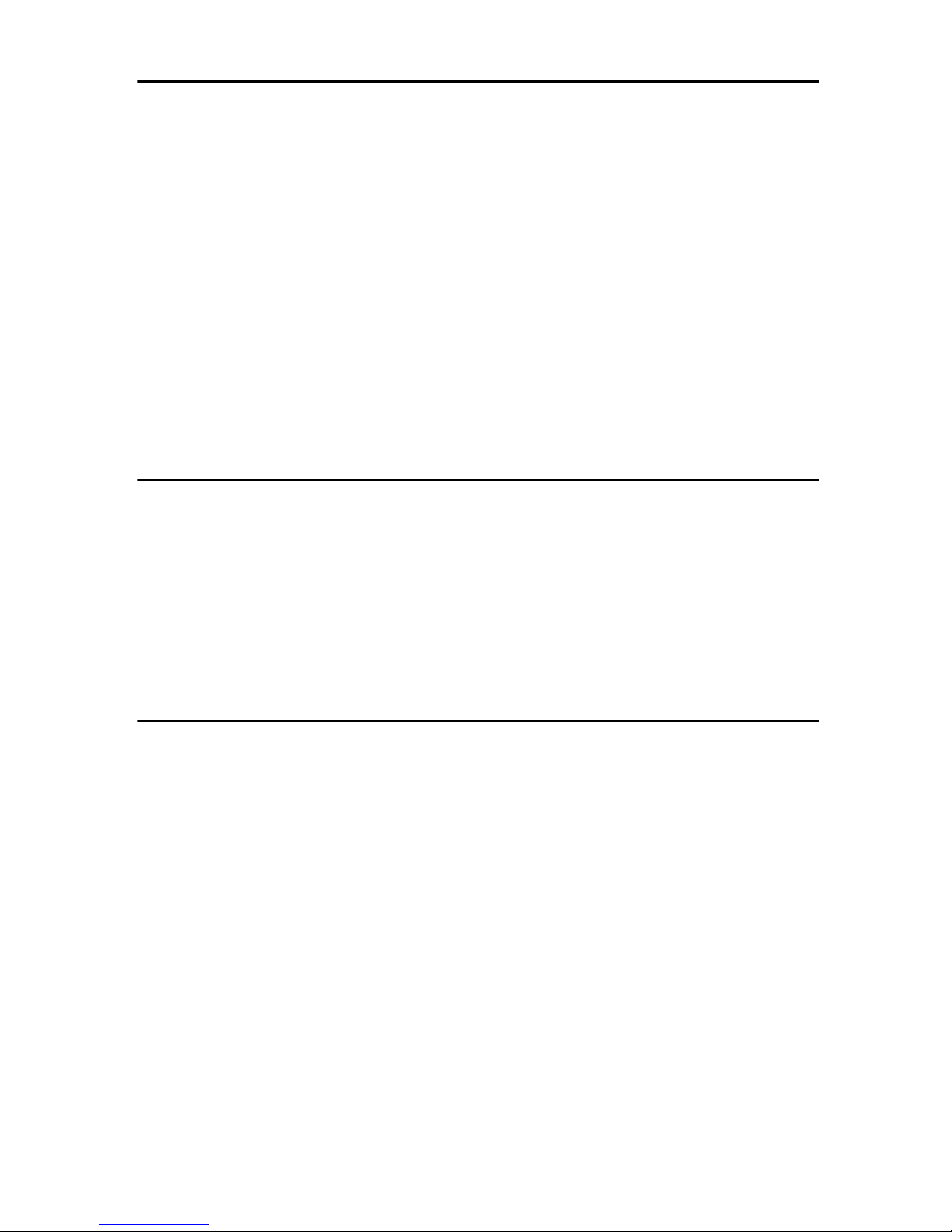v
TABLE OF CONTENTS
Machine Exterior........................................................................................ 1
Machine Interior......................................................................................... 2
Operation Panel......................................................................................... 4
Keys .............................................................................................................. 4
Indicators....................................................................................................... 5
1.Operation
Setting and Changing the Drum Unit....................................................... 7
Setting the Drum Unit.................................................................................... 7
Changing the Drum Unit................................................................................ 9
Printing Preparations.............................................................................. 10
Loading Paper............................................................................................. 10
Setting Up the Paper Delivery Table........................................................... 11
Turning on the Main Power ......................................................................... 12
Print Paper ............................................................................................... 13
Standard Printing .................................................................................... 15
Removing Prints.......................................................................................... 16
Printing onto Various Kinds of Paper.................................................... 17
Printing onto Thick Paper............................................................................ 17
Printing onto Standard Paper...................................................................... 17
Printing onto Special Kinds of Paper........................................................... 17
Paper Supply Adjustment............................................................................ 18
Adjusting the Position of Printed Images ............................................. 20
Changing the Printing Speed ................................................................. 22
Skip Feed Printing................................................................................... 23
2.User Tools
Accessing the User Tools....................................................................... 25
User Tools................................................................................................ 26
1. System .................................................................................................... 26