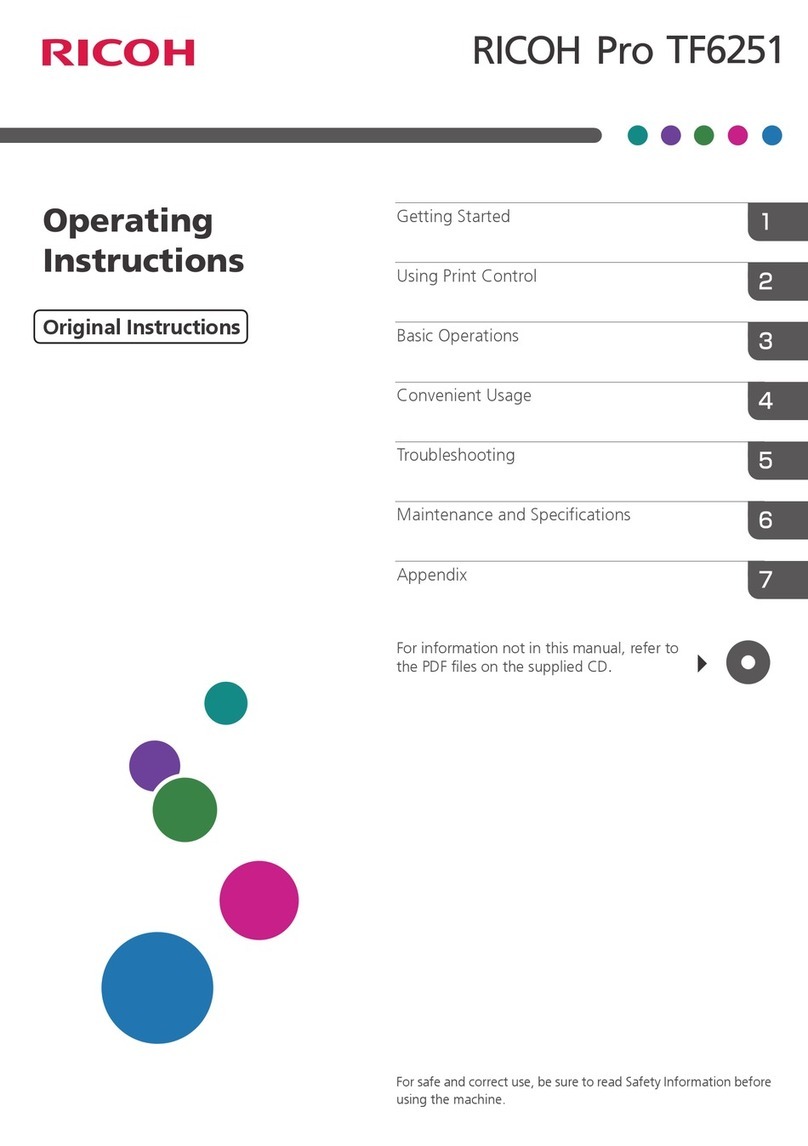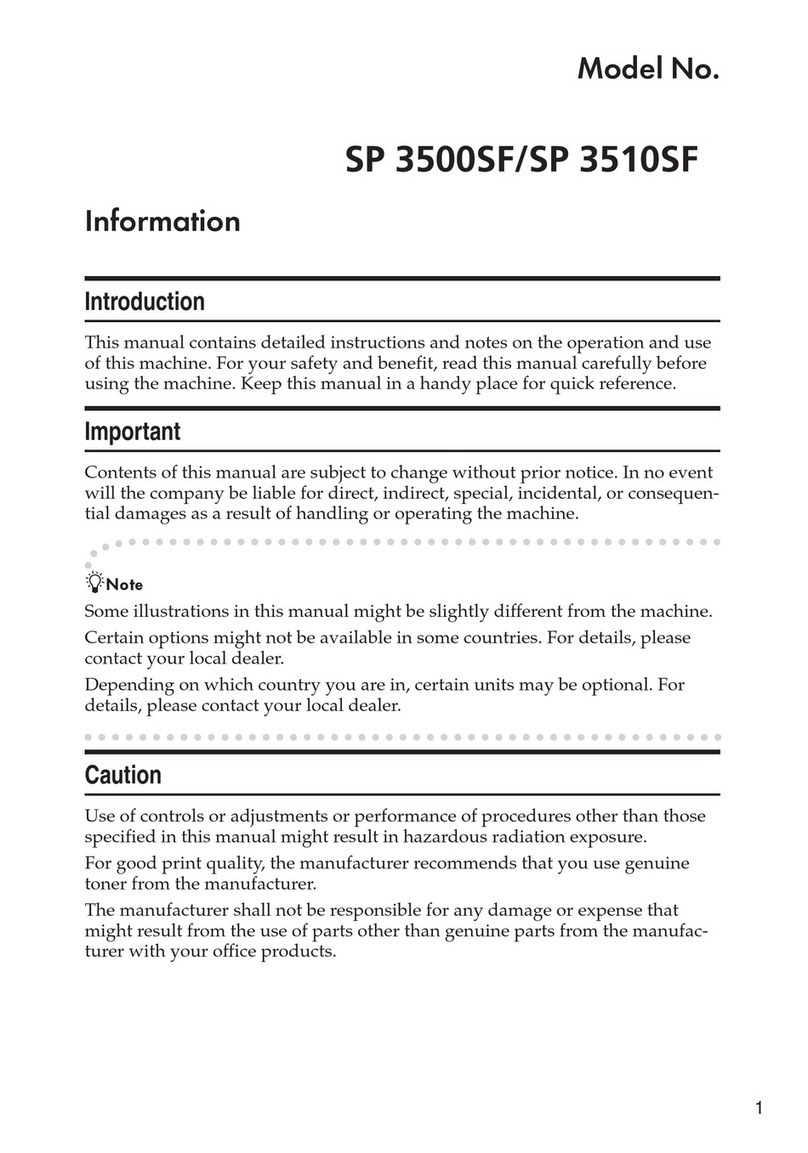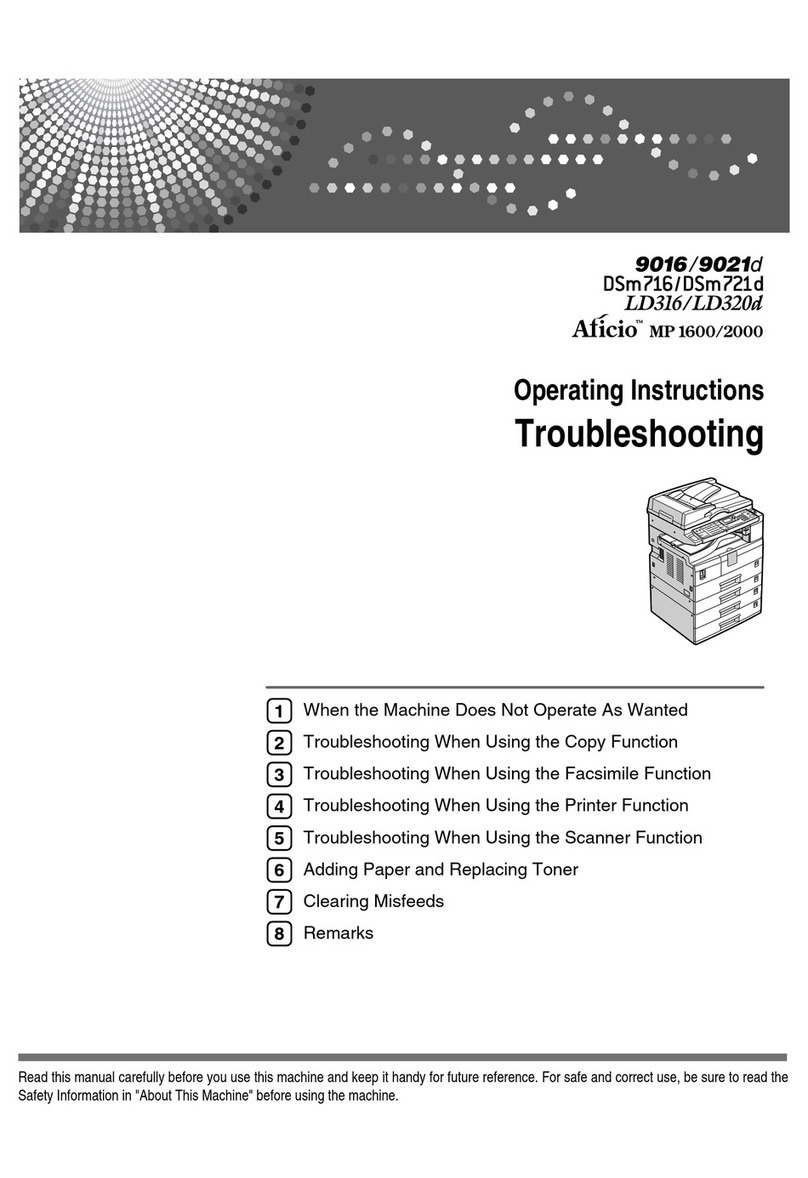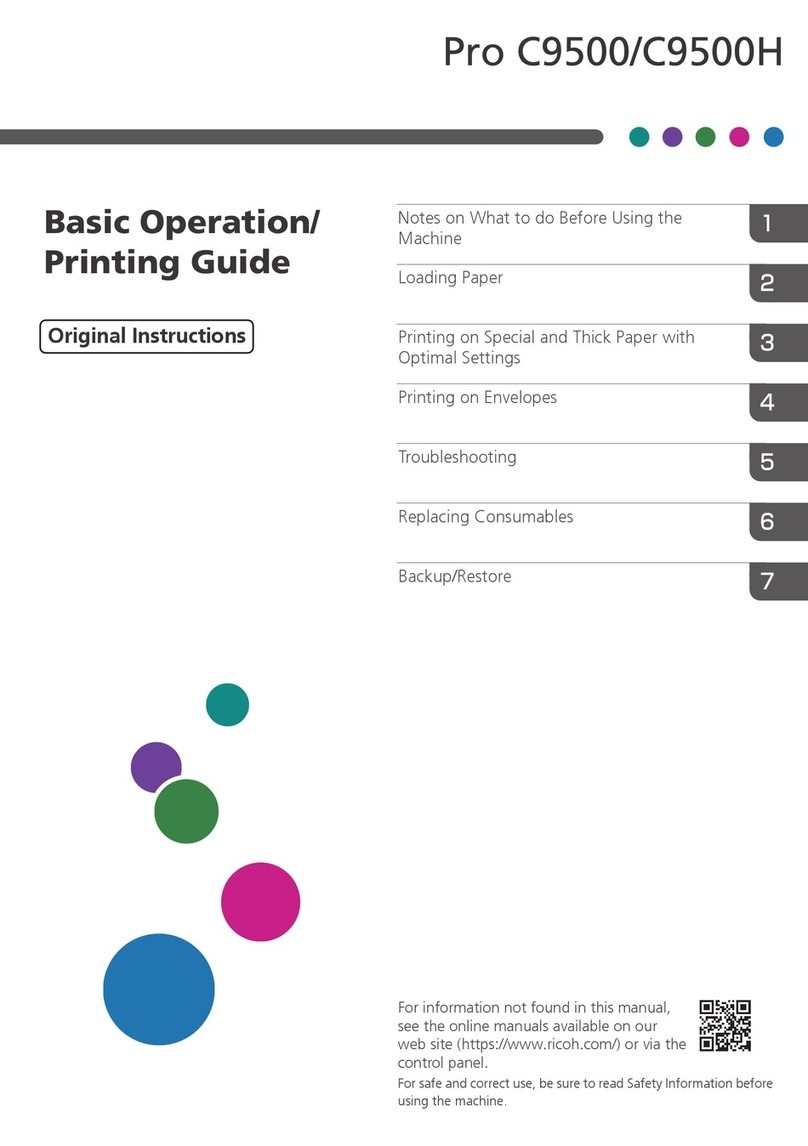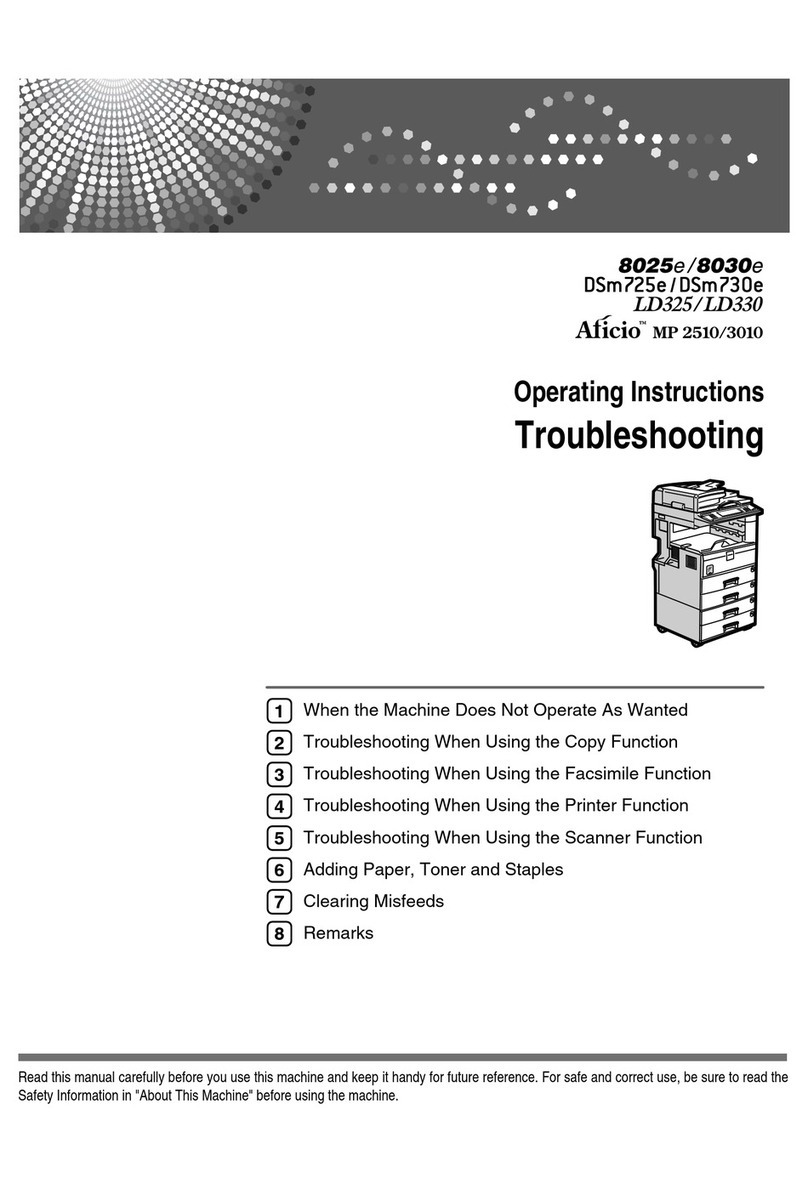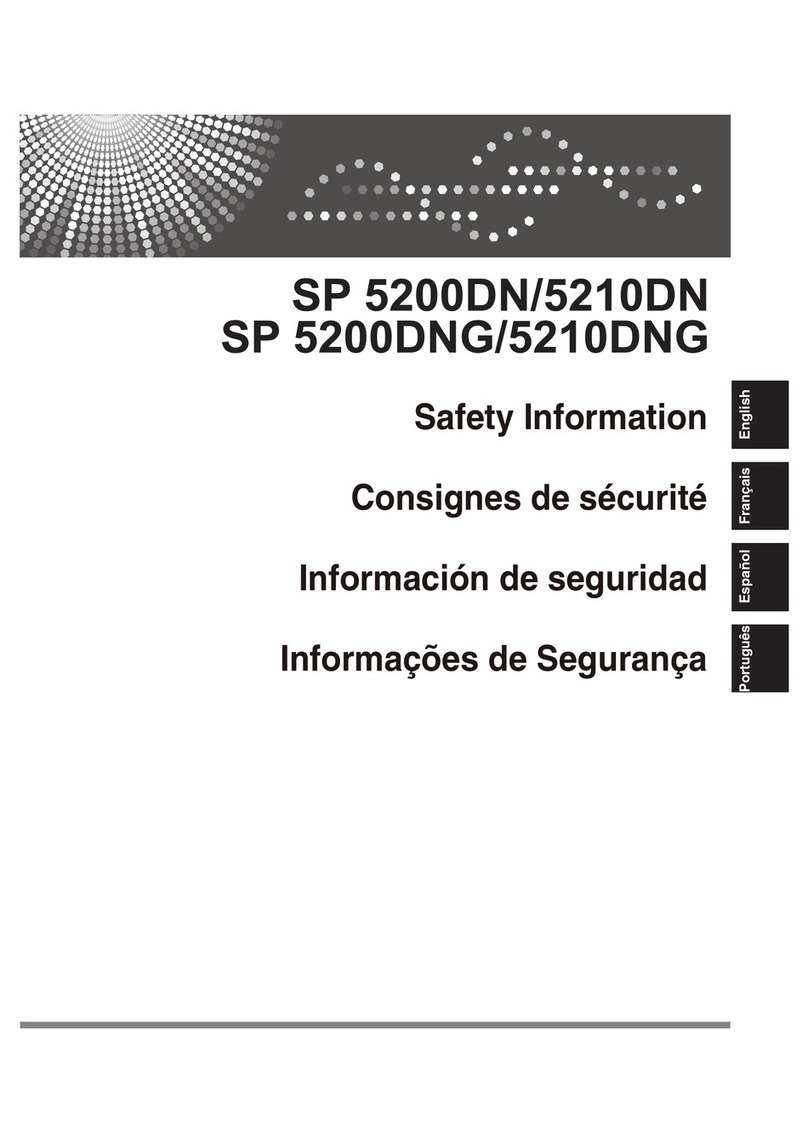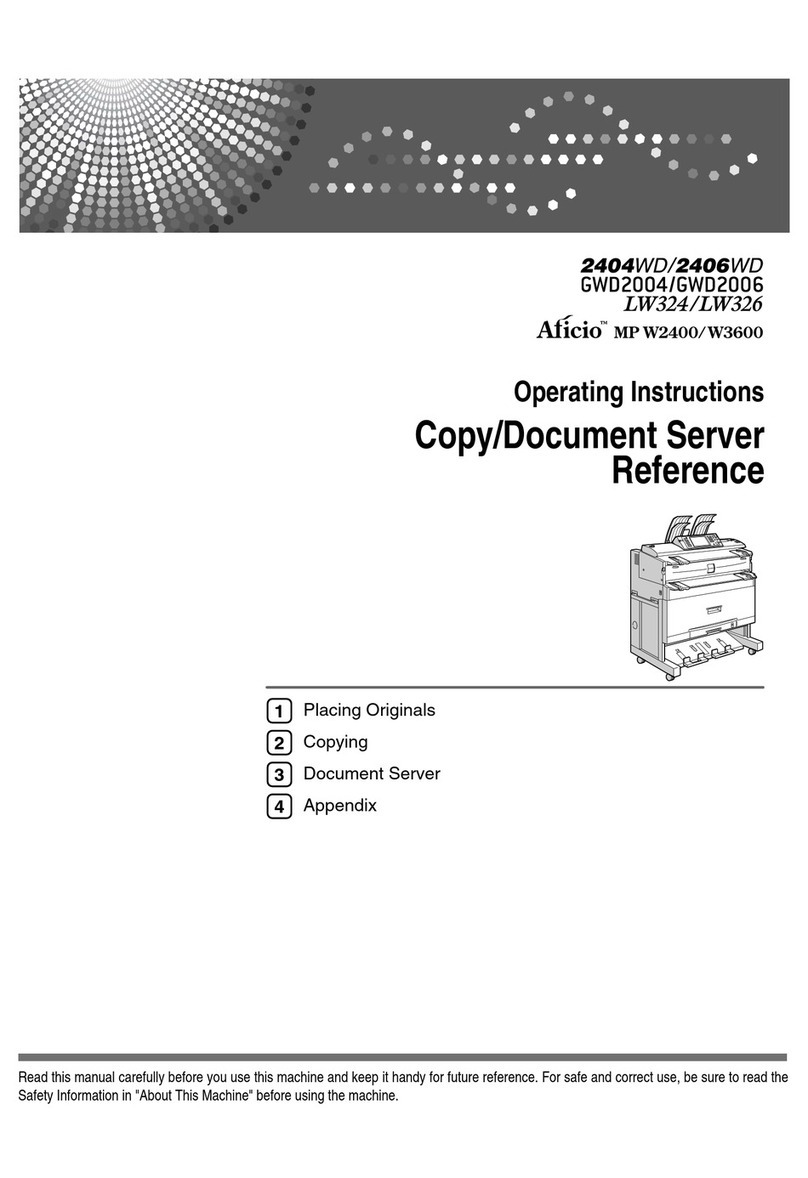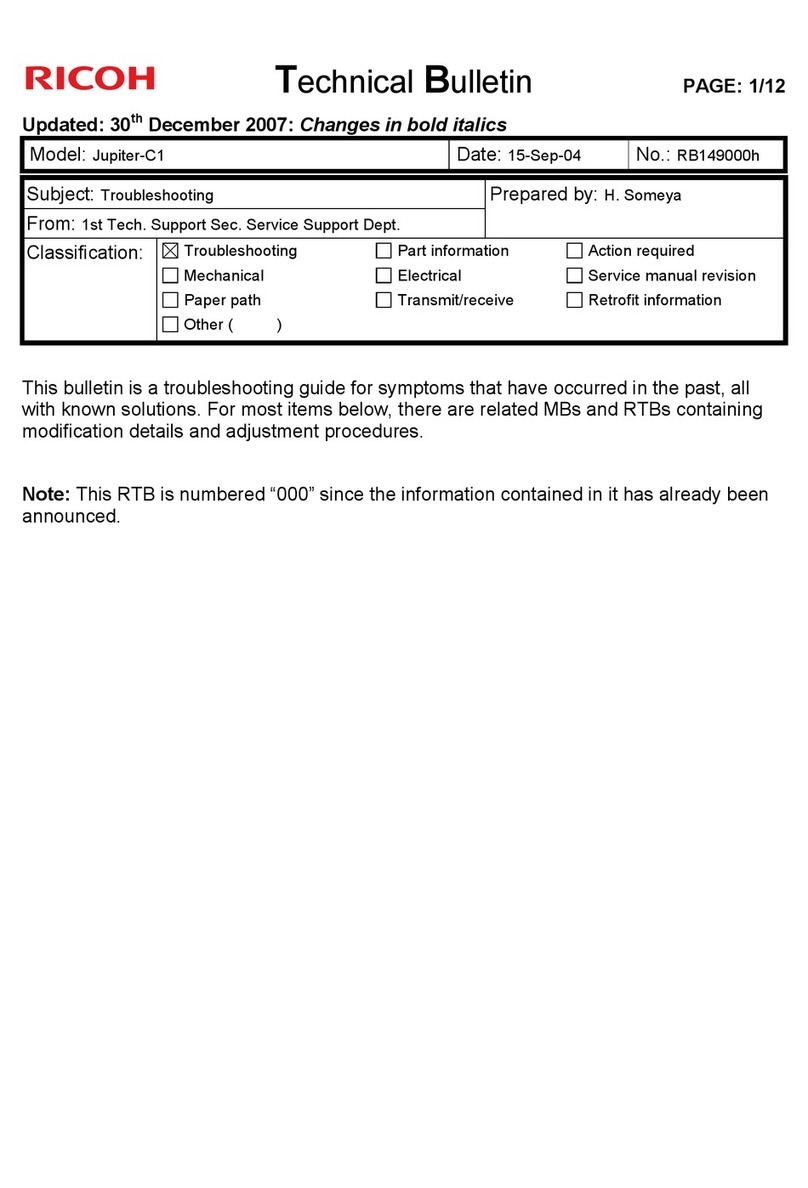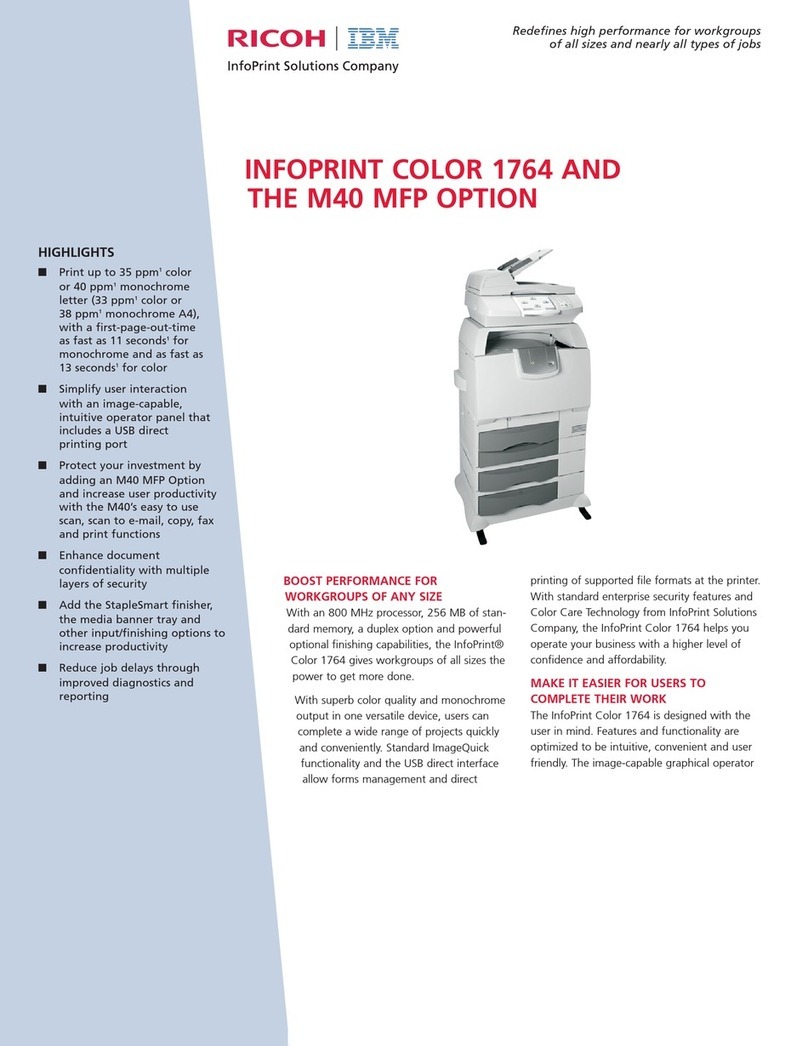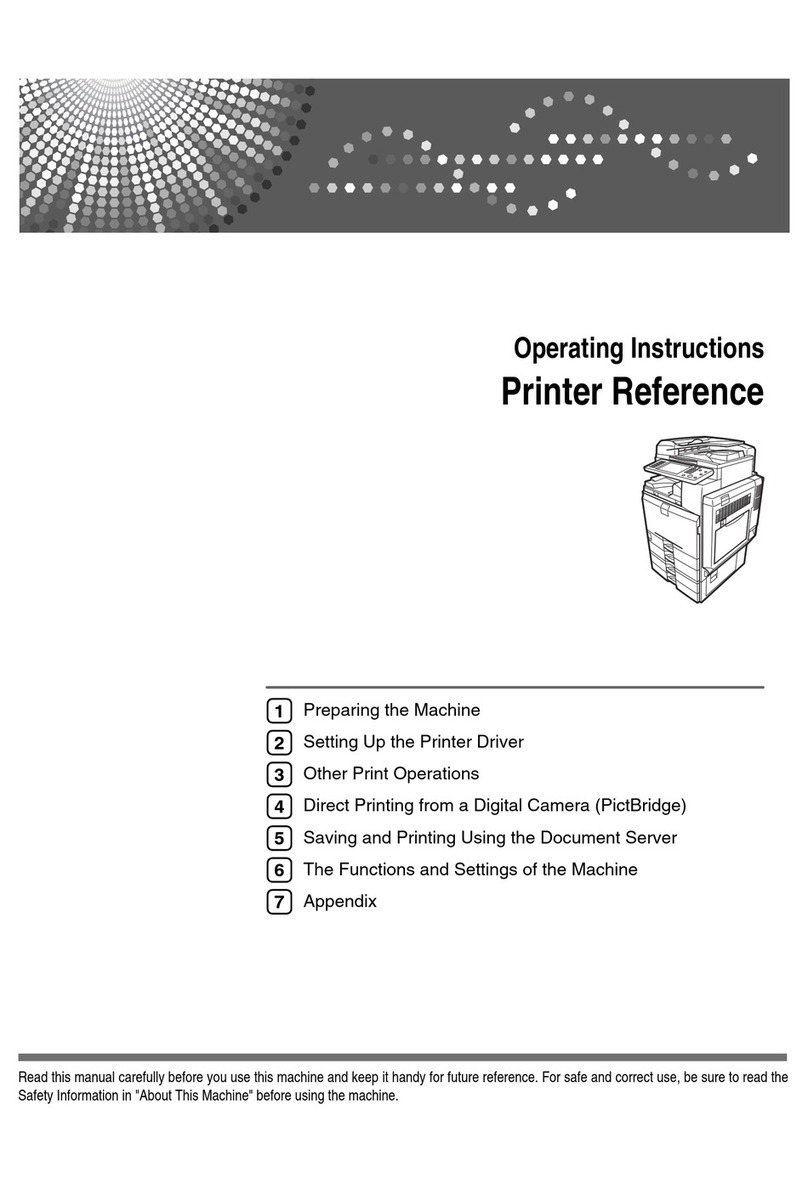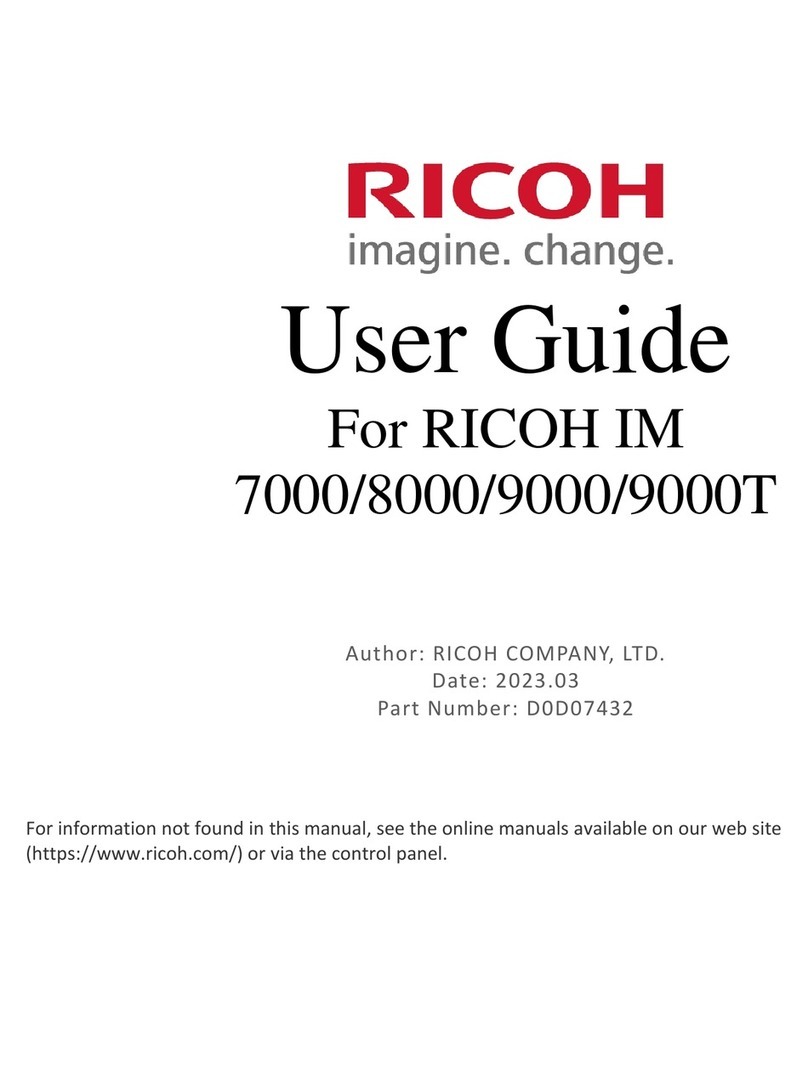TABLE OF CONTENTS
1. Before Making Paper Settings
Overview of Paper Settings............................................................................................................................... 3
2. Registering a Custom Paper
How to Use the [Edit Custom Paper] Screen.................................................................................................... 7
How to Use the [Recall from Paper Library] Screen........................................................................................ 9
Registering a Custom Paper............................................................................................................................ 11
Selecting the Paper's Name from the Paper Library................................................................................. 11
Registering a Paper Whose Paper Name Is Not Displayed in the Paper Library.................................. 12
Registering a New Custom Paper by Modifying an Existing Paper........................................................ 15
Registering a Custom Paper with the Media Identification Unit................................................................... 18
Part names and functions of the Media Identification Unit.......................................................................18
Connect the Media Identification Unit....................................................................................................... 18
How to Register Paper Scanned by the Media Identification Unit as Custom Paper.............................19
Modifying a Custom Paper............................................................................................................................. 26
Custom Paper Settings..................................................................................................................................... 28
Adjusting the Image Position of the Either Side of the Paper........................................................................ 30
Preparations................................................................................................................................................. 30
Entering the Value........................................................................................................................................31
Searching for a Paper by Specifying the Conditions.................................................................................... 33
Printing the Parameters of Custom Paper Settings......................................................................................... 34
Saving Custom Papers to the Saved Paper Library.......................................................................................35
Deleting a Custom Paper.................................................................................................................................36
Managing the Paper Library........................................................................................................................... 38
3. Changing Tray Paper Settings
Accessing Tray Paper Settings........................................................................................................................ 39
Specifying a Custom Paper.........................................................................................................................39
Manually Specifying a Paper's Size and Type......................................................................................... 40
Names and Positions of Paper Trays (Trays 1 to 8 and Tray A).................................................................. 41
Tray Paper Settings.......................................................................................................................................... 42
Paper Tray.................................................................................................................................................... 42
Cover/Designation/Slip/Separation Sheet.............................................................................................54
4. Adjustment Settings for Operators
How to Use the [Adjustment Settings for Operators] Screen........................................................................61
1