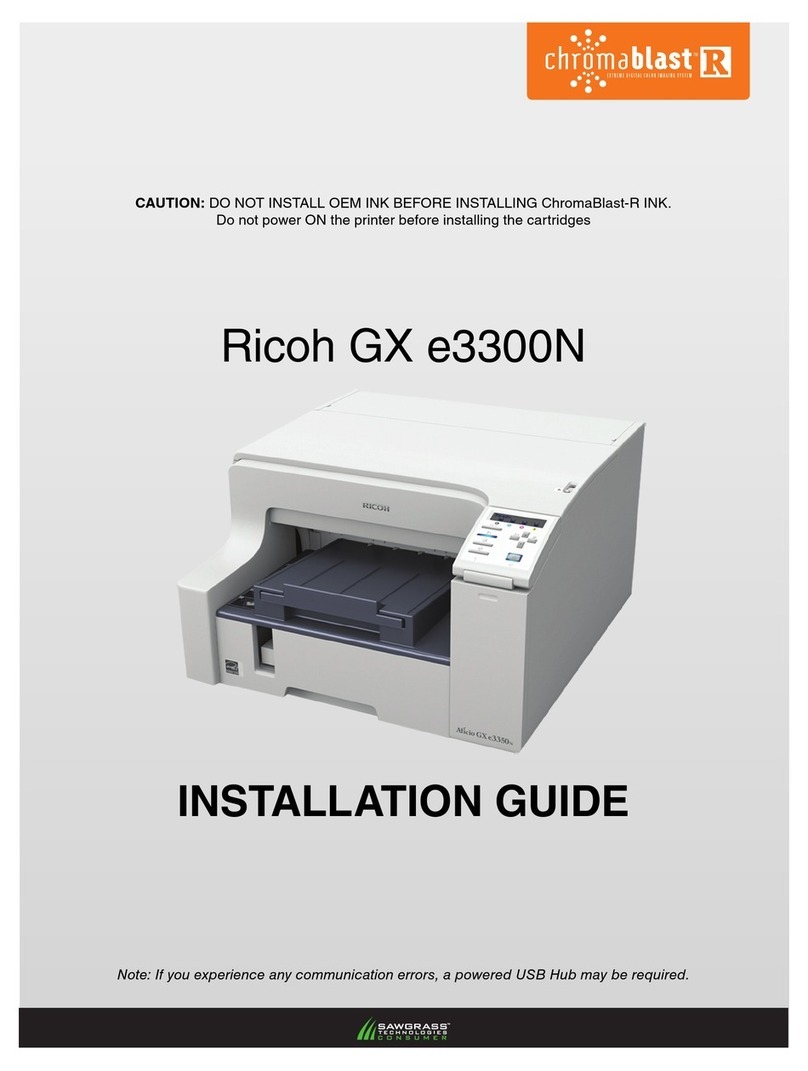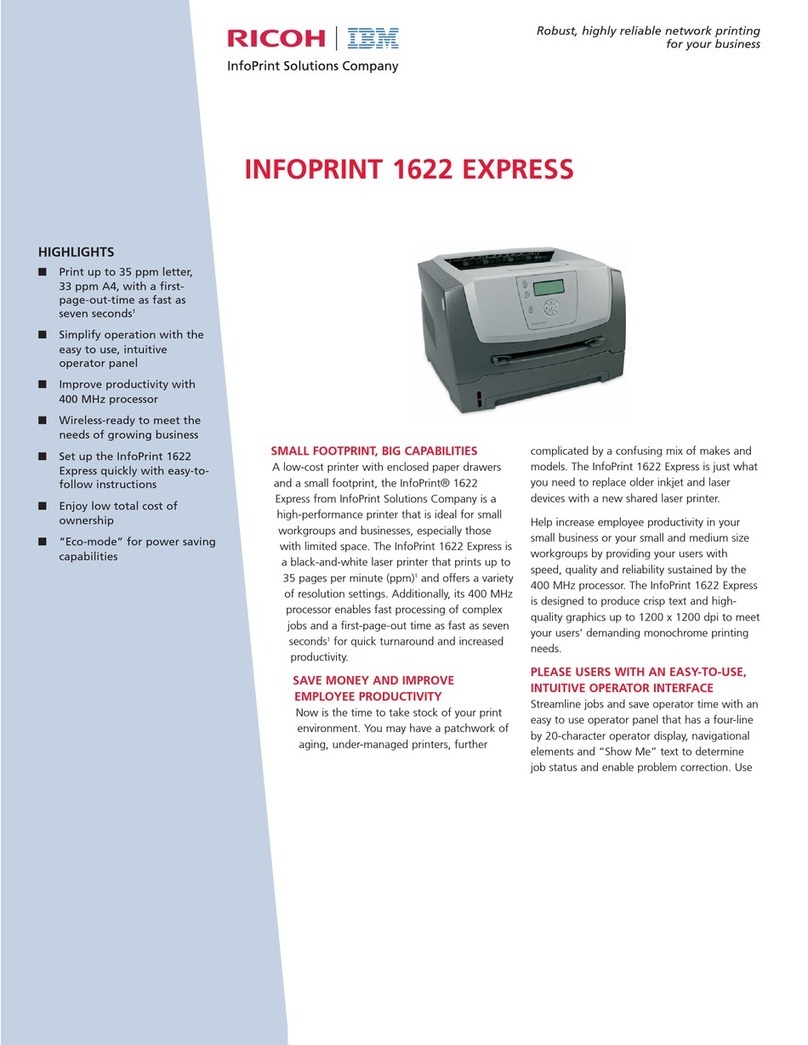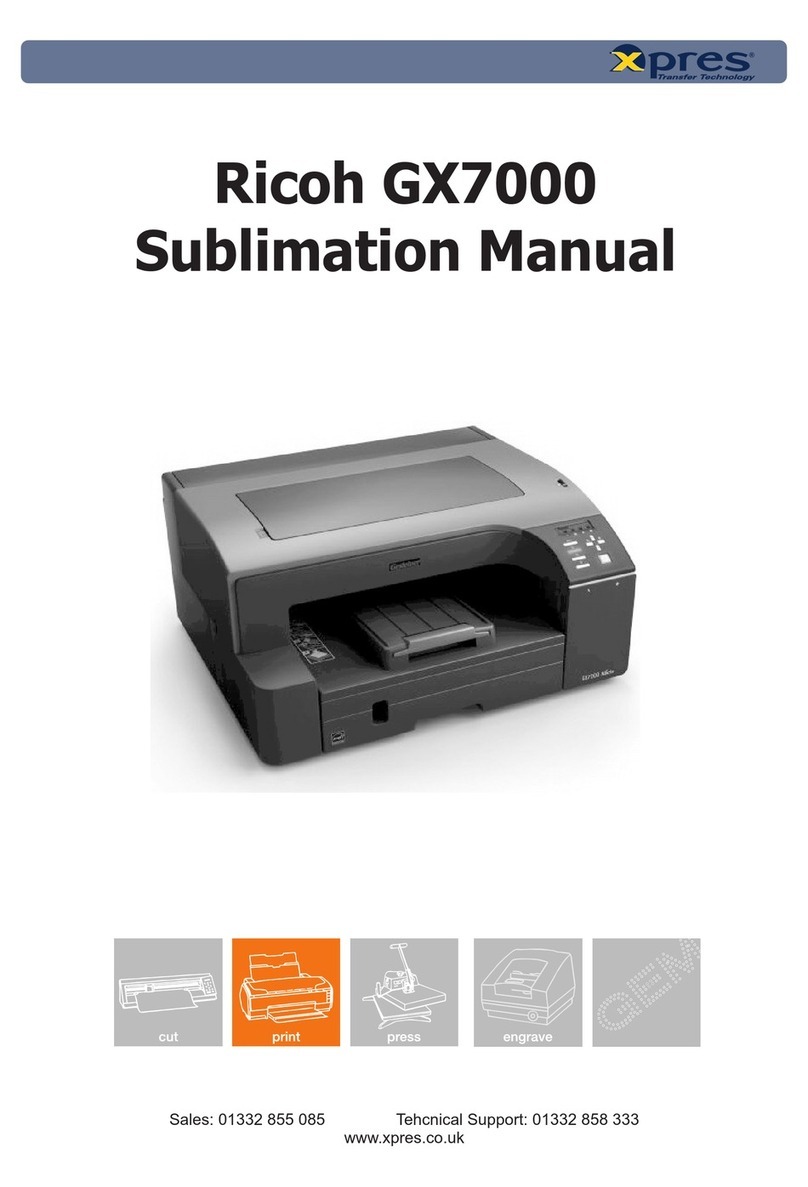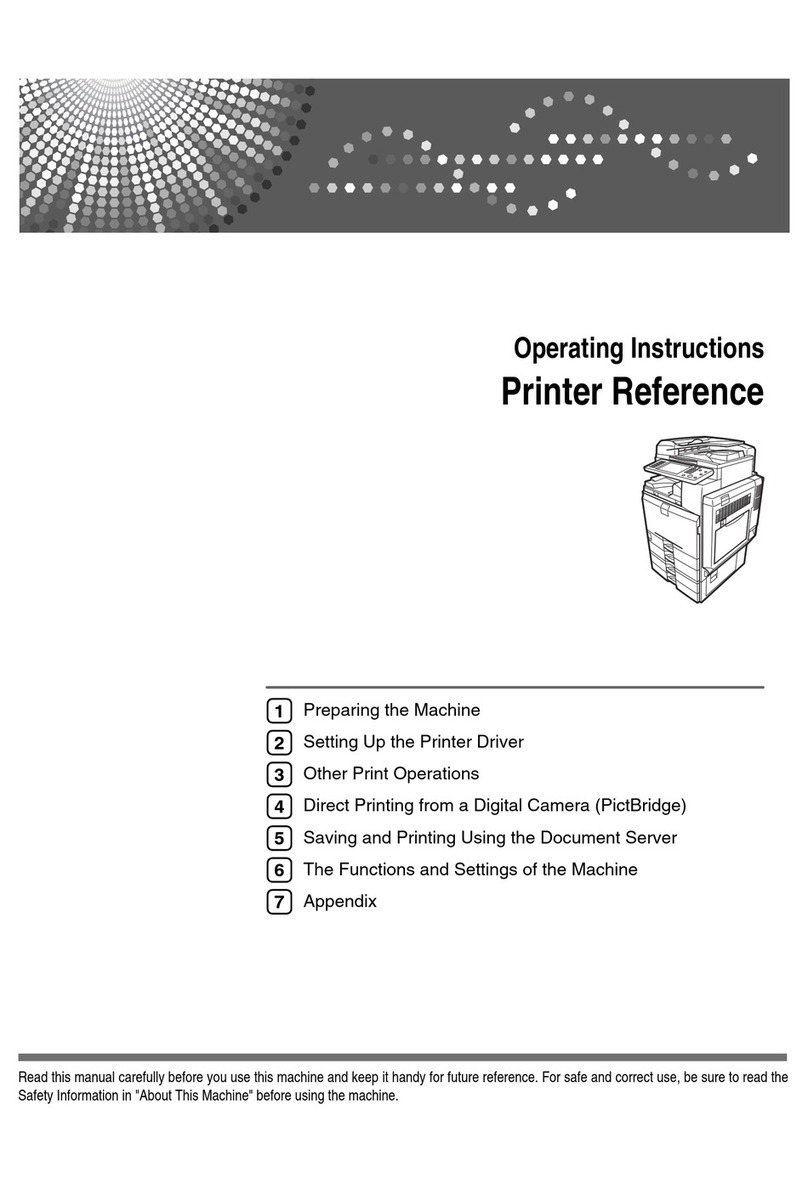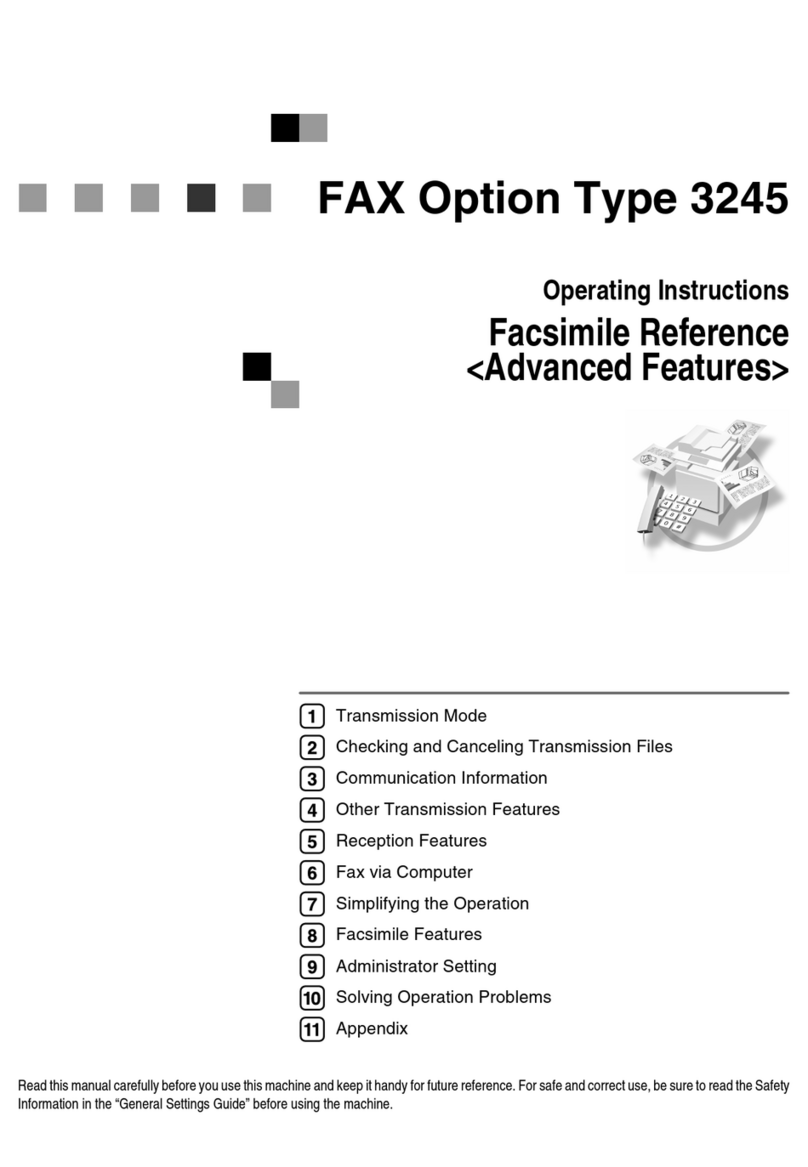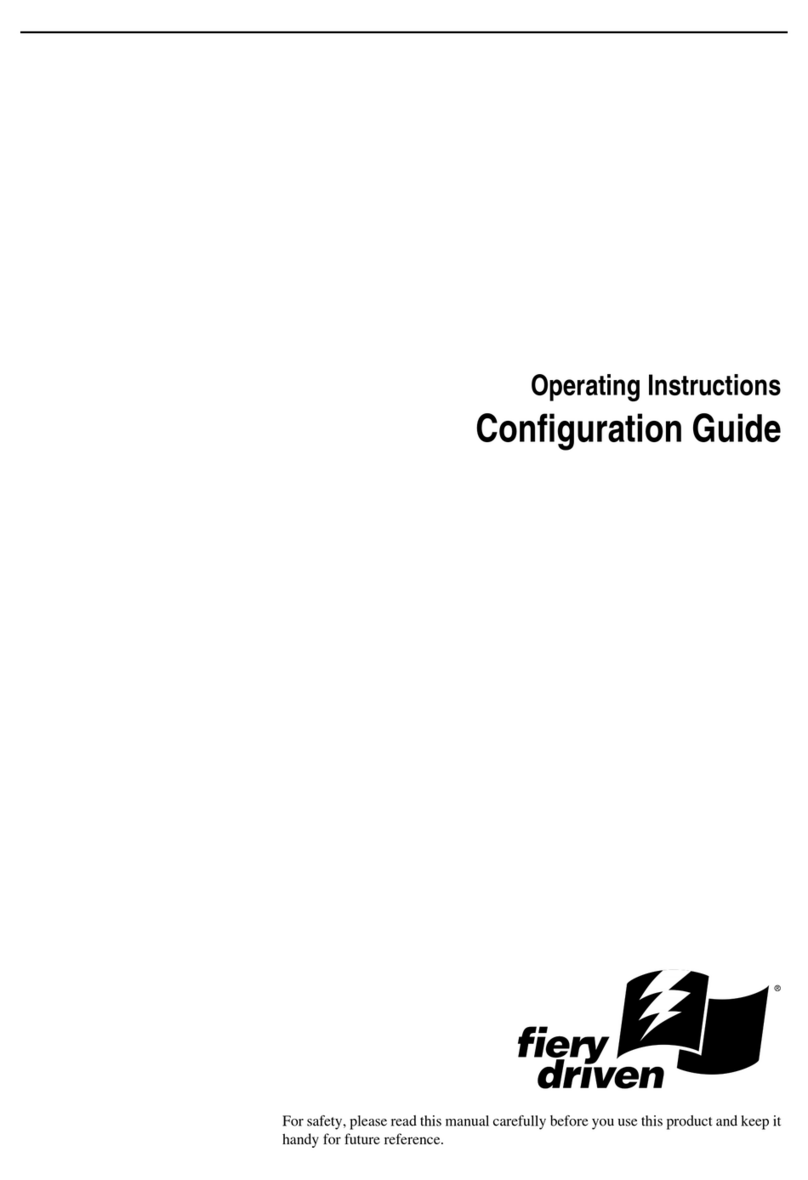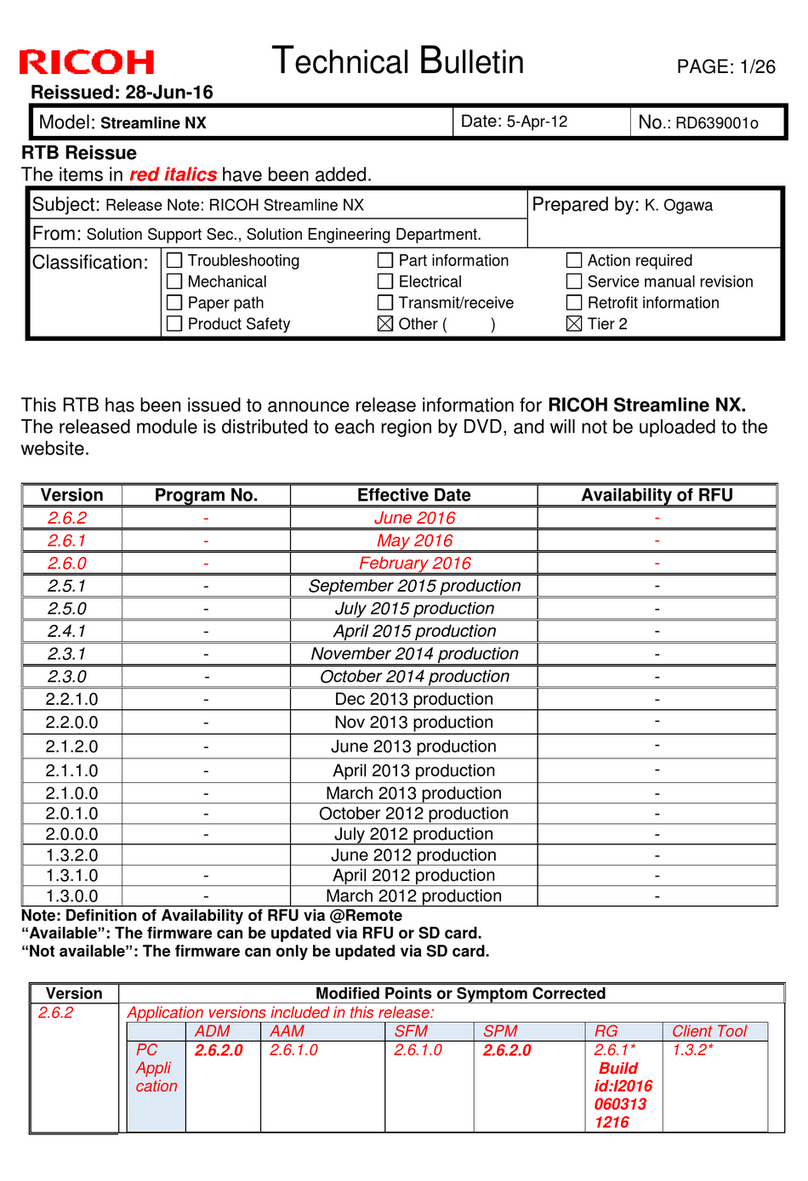R3503
www.ricoh-usa.com
System Specifications
Ricoh SP 201Nw Part # 407203
Main Unit
Configuration Desktop Monochrome Laser Printer
Technology Electrophotographic printing using
AIO Print Cartridge supplies
Warm-Up Time 25 seconds or less
First Print Time 10 seconds or less
Continuous Print Speed 23 pages per minute (Letter)
Operation Panel Start/Stop & Job Reset hard keys +
LED alert indicators
Paper Capacity 150-sheet Tray + 1-sheet Bypass Tray = 151 sheets
Duplexing Manual
Output Capacity 50 sheets (face down), 1 sheet (face up)
Paper Sizes Standard Tray: 5.5" x 8.5" to 8.5" x 14", A6 – B5
Custom Sizes: 3.94" x 5.83" to 8.5" x 14"
(100 x 148 mm – 216 x 356 mm)
Bypass Tray: 5.5" x 8.5" to 8.5" x 14", A6 – B5
Custom Sizes: 3.54" x 5.83" to 8.5" x 14"
(90 x 148 mm – 216 x 356 mm)
Paper Weights 16 – 28 lb. Bond (60 – 105 g/m2)
Paper Types Thin, Thick, Plain, & Recycled papers
Dimensions (WxDxH) 15.8" x 14.2" x 6.5" (402 x 360 x 165 mm)
Weight 14.9 lb. (6.8 kg)
Power Requirements 120V, 60Hz
Power Consumption Operating/Standby/Sleep: 400W/55W/5W
Printer/Controller Specifications
CPU PA-20 @ 66 MHz
Memory 32 MB RAM standard / maximum
Printer Languages/Drivers GDI (Dynamic Data Stream Technology – DDST)
Fonts Host-based
Print Resolutions 1200 x 600 dpi
600 x 600 dpi
Interfaces IEEE 802.11 b/g/n Wireless LAN
10/100Base-TX Ethernet
High Speed USB 2.0 Type B
Network Protocols TCP/IP
Network/OS Support Windows XP, Vista, 7, 8, Server 2003, Server 2003 R2,
Server 2008, Server 2008 R2, Server 2012
Device Management Via Network: Web Image Monitor
Utilities Via USB: Smart Organizing Monitor
Printer Features Collate, Dithering, Manual Duplex, Do Not Print
Blank Pages, Layout/N-up, Reduce/Enlarge, Toner
Saving, Watermarks
Consumables & Yields* Yield Part #
All-In-One Print Cartridge SP 201LA 1,500 pages* 407259
*Declared yield values based on ISO/IEC 19752. Actual yields may vary based on types of
images printed and other factors.
For maximum performance and yield, we recommend using genuine Ricoh
parts and supplies.
The Ricoh SP 201Nw ships with a starter All-In-One print cartridge yielding
approximately 700 pages.
Specifications subject to change without notice.
Warranty
The Ricoh SP 201Nw B&W Laser Printer, when delivered in new condition in
the original packaging, is entitled to one year free technical telephone support
and is warranted against defects in materials and workmanship for a period of
ONE (1) YEAR from the date of original purchase. The All-In-One (AIO) Toner
Cartridge that is sold with the printer is also warranted with Advance Exchange
Warranty Service, for a period of 90 DAYS from the date of original purchase or
until depletion of the toner, whichever comes first.
Let laser printing impact your business
— not your laser printer
Looking for a compact, affordable, easy to use, and energy-efficient network
laser printer? You found it. The 23-ppm SP 201Nw features RICOH®All-In-One
(AIO) print cartridge technology for reliable performance with minimal impact
on your budget and the environment. Built-in wireless connectivity and a simple
top/front access design allow for placement virtually anywhere you need high
quality laser printing.
Easy on the budget and the environment
The desktop SP 201Nw is quite affordable and packed with energy saving features.
Fast warm-up and first print times, very low power consumption, and toner saving
modes reduce total cost of ownership. The 1,500-page AIO cartridge keeps per-page
costs and printer maintenance to a minimum. The AIO is the only supply you’ll ever need
– it contains everything that can run out and can be changed by anyone in seconds.
Occupying a little more than one square foot of shelf or counter space, the compact
SP 201Nw is excellent for home offices and businesses that place a premium on image
quality, low running costs, and eco-friendly solutions.
Install and connect from anywhere
Set up the Ricoh SP 201Nw right where you need it. Single users can print directly
through the USB 2.0 interface and keep the SP 201Nw within easy reach. In networked
offices, place the printer in a convenient spot for everyone to share. The SP 201Nw offers
hardwired 10/100Base-TX Ethernet as well as embedded IEEE 802.11 b/g/n Wireless LAN
connectivity standard for secure, cable-free Wi-Fi printing.
Productive Windows printing
Ricoh’s Dynamic Data Stream Technology (DDST) leverages the file processing power
of the connected Windows computer. The SP 201Nw achieves speeds of 23-ppm at
resolutions up to 1200 x 600 dpi for outstanding image quality on every page. The
intuitive printer driver simplifies job programming while supporting advanced features
like watermarks, save to file, and N-up printing. In addition, 32 MB RAM provides the
virtual space to hold multiple print jobs in memory, preventing network bottlenecks.
The SP 201Nw supports Ricoh’s Web Image Monitor and Smart Organizing Monitor
utilities to easily view print job and supply status from the desktop.
Print any job
The 150-sheet paper tray is user-adjustable for media up to 8.5" x 14", so you can print
stacks of pages from postcard to legal size without interruption. Use the single sheet
bypass tray and rear exit door for a straight-through paper path when printing onto
special stocks like letterhead and envelopes. Whether you are seeking a simple printing
solution for a home office or a small workgroup, the SP 201Nw makes it easy to print
what you need, when you need it.
Ricoh SP 201Nw
Ricoh Americas Corporation, 70 Valley Stream Parkway, Malvern, PA 19355, 1-800-63-RICOH
Ricoh®and the Ricoh Logo are registered trademarks of Ricoh Company, Ltd. All other trademarks are the property of their respective owners. © 2014 Ricoh Americas Corporation. All rights
reserved. The content of this document, and the appearance, features and specifications of Ricoh products and services are subject to change from time to time without notice. Products are
shown with optional features. While care has been taken to ensure the accuracy of this information, Ricoh makes no representation or warranties about the accuracy, completeness or adequacy
of the information contained herein, and shall not be liable for any errors or omissions in these materials. Actual results will vary depending upon use of the products and services, and the
conditions and factors affecting performance. The only warranties for Ricoh products and services are as set forth in the express warranty statements accompanying them.