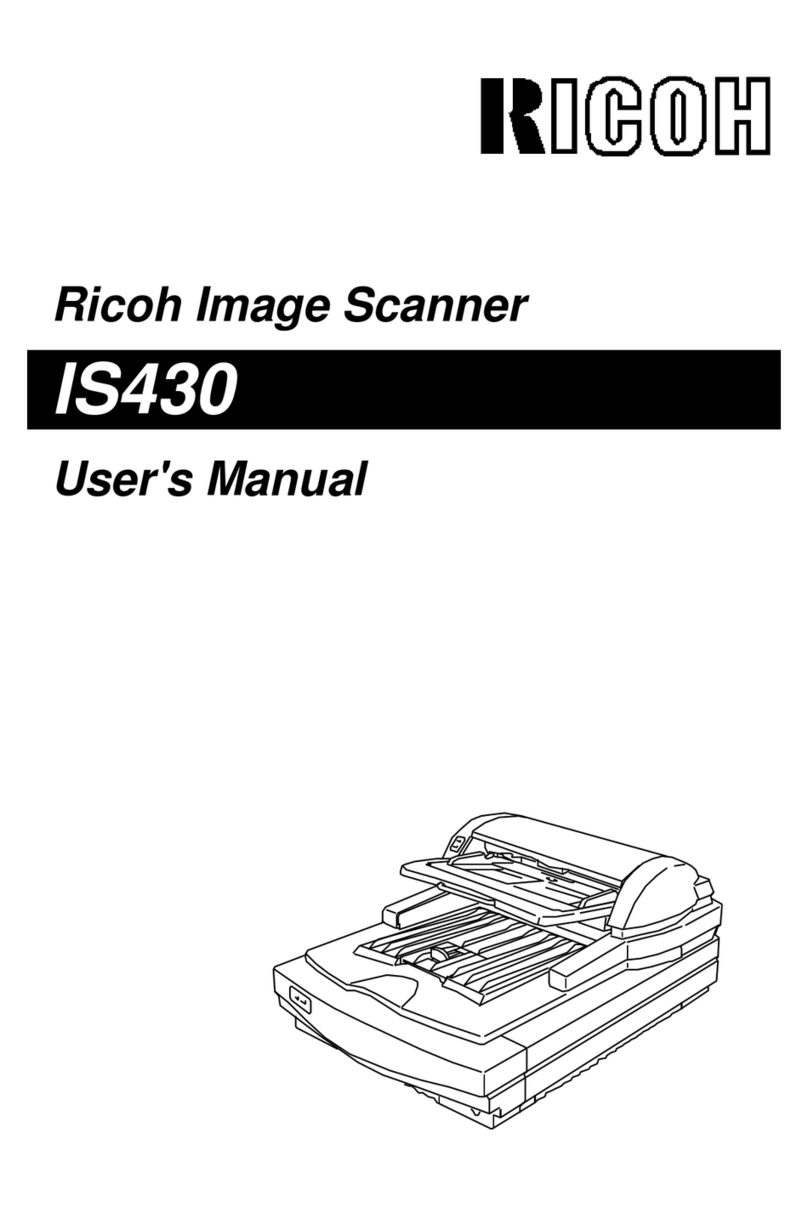Ricoh IS100 User manual
Other Ricoh Scanner manuals

Ricoh
Ricoh 400672 User manual

Ricoh
Ricoh IS330DC - IS - Flatbed Scanner User manual

Ricoh
Ricoh Aficio 2105 User manual
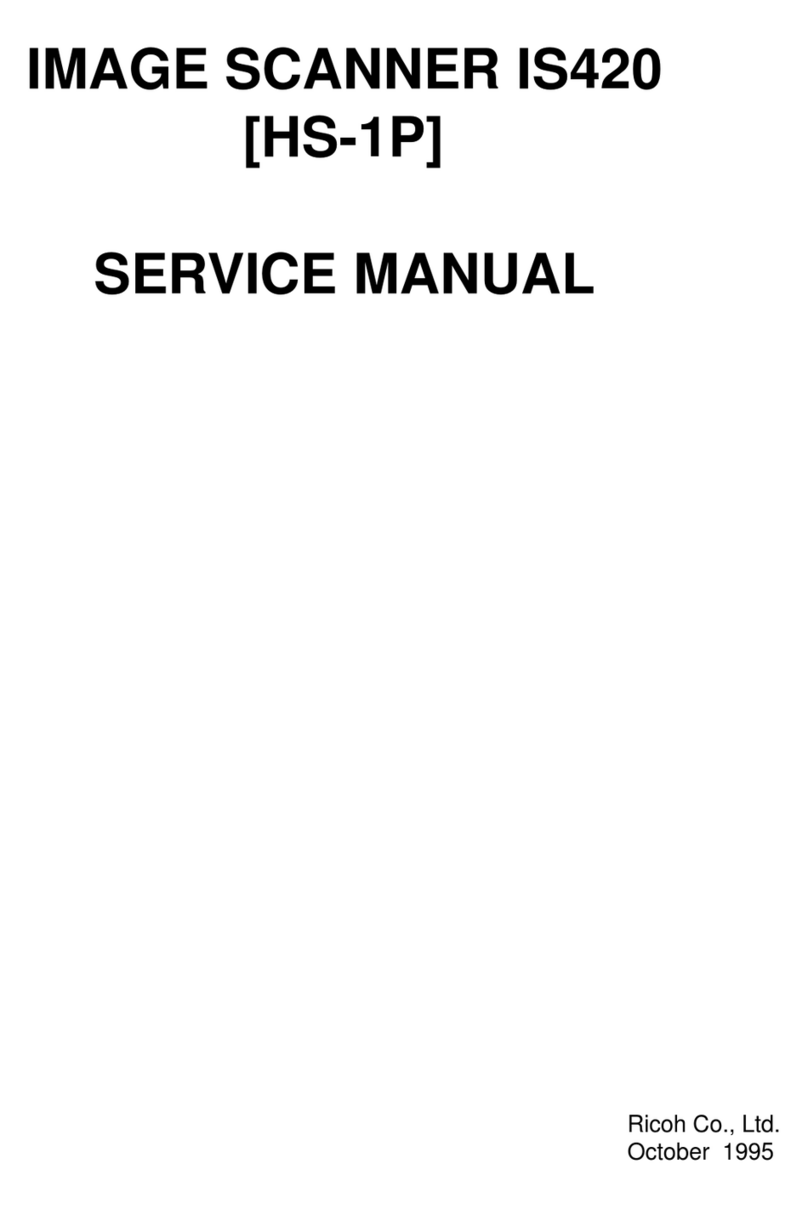
Ricoh
Ricoh Aficio IS420 User manual

Ricoh
Ricoh fi-8040 Use and care manual
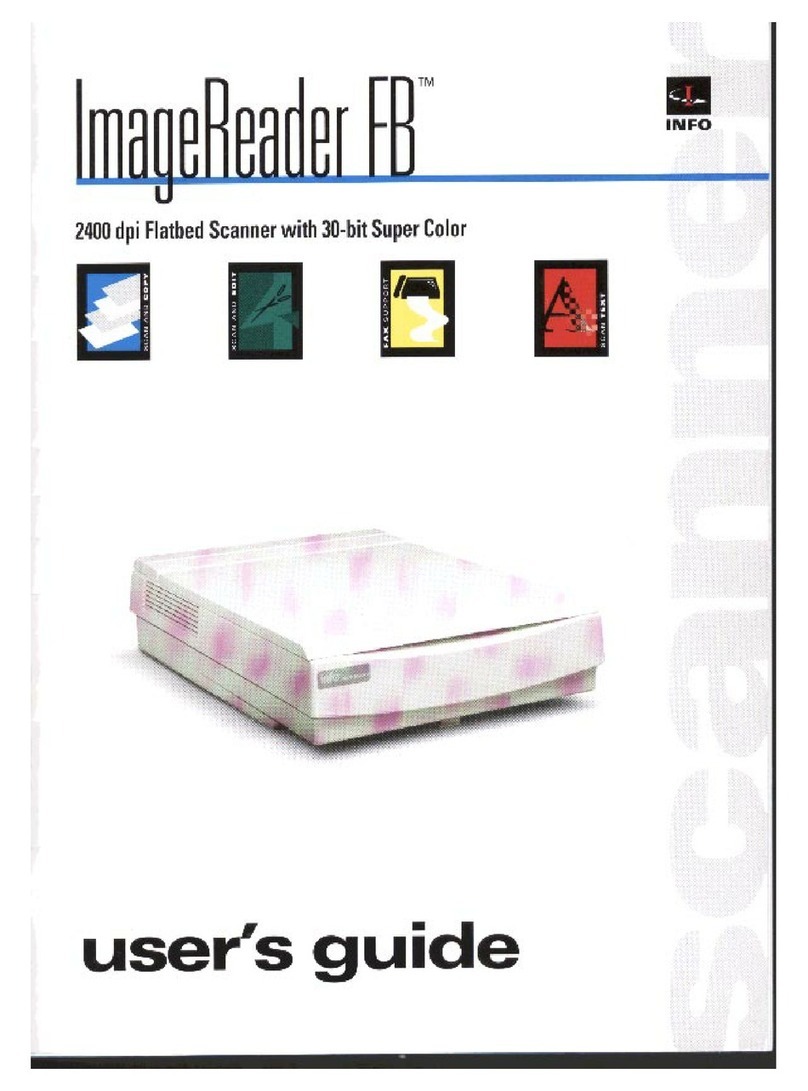
Ricoh
Ricoh ImageReader FB User manual
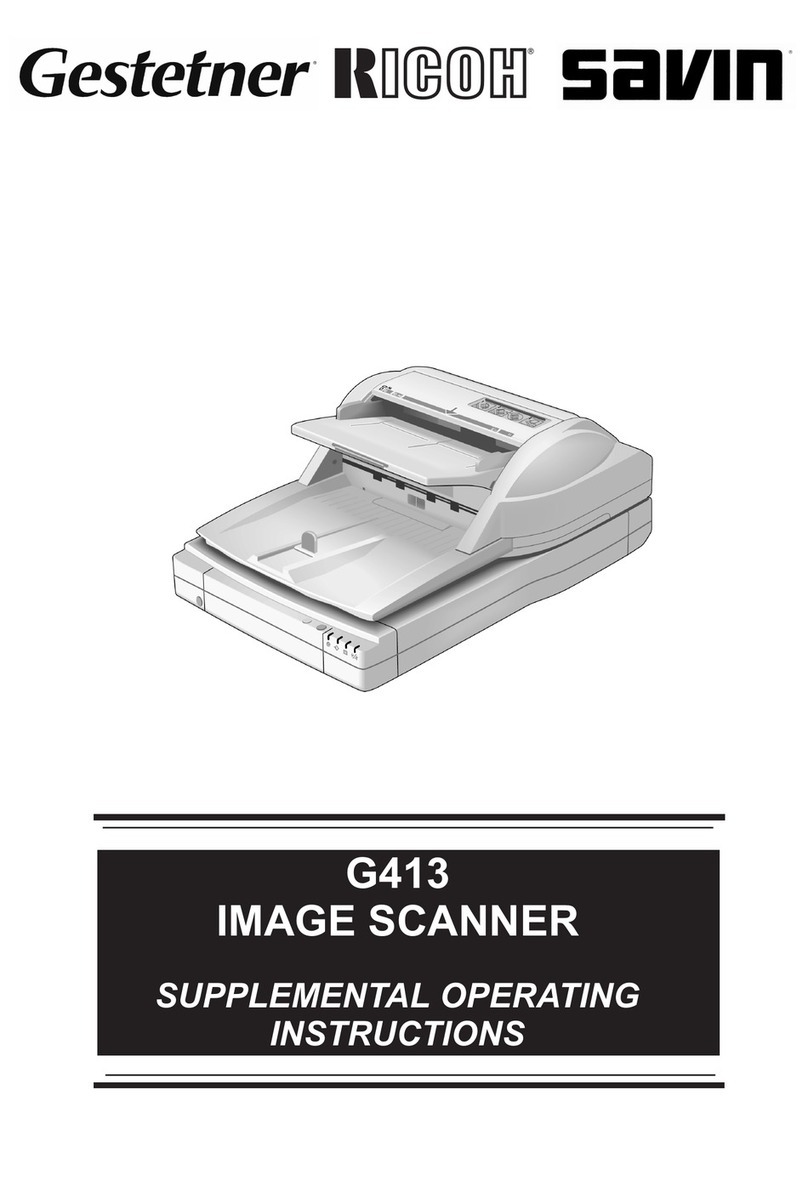
Ricoh
Ricoh G413 Owner's manual

Ricoh
Ricoh IS330DC - IS - Flatbed Scanner User manual
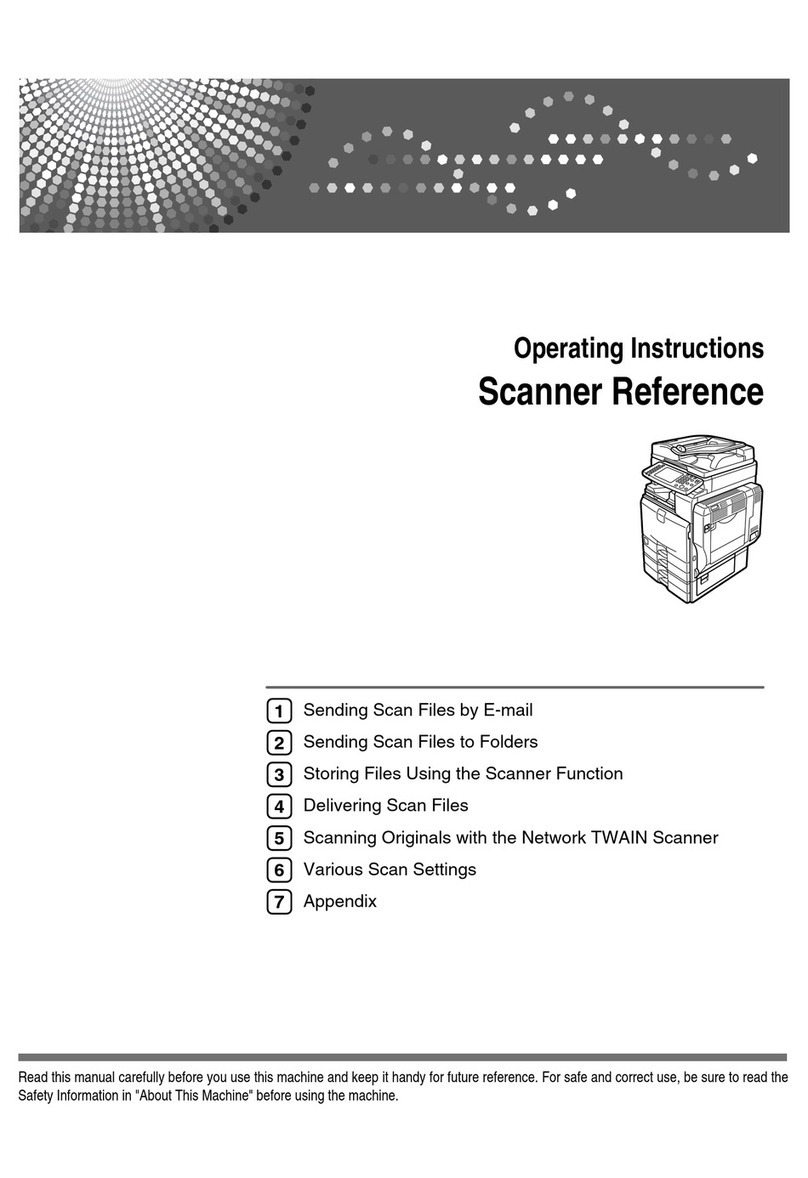
Ricoh
Ricoh Scanner User manual

Ricoh
Ricoh IS450 User manual

Ricoh
Ricoh Capella-NB1e User manual
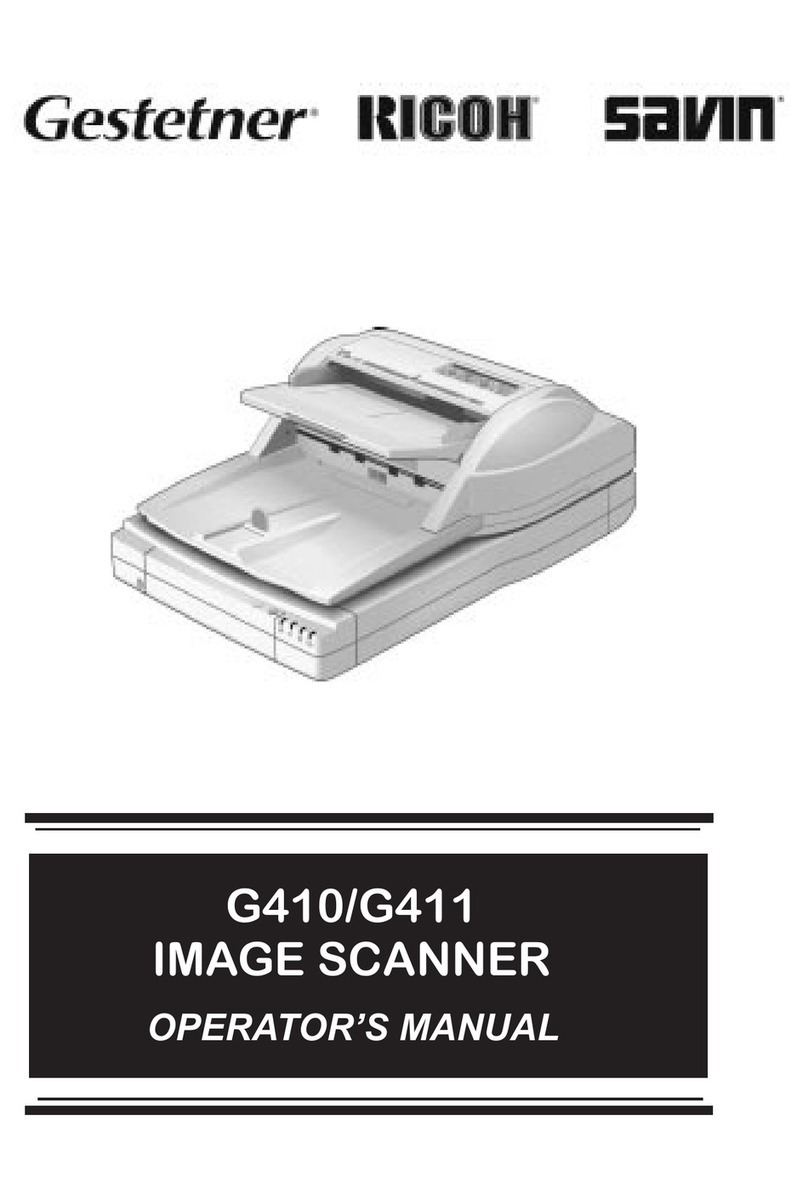
Ricoh
Ricoh G410 User manual

Ricoh
Ricoh IS200e User manual
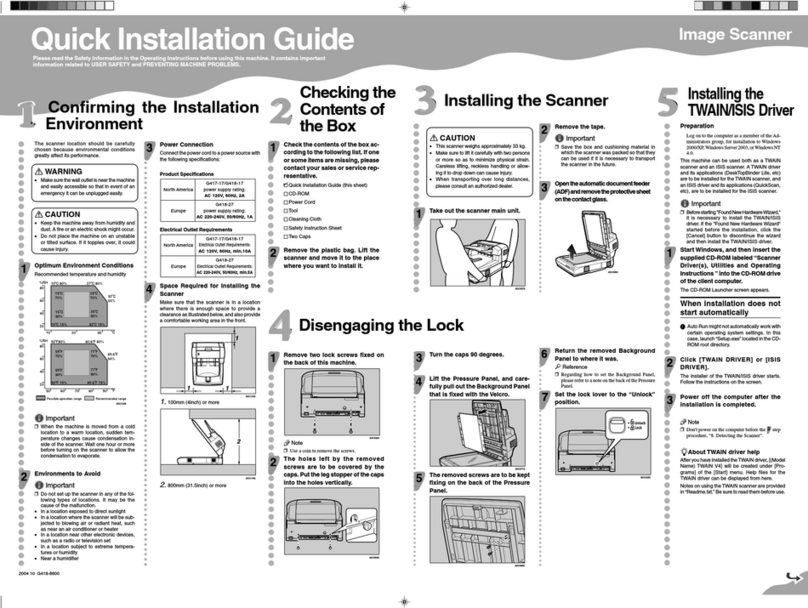
Ricoh
Ricoh IS760 User manual
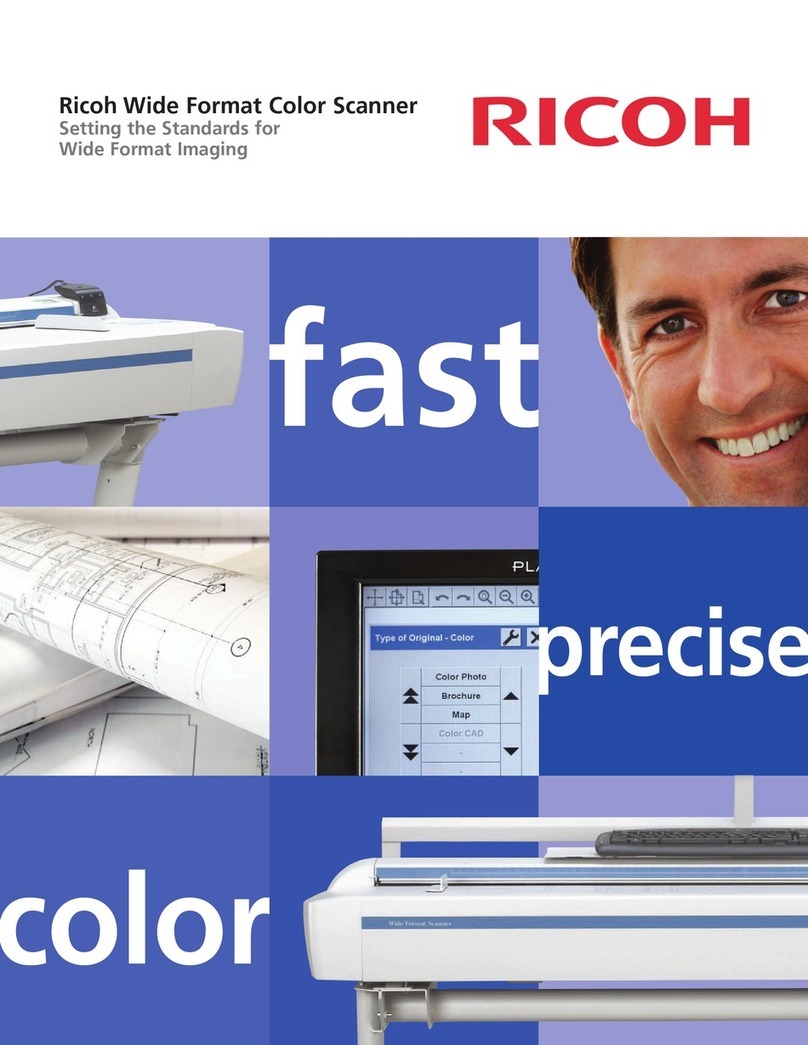
Ricoh
Ricoh Wide Format Color Scanner User manual
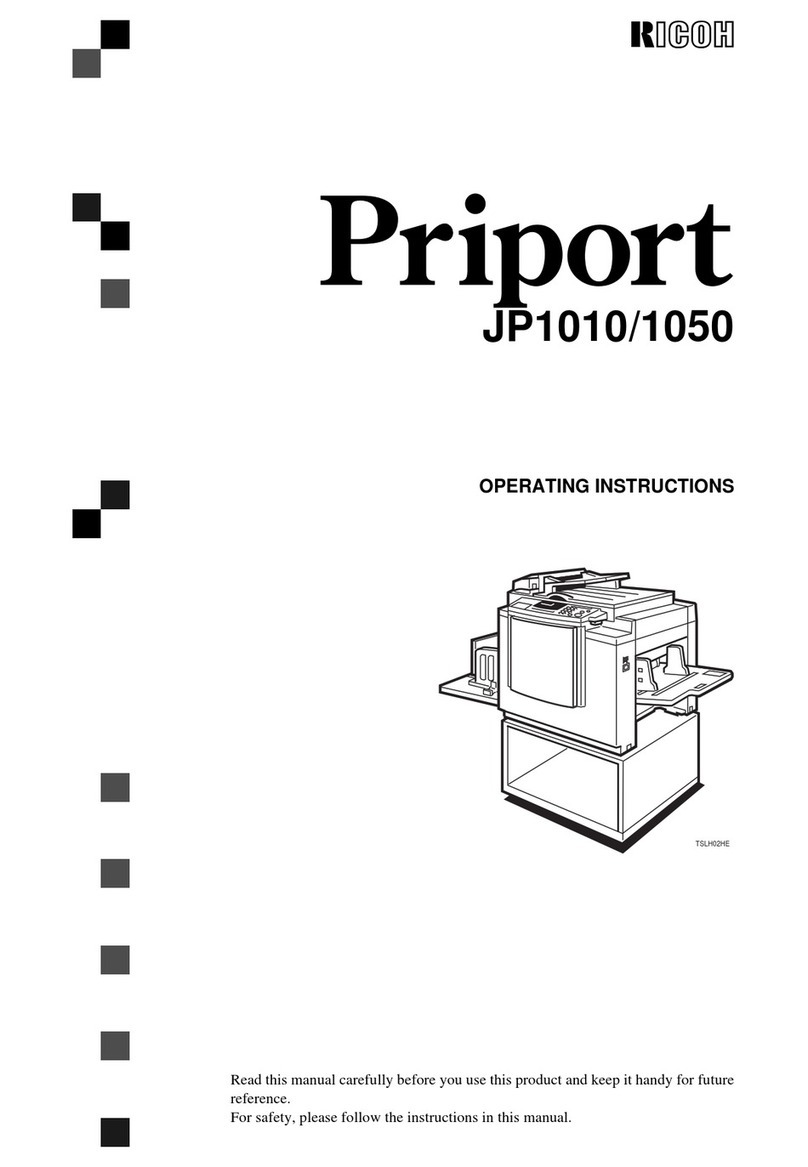
Ricoh
Ricoh Priport JP1010 User manual

Ricoh
Ricoh IS200e User manual

Ricoh
Ricoh fi-70F Manual

Ricoh
Ricoh IS300e User manual
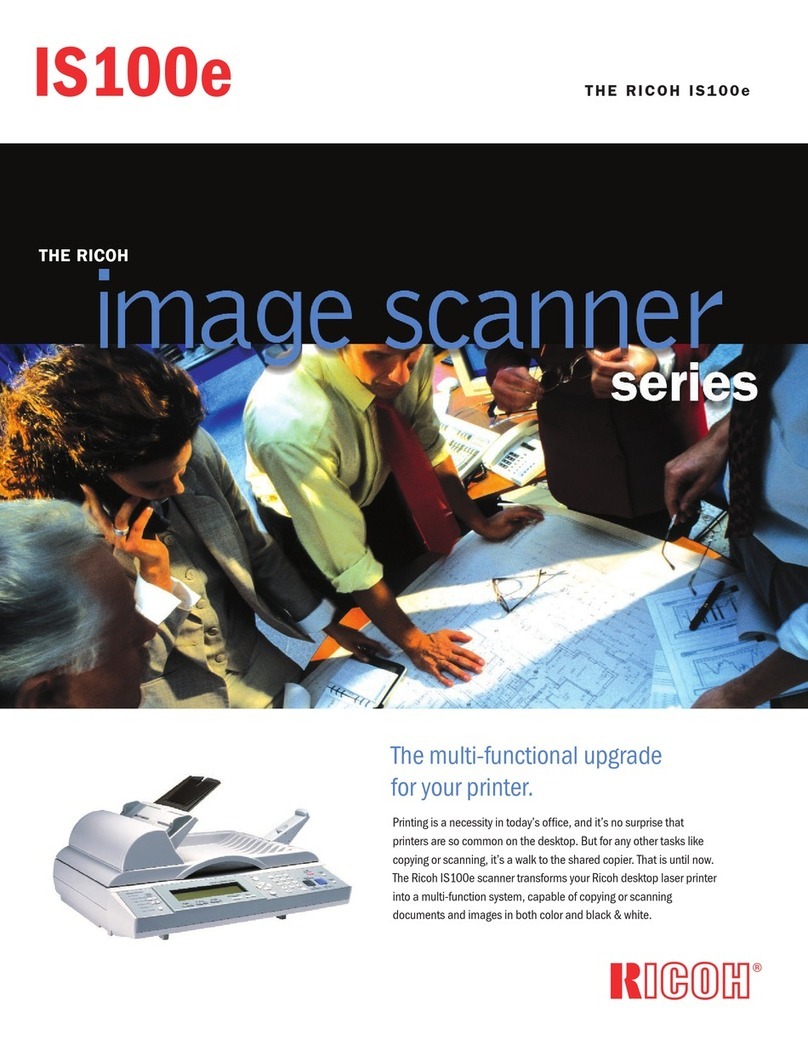
Ricoh
Ricoh IS100e User manual