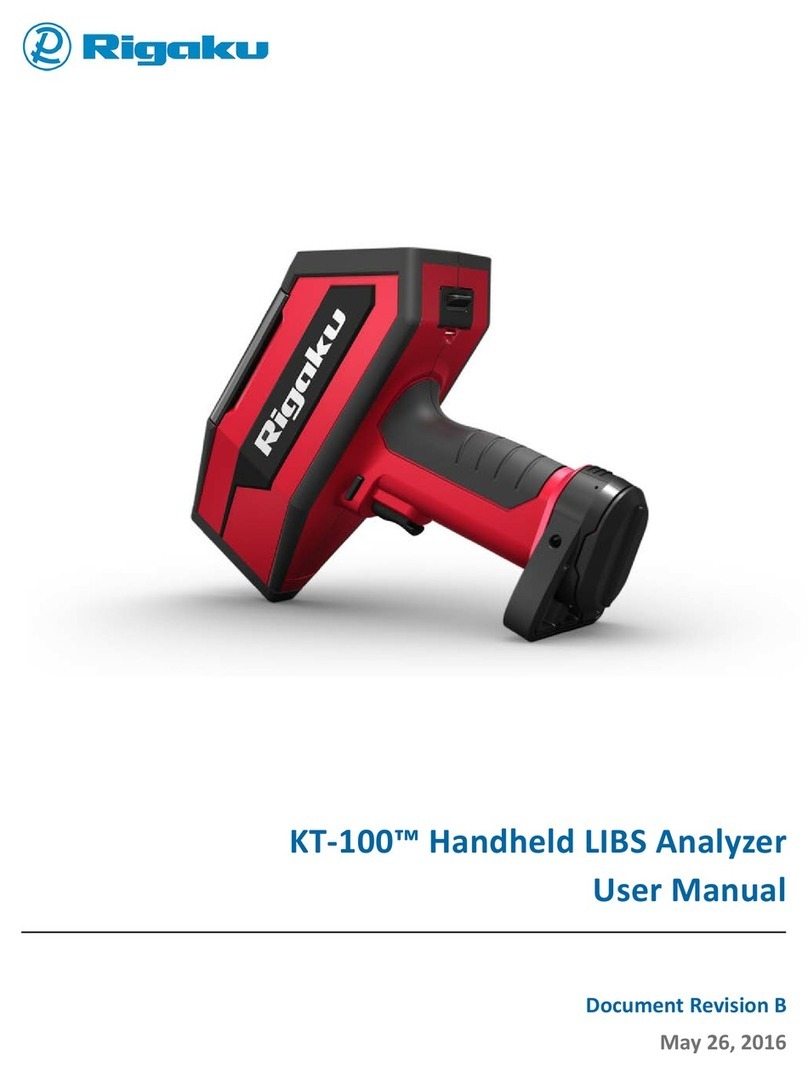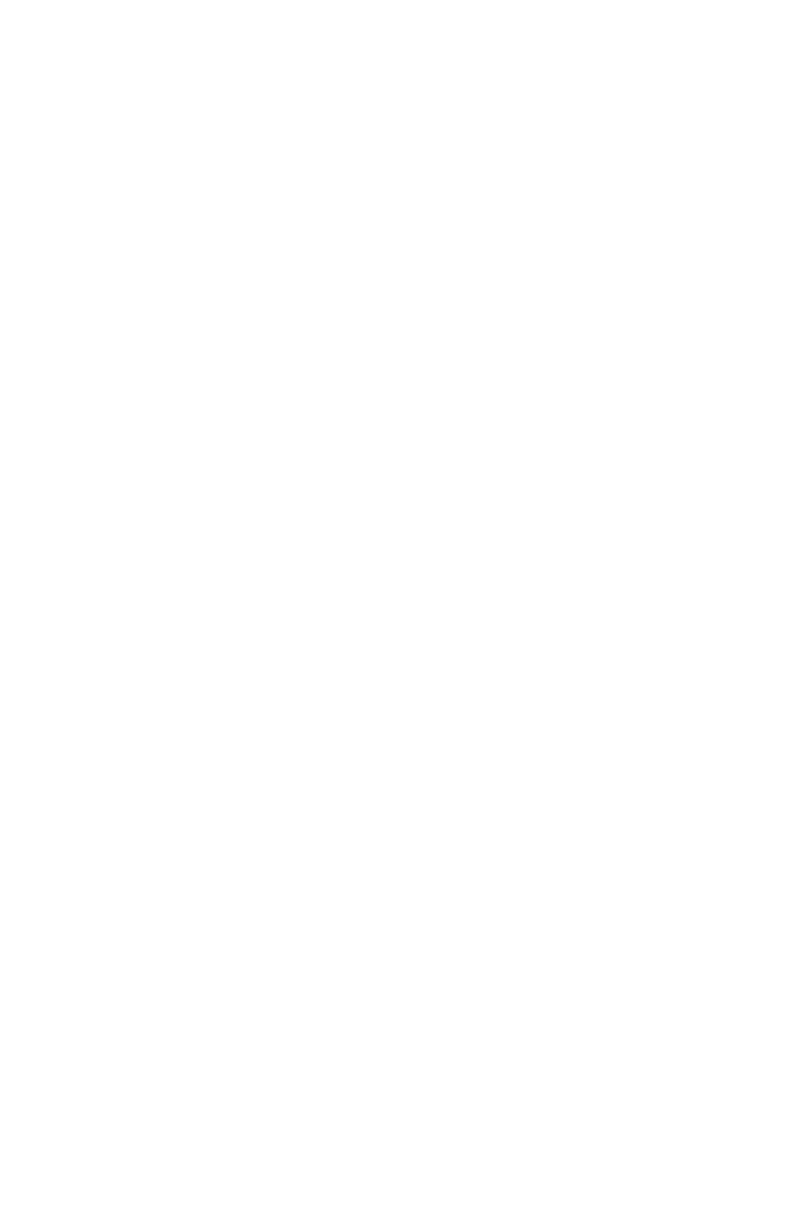(
(
as follows (each item called as "Warranty Period");
(1) In case that Rigaku or its designee installs the Software: One (1) year from the date when Customer and
Rigaku confirm that the Software performs without any trouble.
(2) In case that Customer or its designee installs the Software: One (1)
ye:ar
from the date
of
delivery
of
the
Rigaku Software Product from Rigaku to Customer.
(3) In case
of
repair
or
replacement under Section 3)
of
this Article: The expiry date
of
Warranty Period
of
above item (1) or (2), or three (3) months from the date ofrepair or replacement, whichever occurs later.
3)
In
case that any trouble, breakage or defect etc. occurs to the Rigaku Software Product during Wananty
Period, Rigaku shall repair or replace free
of
charge. Such repair or replace:ment shall be elected
at
Rigaku's
sole discretion, and conducted at the Customer's address registered to Rigaku when Customer purchased the
Rigaku Software Product or Rigaku's facility.
4)
In
case that any trouble, breakage or defect etc.
of
the Rigaku Software Product
is
attributable
to
one
of
the
followings, Rigaku shall not have any liability
of
warranty
of
Section 3)
of
this Article.
(1) Any modification
or
alteration to the Software or the Program,
(2) Non-compliance
of
the usage instruction described on the Document,
(3) Utilization
of
the Software on the computer to which the Non Compatible Software is installed.
5) Ownership
of
any replaced materials and/or products shall be transferred to Rigaku free
of
charge, and
Customer shall accept such transfer
in
advance.
12. Support Service
During the period stipulated for each
of
the cases as described below, when Customer requests, Rigaku shall
provide the "Support Service" (limited only to repair, replacement, maintenance or training
of
usage) at the
price which described
in
the "Price List" set forth by Rigaku separately. The Supp01t Service shall be conducted
at Customer's address registered to Rigaku when Customer purchased the Rigaku Software Product or Rigaku's
facility.
(1) In case that Rigaku or its designee installs the Software: Three (3) years from the date when Customer
and Rigaku confirm that the Software performs without any trouble.
(2) In case that Customer or its designee installs the Software: Three (3) years from the date
of
delivery
of
the Rigaku Software Product from Rigaku to Customer.
13. Liability ofRigaku
1)
In
case that any damage suffered by Customer on utilization
of
the Rigaku Software Product is attributable
to Rigaku, Rigaku shall compensate for such damages to Customer up to the amount
of
the Rigaku Software
Product price paid by Customer to Rigaku.
2)
In
case that any third party claims to Customer due to infringement
of
copyright and/or the same nature
of
right
in
relation to the Rigaku Software Product, as long as Customer cooperates Rigaku to resolve such
claim, Rigaku shall indemnify, defend and hold harmless Customer and compensate such damages.
3) Customer acknowledges and understands that the updated or upgraded Software may concludes different
analytic results before update or upgrade and Rigaku shall not have any liability other than setting back the
condition
of
the Software before update or upgrade.
14. Alternation
Rigaku may change the contents
of
this Agreement and/or the Additional License Terms with notice to
Customer. Unless otherwise disadvantageous for Customer, such change
slhall
take effect on the date after
ninety (90) days
of
such notice to Customer.
15. Term and Termination
1)
The term
of
this Agreement shall commence from the date when Customer agrees to this Agreement
(however, regarding the updated and upgraded version, the date when Customer agrees to the Additional