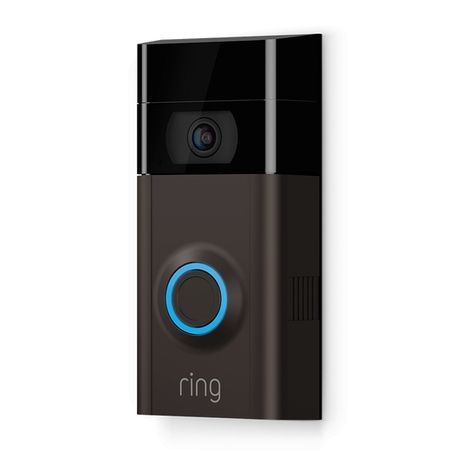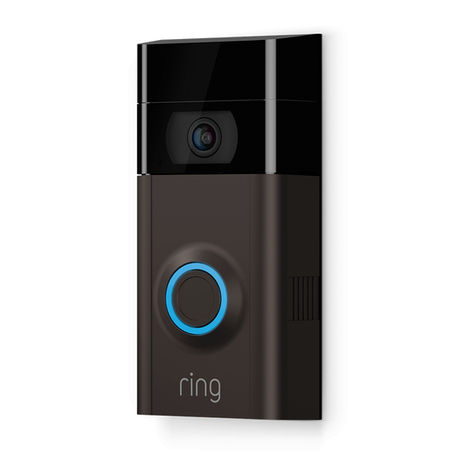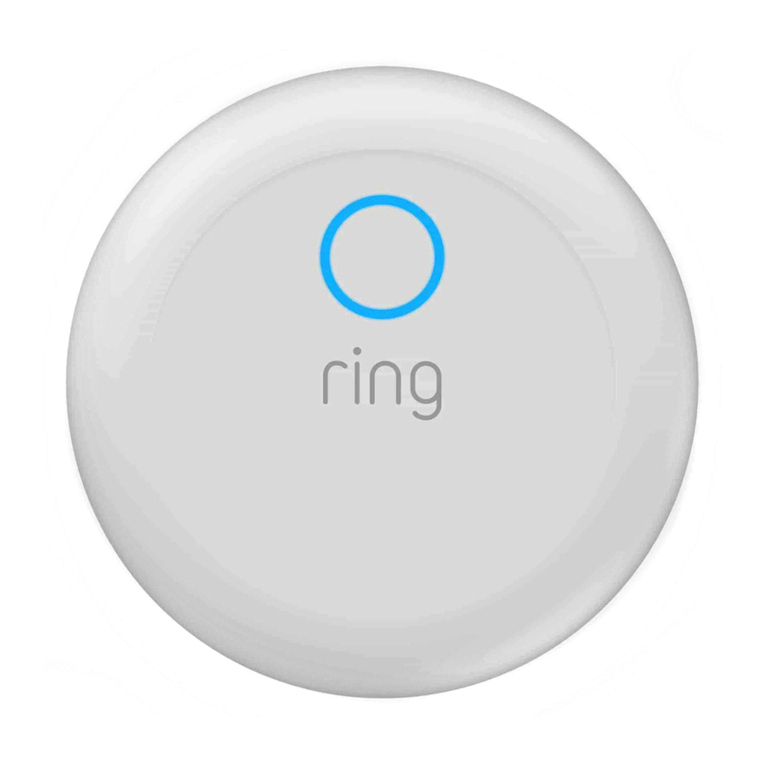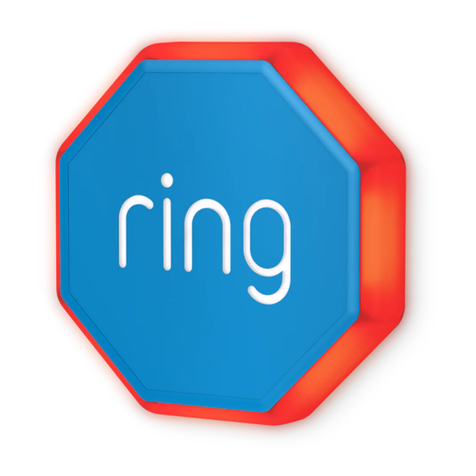ring Pro Power User manual
Other ring Security System manuals

ring
ring BASE STATION Manual
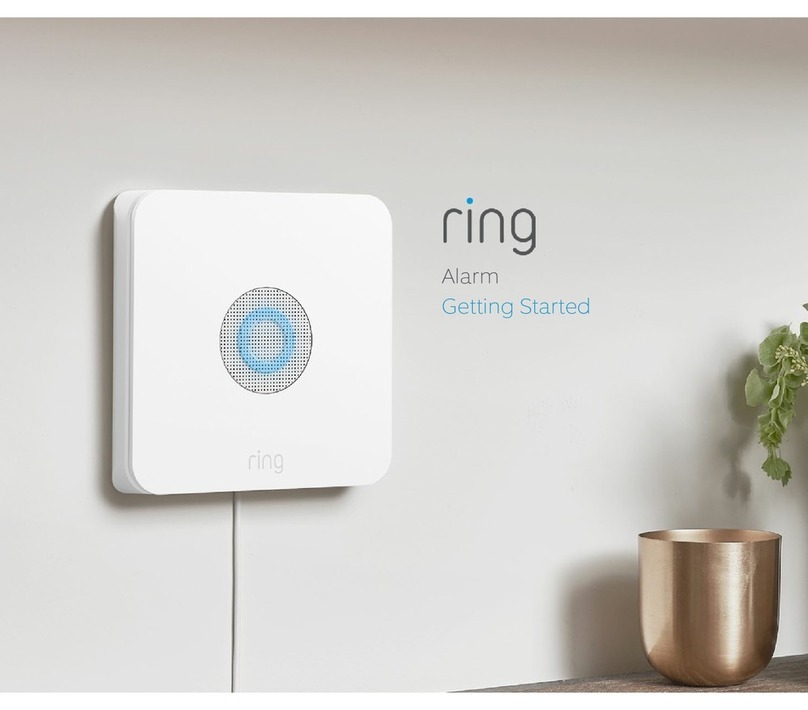
ring
ring Alarm User manual
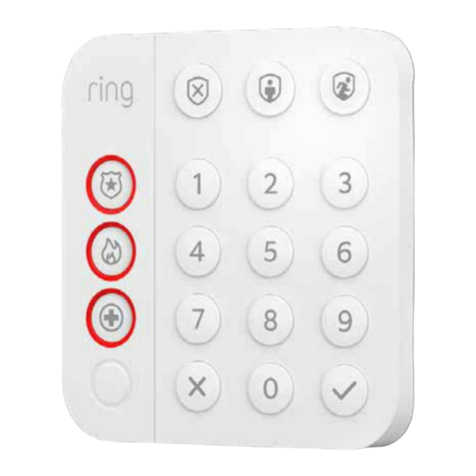
ring
ring Z-Wave Manual
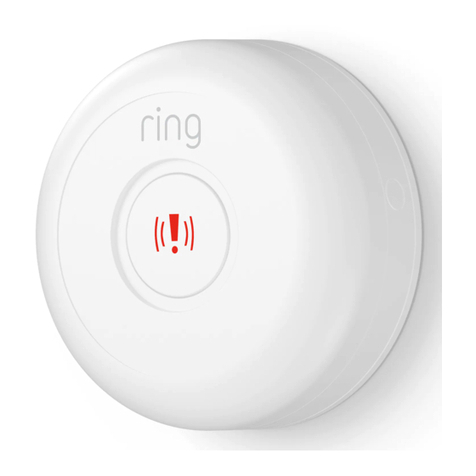
ring
ring Panic Button Z-Wave User manual

ring
ring Retrofit Alarm Kit User manual
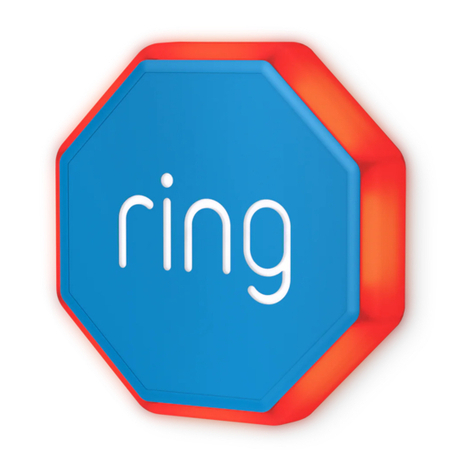
ring
ring Outdoor Siren User manual

ring
ring Pro Power User manual

ring
ring Alarm User manual

ring
ring Base Station User manual

ring
ring VIDEO DOORBELL User manual
Popular Security System manuals by other brands

Secure
Secure USAB-1 operating instructions

B&B
B&B 480 SERIES Operation & maintenance manual

ADEMCO
ADEMCO VISTA-20P Series Installation and setup guide

Inner Range
Inner Range Concept 2000 user manual

Johnson Controls
Johnson Controls PENN Connected PC10 Install and Commissioning Guide

Aeotec
Aeotec Siren Gen5 quick start guide