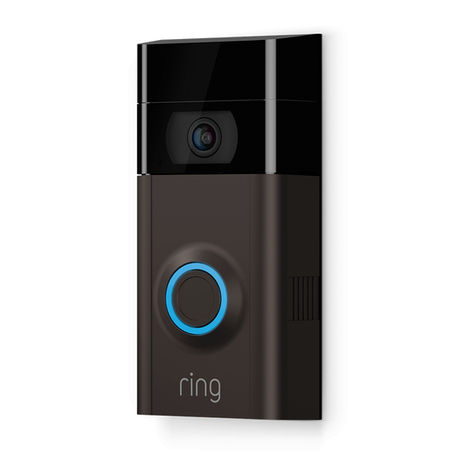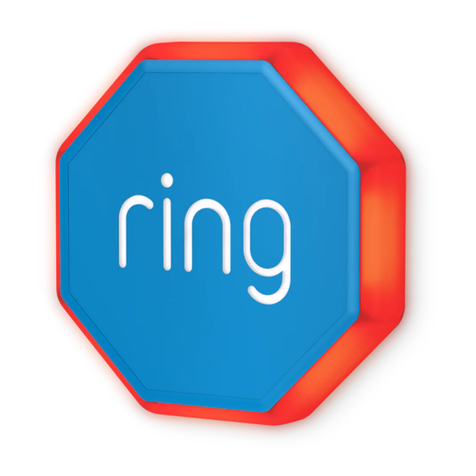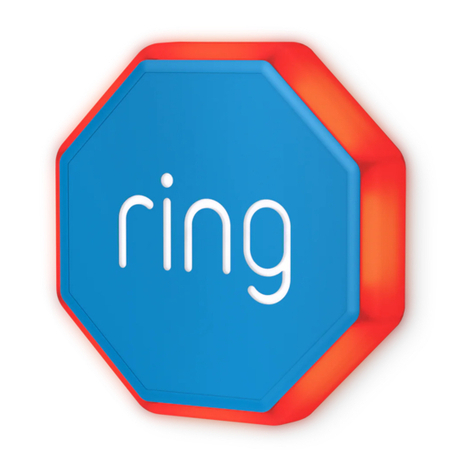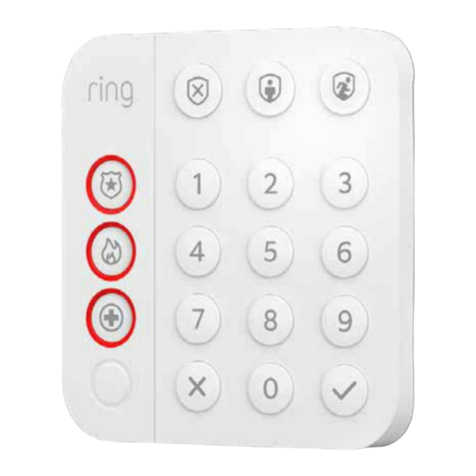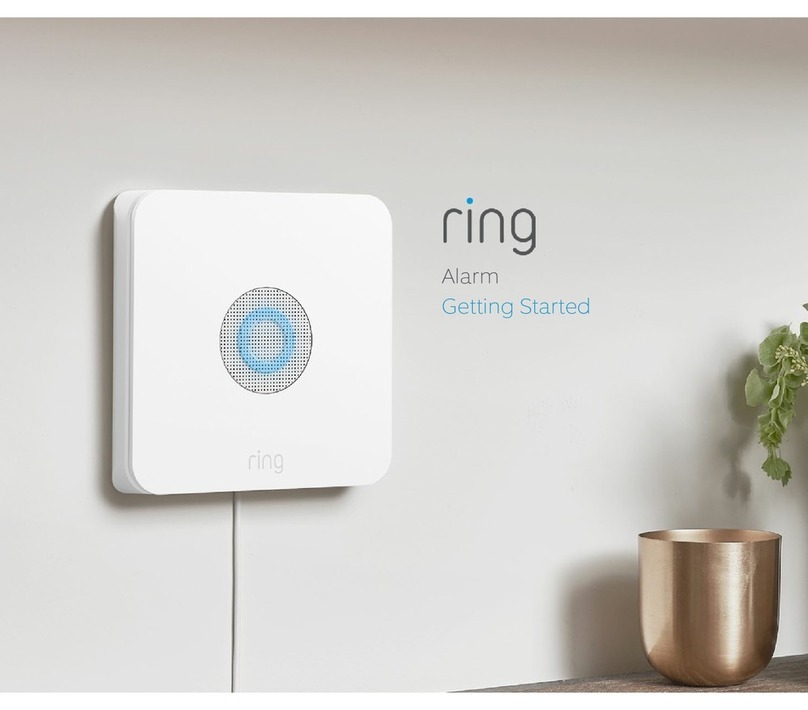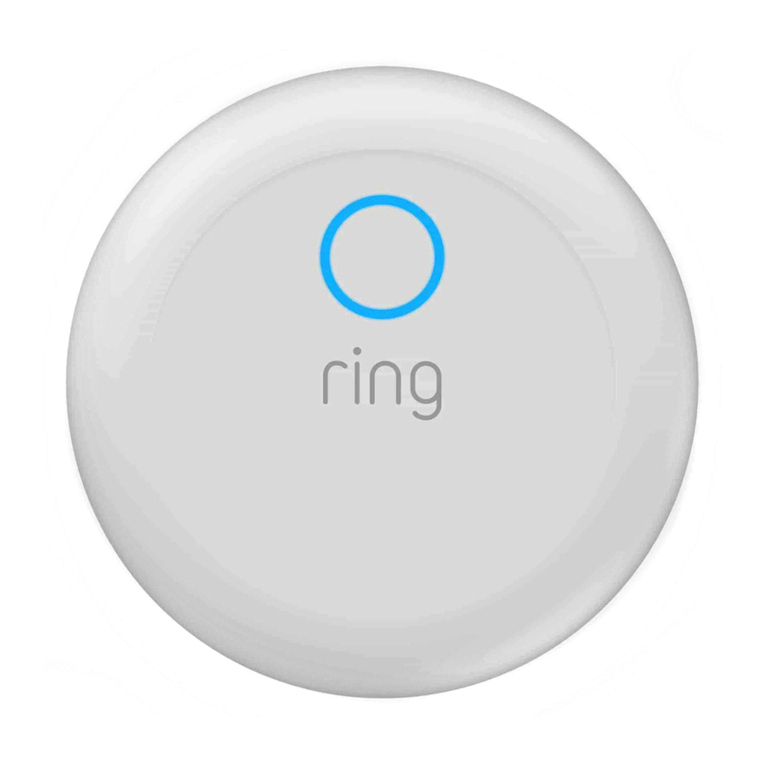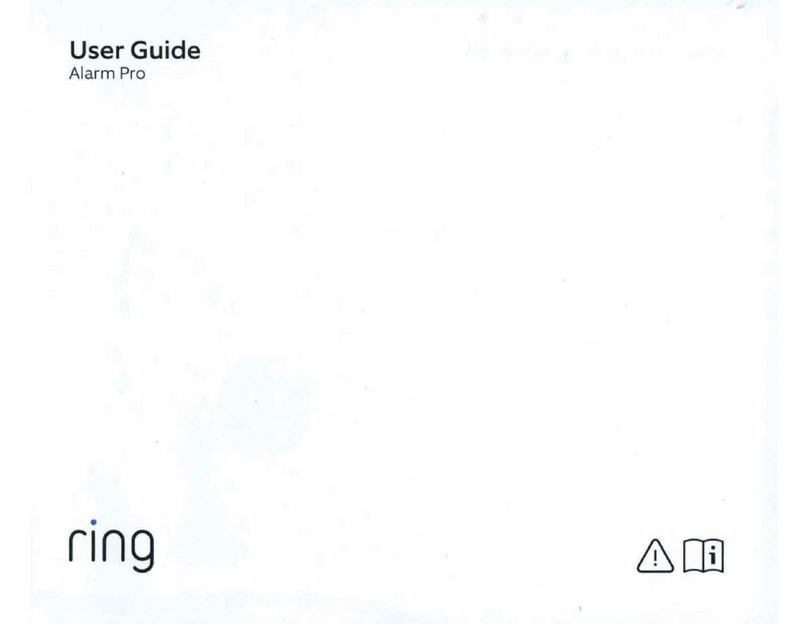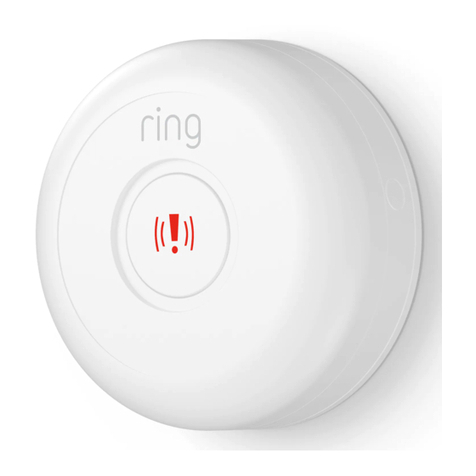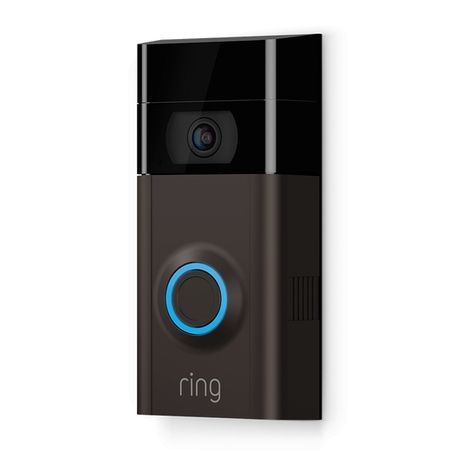2
Welcome to the
Ring Retfofit Alarm Kit
Thank you for choosing the Ring Retrofit Alarm Kit. Please read all of these
instructions before you begin the installation.
This is an advanced DIY project. We recommend that you consult a professional
before installing the Retrofit Alarm Kit.
Professional alarm installers and licensed electricians are experienced with wiring
projects, are familiar with using tools such as multimeters to test electrical wiring,
and can read and interpret electrical schematics. We advise you not to install this
yourself if you are inexperienced in any of these areas.
This manual is for informational purposes only.
Working with electricity can be dangerous unless proper safety
precautions are taken. If you are not comfortable or are inexperienced
with the processes and tools described in these instructions, we
recommend that you hire a licensed electrician or professional alarm
installer.
You are responsible for ensuring that you do not have any existing contractual obligations
regarding your existing alarm system. You are also responsible for any changes or damage
to your existing alarm system.
This device is designed to operate in a particular region and is not intended to be used or
distributed outside of that region.
If you are using hardwired smoke, CO, or heat detectors or other
life safety devices, we strongly recommend that you get a licensed
professional to do any work on your wired alarm panel. Disconnecting
power will result in the deactivation of your hardwired life safety devices.
Do not attempt to install the Ring Retrofit Alarm Kit yourself.