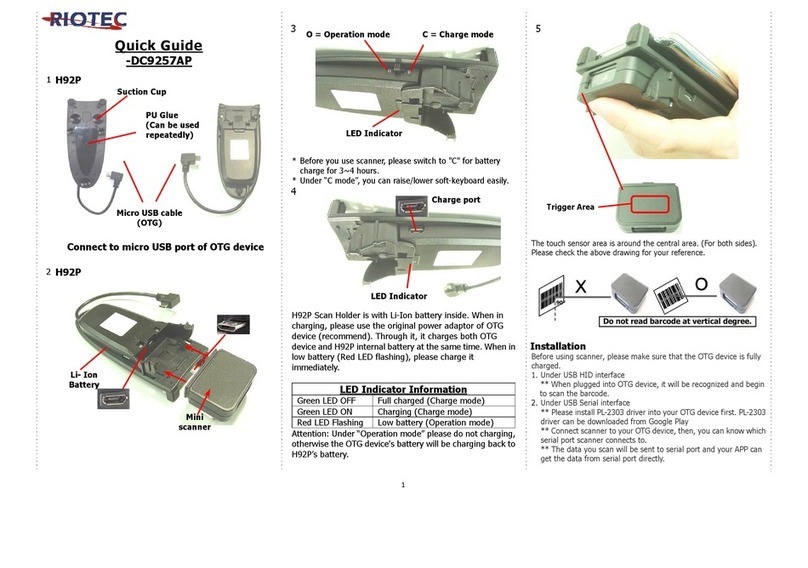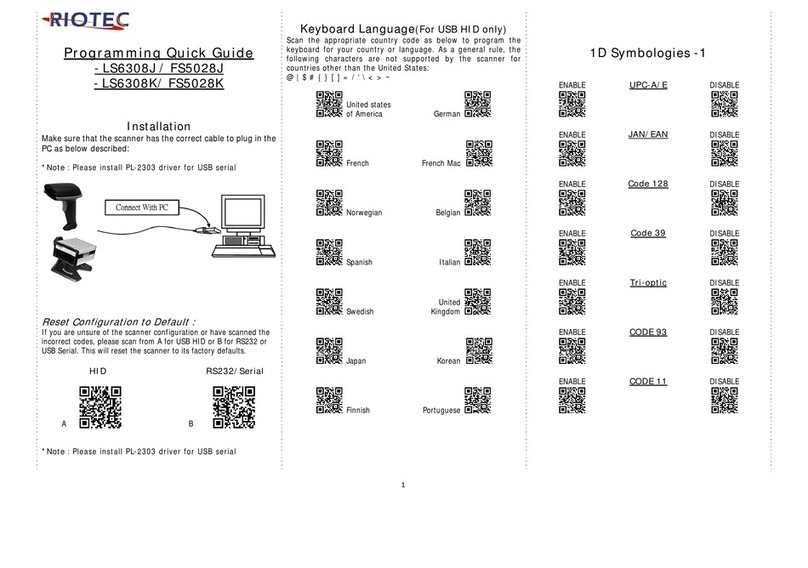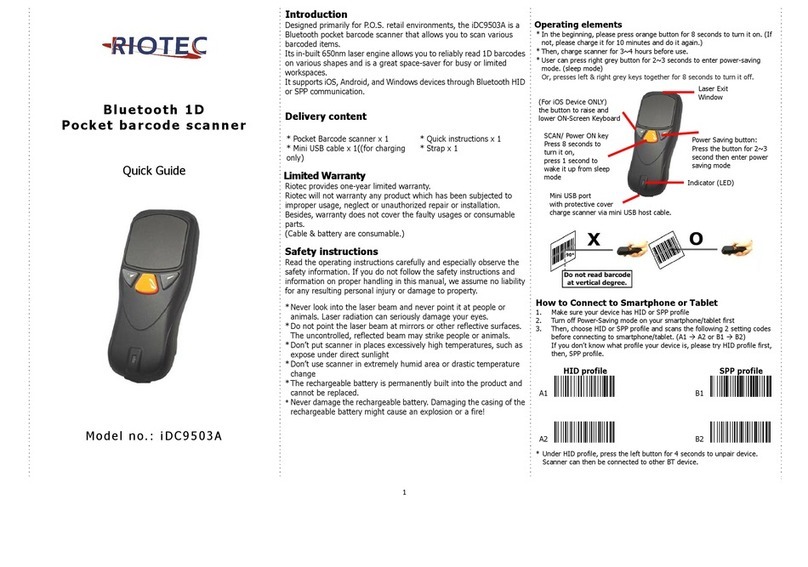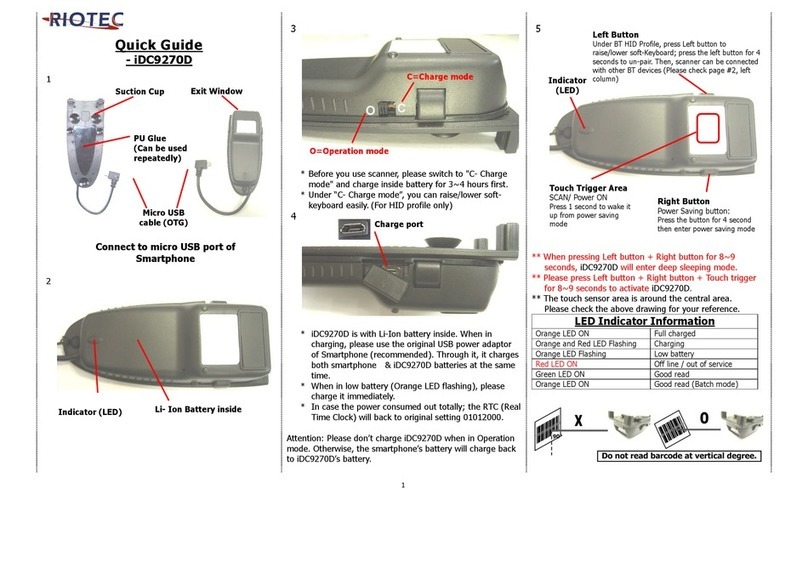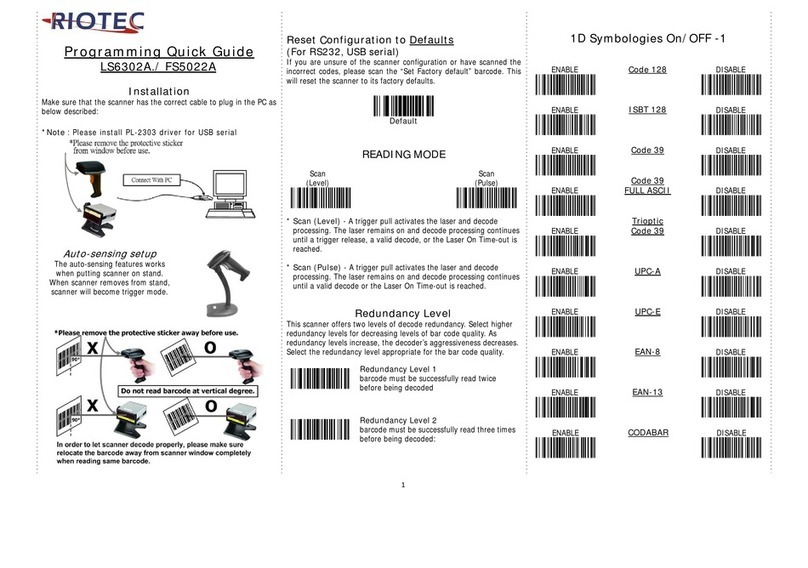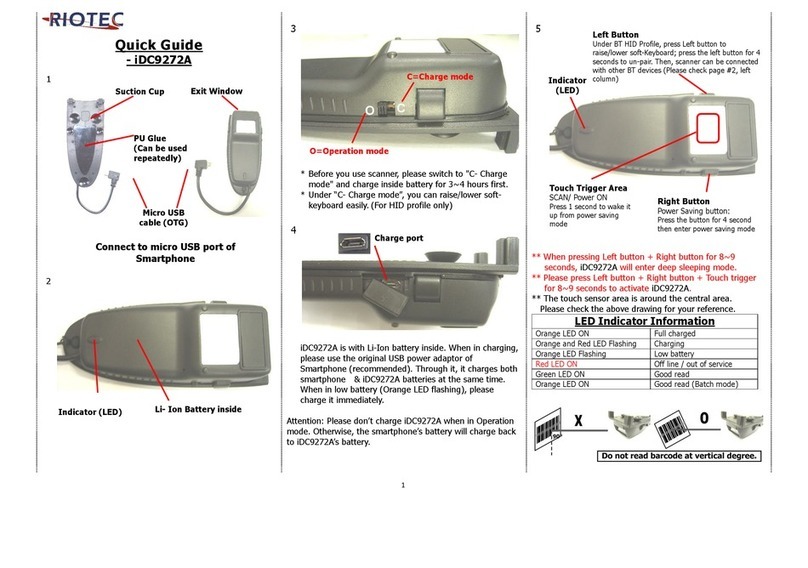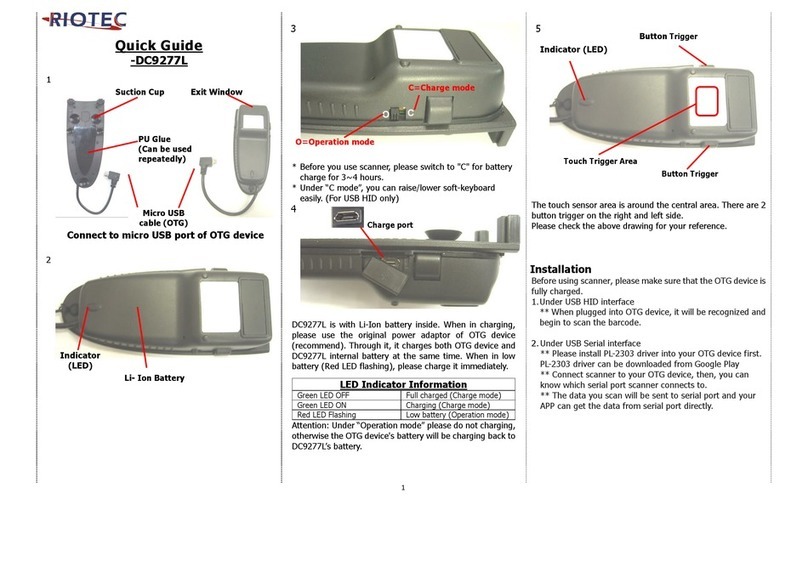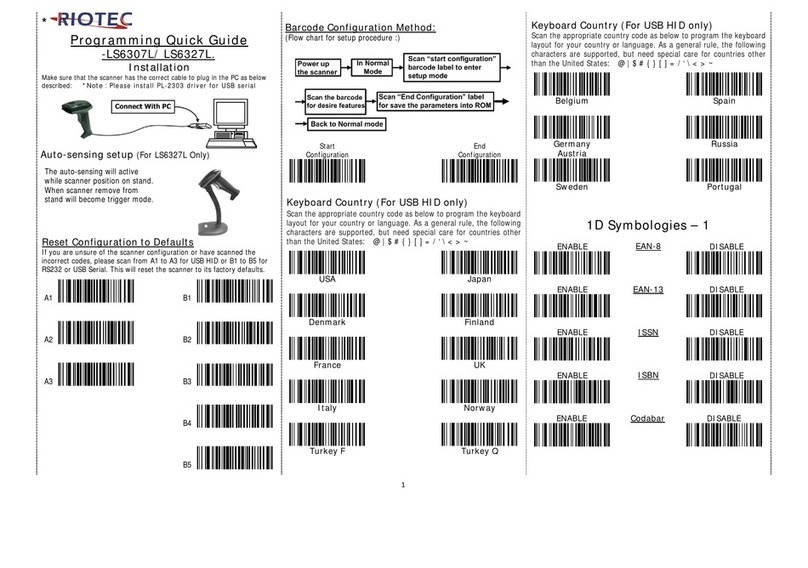Designed primarily for smartphone, the iLS6302JS is a 2D barcode
scanner that allows you to scan various barcoded items and send data
to smartphone.
Its in-built excellent Motorola SE3300 engine allows you to reliably
read 2D barcodes on various shapes and is a great space-saver for
busy or limited workspaces.
It supports not only iOS devices through wireless communication,
but also Android OTG devices through USB cable
Technical data
*Light source………………Aiming LED: 617 nm
dot optical power:0.19mW
Illumination Element: 2x 625 nm LEDs
*Depth of field..............1D (100%UPC-A): 410 mm
2D (15mil PDF417): 360mm
*Best resolution............1D (4mil) :Code39
2D(6.67mil) :PDF417
*Transmission range.....BT Class 1 (100m, line of sight)
*Profiles.......................HID & SPP profile 2.4GHz Wireless
*Memory Capacity.........1MB memory inside
*Input voltage..............5V/DC
*Rechargeable battery...3.7V 900mA Li-Ion battery
*Operating time...........10,000 readings when full charged
*Operating conditions...0℃to 50℃
* Dimensions................ 203 X 60 X 95 mm (for scanner)
*Symbologies:
UPC-A, UPC-E, UPC-E1, EAN-8, EAN-13, Bookland EAN, Code 128,
UCC/EAN-128, ISBT 128, Code 39, Trioptic Code 39, Code 32
Italian Pharma Code), Code 93, Code 11, Interleaved 2 of 5,
Discrete 2 of 5, Chinese 2 of 5, Codabar, MSI, GS1 DataBar, PDF
417, MicroPDF417, Datamatrix, QR Code, Micro QR Code, Aztec ,
RSS, Composite, TLC-39, MaxiCode, Postal: US PostNet, US Planet,
UK Postal, Australian Postal, Japan Postal, Dutch Postal (KIX)
Delivery content
*Wireless Barcode scanner x 1
*Charging cradle x 1
*PCB material board+3 screws x 1
*Holder for smartphone x 1
*USB cable x 1
*Quick instructions x 1
Limited Warranty
Riotec provides a one year limited warranty.
This warranty does not cover any product which has been subject to
improper use, neglect or unauthorized repair or installation.
This warranty does not cover consumable parts. (Cables & batteries are
consumables.)
Read the operating instructions carefully and especially observe the
safety information. If you do not follow the safety instructions and
information on proper handling in this manual, we assume no liability
for any resulting personal injury or damage to property.
*Don’t put scanner in places excessively high temperatures, such as
expose under direct sunlight
*Don’t use scanner in extremely humid area or drastic temperature
change
*The rechargeable battery is permanently built into the product and
cannot be replaced.
*Never damage the rechargeable battery. Damaging the casing of the
rechargeable battery might cause an explosion or a fire!
Charging:
1. Please switch on and charge scanner for 3~4 hours before first
use as shown on Fig.2
2. When user charge smartphone & scanner, please use
smartphone original USB power adapter.
3. The cradle functions as a charger for the scanner. Even if the
scanner’s battery is full, the cradle will continue to supply power
to the scanner. We suggest removing the scanner from the cradle
when fully charged.
4. When you charge scanner & smartphone, please enter Wired
OTG mode & switch to “C- Charging mode”.
iLS6302JS supports BT communication mode (for iOS & Android
devices) and wired OTG communication mode (for Android OTG
devices)
If you want to switch to another mode, please read the below configuration
code first.