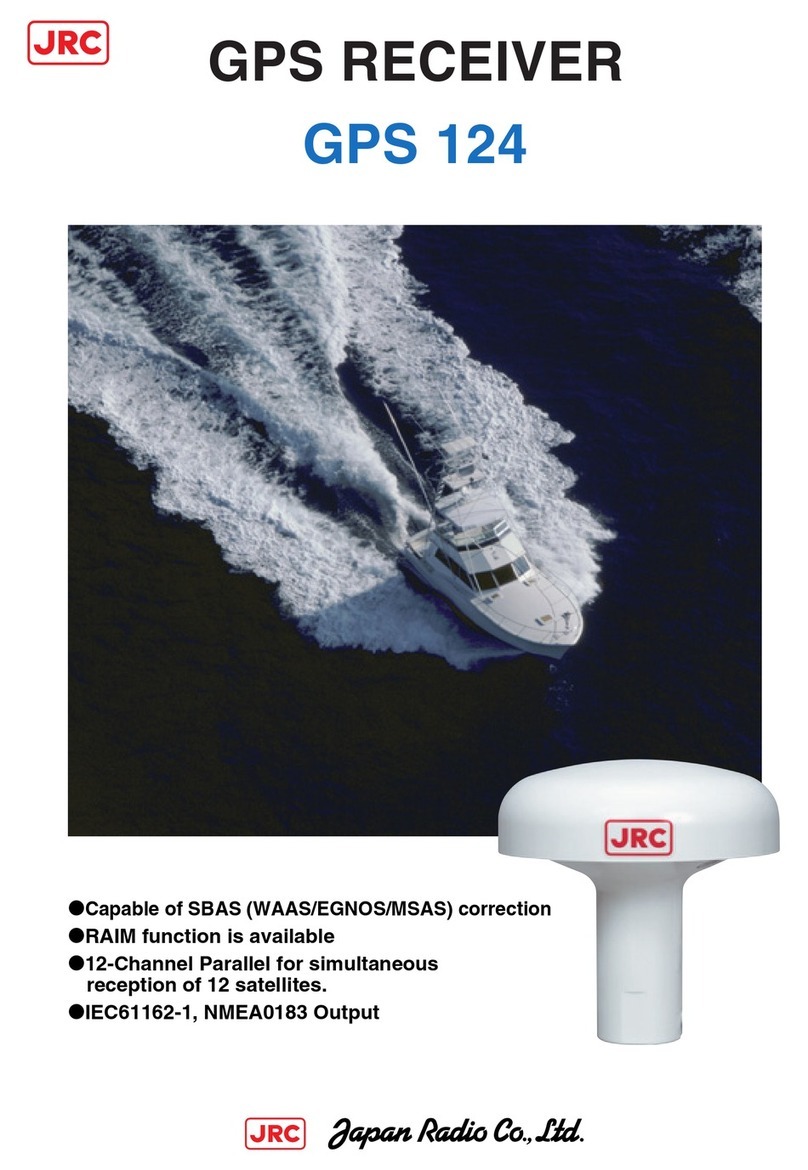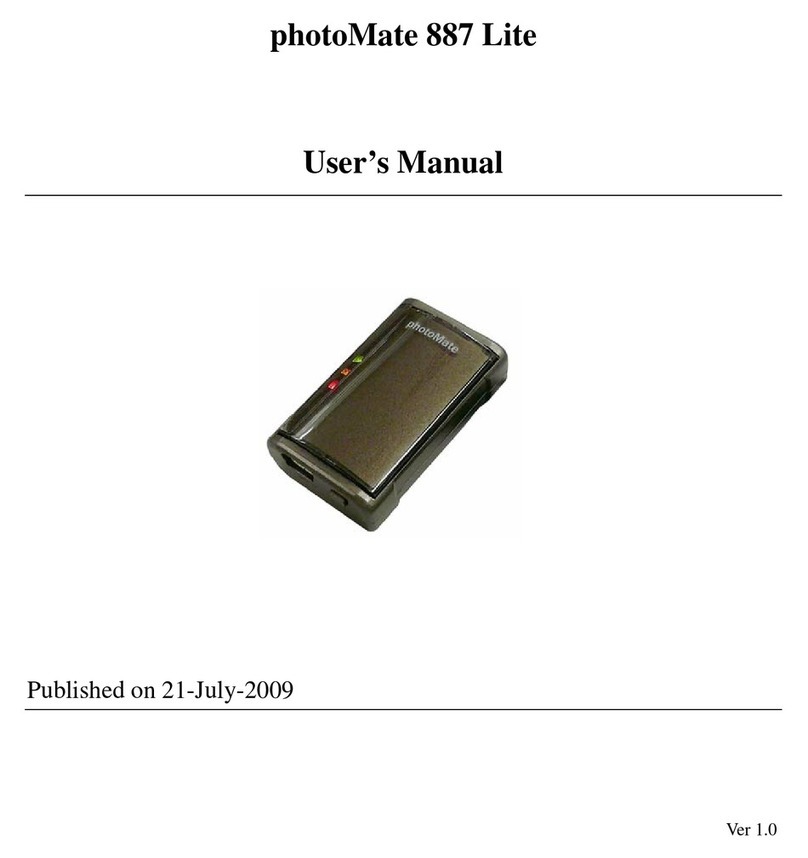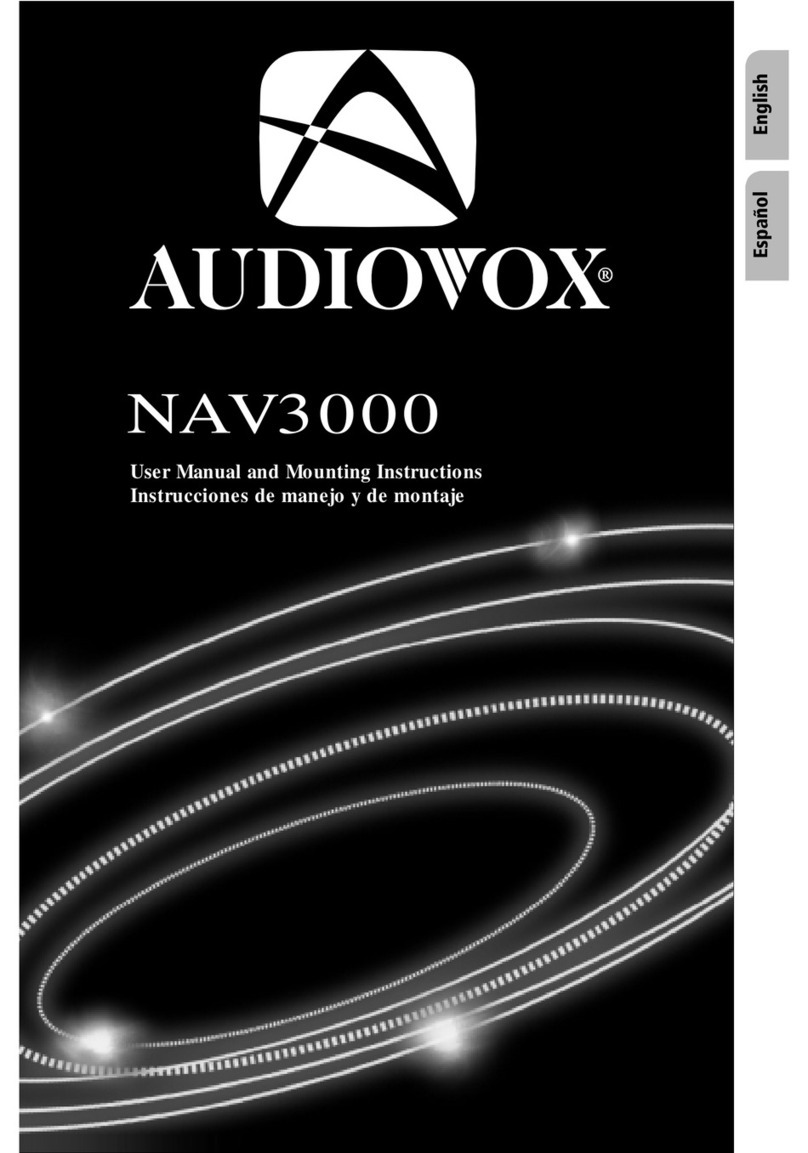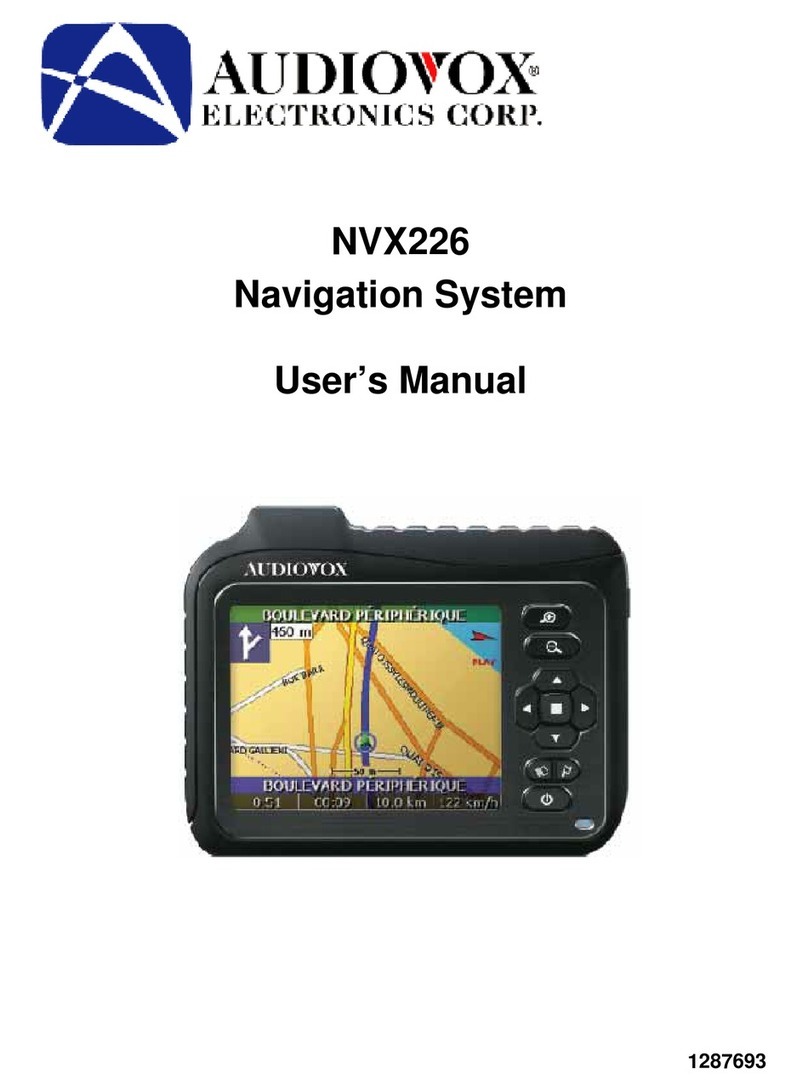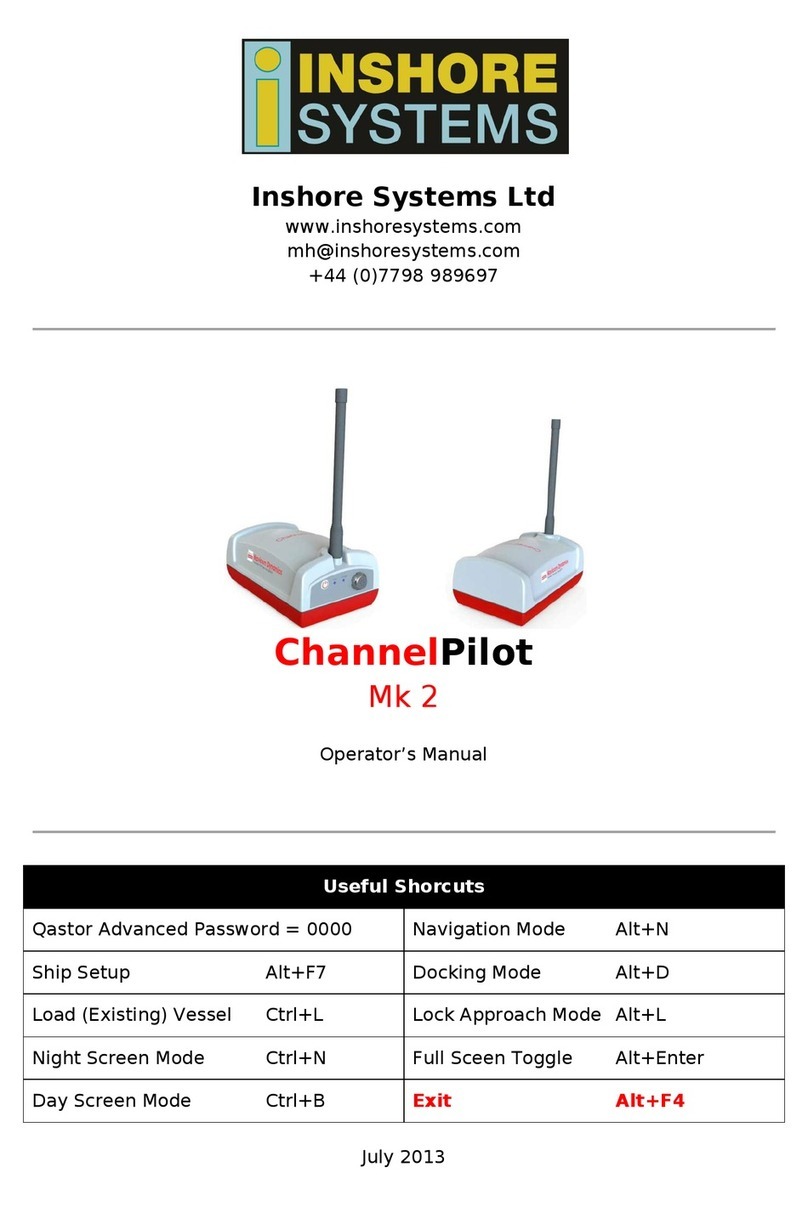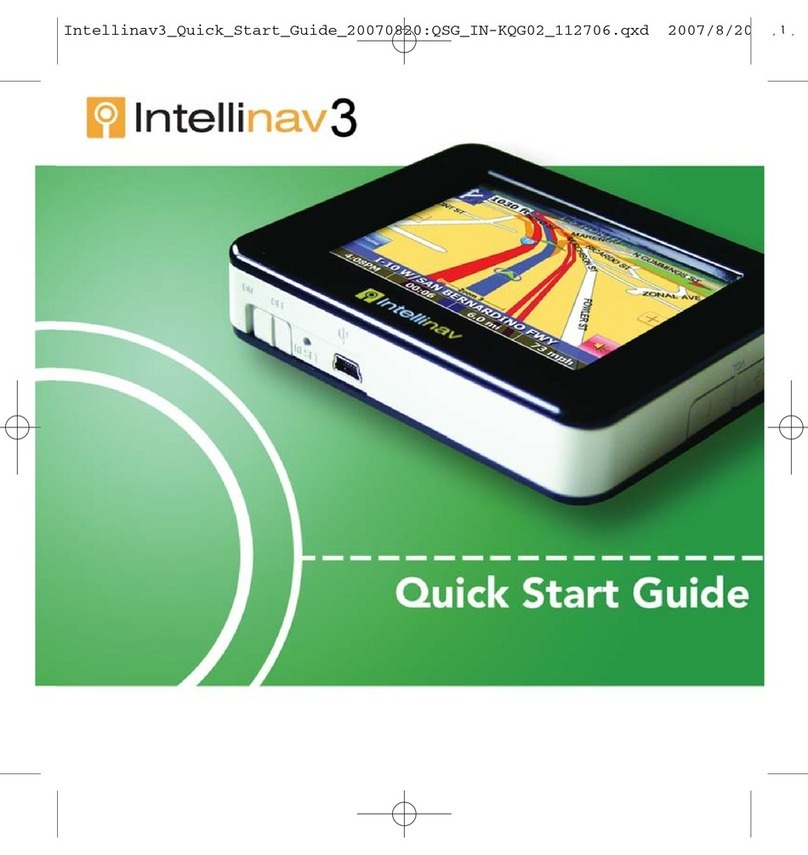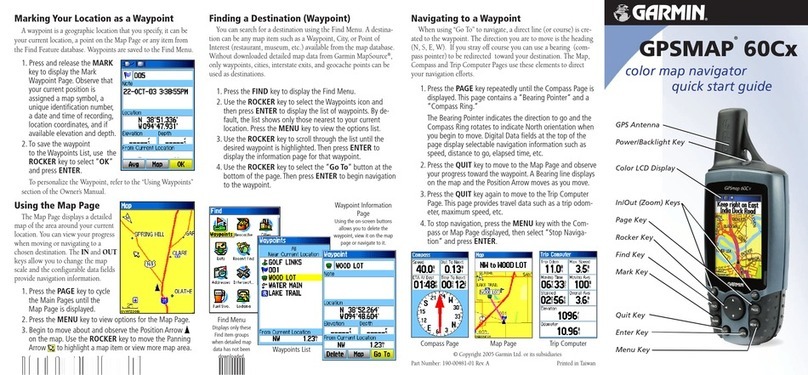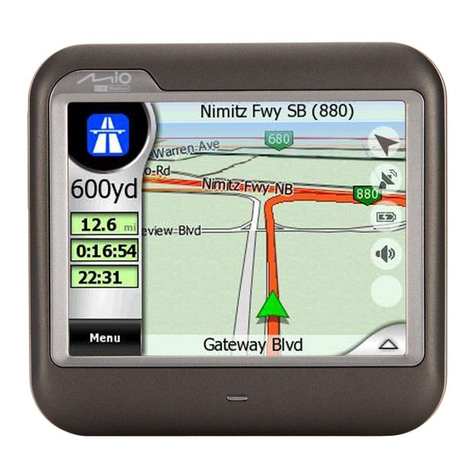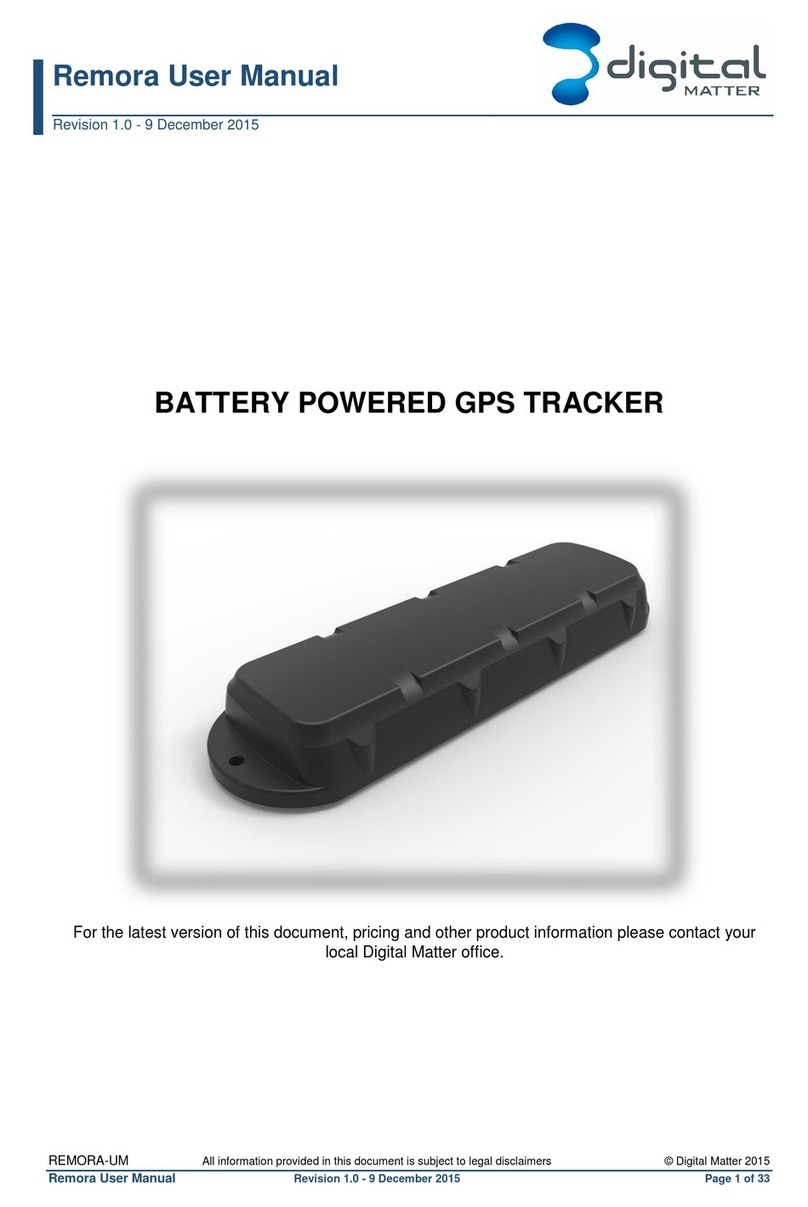Roadragon LTS-60TH Configuration guide

LTS-60TH 4G User manual
0
User Manuel
LTS-60TH 4G

LTS-60TH 4G User manual
1
Contents
Catalogue
1 Introduction.................................................................................................................................................... 2
1.1 product description..............................................................................................................................2
2 Product Overview...........................................................................................................................................2
2.1 Product accessories............................................................................................................................. 2
2.2 SIM card installation...........................................................................................................................2
2.3 Device LED light status......................................................................................................................2
2.3.1 Green LED for GPRS working status..................................................................................... 2
2.3.2 Blue LED for GPS working status.......................................................................................... 2
2.3.3 Red LED for power charging status........................................................................................ 2
2.4Parameters............................................................................................................................................3
2.5 Applications........................................................................................................................................ 3
2.6 Function.............................................................................................................................................. 4
3 SMS command setting................................................................................................................................... 4
3.1 Initialization settings...........................................................................................................................4
3.2 Authorization (center number).........................................................................................................4
3.3 Changing Password Set Password......................................................................................................4
3.4 More Commands.................................................................................................................................4
4 Tracking Platform.......................................................................................................................................... 5
4.1 Web platform...................................................................................................................................... 5
4.2 APP platform.......................................................................................................................................5
5 Needing attention........................................................................................................................................... 6
6 Faults & The solutions................................................................................................................................... 6

LTS-60TH 4G User manual
2
1 Introduction
1.1 product description
The LTS-60TH is working based on existing GSM/GPRS network and GPS satellites,can locate and
monitor any remote targets by SMS or internet. The most advanced technology of GPS and AGPS dual-
positioning. built-in high capacity battery, long standby, easy installation + strong magnetic adsorption
portable GPS locator, deep dormancy prevents detection radar scan.
2 Product Overview
2.1 Product accessories
Items
description
Main device
2.2 SIM card installation
1. Make sure that SIM card is not switched on and PIN code is closed. Mobile SMS must be in plain text
format, and cannot recognize PDU format.
2. Open the soft plug, the card chip is up, the gap is inward.
3. Insert the GSM SIM card, and then close the rubber plug.
2.3 Device LED light status
Put in SIM card correctly until the indicator lights up, then you can set SMS messages
instructions.
2.3.1 Green LED for GPRS working status
Status of indicator
Meaning
Slow flash (flash 1s after every 2s)
GSM / GPRS conversation start
Continuously in bright status
No GPRS signal
Green Led off
Device fault or dormant
2.3.2 Blue LED for GPS working status
Status of indicator
Meaning
Slow flash (flash 1s after every 2s)
GPS location successful
Continuously in bright status
Searching GPS signal
Blue led off
Device fault or dormant
2.3.3 Red LED for power charging status

LTS-60TH 4G User manual
3
Status of indicator
Meaning
Red led on all the time
Charging
Red led off
Full battery or charged full
In 10 or 40 seconds, the unit will begin to work and acquire the GSM signals as well as the GP
S signals. The indicator will keep flashing every 3 seconds when the unit has received the signals.
In normal condition, the indicator lights will be off in 4 minutes.
2.4Parameters
Items
description
Size of the whole
machine size
105mm × 64mm ×46mm
Weight
410g
Built-in battery
capacity
Rechargeable 3.7V 18000mAh
Working
temperature
-20°C to +55°C
Storage temperature
-40°C to +85°C
Working humidity
5%--95% non-condensing
Bands
LTE FDD: B1/B2/B3/B4/B5/B7/B8/B28
LTE TDD: B40
WCDMA: B1/B3/B5/B8 850/800/900/1900/2100 MHz
GSM:850/900/1800/1900Mhz
GPS Chips:
MT2503D
GSM/GPRS Module
EC25
GPS sensitivity
-161 dBm
GPS Accuracy
5m(3D positioning mode)
Time To First Fix
Cold status 45-120s
Warm status 35s
Hot status 1s
Standby
60 Days
2.5 Applications
Vehicle rental / Fleet management etc
Loan secured vehicle
Valuable logistics and transportation
container/assets
Specific items and vehicle monitoring, etc

LTS-60TH 4G User manual
4
2.6 Function
Real-time Tracking
Temperature and Humidity Uploading
Historical route
Free Installation
AGPS
3 SMS command setting
(Note: The "+" number in all instructions does not need to be entered when writing a short message. The
"Space" means the space symbol on the mobile phone.)
3.1 Initialization settings
Example: Send a SMS message instruction "begin + password" to the device, the device will respond to
"begin ok" and return to the default factory settings. (The default password is 123456), Example: Send
"begin 123456"
3.2 Authorization (center number)
Send SMS:“ admin+password+space+cell phone number” to set up a authorized number. If the number
is successfully authorized, the unit will reply “admin ok!” in SMS.
The other authorized numbers should be set by the first authorized number.
The center number can operate the message instructions or check the car on the internet on the terminal.。
(Note:A device can only authorize one central number. If you want to change the central number, you
need to delete the original authorized number.).
Delete Authorization :For example: Send SMS command“noadmin+password+space+ Authorized
number”,the device will reply “noadmin ok”.
3.3 Changing Password Set Password
Send sms: “password+old password+space+new password” to the unit to change the password.
For example:Sending“password123456 888888 to device。(123456 is old password,888888 is
new password)
3.4 More Commands
Function
Command Format
Reply
Delete
For example
APN
apn+123456+space+content
apn ok
apn123456 cmnet
Apn user+123456+spac+content
Apn usern ok
apnpasswd+123456+space+co
ntent
apn passwd ok
Admin number
admin123456+space+admin
phone number
admin ok
noadmin1
23456
admin123456
186********
Time zone
timezone+123456+space+GM
timezone ok
timezone123456 +1

LTS-60TH 4G User manual
5
T No.
Time sleep
sleep123456 time
sleep time ok
Shock sleep
sleep123456 shock
sleep shock ok
No sleep
sleep123456 off
sleep off ok
Voice monitor
Monitor123456
Monitor OK
Tracker12
3456
Upload
frequency
upload123456+space+time
upload ok
upload123456 10
Position
G123456# or where
google map
Restart
rst
restart ok
Back to factory
format
No reply
Anti detection
sleep123456 detect
sleep1234
56 shock
4 Tracking Platform
Users can log on to the Global Positioning Service Platform to view the location and status of the vehicle
and operate accordingly. Please consult your distributor for the website of the service platform.
4.1 Web platform
http://www.gpscj.com
4.2 APP platform
4.2.1 Android APP
open the website :http://www.gpscj.com ,Scan above “QR”code to download APP ,Or use mobile
browser to open the website and download it directly.
4.2.2 IOS APP
Search Apple Store for Yuntrack and download APP

LTS-60TH 4G User manual
6
5 Needing attention
Please follow the rule when using it:
1. Using the equipment in dry environment, humid environment is easy to damage the internal circuit.
2. Don't put it in too hot or cold place.
3. Do not shake the equipment violently in use.
4. If the dirt is dirty, please clean it with dry cloth. Do not use chemicals or detergents.
5. Please do not paint the equipment, which may lead to internal circuit failure.
6. Do not disassemble or assemble equipment.
7. Please use battery and charger equipped by manufacturer. If other batteries and chargers are used, some
faults may occur.
6 Faults & The solutions
If the device can’t be connected to the background server after first time installation, and the background
server shows it is offline, please check the installation correct or not.
If you have any questions for the operation, please refer to the following questions and solutions; if you
still can't solve the problem, please contact your dealer.
Faults
Solutions
Startup Fail
Check the battery and see if it is fully charged or correctly installed.
Hang up Fail
In existence of an authorized number, an unauthorized number dials up the
unit. Please initialize the unit and re-set up the authorized numbers.
Monitoring failure
Please check the authorization number is set to the correct time
Device is not online
1.Check whether the SIM card is installed correctly
2.Whether the power switch is on or not
3.Check the status of the LED indicator; please refer to the instruction of
the indicator.
4.Check the IP and ports. Please consult the supplier specifically.
Platform offline
1. Dial the SIM card number and whether the call is normal.
2. Does the equipment in the basement and so on where here isn’t GSM
signal?
3. Is the SIM card in arrears?
4. Whether GPRS data is normal or not?
This manual suits for next models
1
Table of contents
Other Roadragon GPS manuals

Roadragon
Roadragon LTS-3YT User manual

Roadragon
Roadragon LTS-100DST User manual

Roadragon
Roadragon LLS-100TS Configuration guide

Roadragon
Roadragon LLS-300T Configuration guide

Roadragon
Roadragon MT-009 4G User manual
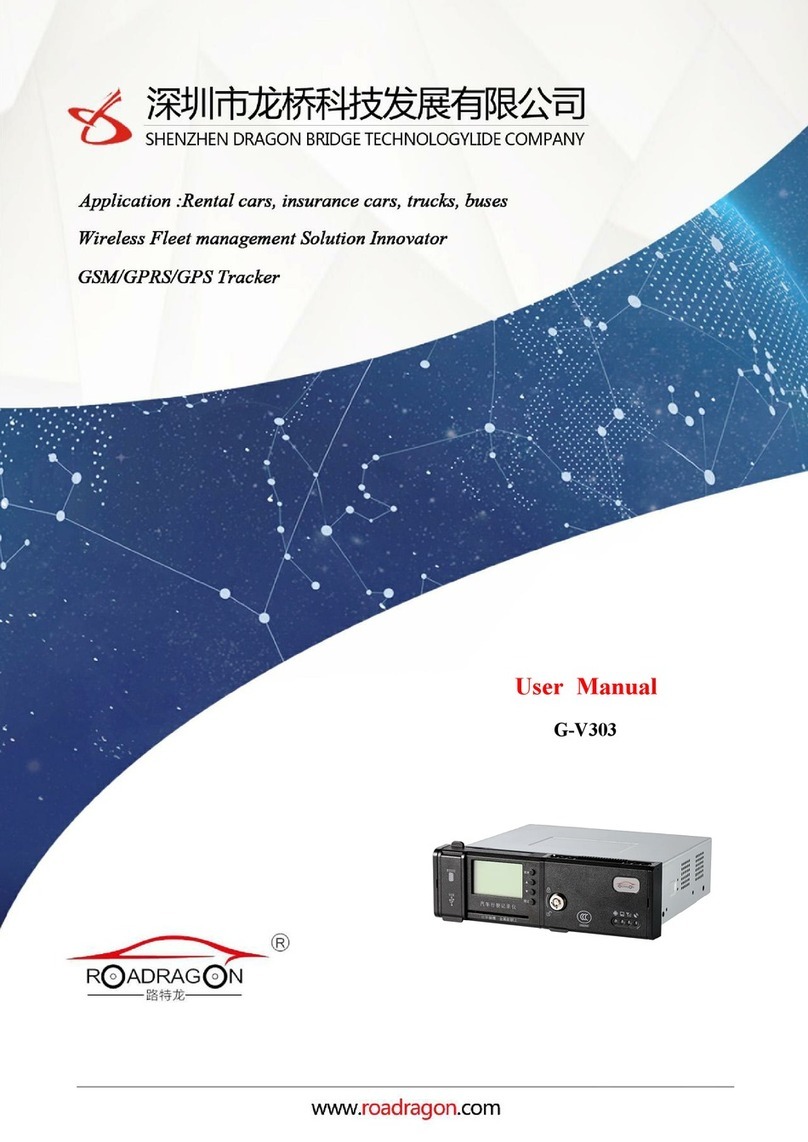
Roadragon
Roadragon G-V303 User manual

Roadragon
Roadragon GLL-150 User manual

Roadragon
Roadragon G-M100 User manual

Roadragon
Roadragon MT-009 4G User manual

Roadragon
Roadragon LTS-100D Configuration guide