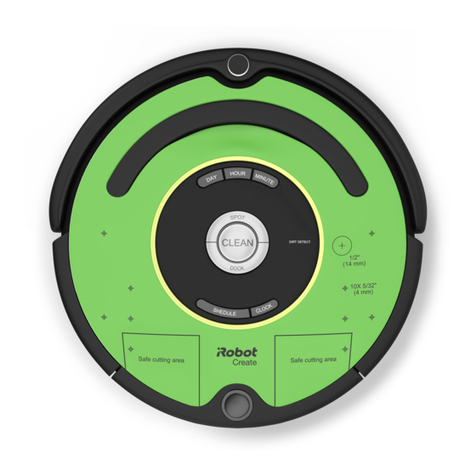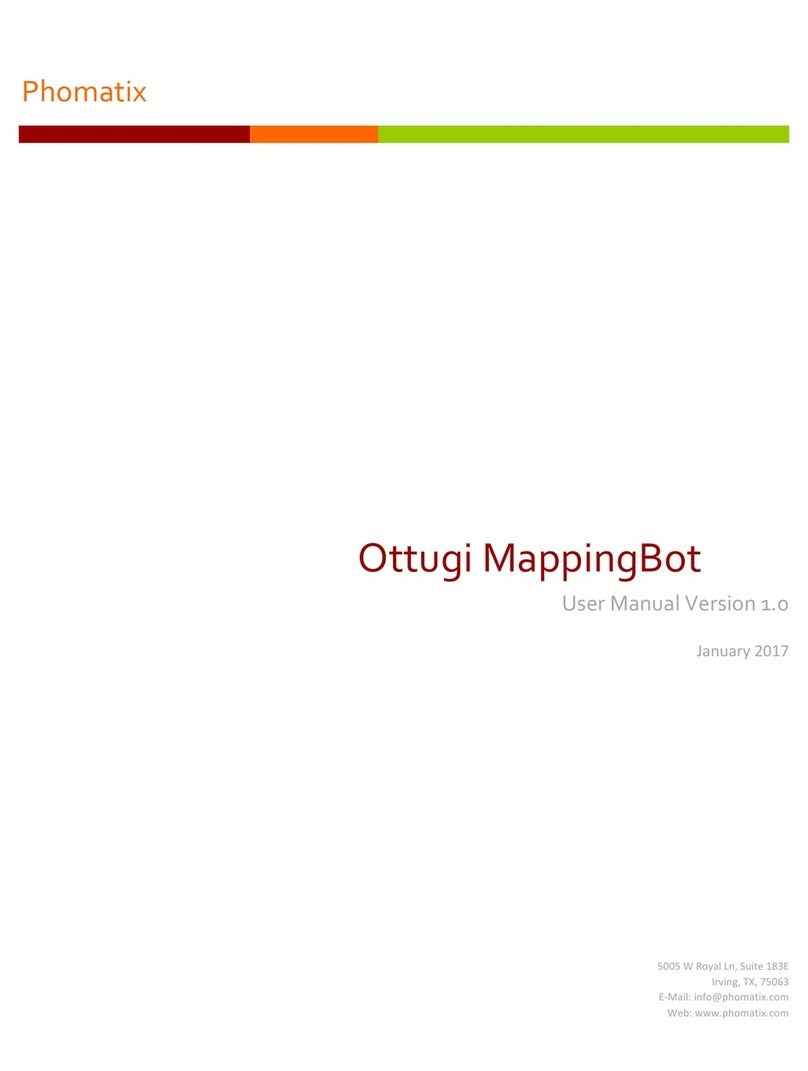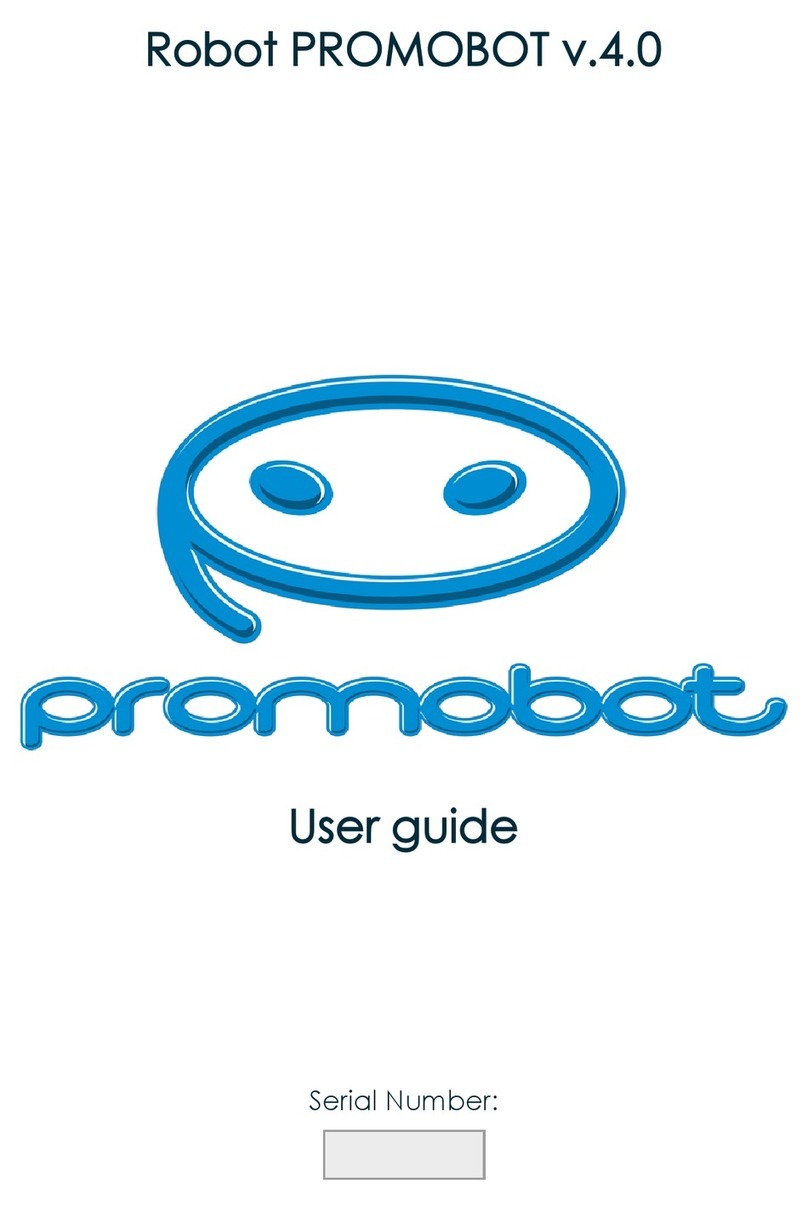Robot sanbot User manual

ROBOT
USER MANUAL

ROBOT USER MANUAL
Introduction
Thank you for purchasing our product. This manual is for Robot.
Please do not allow preschool children to use this product alone.
Juveniles should use this product under the guidance of adults.
If you allow juveniles to use this product, please be sure to instruct them all do’s and don’ts as well as safe use of electricity.
Please tell your children not to put their fingers into the gap between the robot’s wings and its body as well as the gap between
the robot’s head and its body to avoid being jammed while the robot moves.
Our company will regularly improve and update the manual. Updated contents will be added into the new edition of this manual
without further notice.
This manual may have some inaccurate technical contents or operational contents not conforming to the product. If you
confront with problems that you can’t handle according to this manual, please contact our customer service or the technical
support department of our company.
Contents of this manual are only for reference and may not be in full accord with the real product. Statement in this manual is
not any guarantee in any form. Please prevail in kind.

ROBOT USER MANUAL
2
Part One To Know Your Robot
1. Packing List
Robot
Charging pile (contains adaptor)
Power line
Quick guide manual
We will arrange the consignment according to your choice of purchase; the above picture is for reference only.

ROBOT USER MANUAL
3
2. Robot Appearance
Front

ROBOT USER MANUAL
4
2. Robot Appearance
Back

ROBOT USER MANUAL
5
2. Robot Appearance
Lateral

ROBOT USER MANUAL
6
2. Robot Appearance
Top
Bottom

ROBOT USER MANUAL
7
3. Charging Pile Appearance
Front
Back

ROBOT USER MANUAL
8
Part Two How to Operate the Robot
1. Turn On\Off
Press the power switch at the bottom of the robot to turn on or turn off the power.
It is easy to move the robot in the state of power-on.But when you need to move the robot in the state of power-off, please push its front body forward, i.e. push it
go backwards, or push its back slowly at constant speed.
2. Start-up Guide
When starting the robot for the first time or after restoring the local factory settings, touch the screen to start the wizard, then go through all proposed steps, i.e. Start-up
loading, Choose menu language, Robot self-introduction (you can choose to skip the cartoon), Agree terms for usage, Choose your WIFI and input the password, Choose
screensaver role, Show the password of administrator (the default password for administrator is admin), Scan OR code by mobile App “Q-Link” to add the robot as admin (you
can skip this step), Other settings, Finish.
The above settings will not show in the following start-up.

ROBOT USER MANUAL
21
Part Three To Operate Mobile APP
1. Download and Install
Download and install the “Q-Link” APP from the APP Store on your phone.
We recommend that you use a phone running Android 4.0 + or IOS 9.0+.
2. Login
Open the “Q-Link” APP, click “Login”.
If you have not register the Q-Link account, please click “Register” to input user information and then you can get a verification code by SMS on your mobile, input the
verification code and click “register” to finish.
If you have already had an account, please input the correct user name and password and click “Login”.
Note: When you create a new account, the user name should be 6 to 18 letters or a combination of letters and numbers and the password should be a combination of 6 to
18 letters and numbers.
3. Add Robot /Friends
(1) Add friends
Click the button on the top right corner of the “Q-Link” APP and select “scan QR code” of you r relatives and friends (open his/her “Q-Link” APP → Click “Me”
→Click blank space beside the portrait → Click the QR code icon) to add each other. Or you can select “Add Friends”, input his/her Q-Link account, search and add as friends.
And in “Add Friends”, it will also show your account name and QR code.
(2) Add the robot

ROBOT USER MANUAL
22
If you need to remote control the robot, please first add the robot, Q-Link supports add multiple robots.
Click the button on the top right corner of the “Q-Link” APP and select “scan QR code” to scan QR codes of the robot (Click “Settings” on the robot → About →
QR code) to add the robot.
Who first scan the robot QR code and confirm on the robot, he/she will be the administrator. And if the robot has an administrator, this time when someone applying for
adding the robot as a friend, the administrator will receive the application message on his/her smart phone. He/she can decide whether or not to agree to the application
and divide them into groups for easier management.
4. Control Robot Remotely
After you finish add the robot, you can use Q-Link to control your robot remotely.
Click on the bottom side to access the robot eye.
Click button to browse videos in the high-definition color camera of the robot.
Click to record the current video. Click again to stop recording.
Click to take pictures of the current video.
Click and then click the operating button to control the direction of movement for the base plate.
Click and then click the operating button to control the direction of movement for the head.
Click and then click the operating button to control the direction of movement for the hand.
Click to send expression to the robot.

ROBOT USER MANUAL
23
Click to open the live video sound of the robot. Click (not touch and hold) the button below and talk to the phone. The APP will automatically recognize your
voice and change it into characters so that you can send them to the robot.
Note: When you view the video from the camera of the robot via mobile APP, the ear light of the robot will turn red. It can only support one user one time to view videos.
When more than one people view the video or the robot is power off or no network access or poor network, etc. It will all lead us cannot view the robot video or view
discontinuity video, etc. The video or picture that you record or take of the current video will all saved in your phone, you can click “Me”, choose “Photos” to view it.
5. Remote Voice
Click on the bottom of the “Q-Link” APP and choose “Remote voice”.
Click and when it become , it is means the speech recognition state, you can chat with the robot remotely or speak your voice command, for example,
click and talk to smart phone like “Sing a song”, then the robot will automatically recognize your command and play music.etc.
Click to access the remote voice interface. Pauses are interpreted as the end of the sentence, so do not hesitate: speak loud and clear, without hesitation.
Select the robot and click to chat with the robot remotely or speak your voice command, like “Sing a song”, then the robot will automatically recognize your
command and play music, etc.
6. Chats
On the “Chats” interface, you can:
Receive alarm messages, such as alarms from smart home devices.

ROBOT USER MANUAL
24
Manage session messages and send messages to contacts or chat with them via video, etc.
Receive notification messages. If you are the administrator, you will receive information when someone is applying for adding your robot as a friend. You can decide
whether or not to agree to add him/her and assign certain authority for him/her.
7. Life
On the “Life” interface, you can:
Add common functions so that you can remotely control the robot via mobile APP, for example, open the projector, music, film, dancing, agenda, etc.
Manage your contacts, your contacts include your friends and robots whom you have added to it, you can view message, delete contacts, set remarks, send message to
your contacts (include words/voice/picture), voice call, video call, etc.
Recommend some useful and interesting applications and intelligent devices, etc. and discover applications everybody likes and new developments and so on.
8. Devices
On the “Devices” interface, you can:
You can scan the QR code on the robot to add the robot if you haven’t added it.
After you have added the robot, you can select certain robot from the list, click the button on the top right corner of the “Q-Link” APP to add smart home devices for it, to
modify the robot remarks and view its residual battery capacity, manage friends of the robot (only for admin), remote control of take pictures, and to browse videos in the
camera of the robot, remote enable the protection strategy, edit alarm strategy and so on.
After the robot has added smart home devices, you can view the state of the smart home devices and control them.

ROBOT USER MANUAL
25
9. Me
On the “Me” interface, you can:
Change your head portrait, nickname, and password and open your QR code.
Show your personal information and QR code.
Modify the name of the robot and the smart home devices.
View or delete those photos and videos that you take and record when you use the Q-Link APP to browse videos of the robot.
Manage the added friends and chats message, quick contact your friends.
Change the login password of each group, and edit their operating authorization (only for administrator).
Login the community, share some technical question about the robot.
View the robot voice command words.
Set video 3G/4G reminder, remind no WIFI situation.
View APP version.
Exit the log-in account.

ROBOT USER MANUAL
26
Part Four About Battery Charging
1. Place the Charging Pile
There are two ways to place the charging pile of the robot.
(1) Placing on the ground flat
Let the charging metal sheet of the charging pile outward and lean it against a smooth wall. In order not to disturb the robot when it moves, please place the power wire
along the wall and make sure there is no barriers, wires, cords, etc. within two to three meters around the charging pile. Because when robot receive infrared signal
reflection by other obstacles will lead charging failure, or avoid the robot be tripped by it.
(2) Placing on the ground flat and wall-mounted
Place the charging pile on the ground. Choose a position with appropriate height on the wall and drive two nails into the wall. Make sure that the distance between the two
nails should be in accord with the distance between the two wall-mounted holes in the charging pile. Raise the charging pile, let the two nails fix the wall-mounted holes and
then put the charging pile on the ground so that the charging pile is fixed to avoid from tottering.
2. Charging Mode
When you use the charging pile for the first time, please open the cover of the adapter compartments and take the adapter out. Connect the power wire in the packing box

ROBOT USER MANUAL
27
with the adapter and then put the adapter back to its original position. Collect wires extending from the left side of the adapter and put them into card slot. Put the power wire
into the outlet of the right-hand side and put the cover on the adapter compartments.
Mode one: Auto-charging
(1) Plug the power wire of the charging pile into the power socket.
(2) Add the charging pile to the robot (no need to add again hereafter).
①Click “My Device” on the touch screen of the robot.
②If you access this interface for the first time, click “Scan QR code to add a device”. If you have added the device, click “Add device”.
③Scan the QR code on the charging pile.
④Change the device name (such as “charging pile”) and click “OK”.
⑤Touch and hold the button on the back of the charging pile until the state of the indicator light of the charging pile blinks, this moment you can release the button.
Attention: If you release the button before or after the state of the indicator light of the charging pile blinks, you will lead to the reset failure.
⑥Refresh the device list (touch, hold and pull down the device list, or re-access the Intelligent Circle interface, or restart the robot). After several seconds, if the charging
pile displays “Connected”, it means finish the connection.
(3) Click the “Settings” on the touch screen of the robot → Battery → Enable auto-recharge → set a minimum residual battery capacity for auto-recharge.
(4) When the robot is being used, its residual capacity is lesser than the setting value or its charging mode is enabled by clicking “Charge”, the robot will look for charging piles
to charge itself automatically.
Mode Two: Manually charging
Plug the power wire into the power sock. Move the robot and make the charging metal plates on the back of the robot contact with the charging spring strip. Press the
emergency rechargeable button on the charging pile.

ROBOT USER MANUAL
28
Mode Three: Wire charging
Take out the power adapter in the charging pile. Connect one end to the charging socket on the back of the robot and the other end to the power socket.
Note: Since the robot cannot move in the mode of wire charging, all functions related to movement, such as moving forward, circling, wandering, following, dancing, etc., will
be forbidden. But other functions, such as playing films and music, turning on the projector, etc., will not be affected. When it charges via the charging pile, the robot can move
freely. Charging will stop if the robot disconnect with the charging pile.
3. Battery Indication
For the robot (Power on status):
When it isn’t charging, the wing indicator light flashes red which means the residual battery capacity is equal to or less than 40%. The touch screen also displays current
residual battery capacity.
When it is charging, if the wing indicator light flashes red, the residual battery capacity is equal to or less than 40%, and if the light keeps yellow, the residual battery
capacity is between 40% and 80% (not including 80%) , and if the light keep green, the residual battery capacity is equal to or more than 80%. The indicator light goes out
after stopping charging.

ROBOT USER MANUAL
29
For the charging pile:
When it isn’t charging, you can press the emergency charging button to charge it when the indicator light keeps yellow.
When it is charging, the indicator light blinks as BLN. The lower the residual battery capacity is, the faster the BLN blinks and vice versa. When the robot is fully charged,
charging pile will be auto closed, and the indicator light will be turned off. Touch and hold the emergency charging button for 2 seconds to turn on or turn off LED indicator
light.
4. Electrical Safety
Infrared signals from the charging pile can be opened and projected only when the robot is searching for the charging pile. When the robot finds the charging pile away
from it about 50cm, the charging spring strip is only electrified with 19V which is within safety limits. You and your family member can rest assured.

ROBOT USER MANUAL
30
Part Five FAQ
1. Points for Attention
Please do not allow children under seven years old to use this product alone.
Juveniles should use this product under the guidance of adults.
If you allow juveniles to use this product, please be sure to instruct them all do’s and don’ts as well as safe use of electricity.
Please tell your children not to put their fingers into the gap between the robot’s wings and its body as well as the gap between the robot’s head and its body to
avoid being jammed while the robot moves.
Please gently operate the vertical moving parts of the head.
Please do not immerse the product or the charging pile into any liquid.
Please pay attention to those places where the product may fall or tumble to the ground.
Please use the configured charging pile to charge up the product. Be sure not to use other types of power adapters.
Please do not throw or kick the product and the charging pile, which may result in mechanical failure, abnormal function as well as degradation of performance.
Please do not use or store the power adapter in the high temperature, humid or high voltage conditions. Once such abnormal situations as leakage, strange smell,
deformation, etc. appear, you should cut the power immediately.
When you move the robot on power-off, please push its front body forward, i.e. push it go backwards, or push its back slowly at constant speed.

ROBOT USER MANUAL
31
2. FAQ
About turning on, turning off and reboot the robot
Q: How to turn on the robot? How to turn off the robot? How to reboot the robot?
A: Push the power switch on the bottom of the robot to power on or off. There is no reset button in the software or hardware. If you need to reboot the robot, please push
the power switch to power off before turning it on again.
About Log-in
Q: What is the password for the administrator to log in the robot? What about the log-in password for others like relatives and friends?
A: The default log-in password for the administrator is admin and for others is 123. But if you change your password, please remember it well. Non-administrator can ask
the administrator for log-in password.
Q: What should I do if I forget the admin password?
A: The default setting is that everyone is allowed to use all functions of the robot. We suggest not activating administration authority if there is no special reason. If you do
activate the authority, change the admin password and can not log in since you don’t remember it, please click the button Forgot Your Password on the log-in window and
send the ID number and date in the form of texts or photos to the after-sale service so that the customer service staff will provide you a temporary super password which is
only valid before 24 o’clock of the same day. You should log in by using this password and change it after accessing into the authority management. If there is no Forgot
Your Button on the window, please upgrade the system version.
About deleting the administrator and friends from the robot
Q: How to delete the administrator from the robot?
A: Click “Settings”, select “About this robot”, and click “Factory Default Settings” when two options pop up. Select “Network settings reset” to delete all friends
Table of contents
Other Robot Robotics manuals
Popular Robotics manuals by other brands
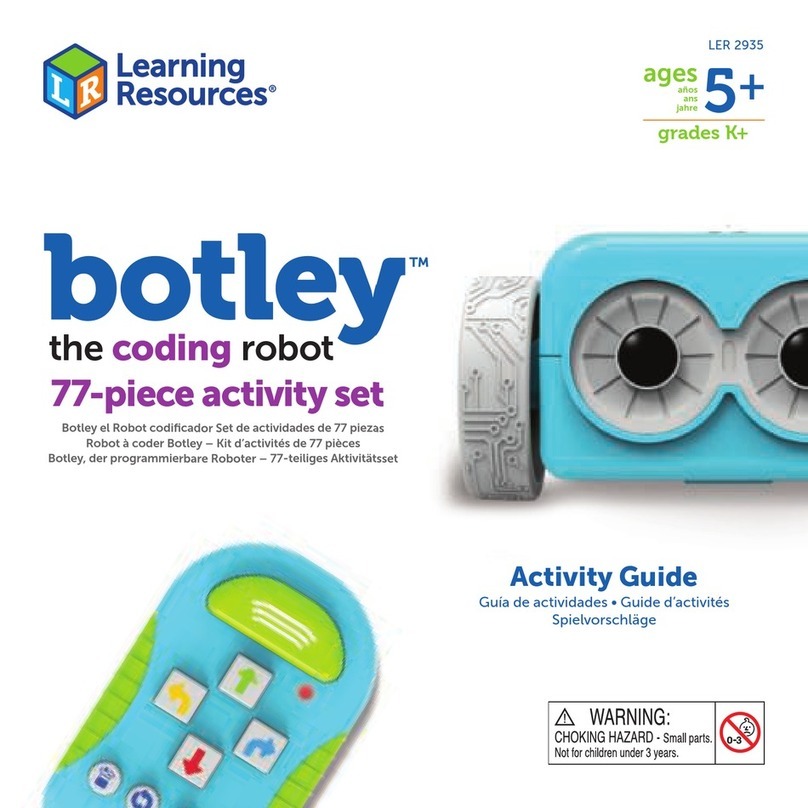
Learning Resources
Learning Resources botley LER 2935 Activity guide

ActivMedia Robotics
ActivMedia Robotics Pioneer 2 Arm manual

TEINNOVA
TEINNOVA TECAI ELEMENT user manual

Kitronik
Kitronik BBC Micro Bit move Mini Mk2 manual
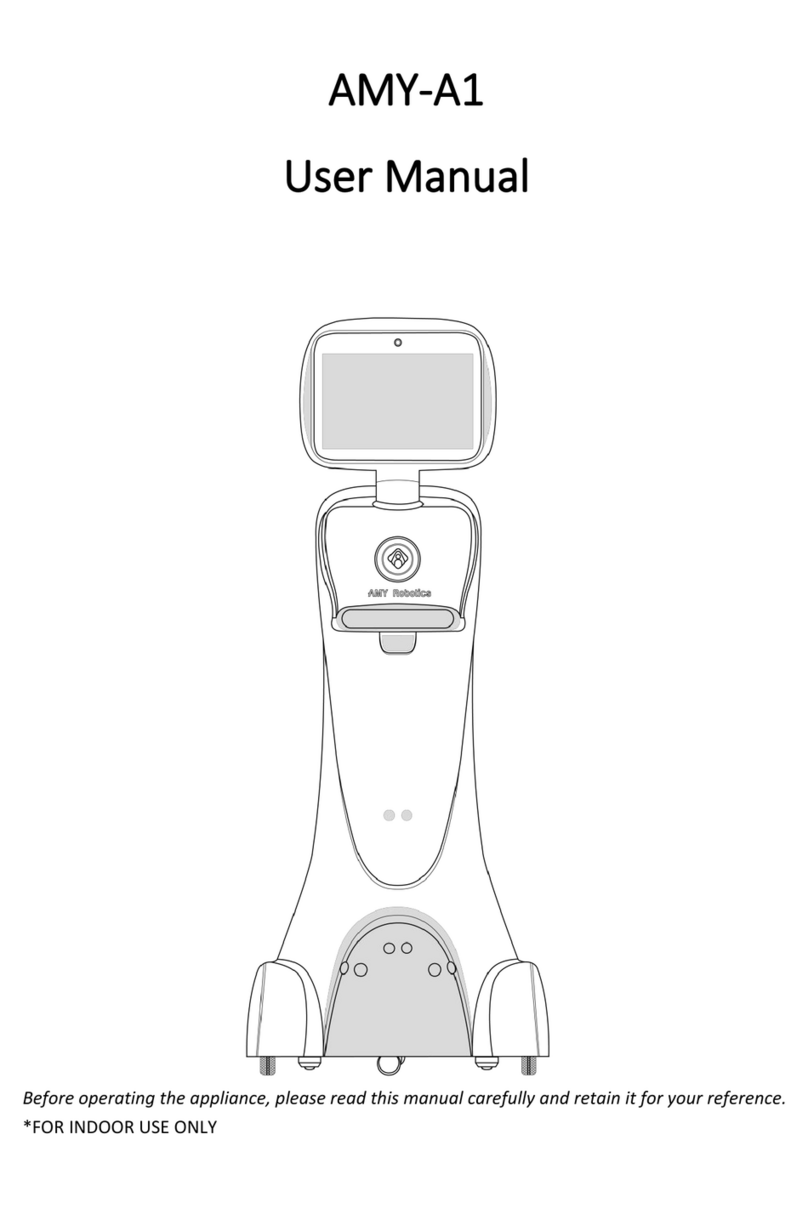
AMY ROBOTICS
AMY ROBOTICS AMY-A1 user manual

Blue Robotics
Blue Robotics BlueROV2 Installation