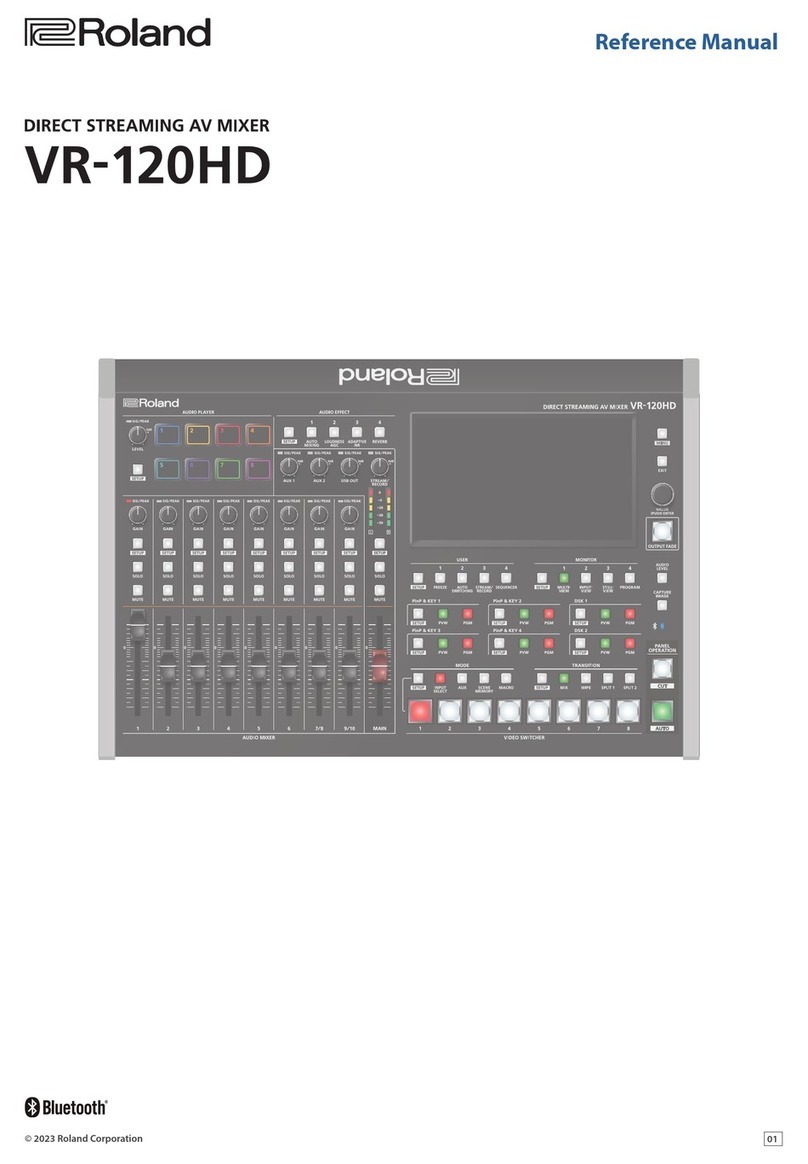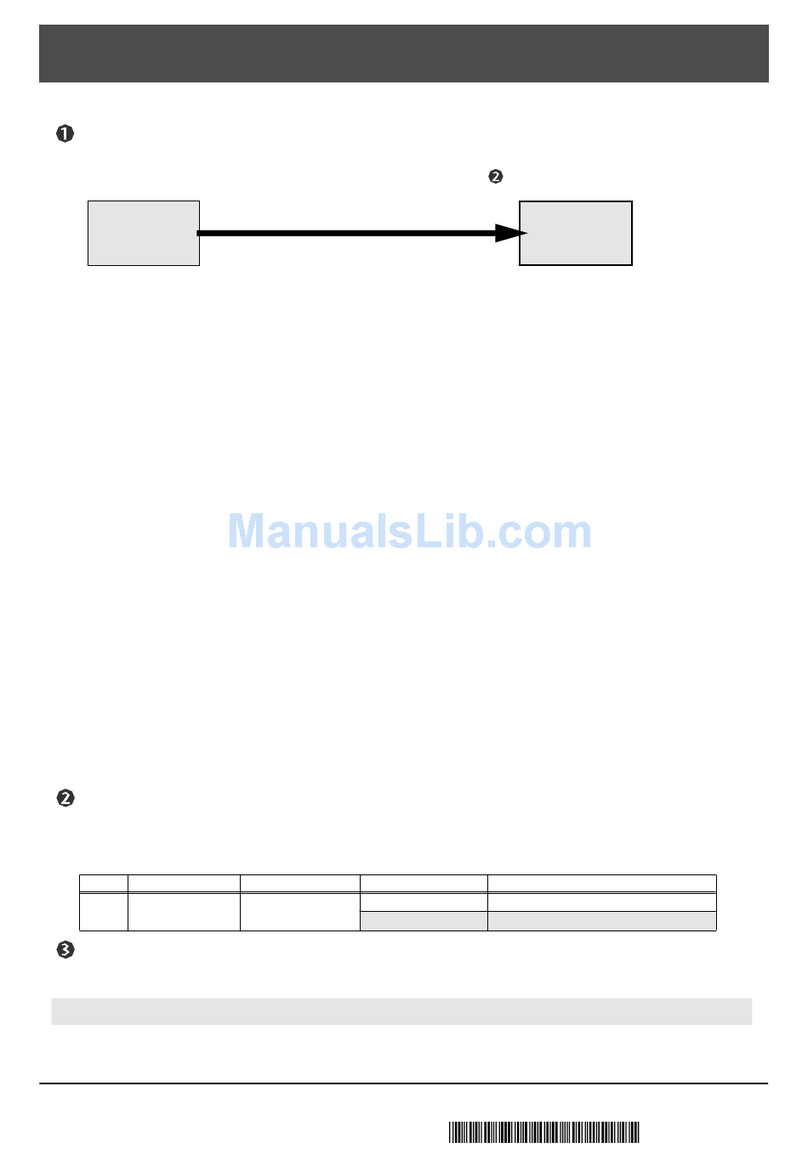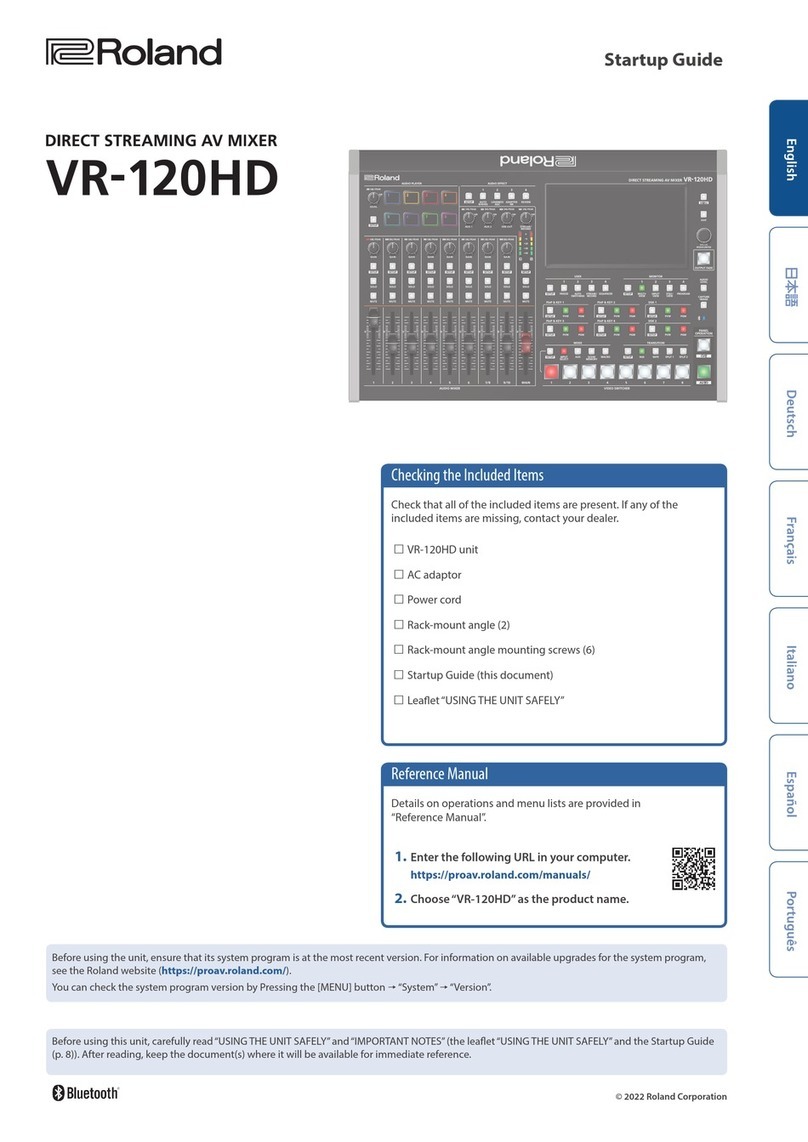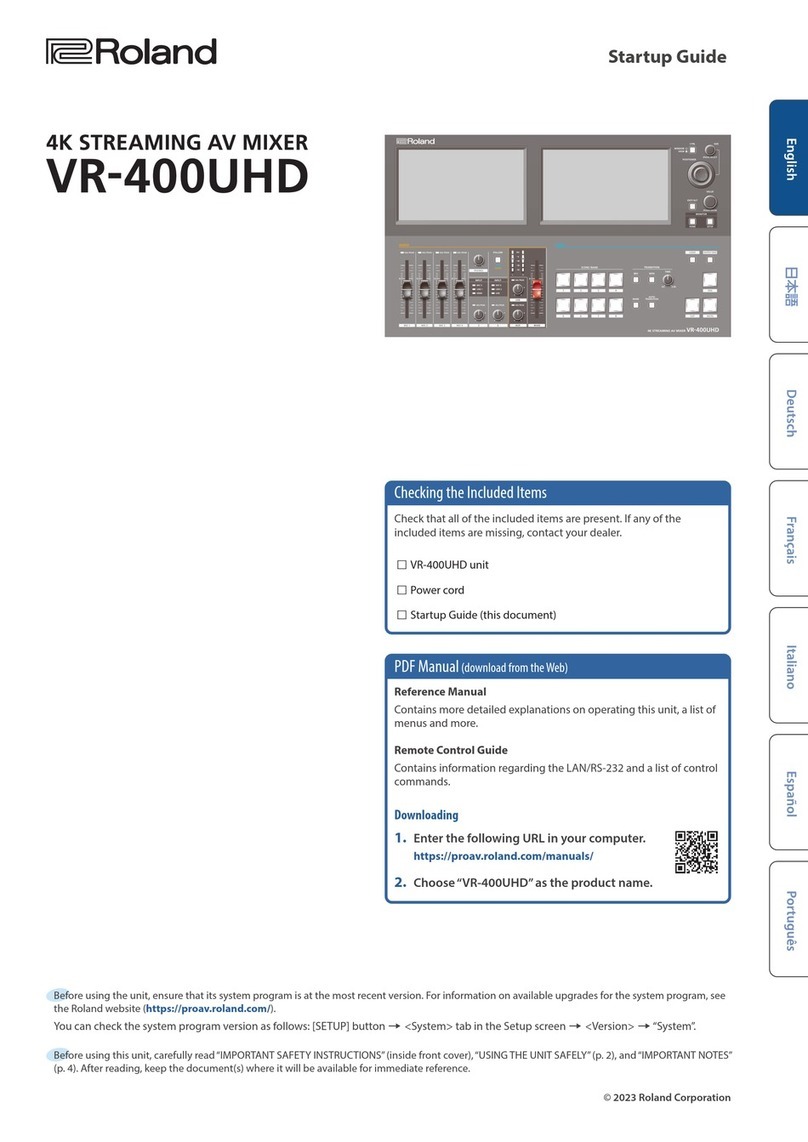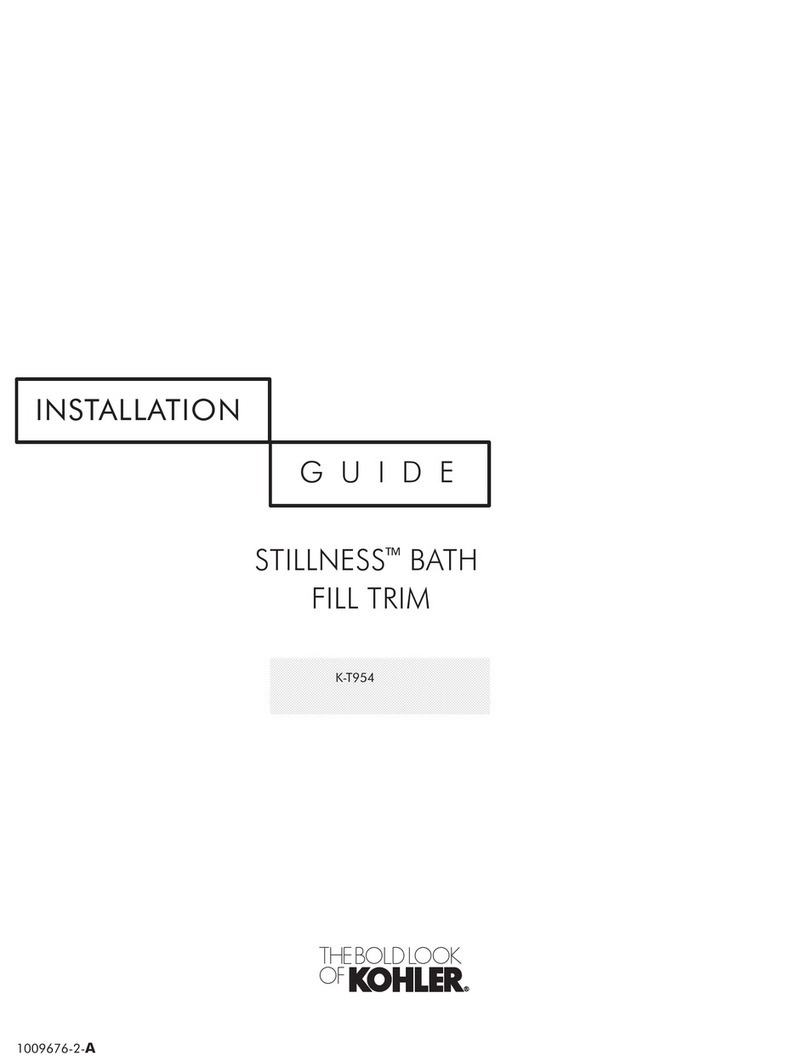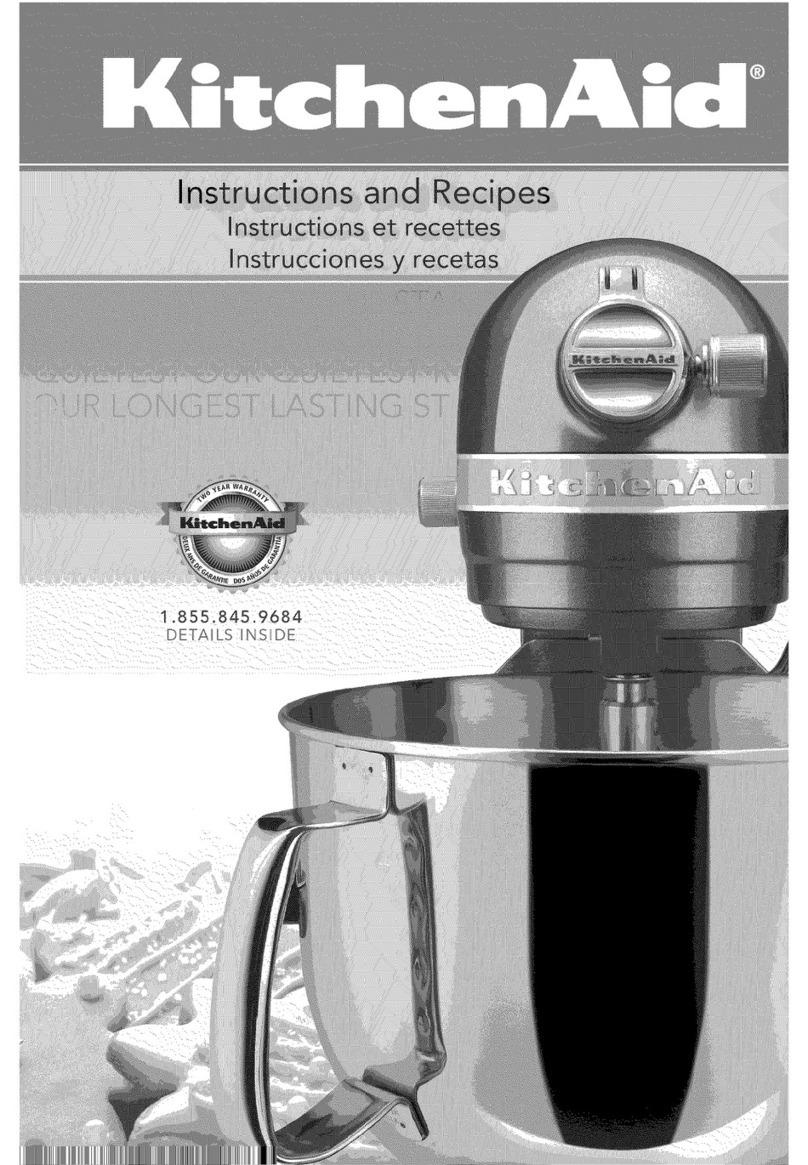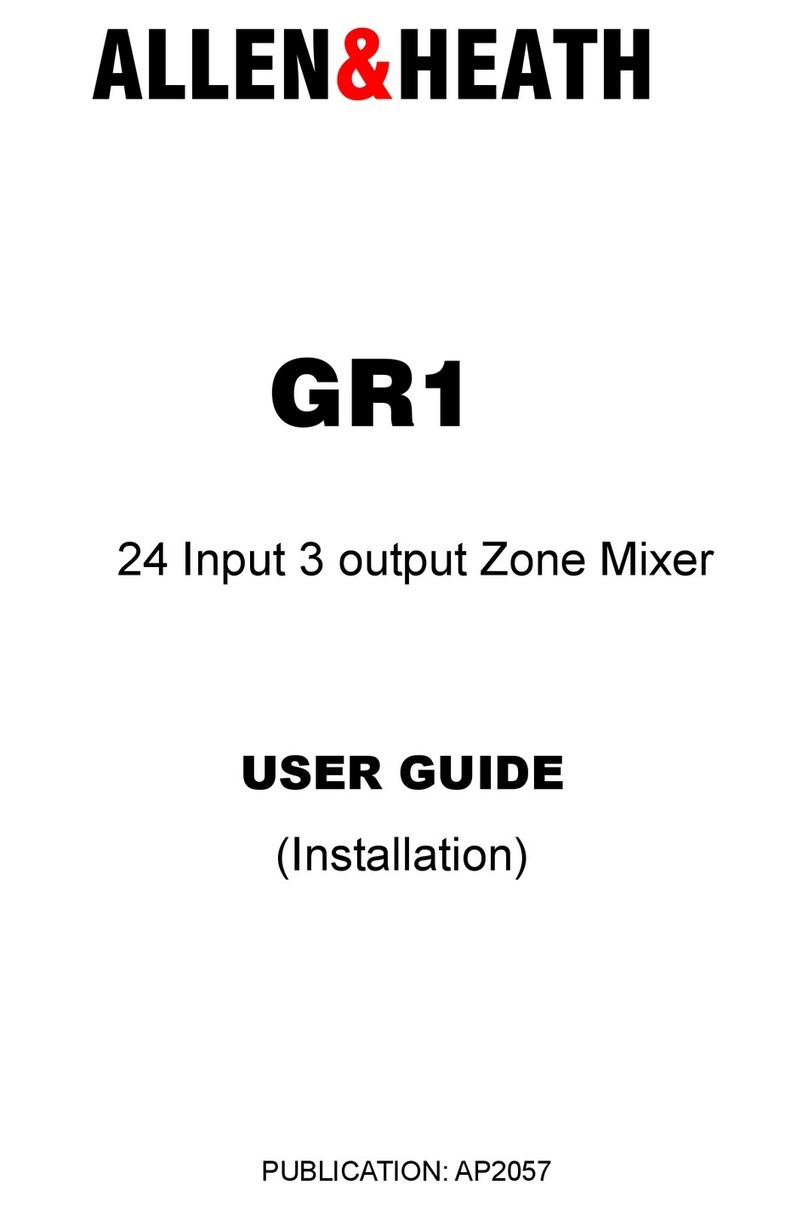Power Supply
• Do not connect this unit to same electrical outlet
that is being used by an electrical appliance that
is controlled by an inverter or a motor (such as a
refrigerator, washing machine, microwave oven, or
air conditioner). Depending on the way in which
the electrical appliance is used, power supply noise
may cause this unit to malfunction or may produce
audible noise. If it is not practical to use a separate
electrical outlet, connect a power supply noise lter
between this unit and the electrical outlet.
• The AC adaptor will begin to generate heat after
long hours of consecutive use. This is normal, and is
not a cause for concern.
Placement
• Using the unit near power ampliers (or other
equipment containing large power transformers)
may induce hum. To alleviate the problem, change
the orientation of this unit; or move it farther away
from the source of interference.
• This unit may interfere with radio and television
reception. Do not use this unit in the vicinity of such
receivers.
• Noise may be produced if wireless communications
devices, such as cell phones, are operated in the
vicinity of this unit. Such noise could occur when
receiving or initiating a call, or while conversing.
Should you experience such problems, you should
relocate such wireless devices so they are at a
greater distance from this unit, or switch them o.
• When moved from one location to another where
the temperature and/or humidity is very dierent,
water droplets (condensation) may form inside
the unit. Damage or malfunction may result if you
attempt to use the unit in this condition. Therefore,
before using the unit, you must allow it to stand
for several hours, until the condensation has
completely evaporated.
• Depending on the material and temperature of the
surface on which you place the unit, its rubber feet
may discolor or mar the surface.
• Do not place containers or anything else containing
liquid on top of this unit. Also, whenever any liquid
has been spilled on the surface of this unit, be sure
to promptly wipe it away using a soft, dry cloth.
Maintenance
• Never use benzine, thinners, alcohol or solvents of
any kind, to avoid the possibility of discoloration
and/or deformation.
Repairs and Data
• Before sending the unit away for repairs, back up the
data stored in the unit by writing down the stored
information or by using VR-4HD RCS dedicated
software (p. 41). Although we will do our utmost
to preserve the data stored in your unit when we
carry out repairs, in some cases, such as when the
memory section is physically damaged, restoration
of the stored content may be impossible. Roland
assumes no liability concerning the restoration of
any stored content that has been lost.
Grounding Terminal
• Depending on the circumstances of a particular
setup, you may experience a discomforting
sensation, or perceive that the surface feels gritty to
the touch when you touch this device, microphones
connected to it, or the metal portions of other
objects. This is due to an innitesimal electrical
charge, which is absolutely harmless. However, if
you are concerned about this, connect the ground
terminal (see gure on page 8) with an external
ground. When the unit is grounded, a slight hum
may occur, depending on the particulars of your
installation. If you are unsure of the connection
method, contact the nearest Roland Service Center,
or an authorized Roland distributor, as listed on the
“Information.”
Unsuitable places for connection
• Water pipes (may result in shock or electrocution)
• Gas pipes (may result in re or explosion)
• Telephone-line ground or lightning rod (may be
dangerous in the event of lightning)
Additional Precautions
• Any data stored within the unit can be lost as the
result of equipment failure, incorrect operation, etc.
To protect yourself against the irretrievable loss of
important data stored in the unit, use VR-4HD RCS
dedicated software (p. 41) to make backups.
• Roland assumes no liability concerning the
restoration of any stored content that has been lost.
• Use a reasonable amount of care when using the
unit’s buttons, sliders, or other controls; and when
using its jacks and connectors. Rough handling can
lead to malfunctions.
• Never strike or apply strong pressure to the display.
• When disconnecting all cables, grasp the connector
itself—never pull on the cable. This way you will
avoid causing shorts, or damage to the cable’s
internal elements.
• To avoid disturbing others nearby, try to keep the
unit’s volume at reasonable levels.
• This unit allows you to switch images at high speed.
For some people, viewing such images can cause
headache, nausea, or other discomfort. Do not use
this unit to create video that might cause these
types of health problems. Roland Corporation
will accept no responsibility for any such health
problems that may occur in yourself or in viewers.
• Do not use connection cables that contain a built-in
resistor.
Intellectual Property Right
• It is forbidden by law to make an audio recording,
video recording, copy or revision of a third party’s
copyrighted work (musical work, video work,
broadcast, live performance, or other work),
whether in whole or in part, and distribute,
sell, lease, perform or broadcast it without the
permission of the copyright owner.
• Do not use this product for purposes that could
infringe on a copyright held by a third party. We
assume no responsibility whatsoever with regard to
any infringements of third-party copyrights arising
through your use of this product.
• This product can be used to record or duplicate
audio or visual material without being limited by
certain technological copy-protection measures.
This is due to the fact that this product is intended
to be used for the purpose of producing original
music or video material, and is therefore designed
so that material that does not infringe copyrights
belonging to others (for example, your own original
works) can be recorded or duplicated freely.
• This product contains eParts integrated software
platform of eSOL Co.,Ltd. eParts is a trademark of
eSOL Co., Ltd. in Japan.
• Roland is an either registered trademark or
trademark of Roland Corporation in the United
States and/or other countries.
• Company names and product names appearing
in this document are registered trademarks or
trademarks of their respective owners.
IMPORTANT NOTES
5