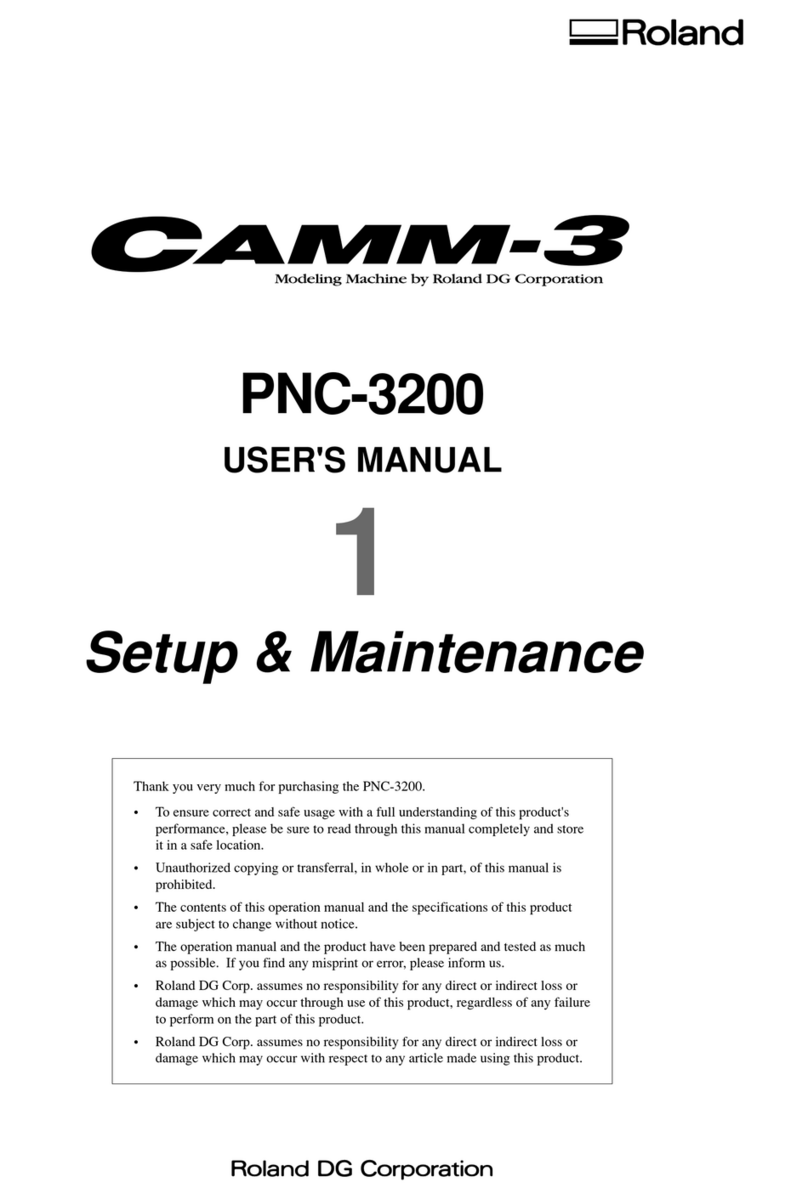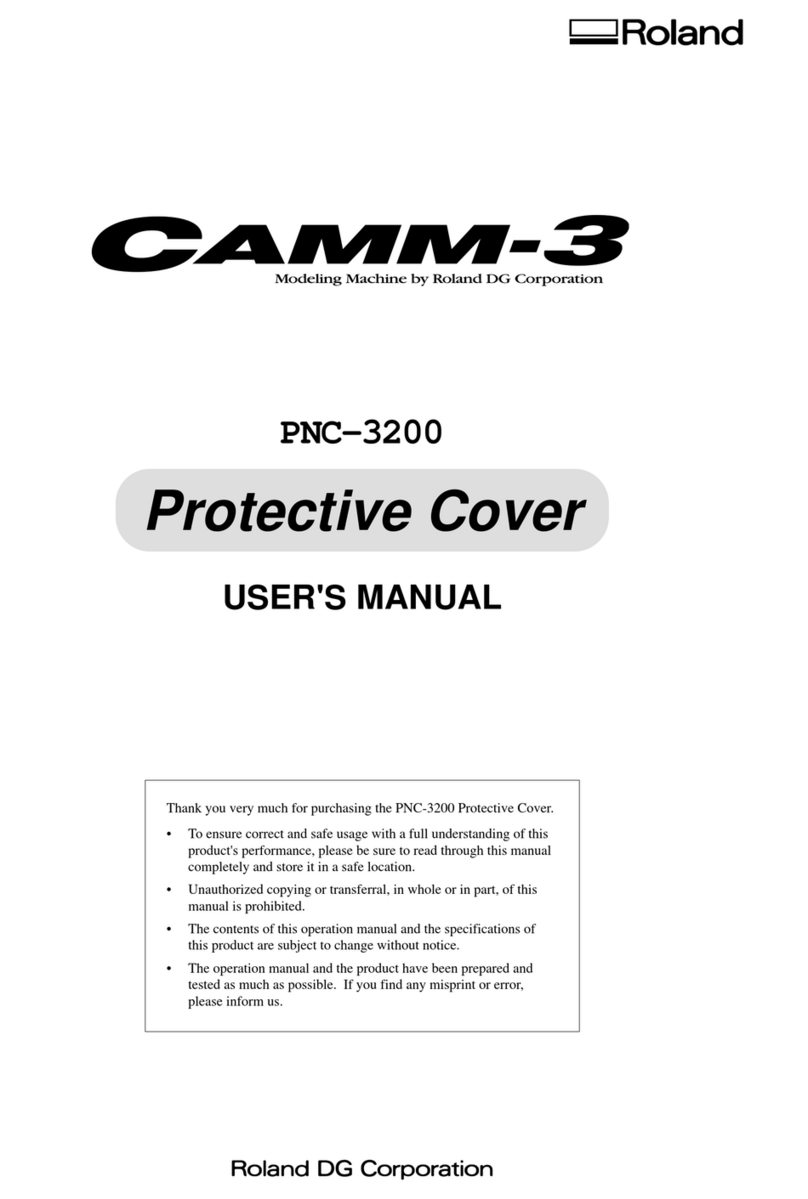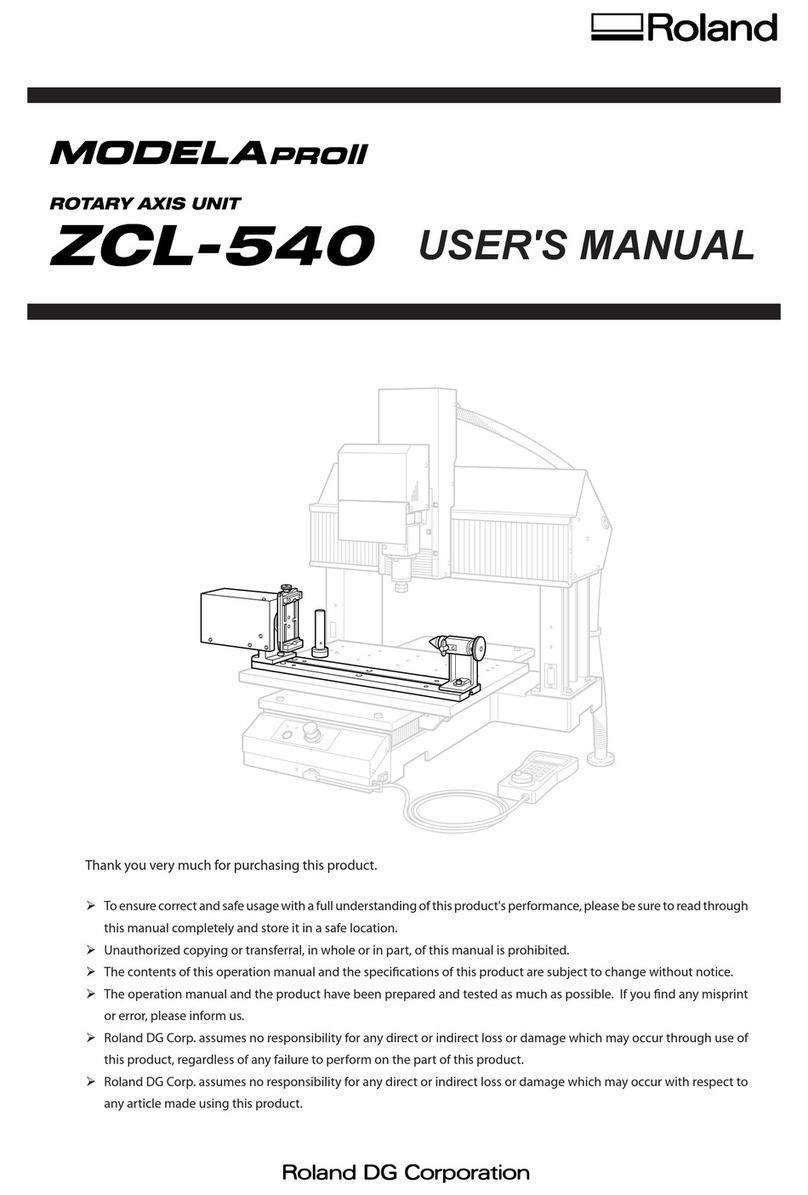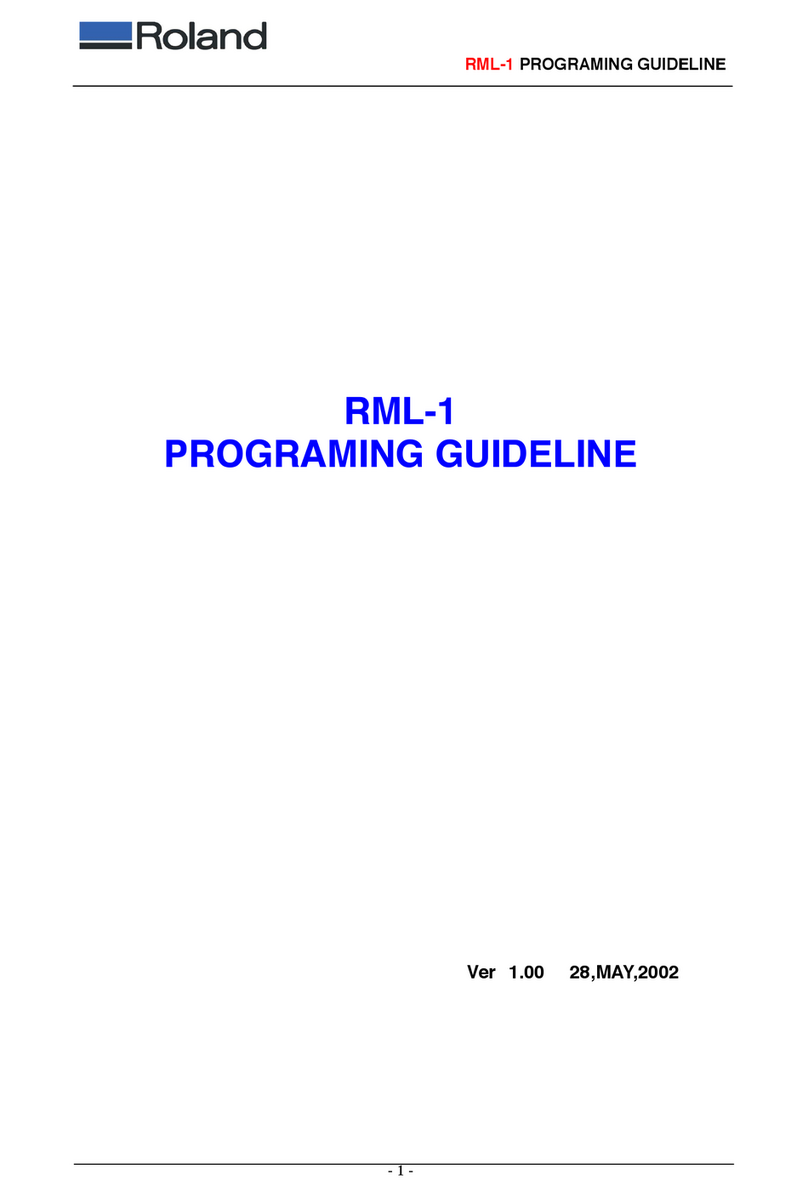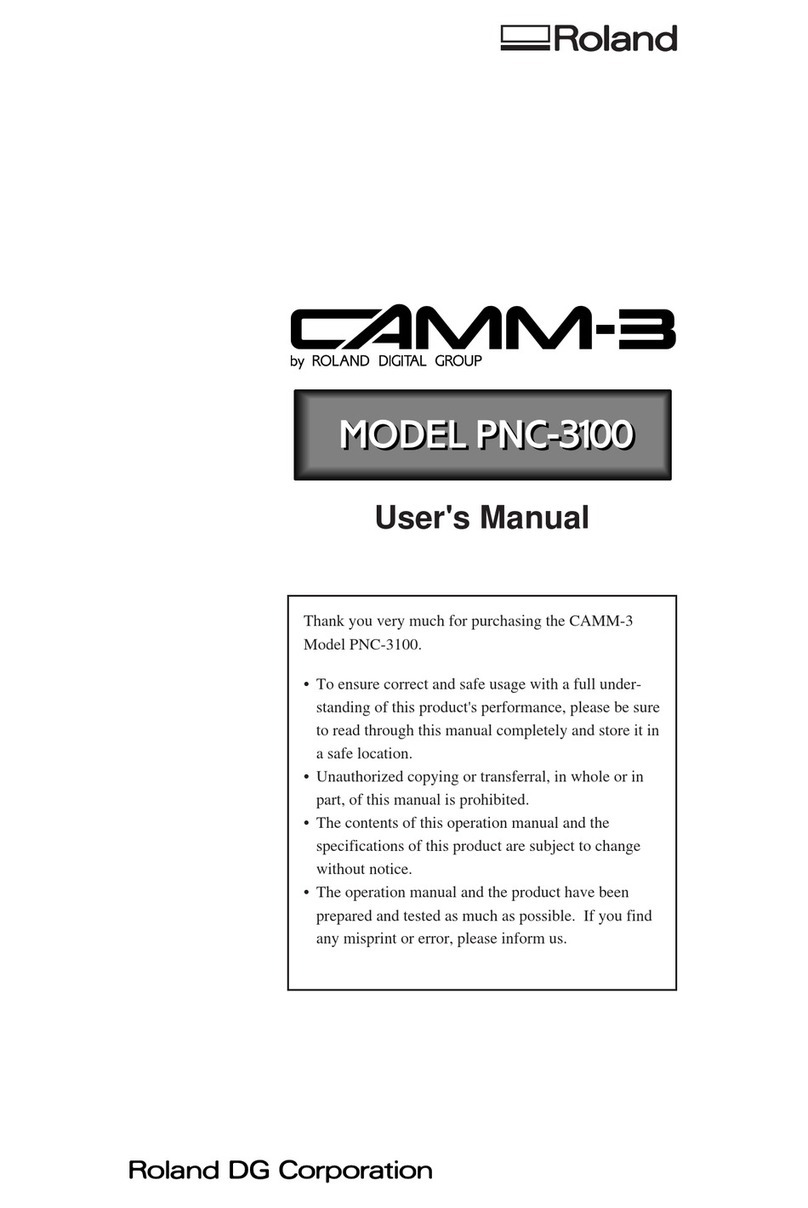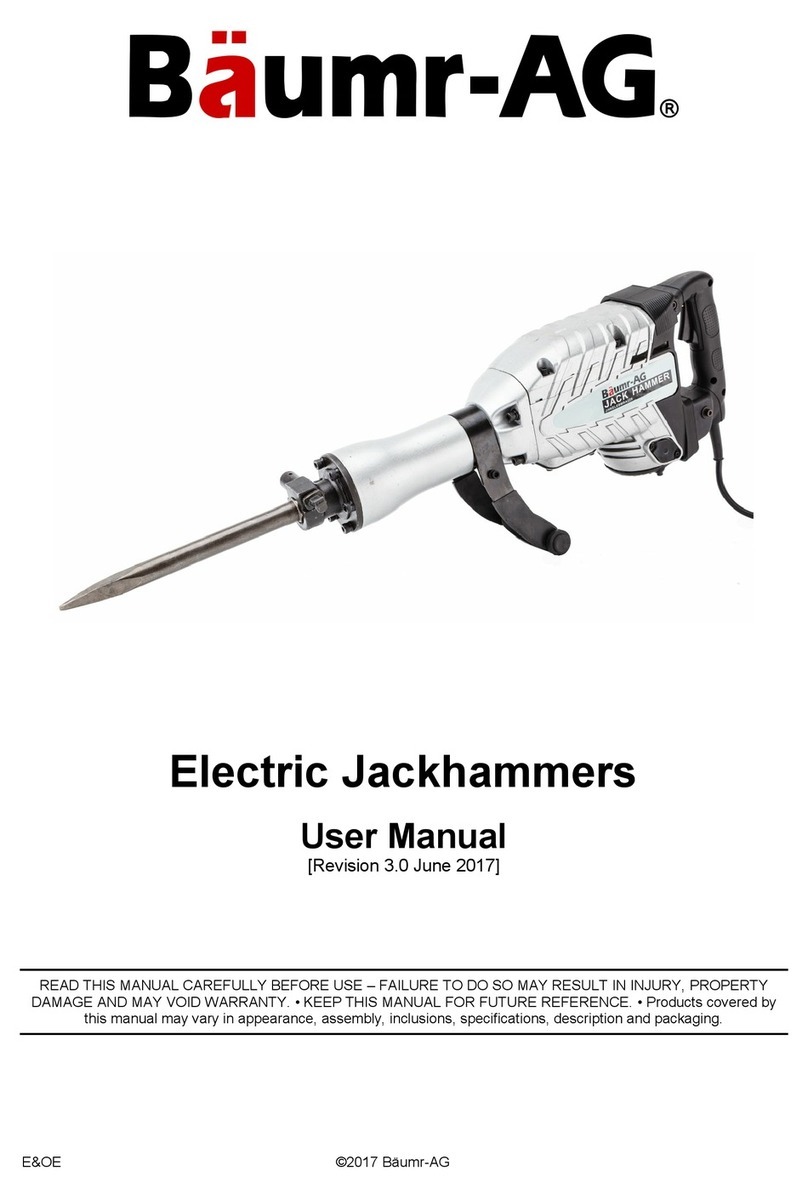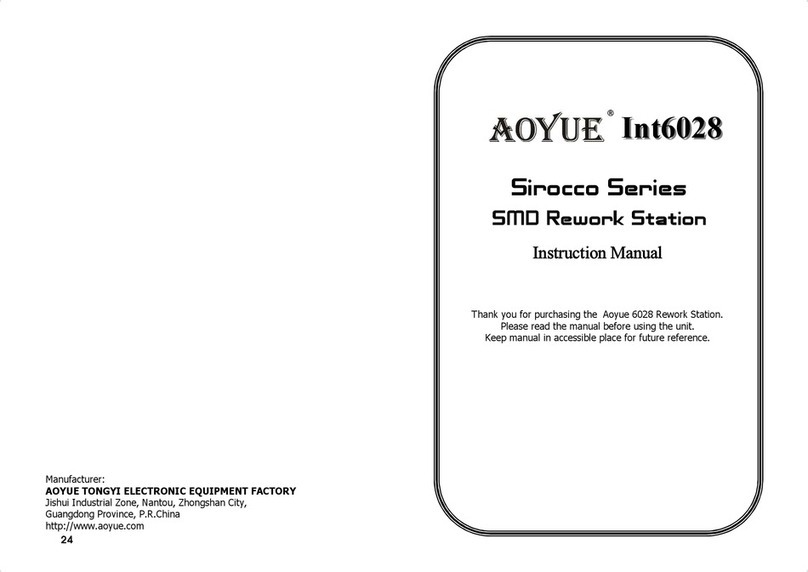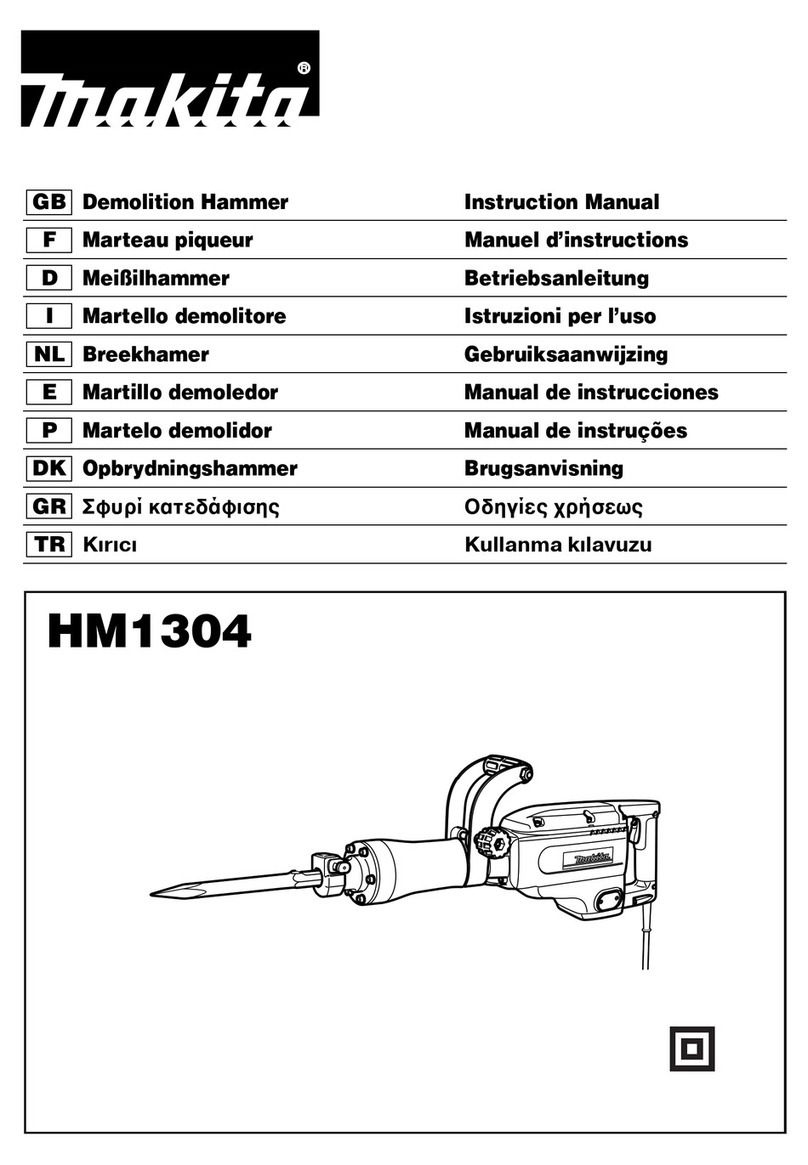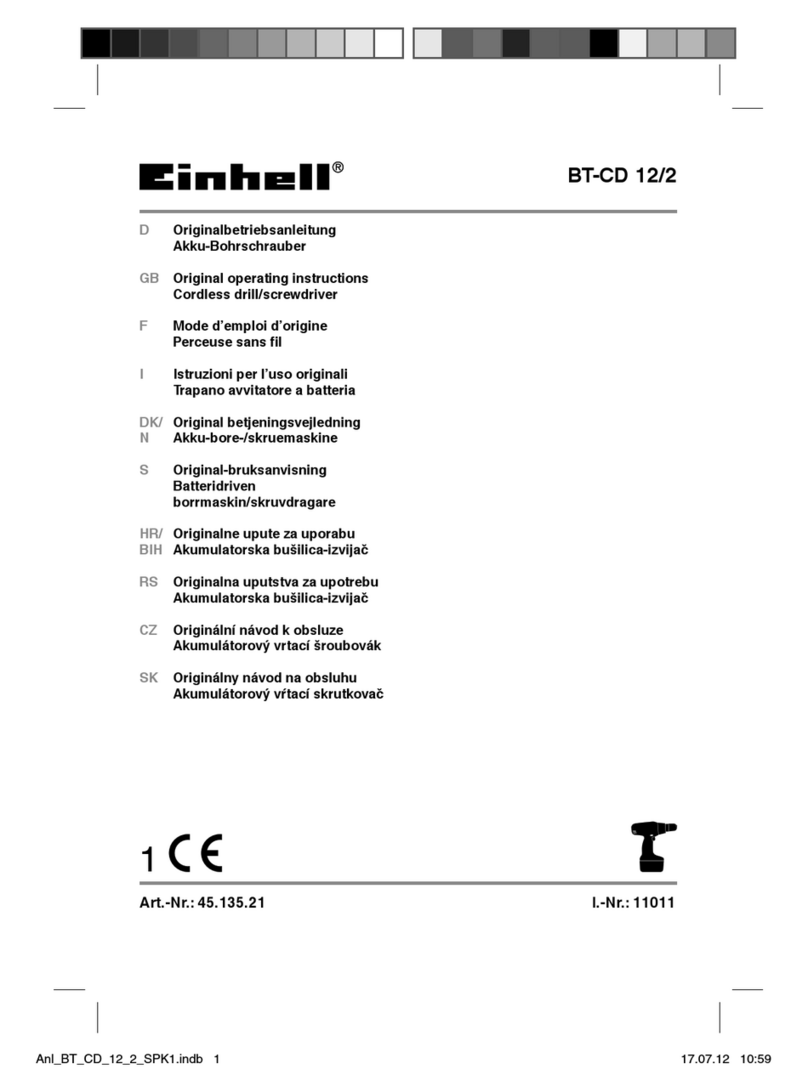1.
Installing the Software
Before installing the software, make sure that the machine and
computer are not yet connected via USB.
v
Insert the Roland Software Package CD-ROM into the computer.
When using Windows Vista or Windows 7: Click [Run menu.exe] if the
autoplay screen is displayed. If the [User Account Control] screen is dis-
played, click [Allow] or [Yes] to continue with the installation.
After a few moments, the installation menu is displayed.
w
Click [Install].
Select [Install], select [Ro-
land iM-01] as the model
name, select [USB] as the
port, and then click [Start].
Driver installation starts. Follow
the on-screen instructions and
continue with the installation.
When using Windows Vista or Windows 7
If the screen shown here is dis-
played, click [Install this driver
software anyway].
When using Windows XP
If the screen shown here is
displayed, click [Continue Any-
way].
x
Follow the on-screen instructions and continue with the installation.
Installation information for each software item will be displayed auto-
matically as needed.
y
When installation is complete, click in the installation menu.
z
Eject and remove the CD-ROM.
2.
Conguring iModela
Connect the machine and the computer with a USB cable.
Please use the included USB cable.
Do not use a USB hub.
When using Windows Vista or Windows 7
The driver will be installed automatically.
When using Windows XP
Click [Custom Install], you can install software separately. You can also
install optional softwares, MODELA Player4 etc. For information on the
method of installation, refer to the "iModela Master Guide".
Initial Cutting
Use the sample data to create a clover.
The gray area of the cutting material will be cut.
Step 1: Run-In
First, perform a run-in. If this is the first time that you have used this
machine, if this machine has not been used for a long time, or if the machine
is being used in a low temperature environment, you must perform a run-in.
1.
Procedure
Start iModela Controller, which is used to control the machine.
On the taskbar, click [Start], [All
Programs], [iModela Controller],
and then [iModelaController].
v
Click in the order shown
left.
Click in the top-left
of the screen.
Click [Maintenance].
Click the [Conrm] tab.
w
Click [Start] next to Idling.
The operation takes approxi-
mately 10 minutes.
x
Click [OK] when the screen
shown below is displayed.
y
Click on the maintenance screen.
Step 2:
Loading the cutting tool and the cutting material
Things you will need
Cutting tool (1)
Hexagonal wrench (1)
Mounting screw (1) Blower fan (1)
Double-sided
tape (1 pack-
age)
Cutting materi-
als (for trial use)
(acrylic plate,
1 mm thick) (1)
Scrap plate
(for trial use)
(
polypropylene plate,
5 mm thick
) (1)
CAUTION Be careful not to injure yourself when you
handle the sharp edges of the cutting tool.
When performing a run-in, make sure that the cutting tool and
cutting material are disengaged. If the cutting tool and cutting
material are not disengaged, an undesired area may be cut.
Click [Continue Anyway].
Select [No, not this time]
and click [Next].
Select [Install the software
automatically] and click [Next].
Click [Finish].
Eject and remove the CD-ROM,
and then click [Back] and repeat
from the last screen.
If the following screen is
displayed during instal-
lation