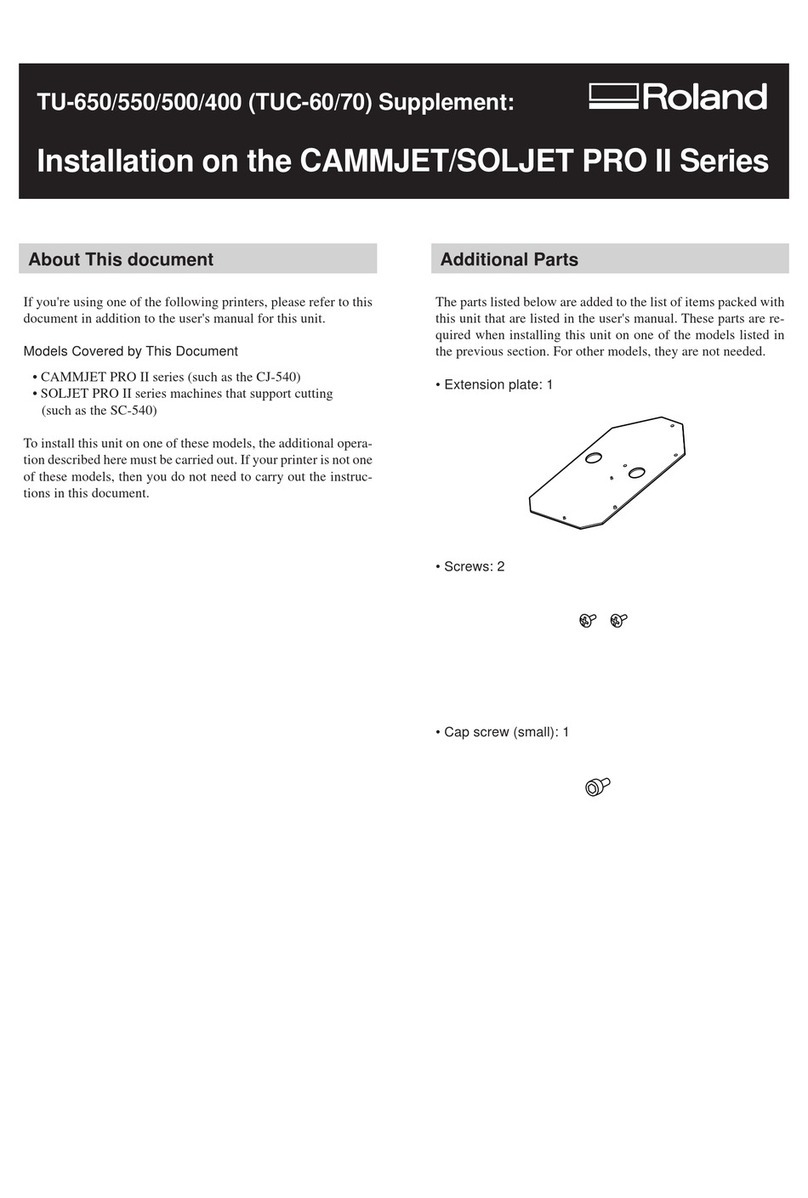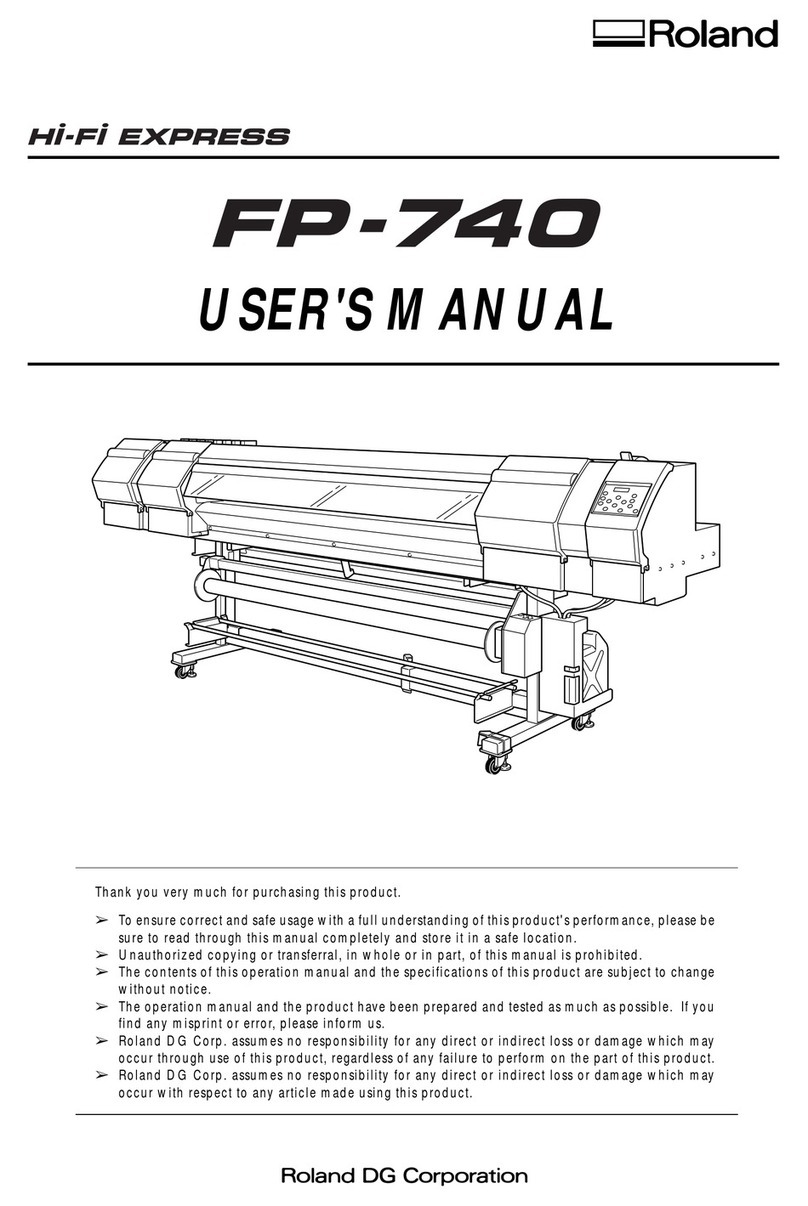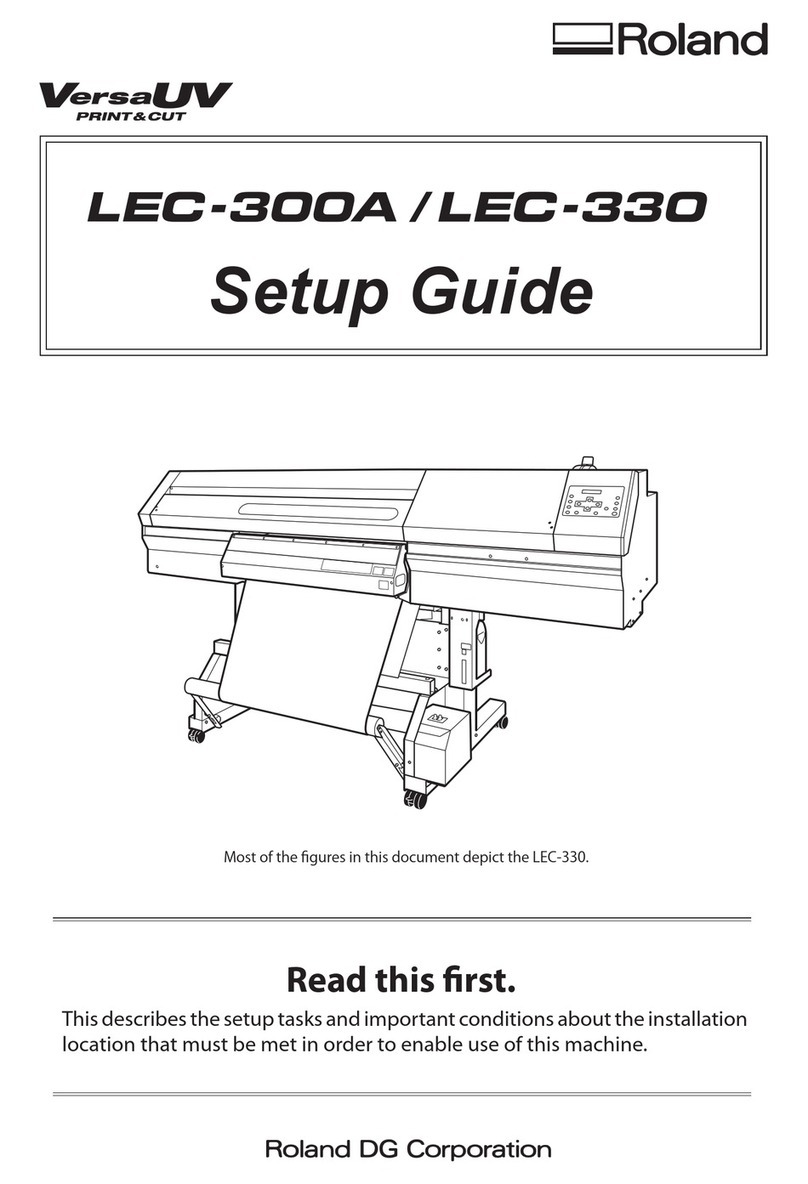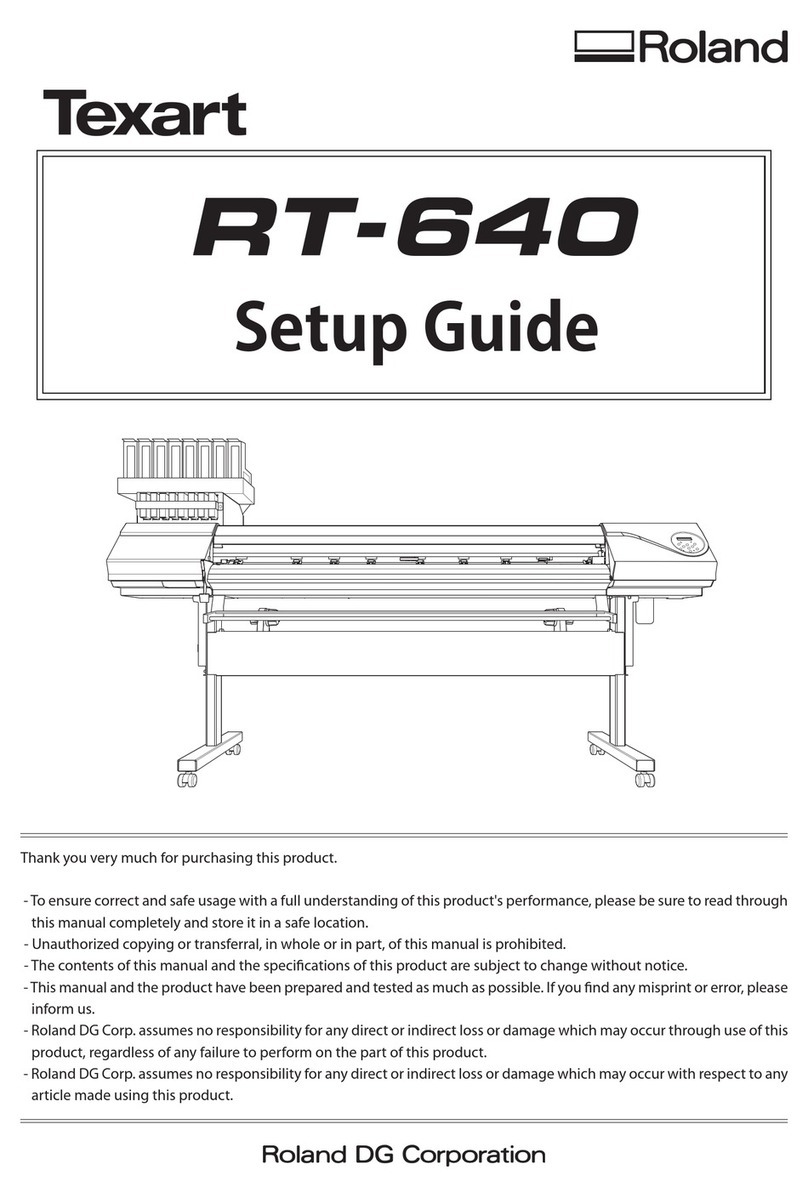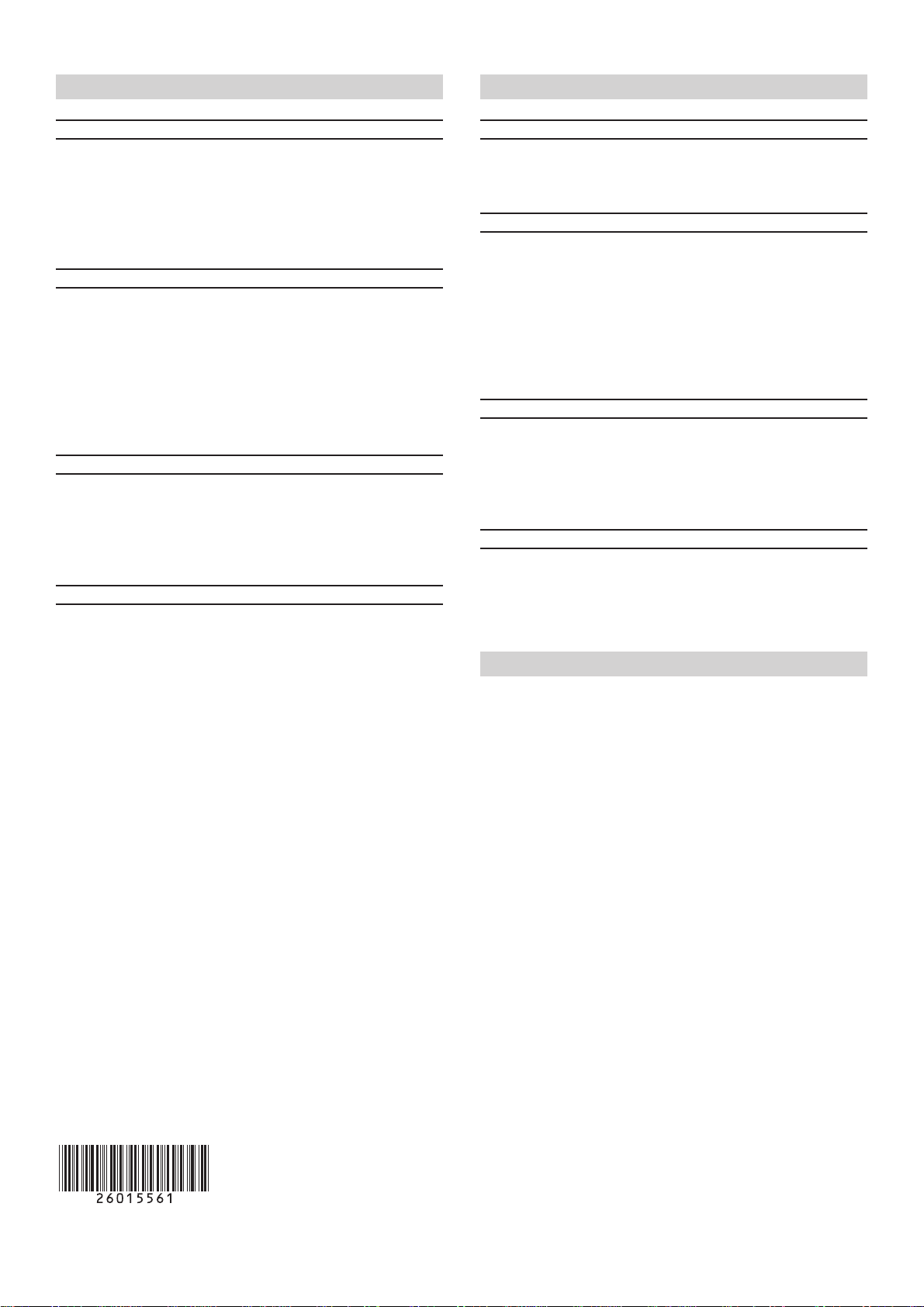4
Important Notes When Performing Overprinting
What is overprinting?
Overprinting refers to printing a white-ink undercoat first, and
then performing CMYK printing on top of the white ink (or vice
versa). The procedure may involve first printing only white ink,
then returning the media to its original position, and finally per-
forming CMYK printing.
Allow the ink to dry thoroughly.
➢Dry the ink sufficiently before you perform overprinting with
the next color. Performing overprinting before the ink has dried
enough may make attractive printing impossible or cause prob-
lems such as reduced weatherability.
➢Drying time differs according to various conditions, but as a
general guide you should use a media dryer and also allow
the media to stand for an additional 15 minutes.
Using the middle pinch rollers
➢The middle pinch rollers may smudge the printed surface when
the media is pulled back. When you perform overprinting, we
recommend securing the media in place using only two pinch
rollers (one on the left and one on the right).
Preventing misaligned colors
➢Because the media is pulled back between printing opera-
tions, color misalignment occurs between the white printing
and the CMYK printing.
➢We recommend that you set the [PREFEED] menu item to [EN-
ABLE]. This can help reduce color misalignment to a mini-
mum.
➢Use the machine in the recommended operating environment.
Also, carry out operations in a location having stable tem-
perature and humidity.
Important Notes When Using Transparent Media
Loading transparent media
➢Set the [EDGE DETECTION] menu item to [DISABLE]. Trans-
parent media cannot be loaded unless this setting is made.
Important notes on the amount of media remaining
➢When you use transparent media, the presence of media can-
not be detected. In such cases, printing operation does not
stop when the media runs out, and there is a chance that the
platen or the like may become soiled by ink or that ink may
get inside and damage the machine.
➢If media runs out while printing is in progress, immediately
press the [PAUSE] key to quit printing.
Using the middle pinch rollers
➢The pinch rollers damage media slightly, and on transparent
media this damage can be very noticeable. If such damage is
a concern, we recommend securing the media in place using
only two pinch rollers (one on the left and one on the right).
Automatic crop-mark detection
➢Automatic crop-mark detection may not be possible for some
media, such as transparent media. In such cases, perform align-
ment manually.
Important Notes When Using the Media Take-up Unit
➢The automatic media take-up unit can be used only in CMYK
printing.
➢Set the [FEED FOR DRY] menu item to [DISABLE].
➢Set the [PREFEED] menu item to [DISABLE].
➢Be sure to refer to the documentation for the take-up unit and
make the other settings as well.
The [FEED FOR DRY] menu item is a feature for a media dryer. It
prevents uneven drying by feeding the trailing edge of the printed
media to a dryer after printing has finished. Note, however, that
because media take-up is also performed, this menu item must
be set to [DISABLE] when the take-up unit is used.
R1-050507
Copyright © 2005 Roland DG Corporation