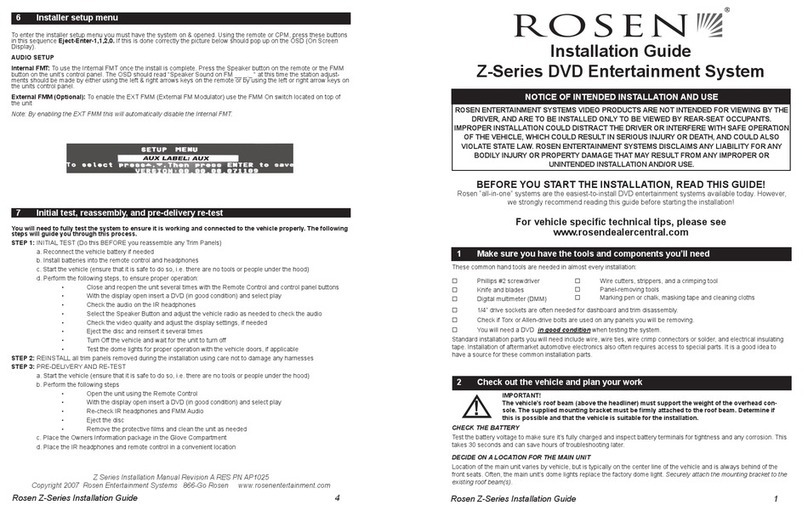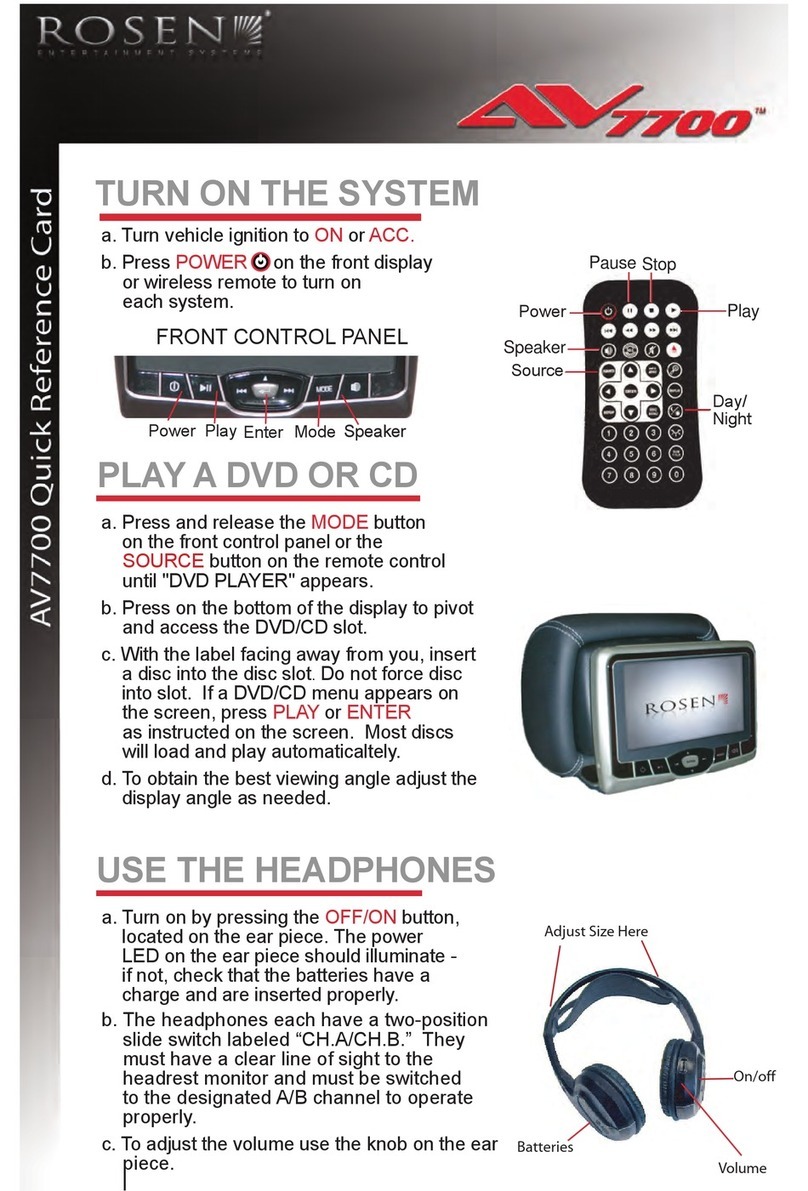Rosen ClearVue Overhead Monitor User manual
Other Rosen Car Video System manuals
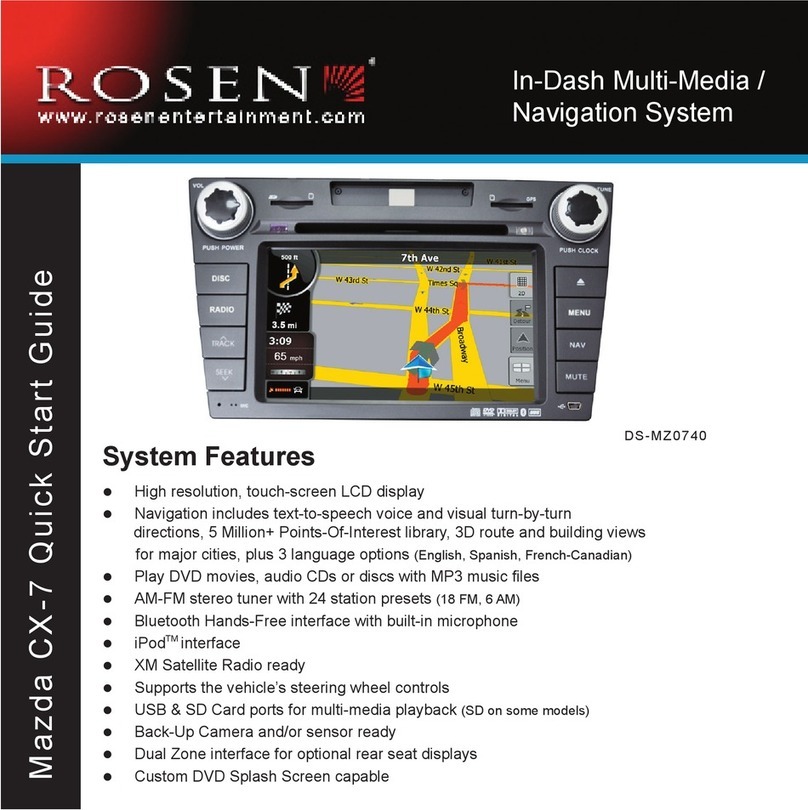
Rosen
Rosen MAZDACX-7 DS-MZ0740 User manual
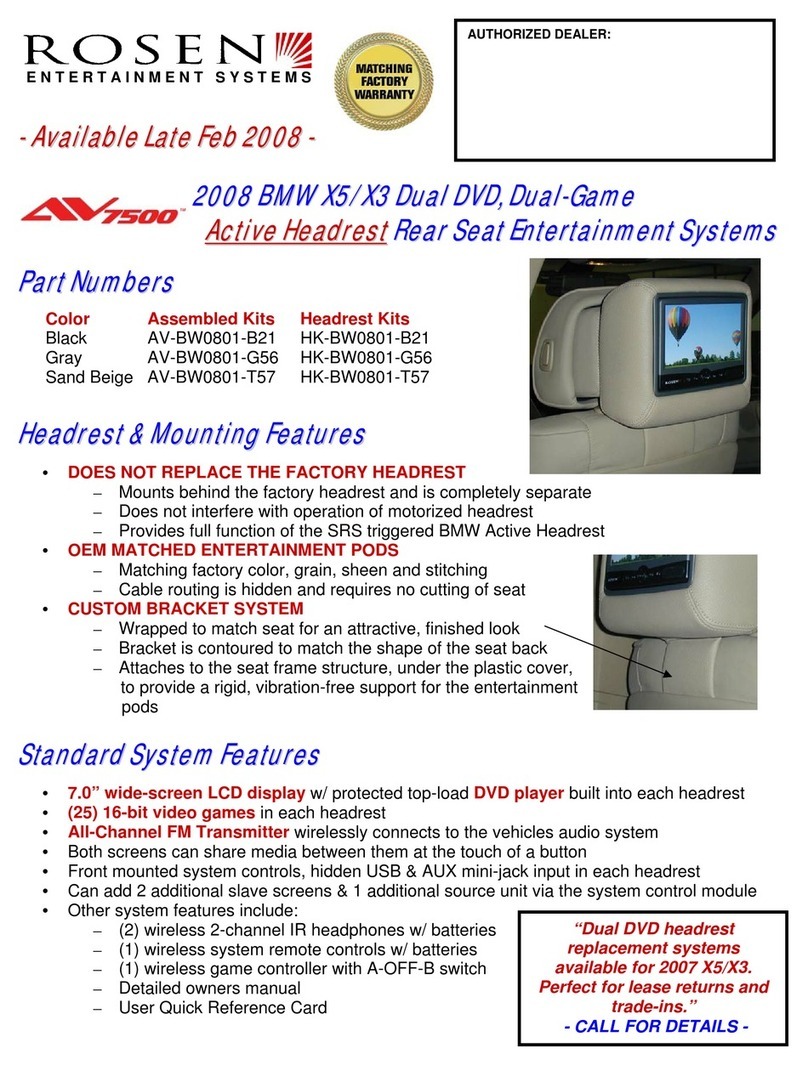
Rosen
Rosen AV-BW0801-B21 Owner's manual

Rosen
Rosen AV7500 User manual
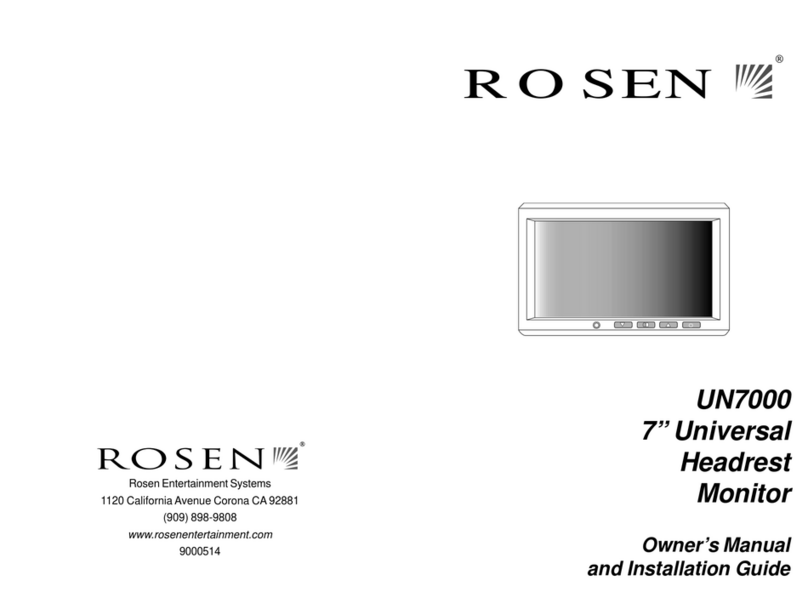
Rosen
Rosen UN7000 Programming manual

Rosen
Rosen AV7700B User guide
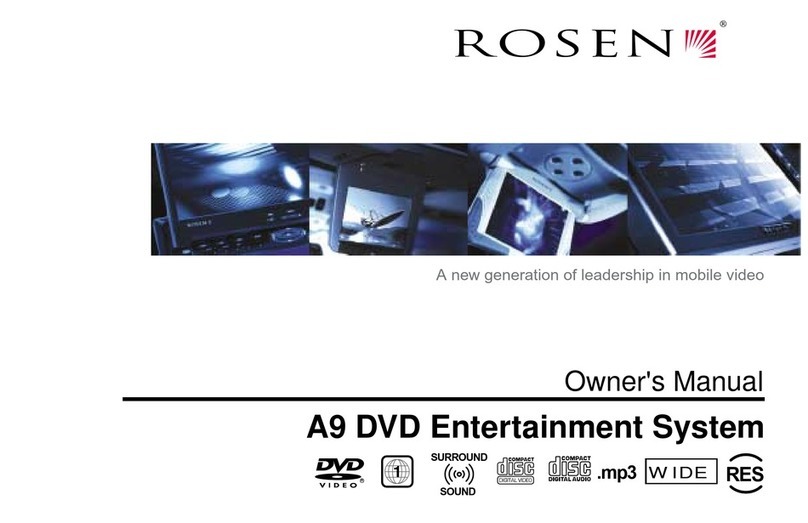
Rosen
Rosen A9 User manual

Rosen
Rosen AV7500 User manual

Rosen
Rosen 10.2 User manual
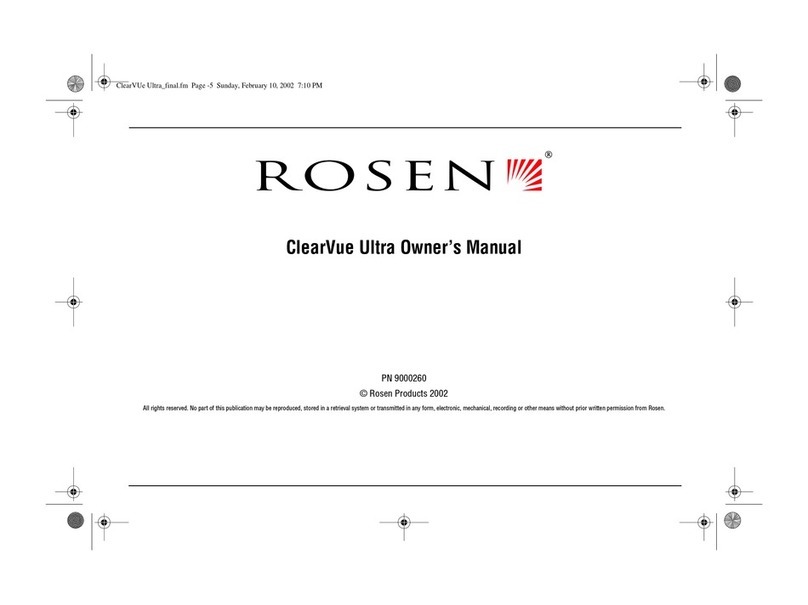
Rosen
Rosen ClearVue Ultra User manual

Rosen
Rosen CV1005 User manual
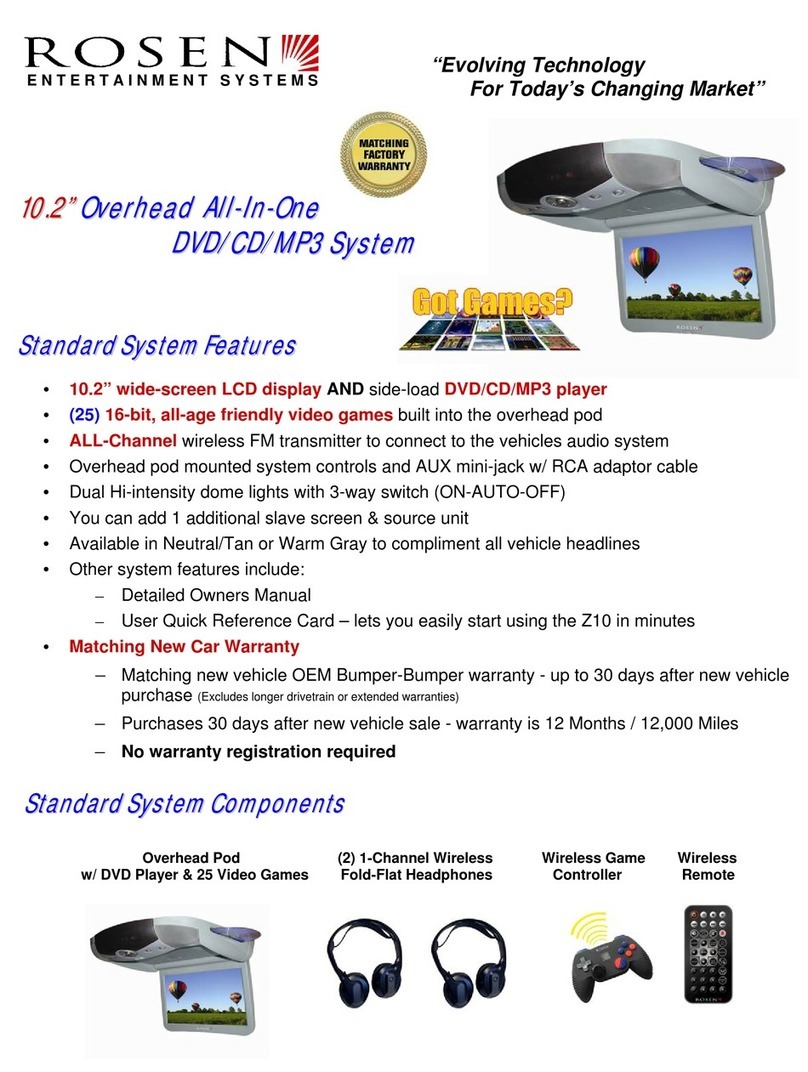
Rosen
Rosen 10.2” Overhead All-In-One DVD/CD/MP3 System User manual

Rosen
Rosen AV7500 User manual

Rosen
Rosen AV7950H User manual
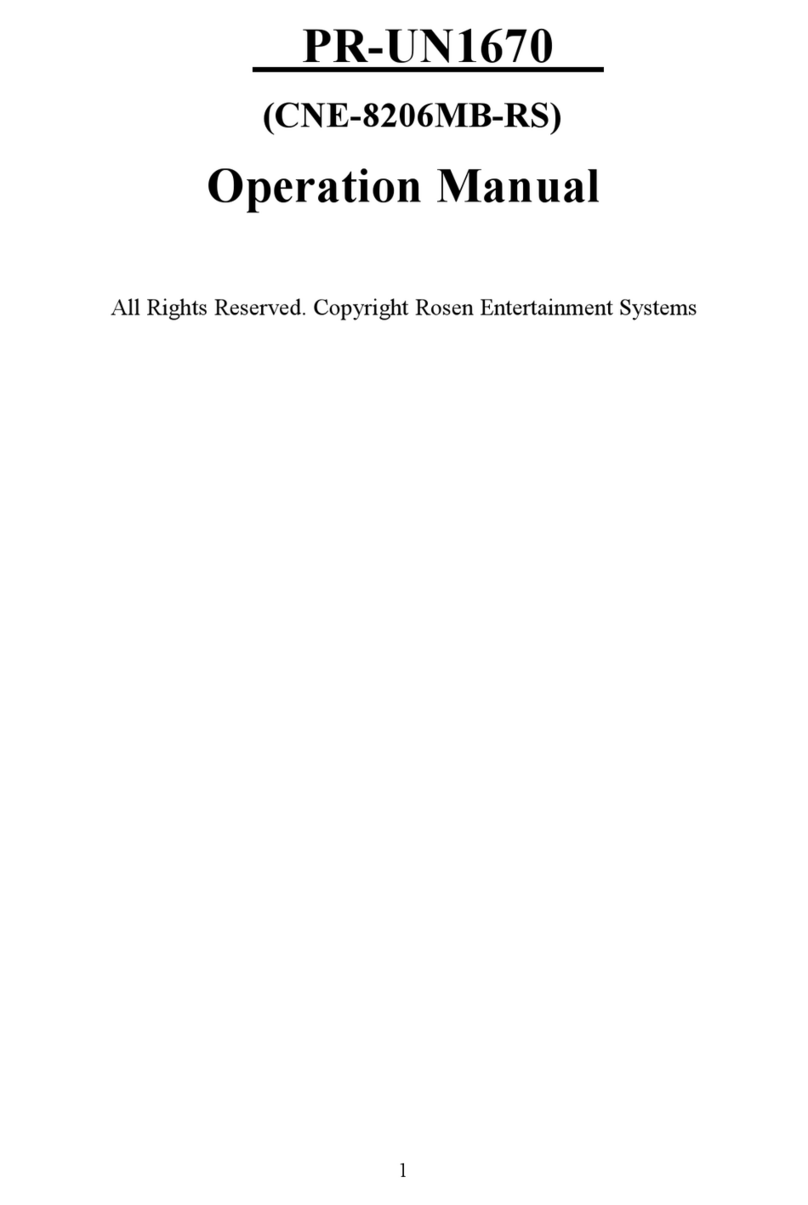
Rosen
Rosen PR-UN1670 User manual

Rosen
Rosen A8 User manual
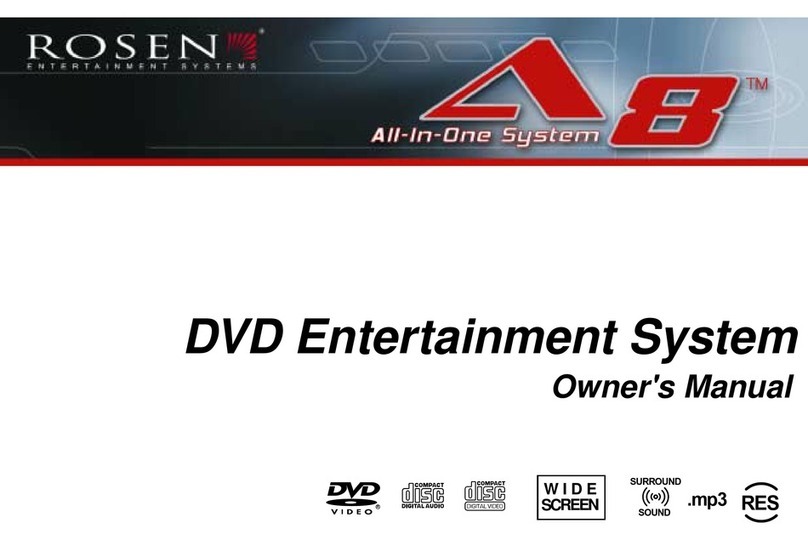
Rosen
Rosen AC3003 User manual

Rosen
Rosen Dual Mutimedia Headrest Replacement Entertainment... User manual

Rosen
Rosen AV7700 User manual

Rosen
Rosen DS-UN0810 User manual

Rosen
Rosen DA-7169 Quick start guide