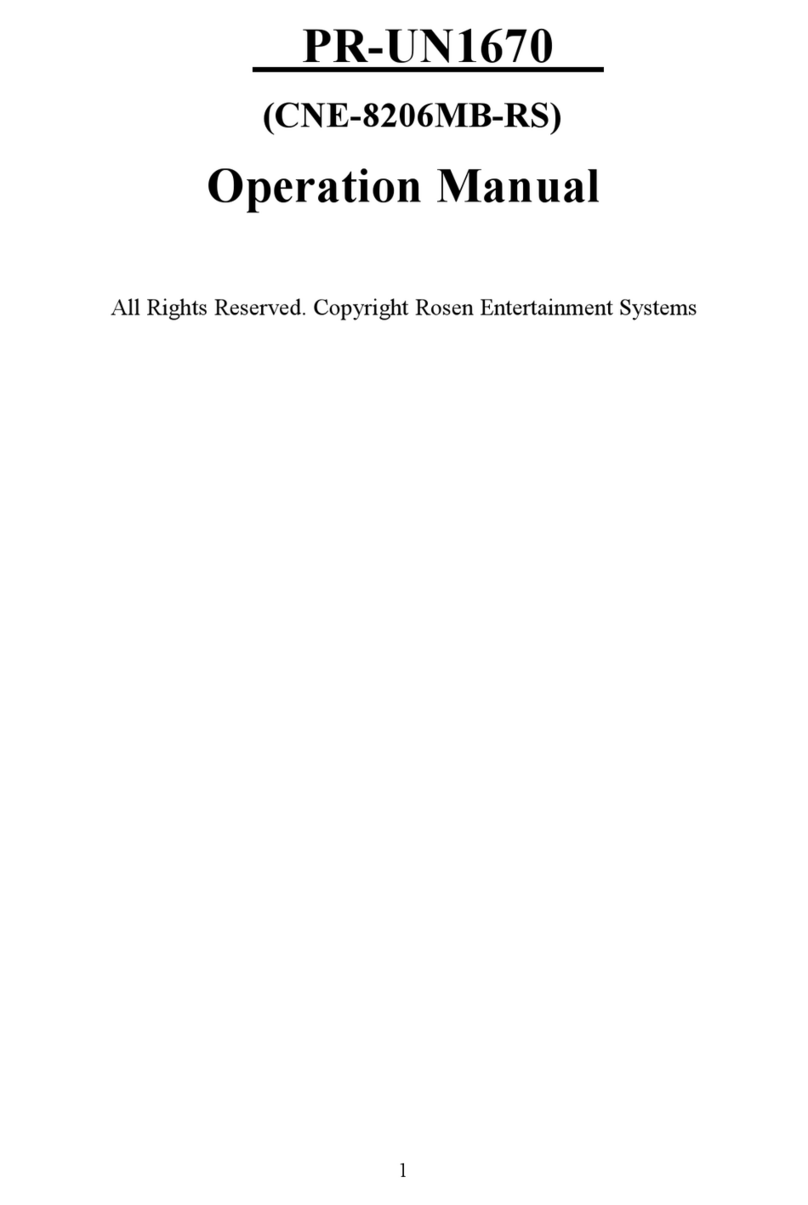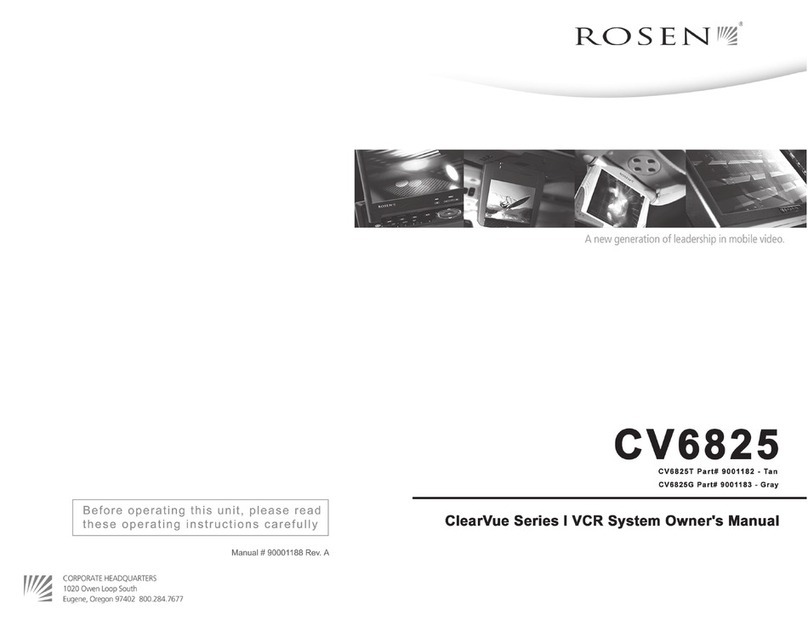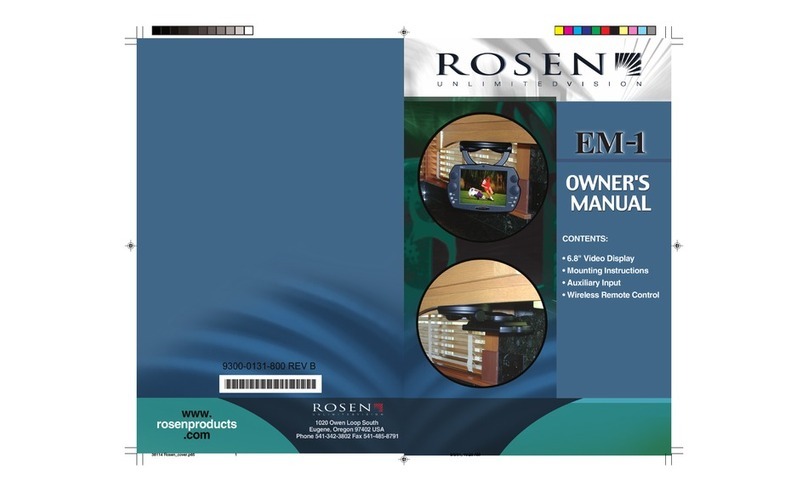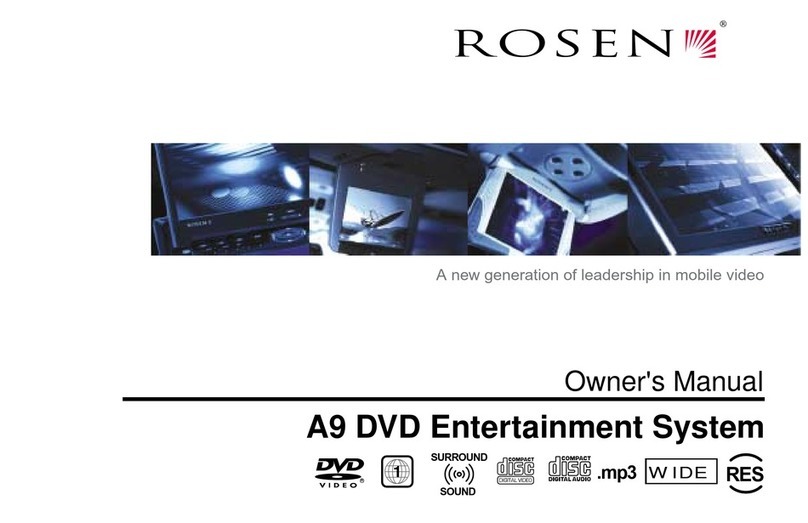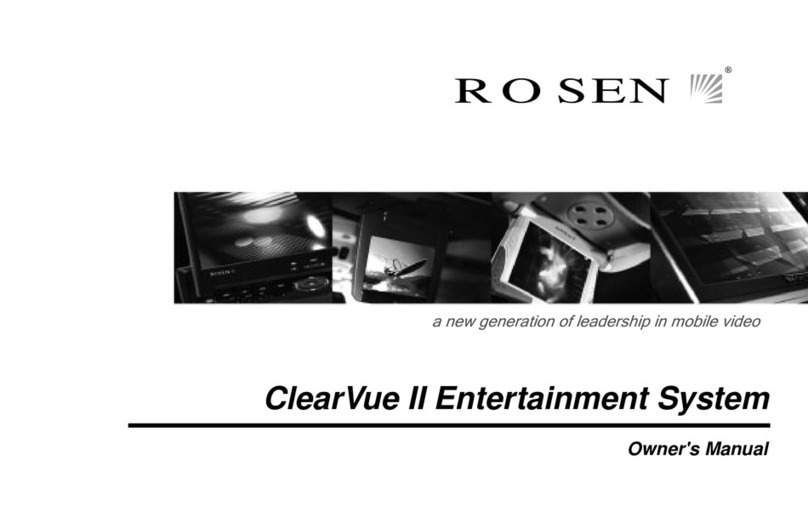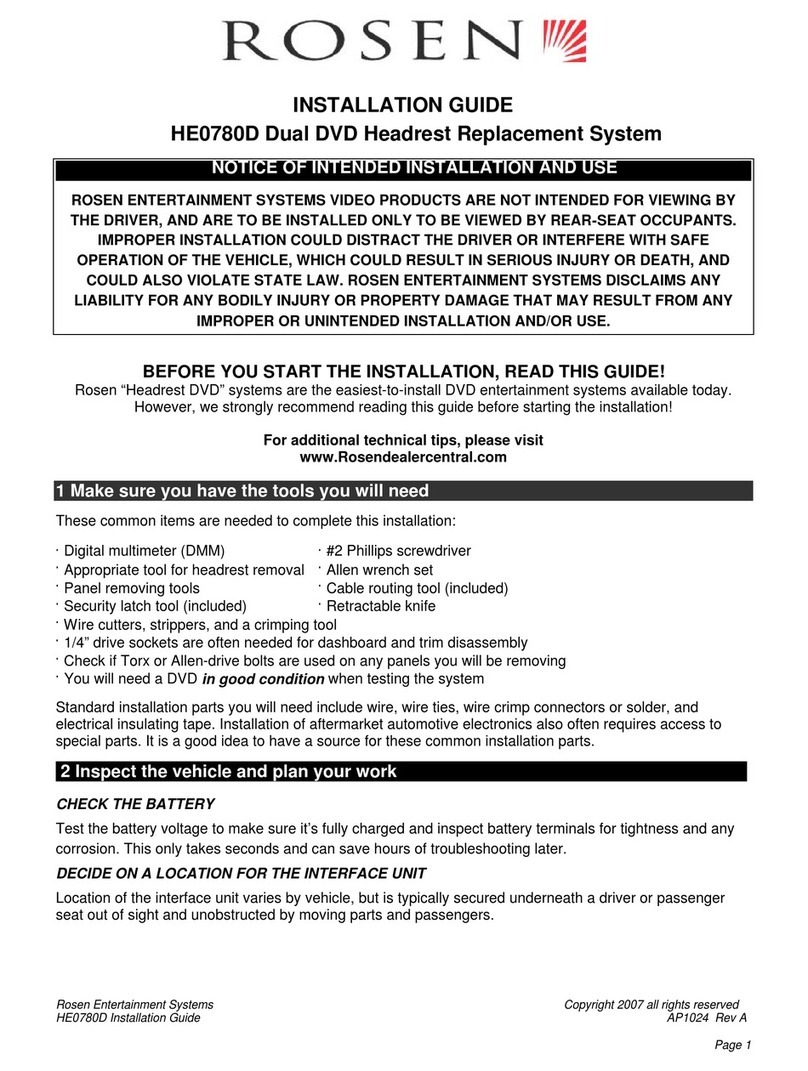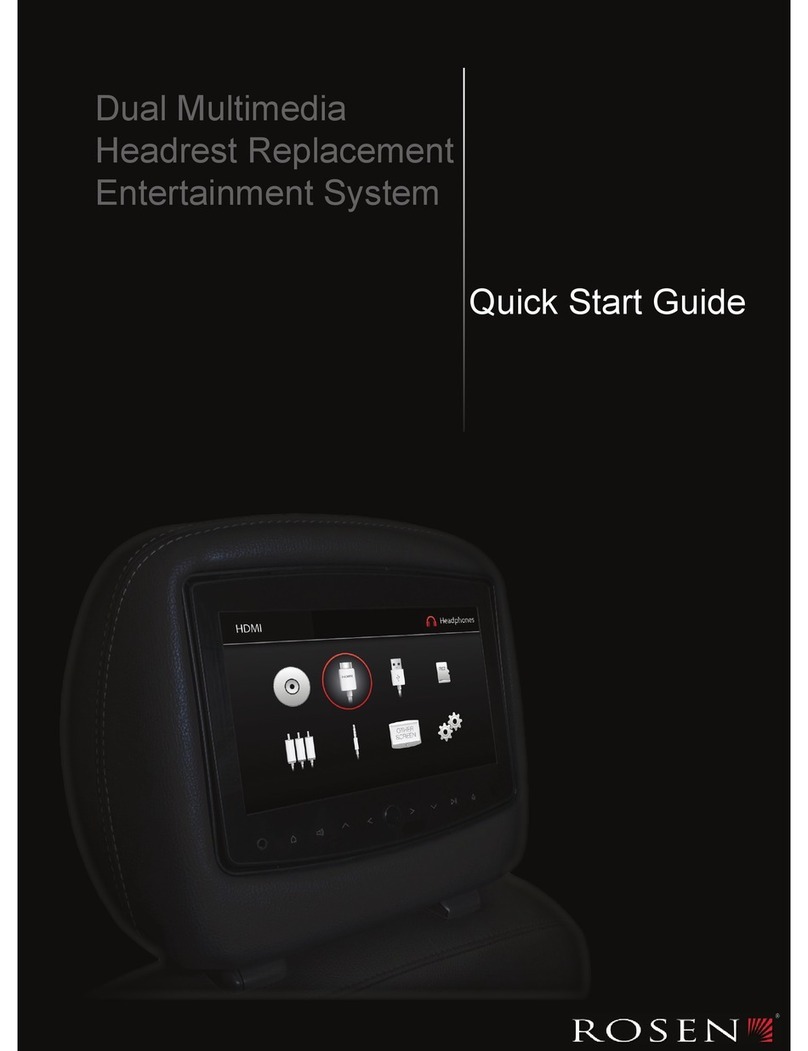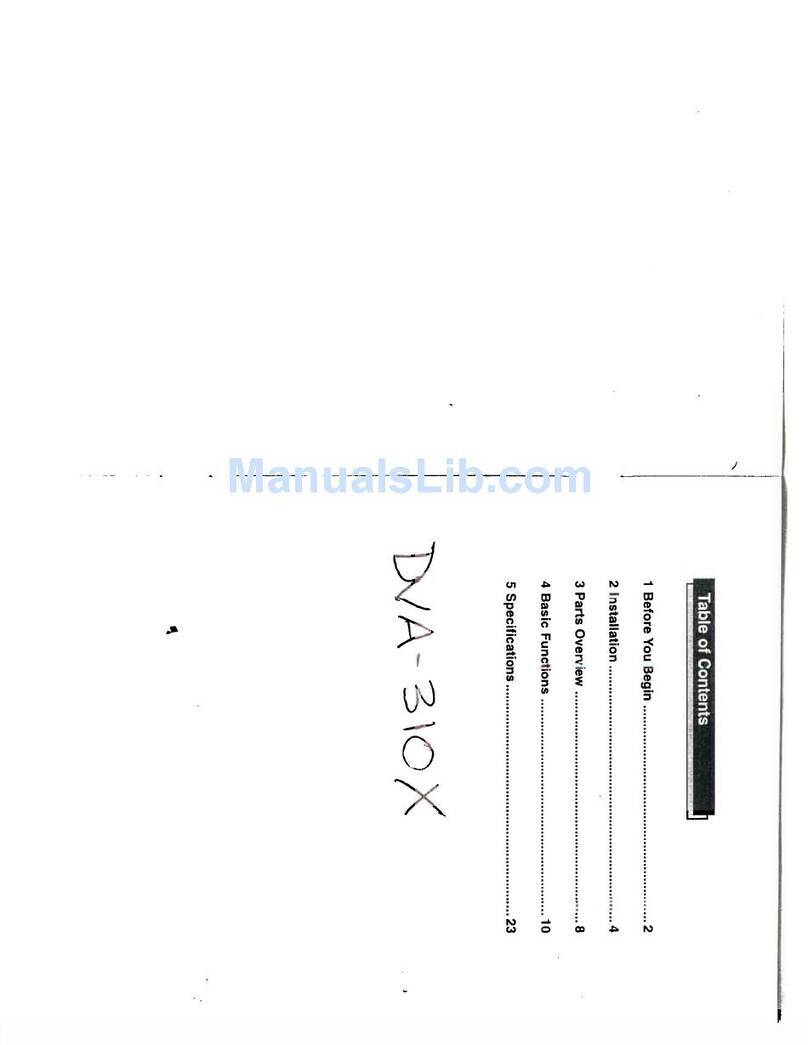Up
Down
Speaker
Source
Mute
Page 2Page 5
Important Notices
Changing the Video Settings
The ClearVue monitor has adjustable
settings for Color, Contrast, Bright
ness, and Tint. To change these
settings, press the Up and Down
arrow keys on the monitor at the
same time, and hold for two sec-
onds. The menu will be displayed on
the screen until you press the two
keys for two seconds again.
To select the setting to be changed: Move the cursor up and
down the menu list using the Source button on the monitor.
To change value of the setting: Use the arrow buttons to
decrease and increase the setting. The range of values is
from zero to 63, with 32 as the default.
Monitor Control Keys
All ClearVue Series II monitors have five basic function keys:
Up, Down, Speaker, Source, and Mute (labeled below). The
Up and Down key are used to navigate menus. The Speaker
key turns on and off an output that can be used to control an
optional FM modulator (thus, in effect, turning on and off the
vehicle speakers). The Source button switches the monitor
input between AUX 1 and AUX 2. The Mute button mutes any
audio routed through the system - it has no effect on vehicle
sound system audio that is not routed though the monitor.
***MENU******MENU***
***MENU******MENU***
***MENU***
>COLOR (32)>COLOR (32)
>COLOR (32)>COLOR (32)
>COLOR (32)
CONTRAST(32)CONTRAST(32)
CONTRAST(32)CONTRAST(32)
CONTRAST(32)
BRIGHT (32)BRIGHT (32)
BRIGHT (32)BRIGHT (32)
BRIGHT (32)
TINT (32)TINT (32)
TINT (32)TINT (32)
TINT (32)
The 10.4” ClearVue monitor also has two buttons that control
the domelights - one turns the domelights on, and the other
prevents the domelight from lighting when the door is opened.
Using the System
System Compatibility
Compatibility Notice
The CV Monitors have been designed to have extensive compat-
ibility with a variety of source equipment, audio interfaces and
vehicles. However, some issues will arise from time to time,
requiring the installer to take additional steps to ensure the
highest level of user satisfaction.
DVD Audio
Most DVD players produce relatively low levels of audio signals
when compared to other video sources. The low level audio can
create a higher than typical noise level on FM-Modulated radio
interfaces. To improve this situation, the installer may use an
audio Line Driver, such as AMP P/N BLD to increase the DVD
audio signal prior to introduction to the CV4026.
Video or Audio Noise
If minor video or audio noise is produced in the system once
installed, the problem may be related to noise introduction from
ground loops or because of non-uniform ground points. In this
case, the installer should ensure that all system components are
grounded to a common point, well attached to the vehicle ground
system.
Additional filtering may be required on the power input side of the
source equipment. In this case, an automotive Power Noise Filter
may be used to improve performance.
Always avoid splicing into the power and ground wires at the rear
of the radio. The Power and ground points should be as near to the
battery as possible.
Soft Dimming Dome Lights
Some vehicles are equipped with Dome Lights, which feature a
slow, “Soft Dimming” function. Many of these systems are
incompatible with the CV1005 Lighting System. If the CV1005
system is wired to the Soft Dimming system, the lamps will blink
during the dimming cycle. In this case, the installer should
connect the CV1005 lamp circuit directly to a fused 12 volt supply.