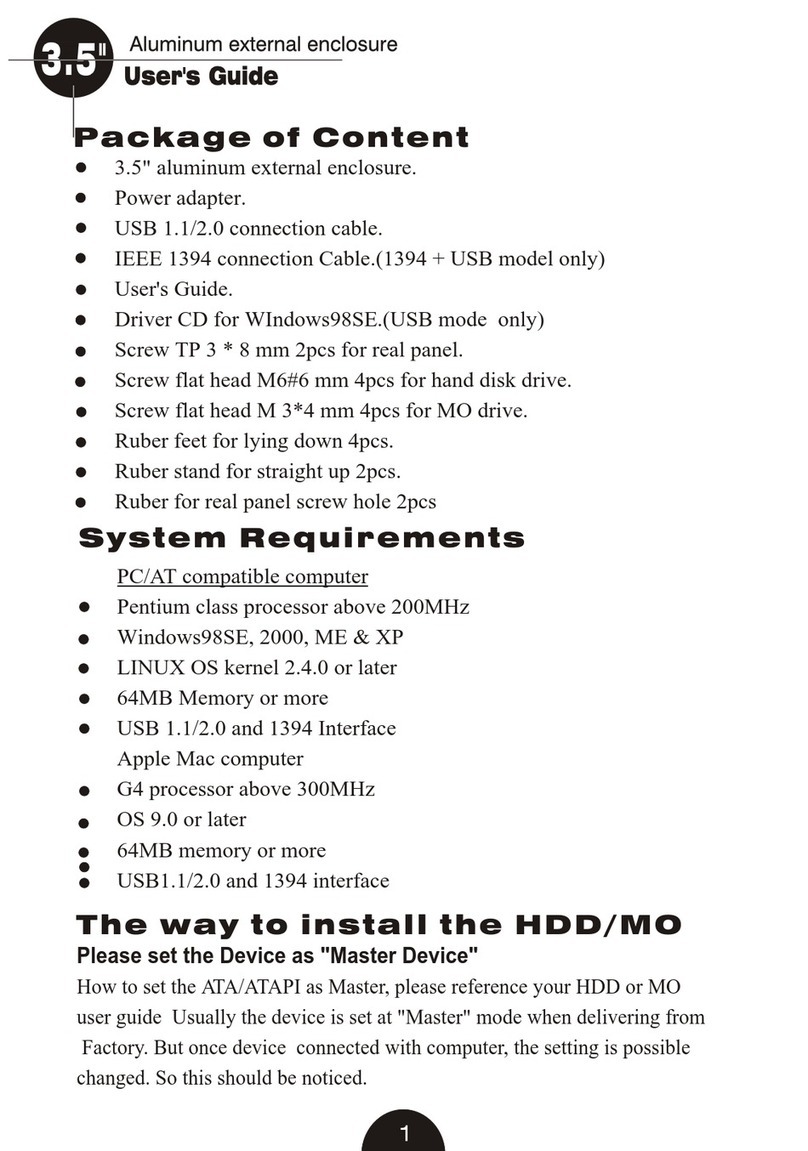Rosewill RX200R-APU3-25B User manual
Other Rosewill Enclosure manuals

Rosewill
Rosewill RX35-AT-IU BLK User manual

Rosewill
Rosewill PRISM S Instruction manual

Rosewill
Rosewill RX82-U(JBOD) User manual

Rosewill
Rosewill PRISM M User manual

Rosewill
Rosewill RISE User manual

Rosewill
Rosewill FBM-X1 Instruction manual

Rosewill
Rosewill SPECTRA D100 Instruction manual

Rosewill
Rosewill PRISM S500 Instruction manual

Rosewill
Rosewill ATX Computer Case R9859 User manual

Rosewill
Rosewill CASE 422 Series User manual

Rosewill
Rosewill RX 304-PU3-35B User manual

Rosewill
Rosewill RDEE-12002 User manual

Rosewill
Rosewill CHALLENGER-S User manual
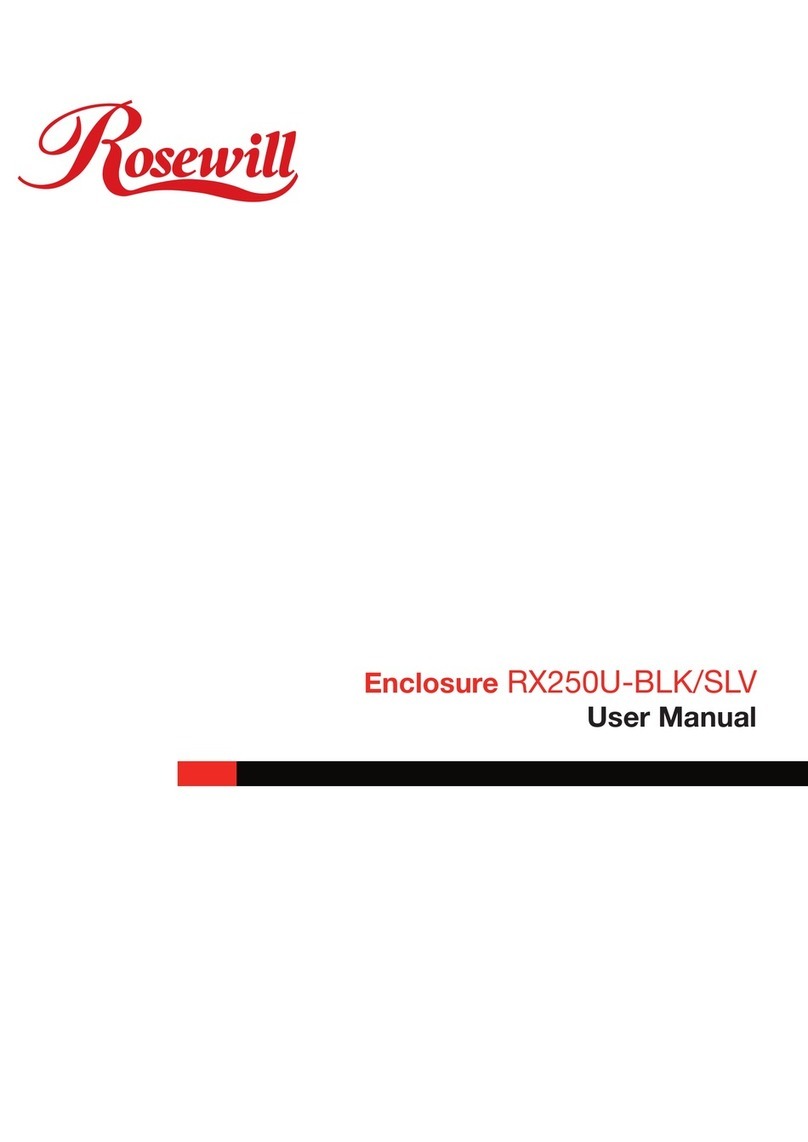
Rosewill
Rosewill RX250U-BLK User manual
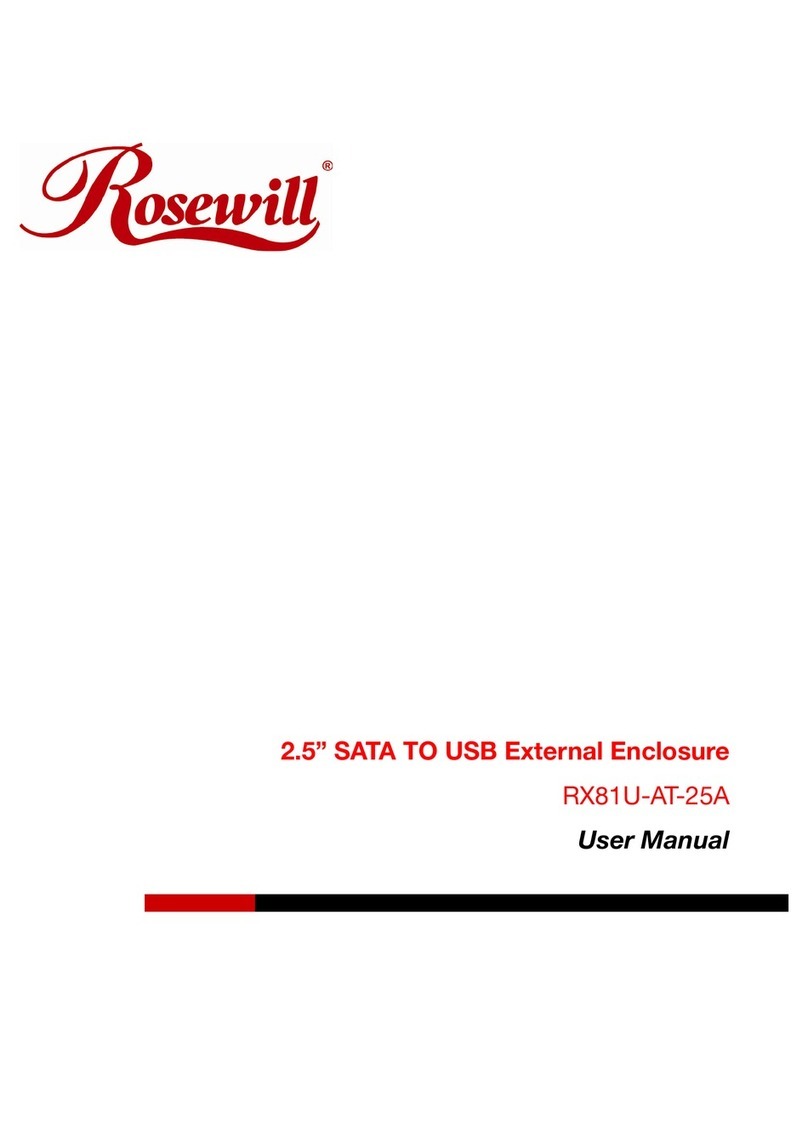
Rosewill
Rosewill RX81U-AT-25A User manual

Rosewill
Rosewill THRONE User manual
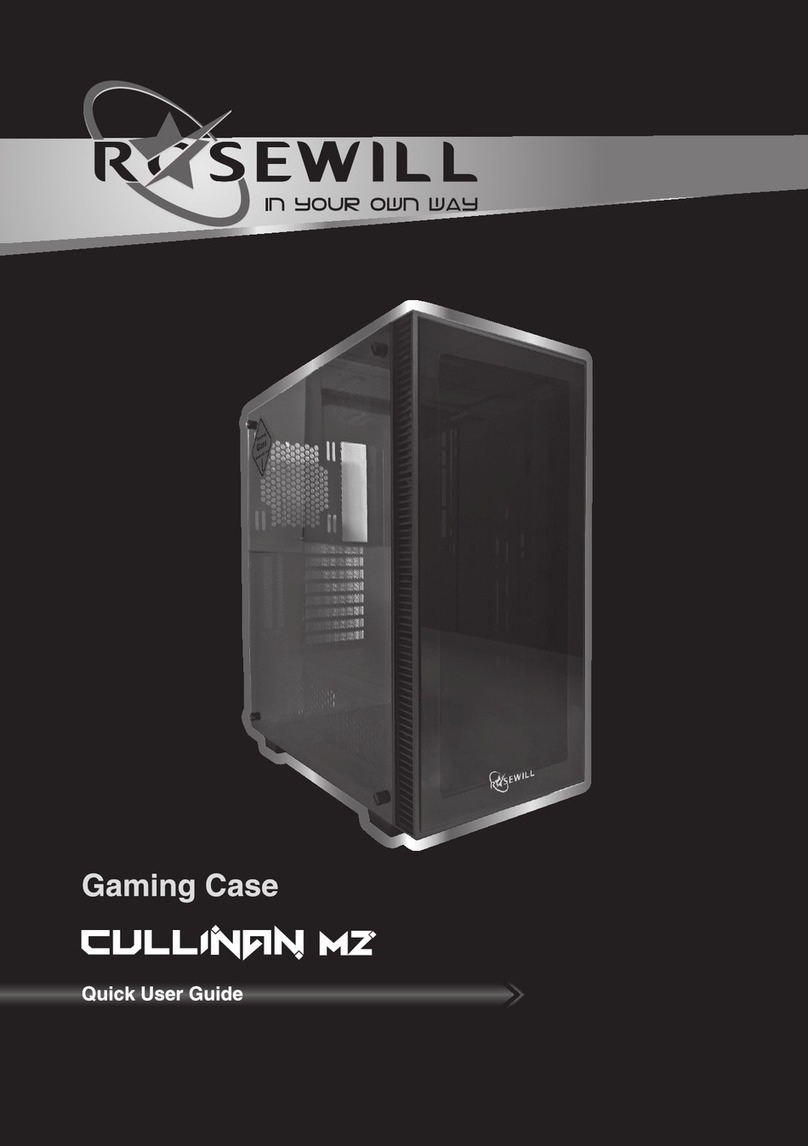
Rosewill
Rosewill Cullinan MZ Instruction manual
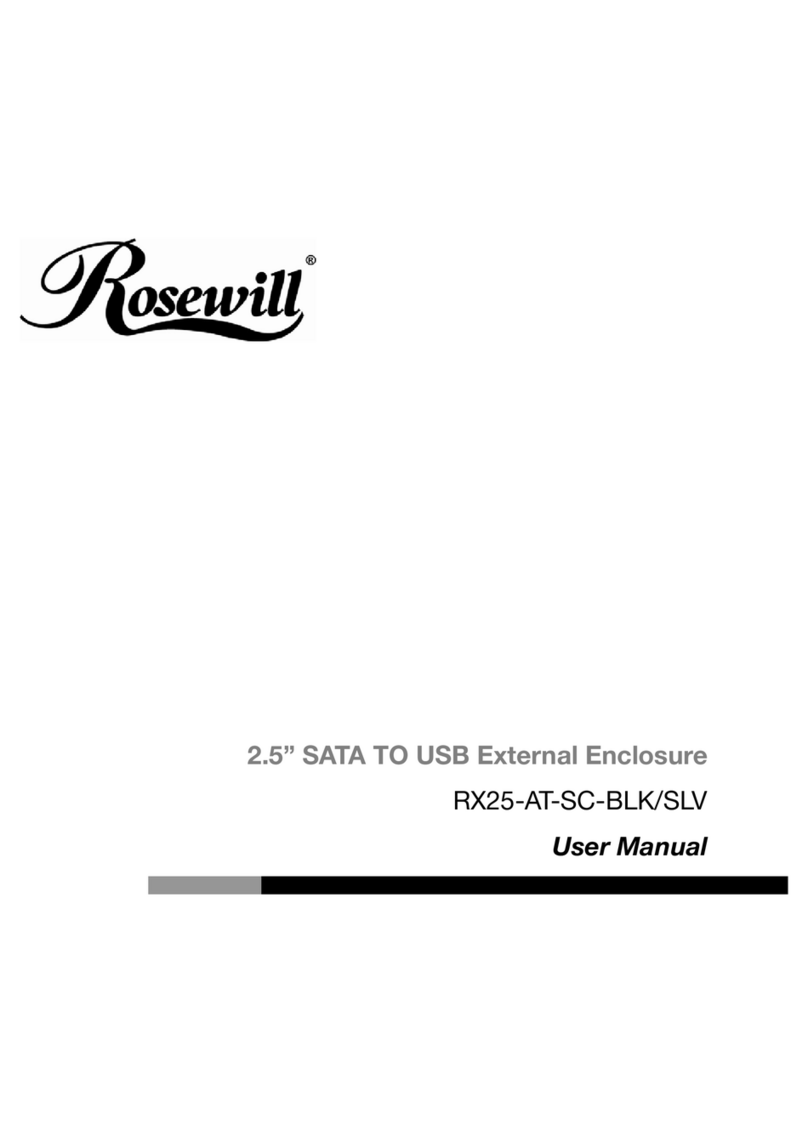
Rosewill
Rosewill RX25-AT-SC-BLK/SLV User manual

Rosewill
Rosewill RX-C202 User manual

Rosewill
Rosewill Legacy MX2 User manual