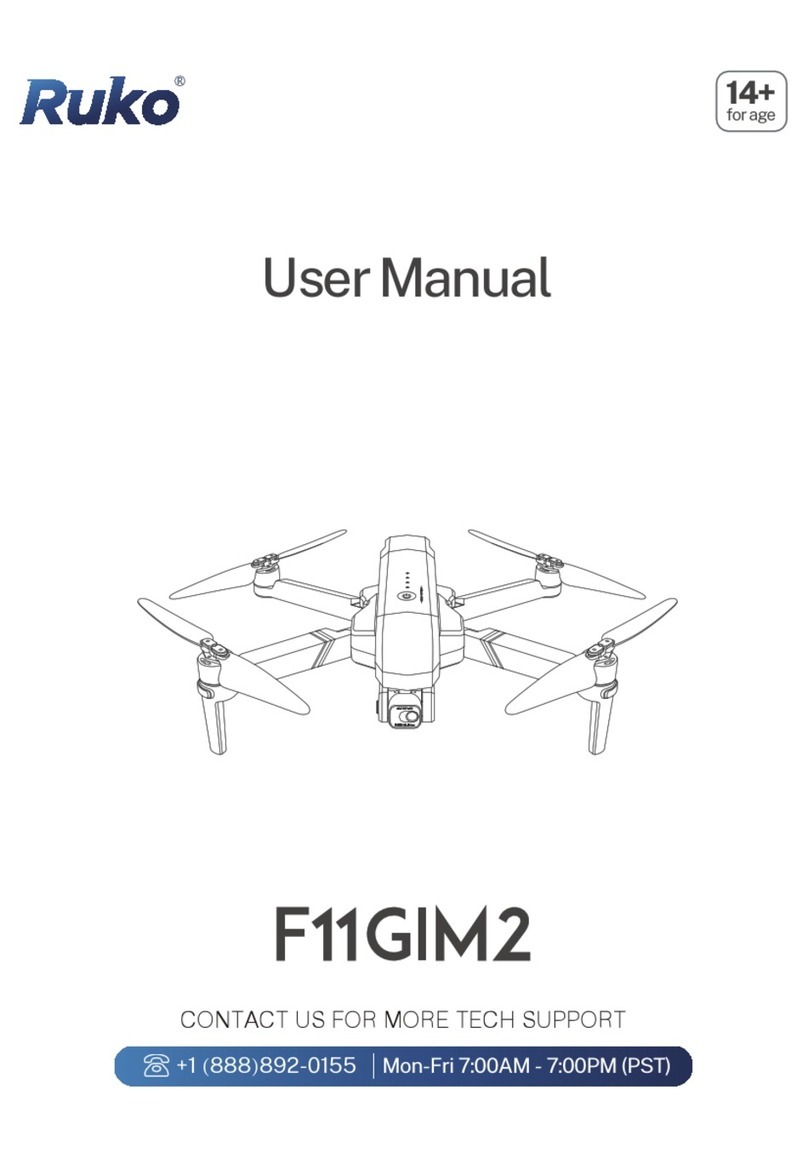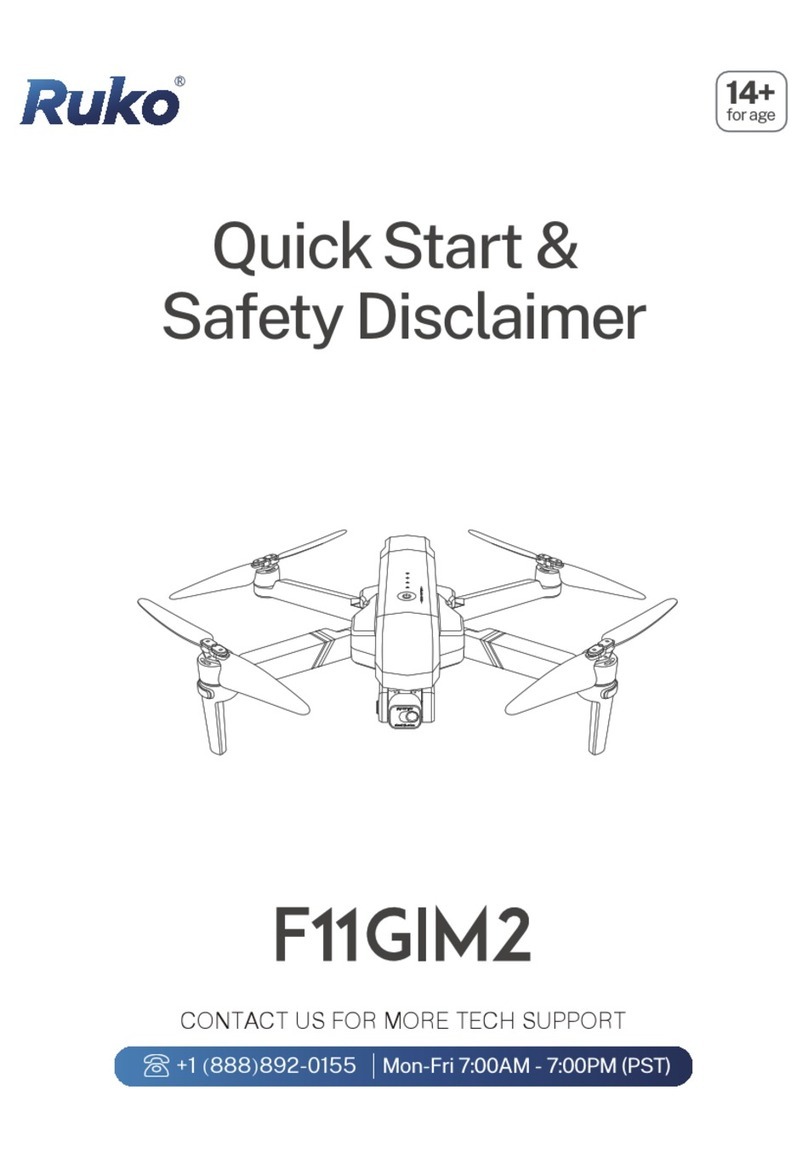6. Instructions for Using Intelligent Flight Battery
and Warning
Copyright ©2023 Ruko All Rights Reserved.
4
The aircraft is not equipped with obstacle avoidance function. During
the flight, please judge the flight status reasonably, avoid obstacles
in time, and set the corresponding flight and return altitude
according to the flight environment.
If the aircraft drifts during flight and cannot hover steadily, please
land the drone and re-calibrate the compass before taking off.
It is recommended to charge and discharge it once a month, do not
store it fully charged, keep 50%-60% of the electricity, the storage
temperature is 10-40°C, and the best storage temperature is 19-21°C.
Water enters the battery and the battery protection board fails, which
will cause the battery to not be used normally. Do not use the battery
in rain or in a humid environment, as this may cause the battery to
self-ignite or even explode.
If the battery is squeezed, deformed and dropped from a high
altitude, it is forbidden to use it again.
Prohibition of prolonged high-temperature exposure. The high
temperature of the battery will cause the internal pressure of the
battery to be too high and cause an explosion.
The positive and negative poles are short-circuited for a long time
(such as the short-circuit caused by the water coming out of the
battery contacts, the foreign matter in the hair, etc.). If it exceeds 30
minutes, the protection board IC will fail and disconnect, and the
battery will not work normally.
DO NOT use fast chargers that exceed the rated power of the battery
when charging. It is recommended to use 5V/2A or 5V/3A chargers,
do not use more than 5V/3A chargers.
If the aircraft has not been used for a month, the battery must be
removed to prevent the battery from being in a long-term low-power
discharge state.