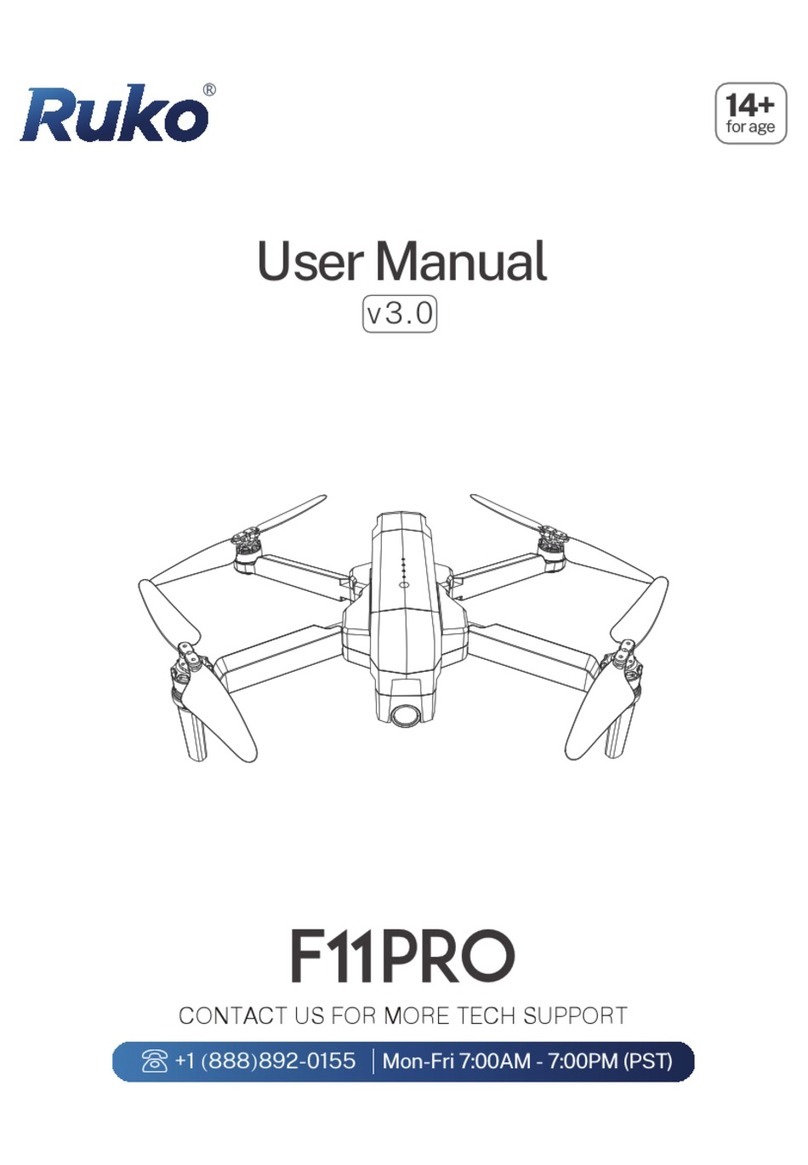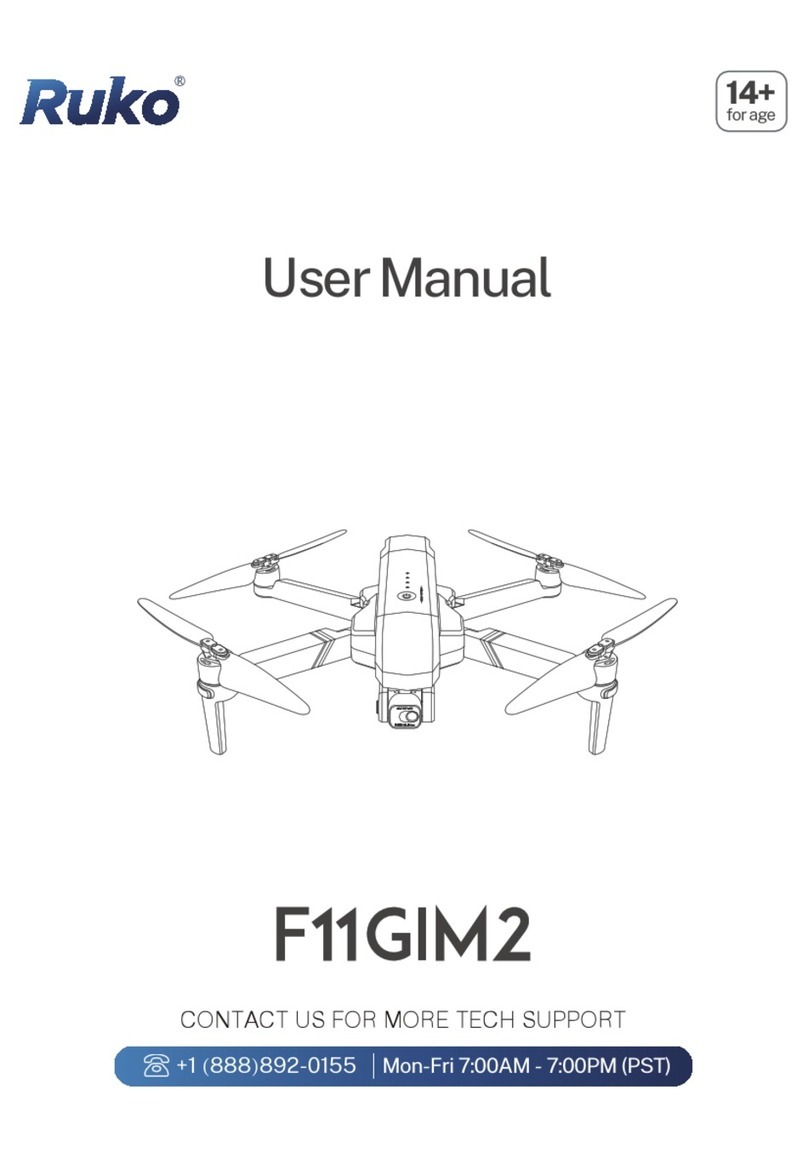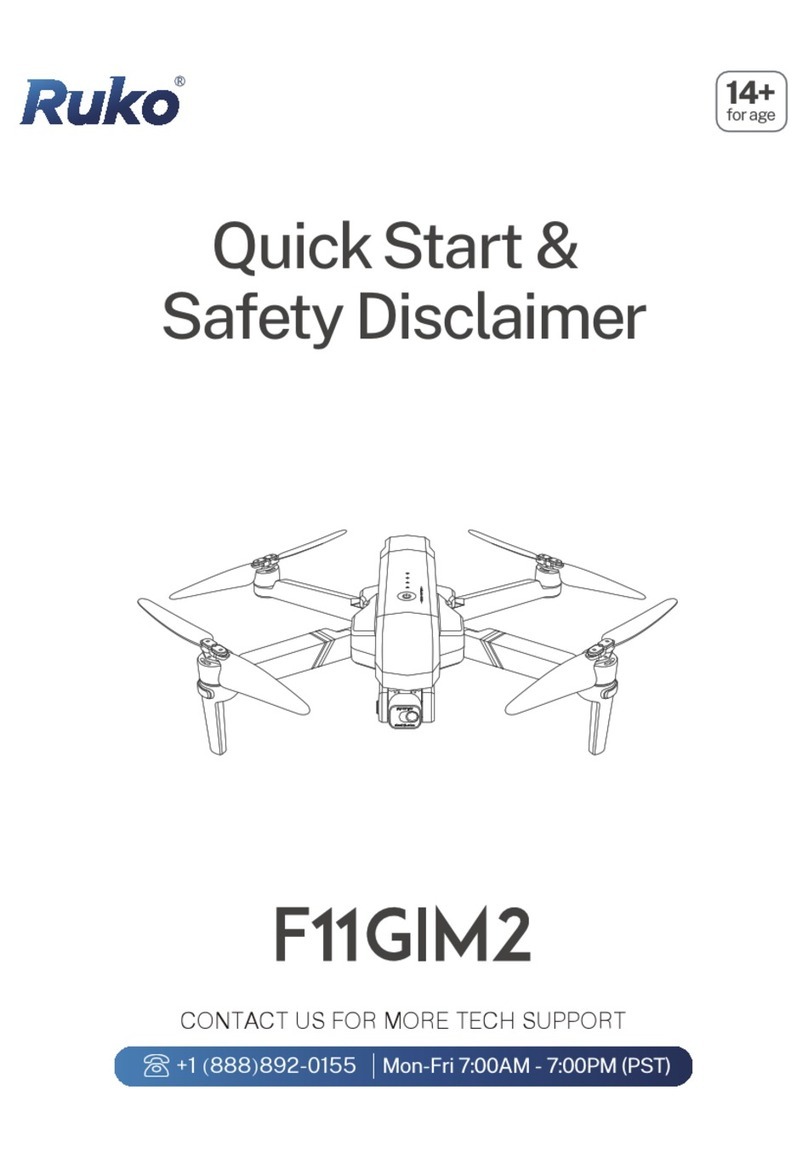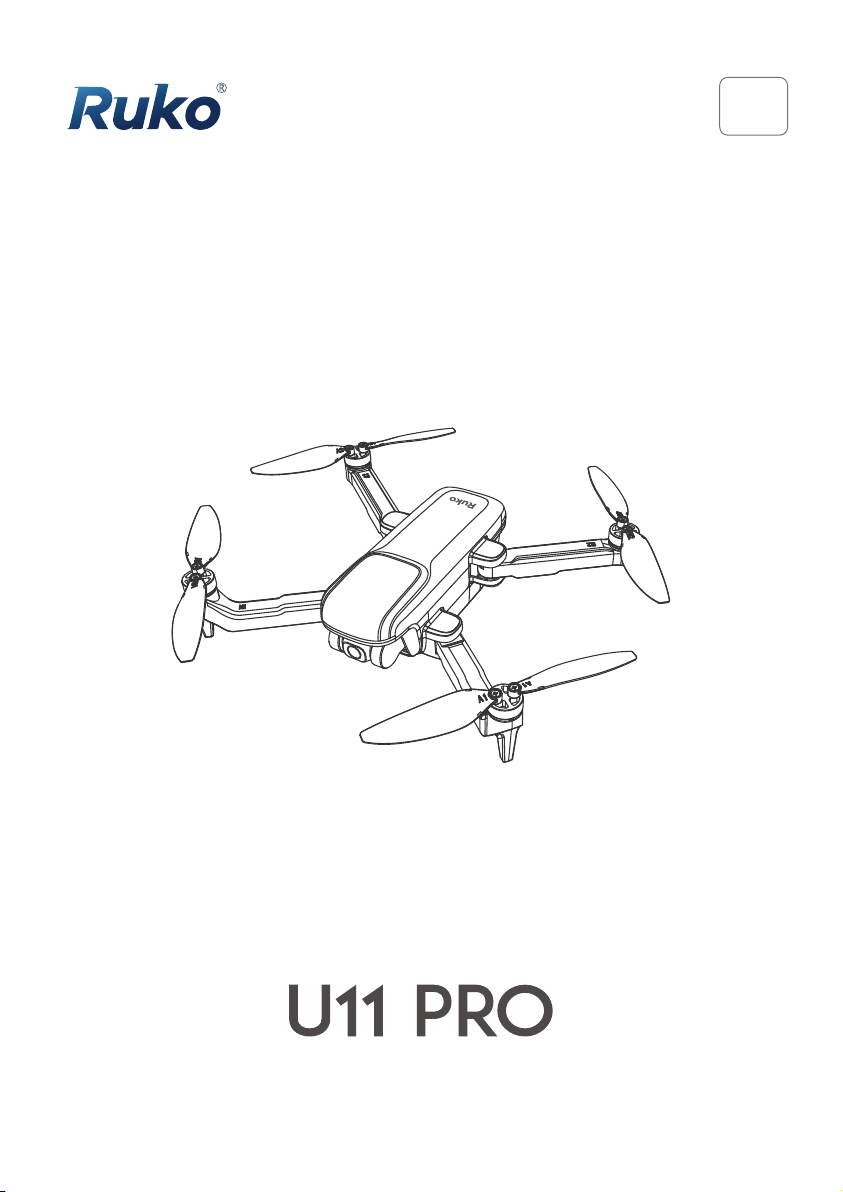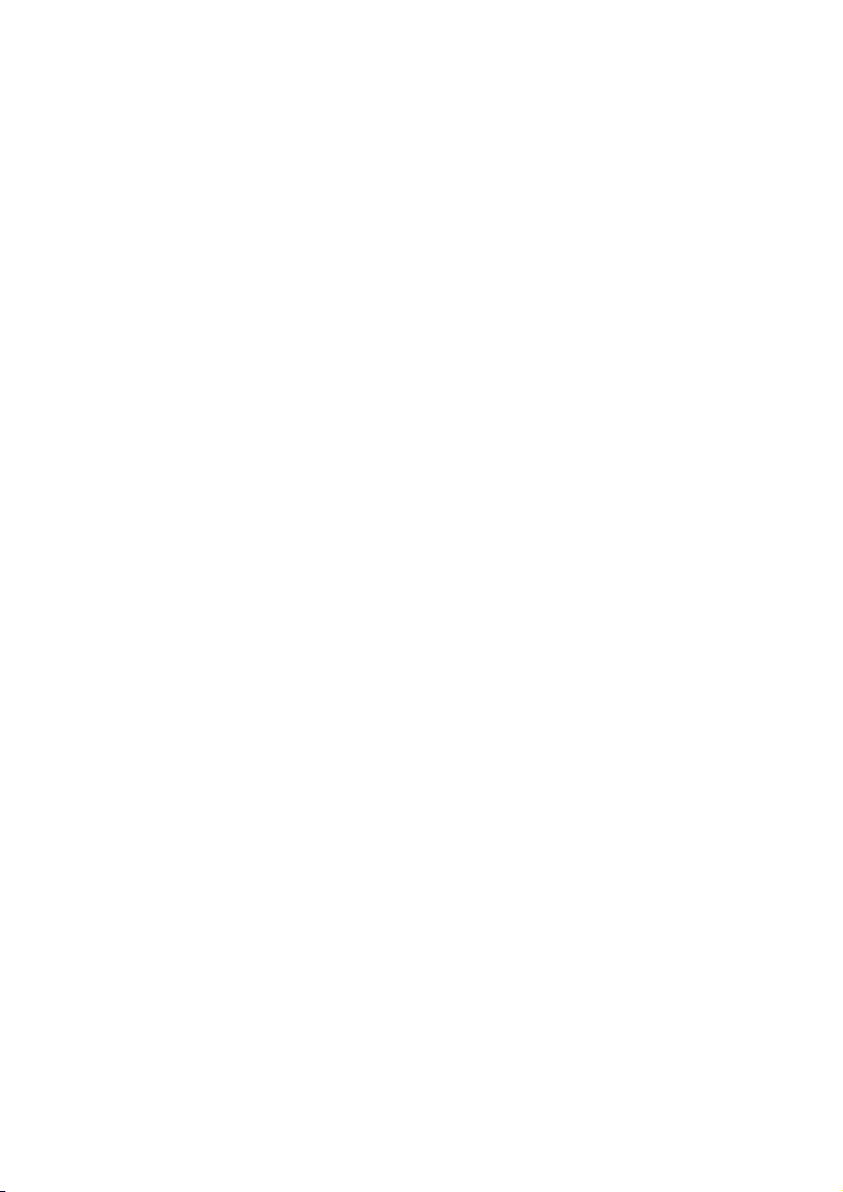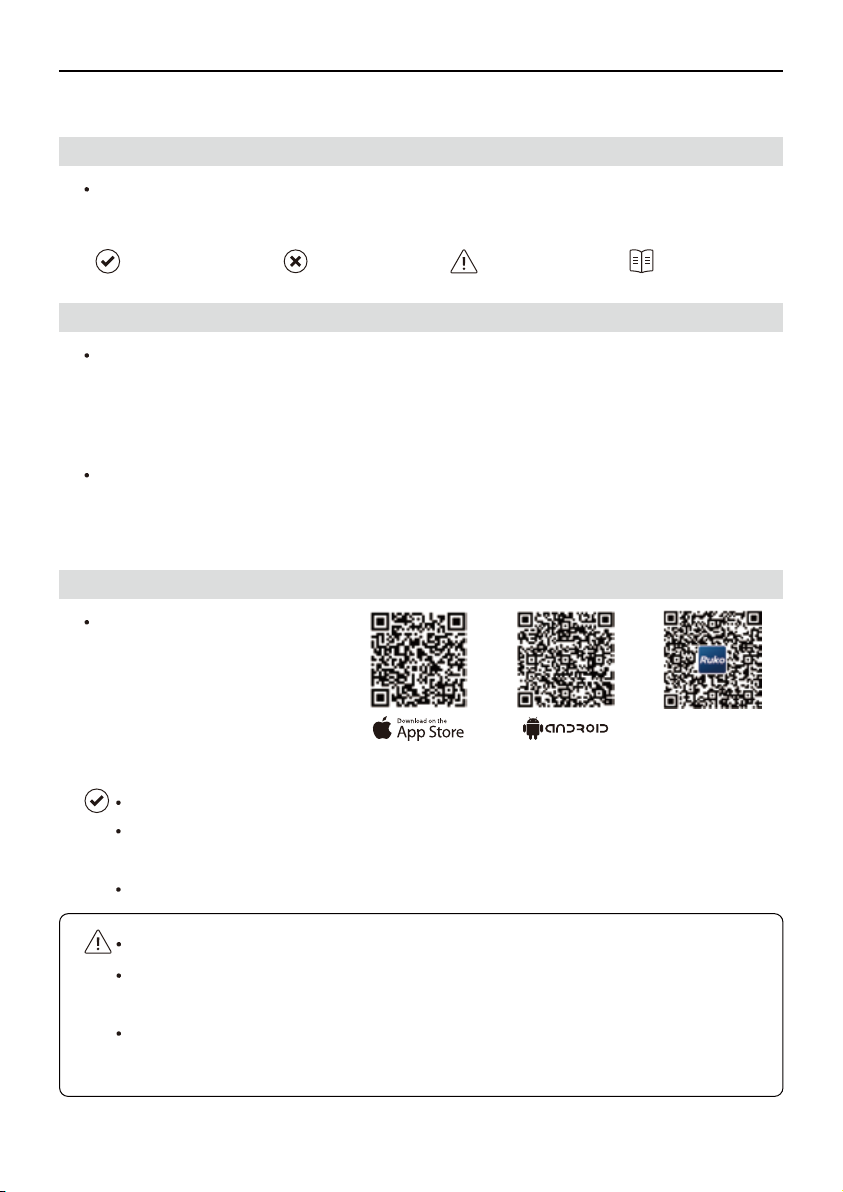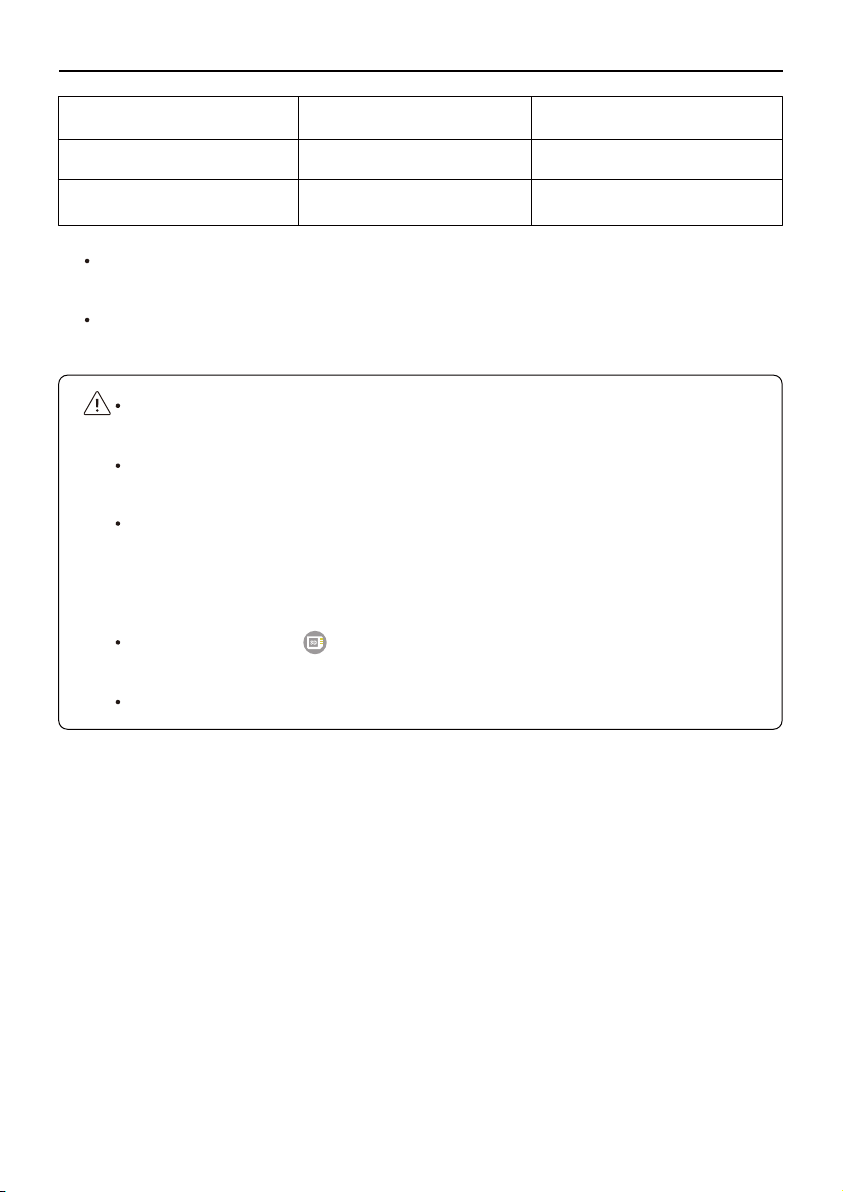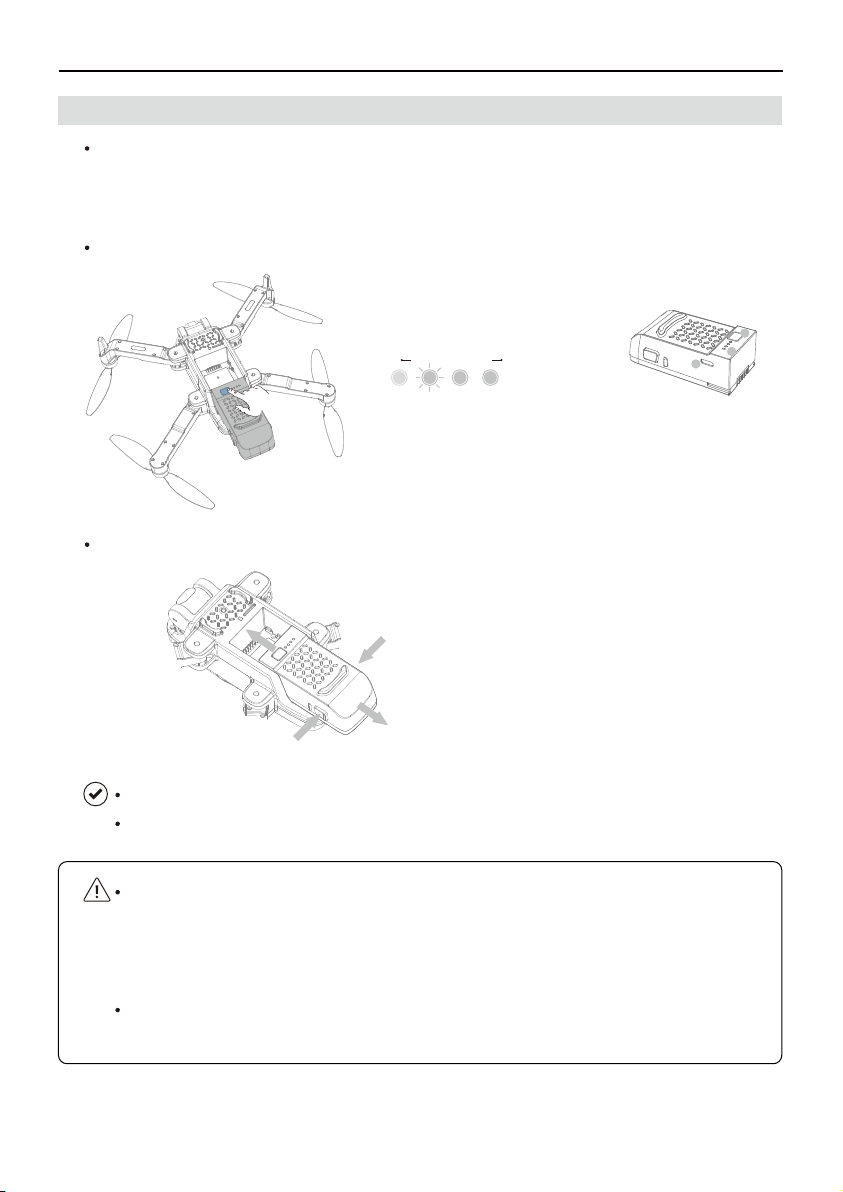Copyright ©2021 Ruko All Rights Reserved. 3
U11Pro User Manual
The following terms are used throughout the product literature to indicate various levels
of potential harm when operating this product :
Read the following documents before using Ruko U11 Pro :
User Manual
Quick Start Guide
Disclaimer and Safety Guidelines
It is recommended to watch all tutorial videos on the official Ruko website and read the
disclaimer and safety guidelines before using them for the first time. Prepare for your first
flight by reviewing the quick start guide and refer to this user manual for more information.
1.1 Legend
1.2 Read Before the First Flight
Recommend Warning Hints & Tips Reference
1 Using This Manual
The operating temperature of this product is 0°F to 104° F.
It does not meet the standard operating temperature for military-grade application
(-67°F to 257° F), which is required to endure greater environmental variability.
Operate the product appropriately and only for applications that meet the operating
temperature range requirements of that grade.
Make sure to use the Ruko GPS
app during flight. Scan the QR
code on the right to download
the APP.
1.3 Download the Ruko GPS App
Android System : The Android version of Ruko GPS is compatible with Android v5.0
and later.
For the first flight, please check the flight guidance video.
iOS System : The iOS version of Ruko GPS is compatible with iOS v9.0 and later.
①
②
③
Flight Guidance
Video