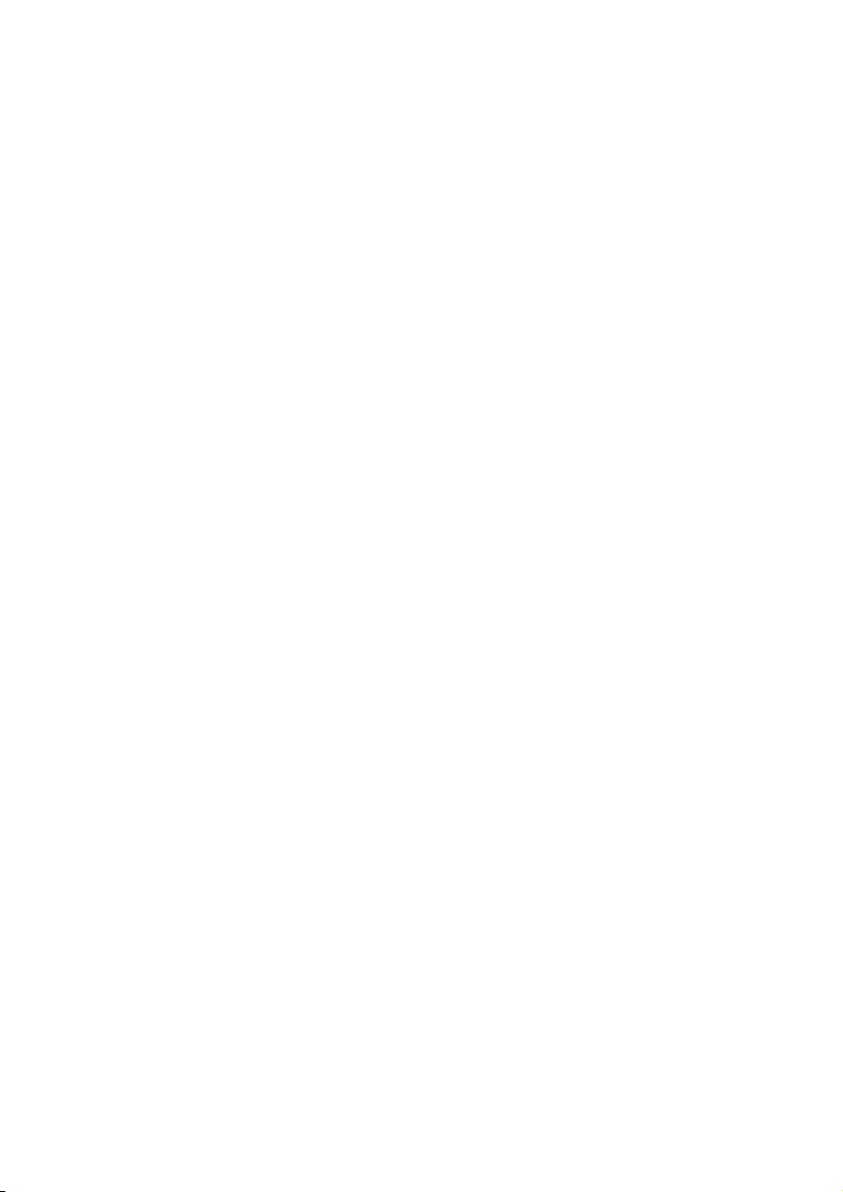The Ruko U11 Pro is NOT a toy and is NOT suitable for people under the age of 14.
Keep the aircraft out of the reach of children and exercise caution when operating this
aircraft in the presence of children.
This product is a flying camera that offers easy flight when in good working order as set
forth below. Read the materials associated with the product before using for the first
time. These documents are included in the product package.
Inappropriate use of the product could result in personal injury or property damage.
The information in this document affects your safety and your legal rights and responsi-
bilities. Read this entire document carefully to ensure proper configuration before use.
Failure to read and follow the instructions and warnings in this document may result in
product loss, serious injury to you, or damage to your aircraft.
By using this product, you hereby signify that you have read this disclaimer carefully and
that you understand and agree to abide by the terms and conditions herein. Please be
sure to strictly abide by the specification requirements and safety guidelines stated in
this document.
You agree to use this product only for purposes that are proper and in accordance with
local regulations, terms and all applicable polices and guidelines Ruko may make avail-
able.
Any personal injury property damage, legal disputes and all other adverse events caused
by the violation of the safety instructions or due to any other factor, WILL NOT be Ruko’s
responsibility.
1.2 Disclaimer and Warning
1 Safety at a Glance
The following terms are used throughout the product literature to indicate various levels
of potential harm when operating this product:
Ruko reserves the right to update this Disclaimer & Safety Guidelines. Visit
www.rukotoy.com periodically for the latest version.
Ruko is a trademark of Shenzhen Ruike Innovation Technology Co., Ltd. and
its affiliated companies. Names of brands, etc., appearing in this document
are trademarks of their respective owner companies.
1.1 Glossary
Recommend Warning Hints & Tips Reference
Copyright ©2021 Ruko All Rights Reserved. 1