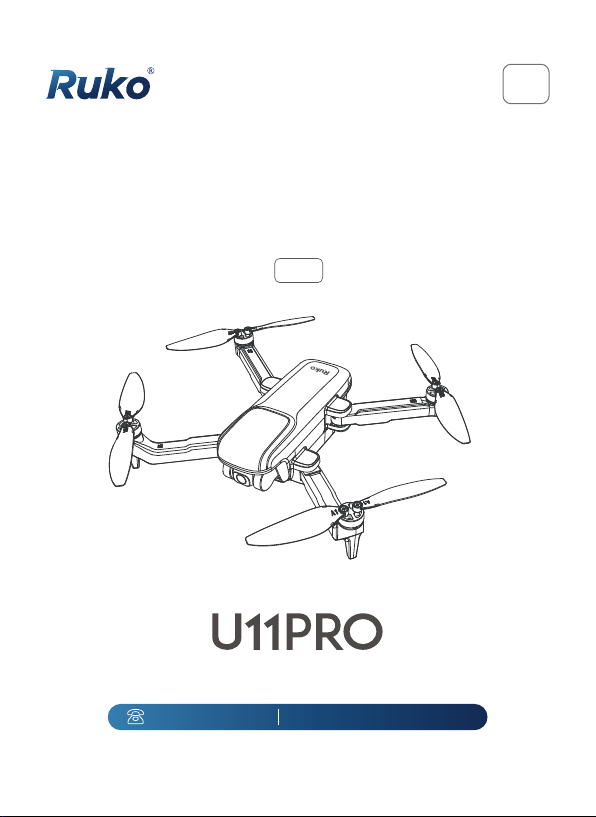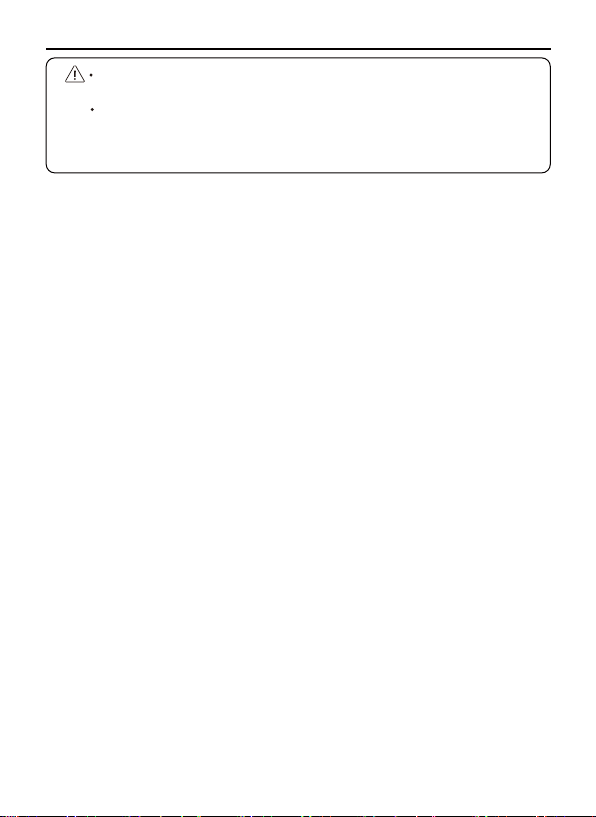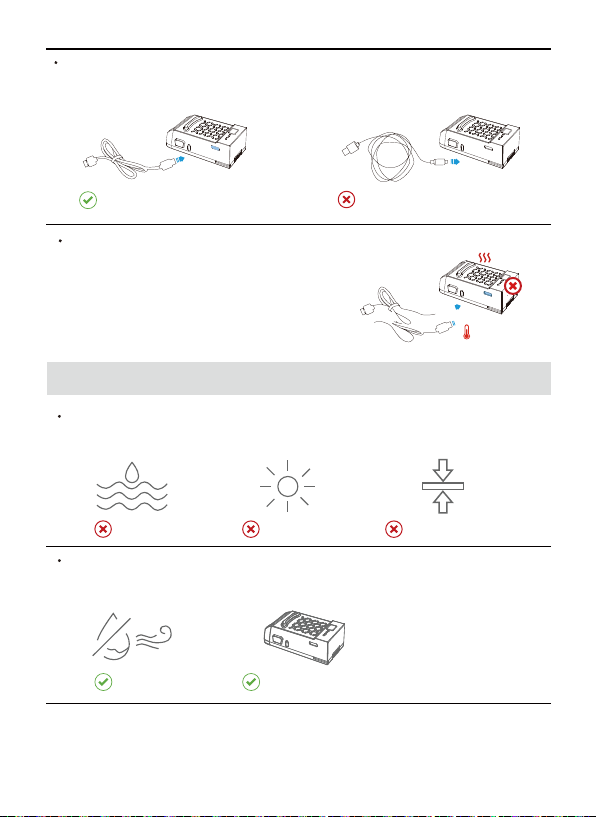U11PRO Safety Disclaimer
Copyright ©2023 Ruko All Rights Reserved.
1
The Ruko U11PRO is NOT a toy and is NOT suitable for people under
the age of 14.
Keep the aircraft out of the reach of children and exercise caution
when operating this aircraft in the presence of children.
This product is a flying camera that offers easy flight when in good
working order as set forth below. Read the materials associated with
the product before using for the first time. These documents are
included in the product package.
Inappropriate use of the product could result in personal injury or
property damage.
The information in this document affects your safety and your legal
rights and responsi-bilities. Read this entire document carefully to
ensure proper configuration before use. Failure to read and follow
the instructions and warnings in this document may result in product
loss, serious injury to you, or damage to your aircraft.
By using this product, you hereby signify that you have read this
disclaimer carefully and that you understand and agree to abide by
the terms and conditions herein. Please be sure to strictly abide by
the specification requirements and safety guidelines stated in this
document.
You agree to use this product only for purposes that are proper and
in accordance with local regulations, terms and all applicable polices
and guidelines Ruko may make avail-able.
Any personal injury property damage, legal disputes and all other
adverse events caused by the violation of the safety instructions or
due to any other factor, WILL NOT be Ruko’s responsibility.
1.2 Disclaimer and Warning
1.Safety Disclaimer
The following terms are used throughout the product literature to
indicate various levels of potential harm when operating this product:
1.1 Glossary
Recommend Warning Hints & Tips Reference