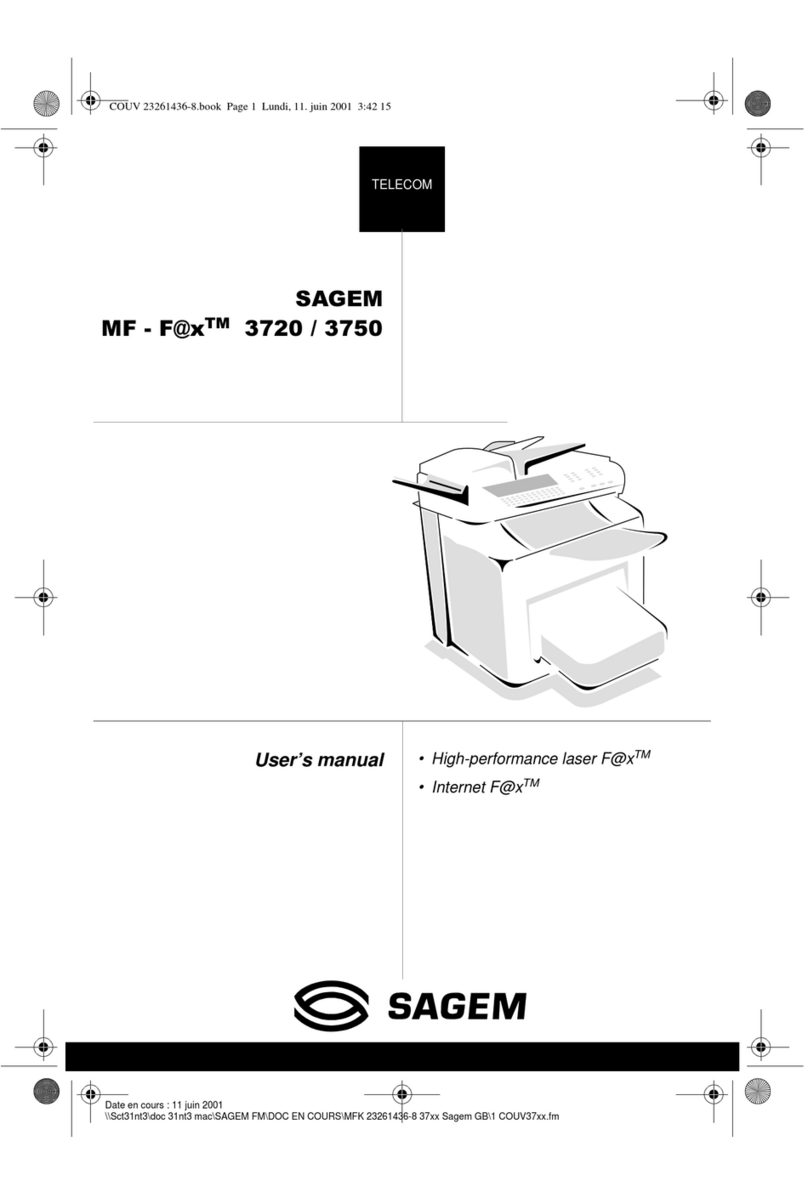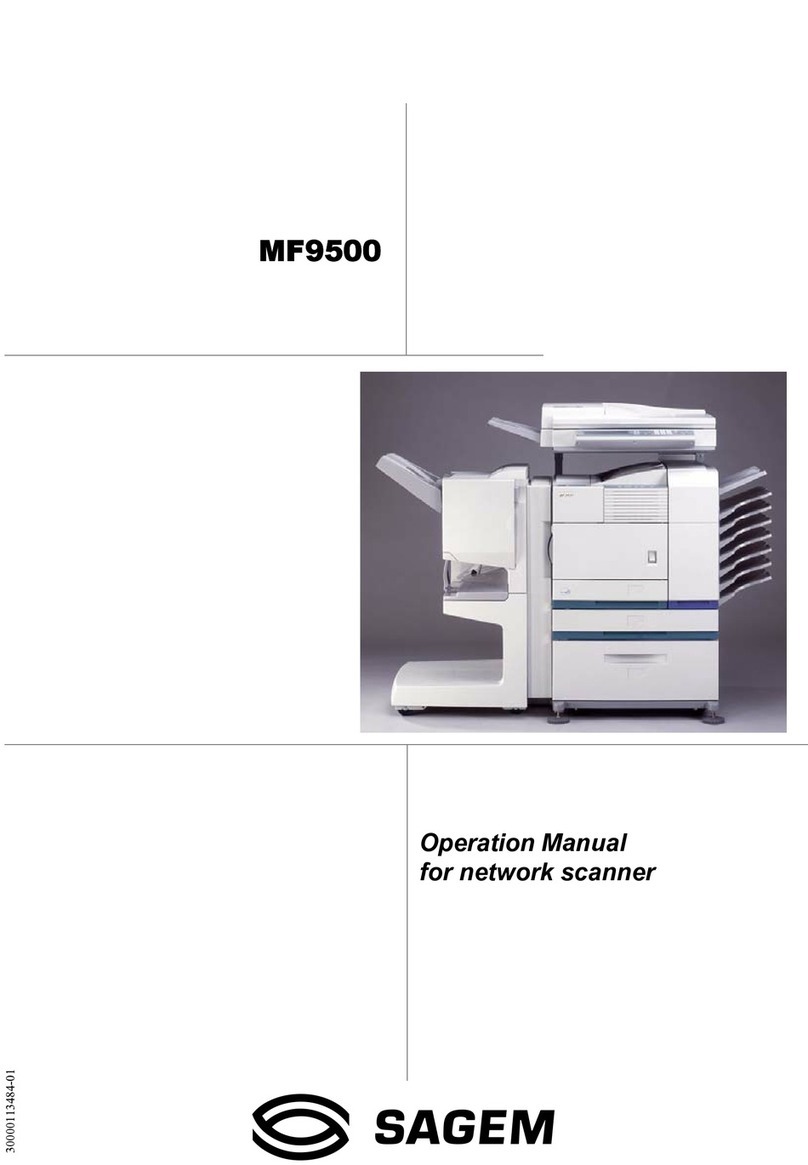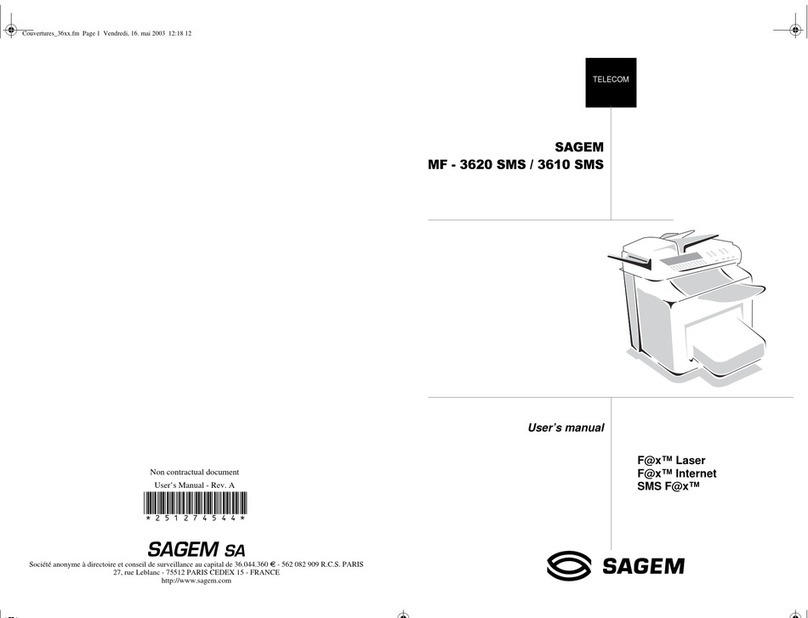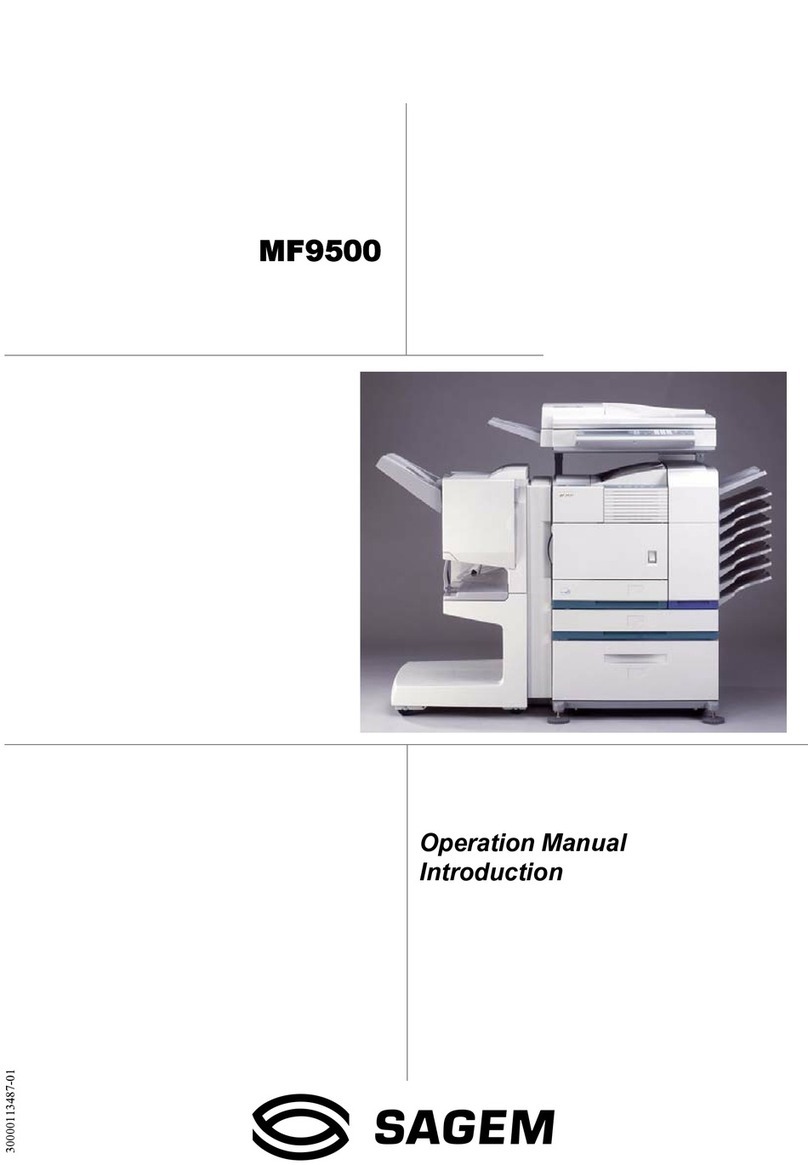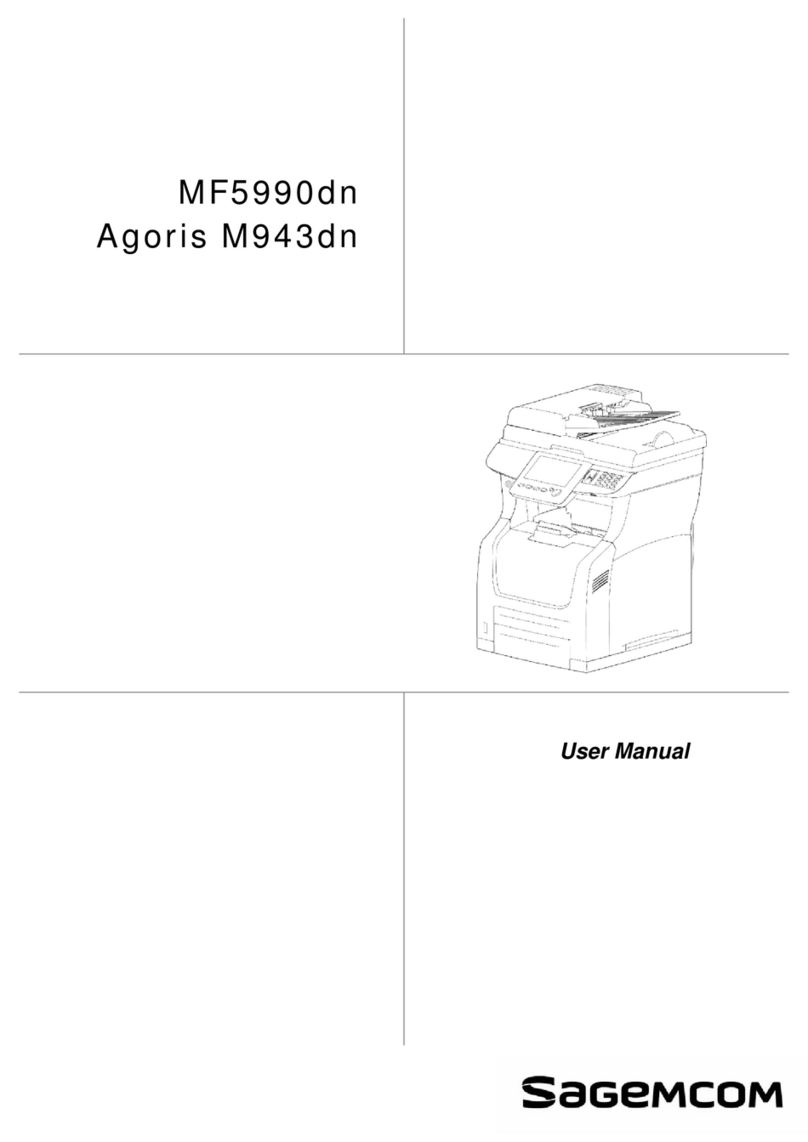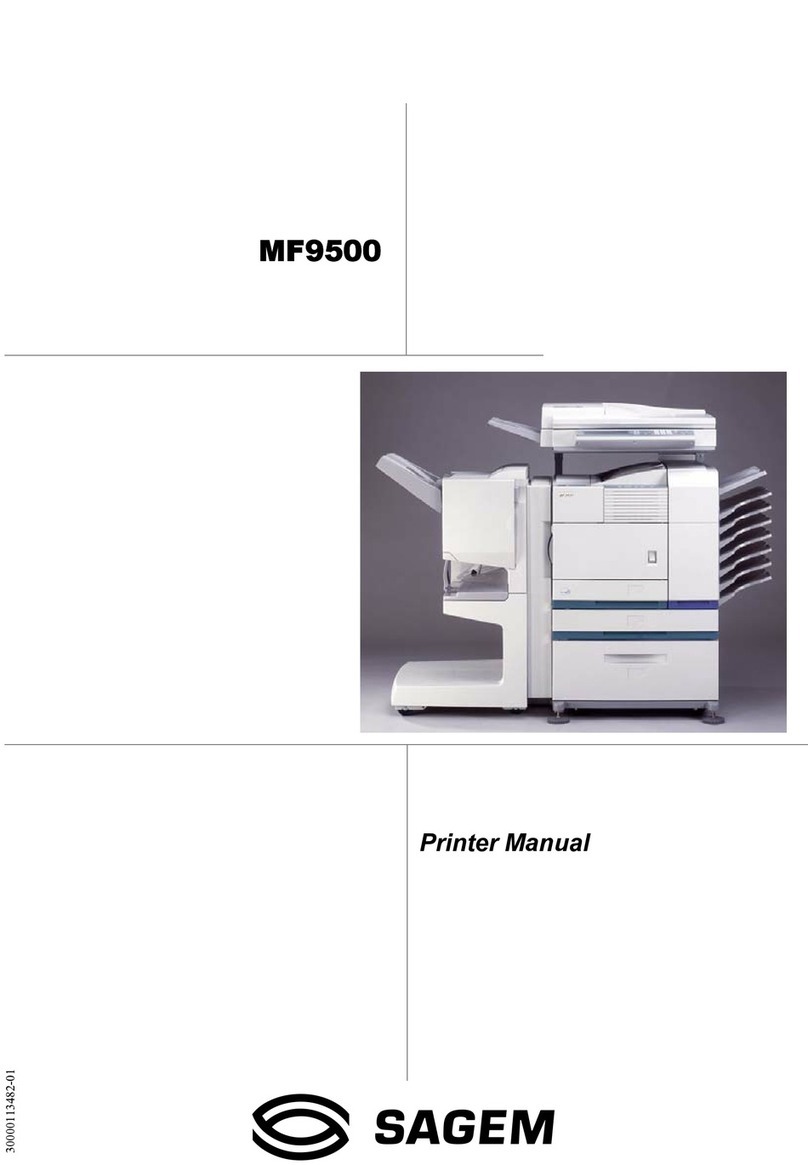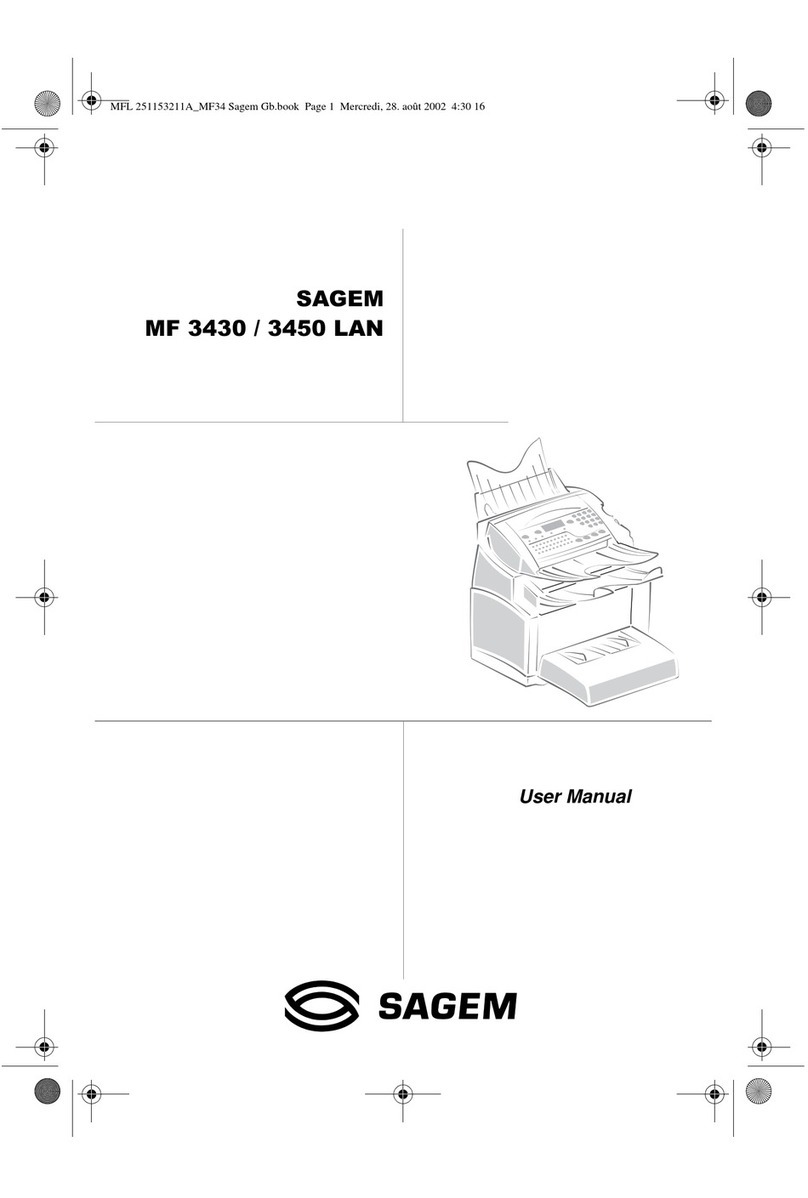0-2
TABLE OF CONTENTS
INTRODUCTION ................................................... 0-1
TO USE THIS PRODUCT CORRECTLY
AS A FACSIMILE ................................................... 0-1
IMPORTANT SAFETY INFORMATION ................. 0-4
NOTICE FOR USERS IN AUSTRALIA AND
NEW ZEALAND ..................................................... 0-4
CHAPTER 1
BEFORE USING THE FAX FEATURE
LINE CONNECTION ............................................. 1-2
POINTS TO CHECK AND PROGRAMMING
AFTER INSTALLATION ......................................... 1-2
A LOOK AT THE OPERATION PANEL .................. 1-3
●
FAX MODE (CONDITION SETTING SCREEN)
.. 1-4
ORIGINALS ........................................................... 1-6
●ORIGINALS THAT CAN BE FAXED ................ 1-6
LOADING A DOCUMENT ..................................... 1-7
●USING THE AUTO DOCUMENT FEEDER ..... 1-7
●USING THE DOCUMENT GLASS .................. 1-7
CHECKING THE SIZE OF A LOADED ORIGINAL
.... 1-8
●
MANUALLY SETTING THE SCANNING SIZE
... 1-8
SELECTING RESOLUTION
AND EXPOSURE SETTINGS ............................... 1-9
●SELECTING THE RESOLUTION .................... 1-9
●SELECTING THE EXPOSURE ..................... 1-10
CONVENIENT DIALING METHODS ................... 1-11
CHAPTER 2
BASIC OPERATIONS
SENDING A FAX ................................................... 2-2
●
BASIC PROCEDURE FOR SENDING FAXES
.... 2-2
●TRANSMISSION BY AUTO-DIALING ............. 2-5
●
TRANSMITTING A TWO-SIDED DOCUMENT
..... 2-5
PRIORITY TRANSMISSION OF A STORED JOB
.... 2-6
CANCELING A FAX TRANSMISSION ................... 2-6
RECEIVING FAXES .............................................. 2-7
●RECEIVING A FAX ......................................... 2-7
CHAPTER 3
USING CONVENIENT FUNCTIONS 1
ADVANCED TRANSMISSION METHODS
Page
SENDING THE SAME DOCUMENT
TO MULTIPLE DESTINATIONS IN A SINGLE OPERATION
(BROADCAST TRANSMISSION) ......................... 3-2
●USING BROADCAST TRANSMISSION .......... 3-3
AUTOMATIC TRANSMISSION AT A SPECIFIED TIME
(TIMER TRANSMISSION) ..................................... 3-4
●SETTING UP A TIMER TRANSMISSION ....... 3-4
TRANSMISSION AND RECEPTION USING
THE POLLING FUNCTION ................................... 3-5
●USING THE POLLING FUNCTION ................. 3-6
●USING POLLING MEMORY ........................... 3-7
OWN NUMBER SENDING .................................... 3-9
FAXING A DIVIDED ORIGINAL
(DUAL PAGE SCAN) ........................................... 3-10
PROGRAMMING FREQUENTLY USED OPERATIONS
.... 3-11
●USING A PROGRAM .................................... 3-11
TRANSFERRING RECEIVED FAXES
TO ANOTHER MACHINE
WHEN PRINTING IS NOT POSSIBLE ................ 3-12
●USING THE TRANSFER FUNCTION ........... 3-12
CHAPTER 4
USING CONVENIENT FUNCTIONS 2
TRANSMISSION USING F-CODES
TRANSMISSION BETWEEN MACHINES
SUPPORTING F-CODES ...................................... 4-2
●MEMORY BOXES AND
SUB-ADDRESSES/PASSCODES
REQUIRED FOR F-CODE TRANSMISSION .. 4-2
●
ENTERING A SUB-ADDRESS AND PASSCODE
FOR A MEMORY BOX IN THE OTHER MACHINE
..... 4-3
●CREATING A MEMORY BOX
FOR F-CODE TRANSMISSION ...................... 4-3
F-CODE POLLING MEMORY ............................... 4-4
●USING F-CODE POLLING MEMORY ............. 4-4
●PROCEDURE FOR F-CODE POLLING .......... 4-5
Page