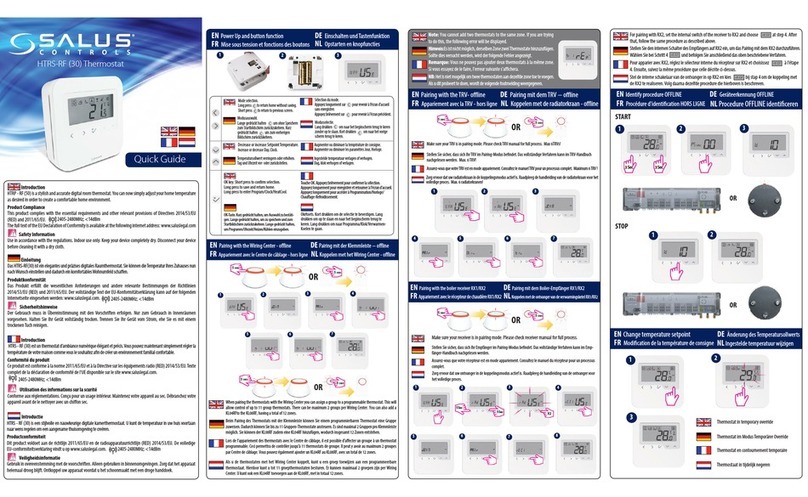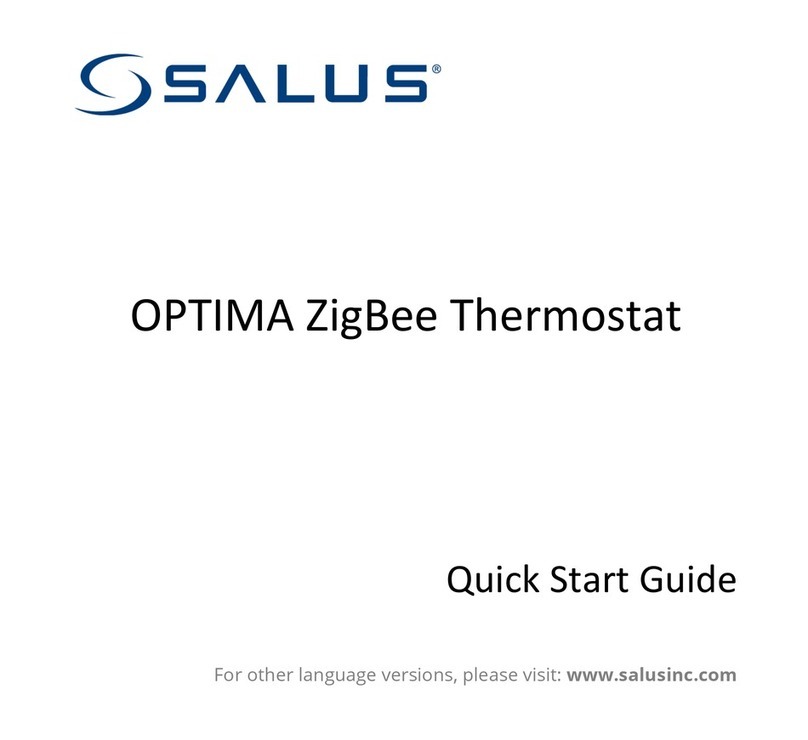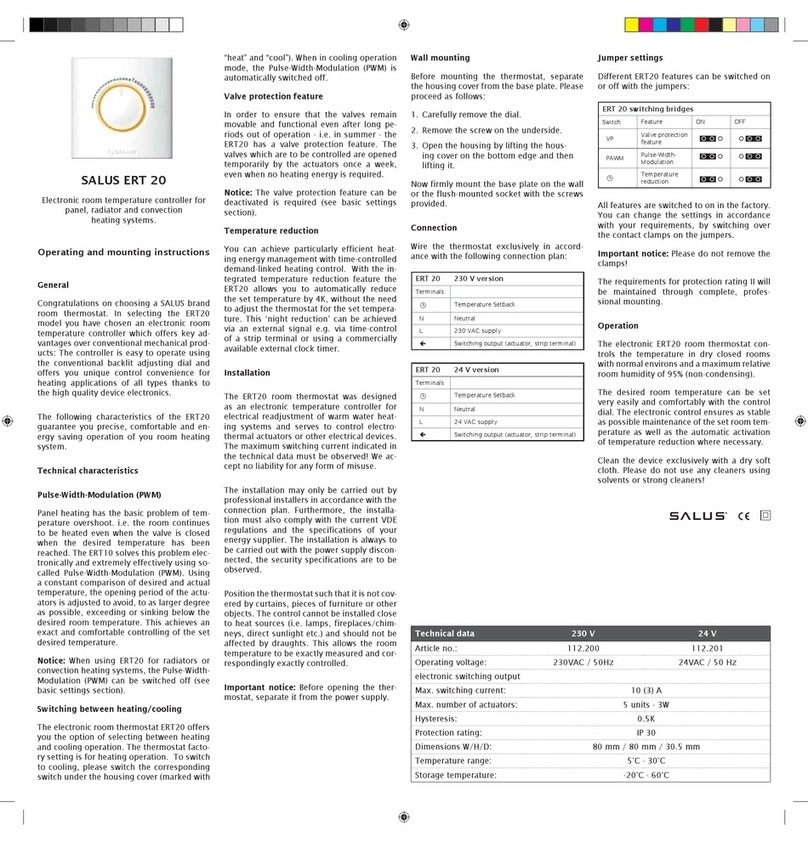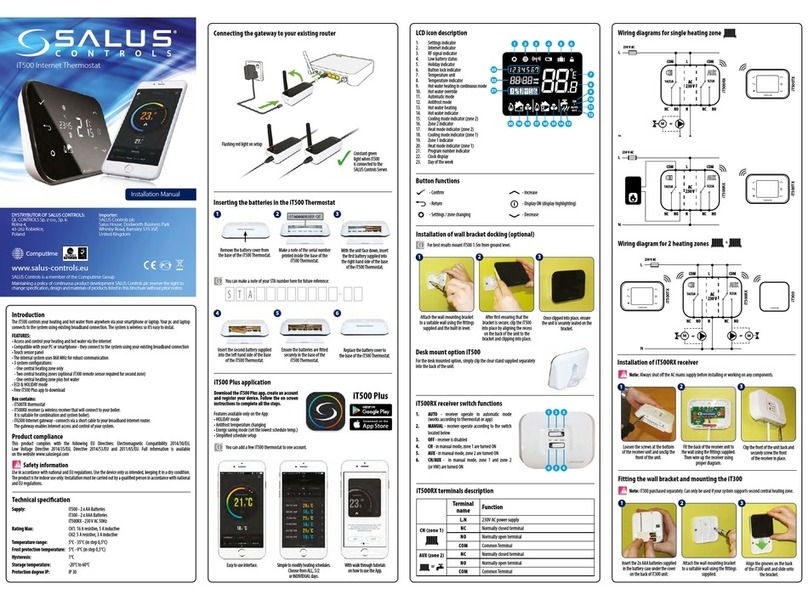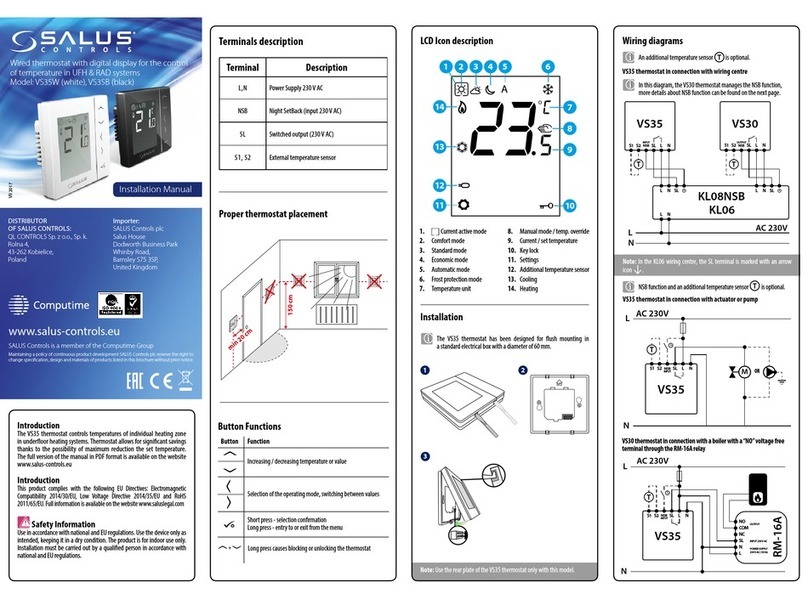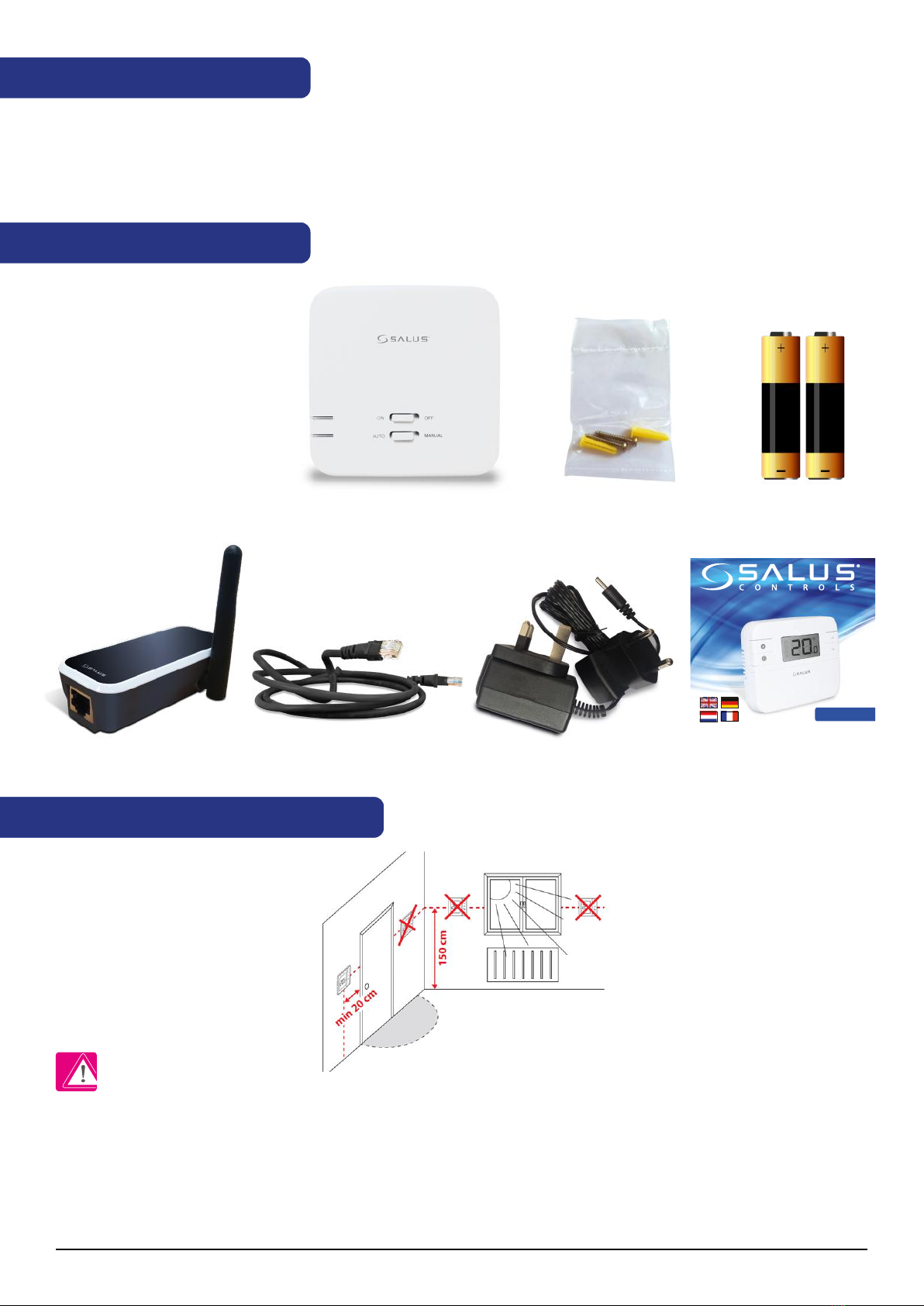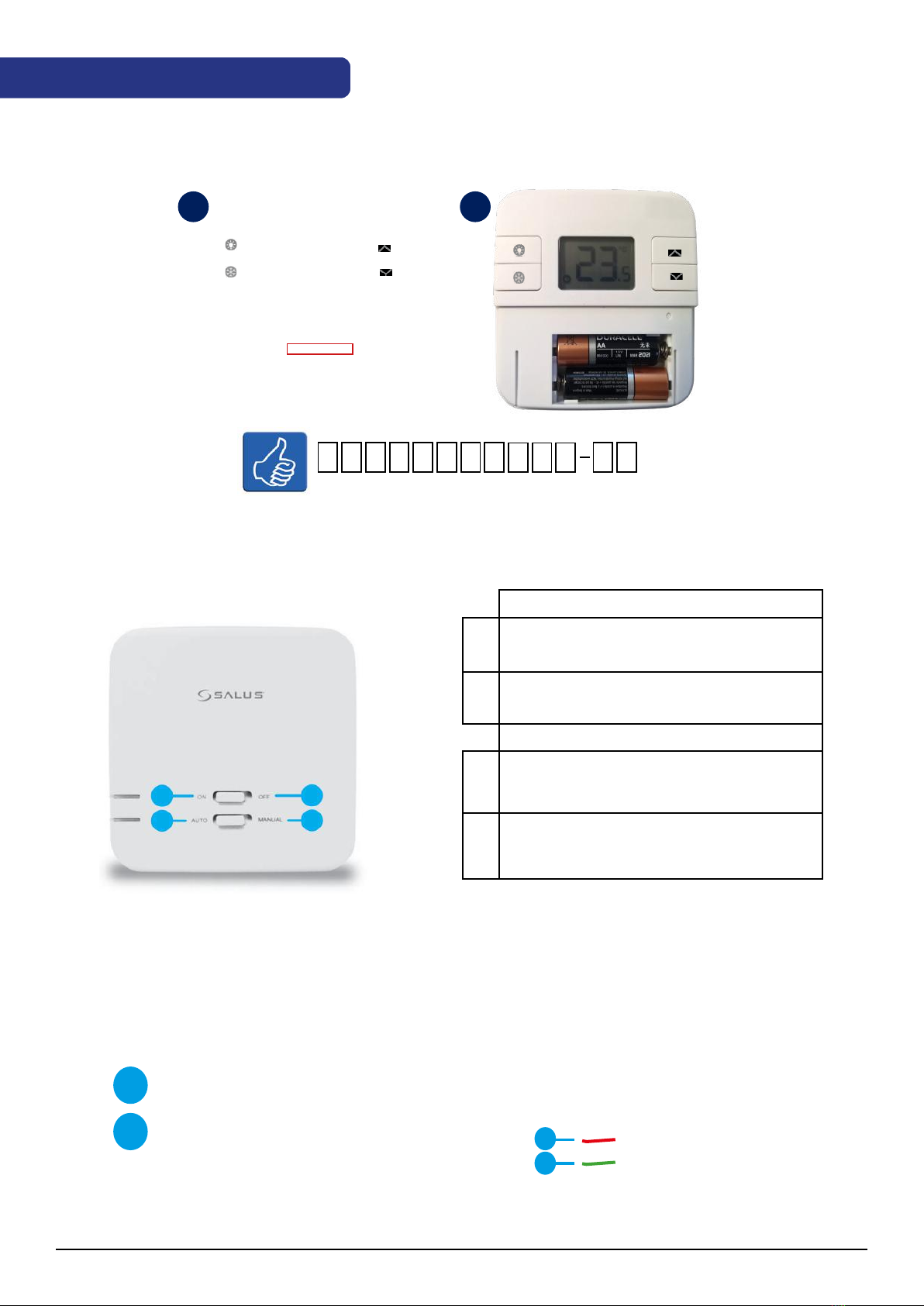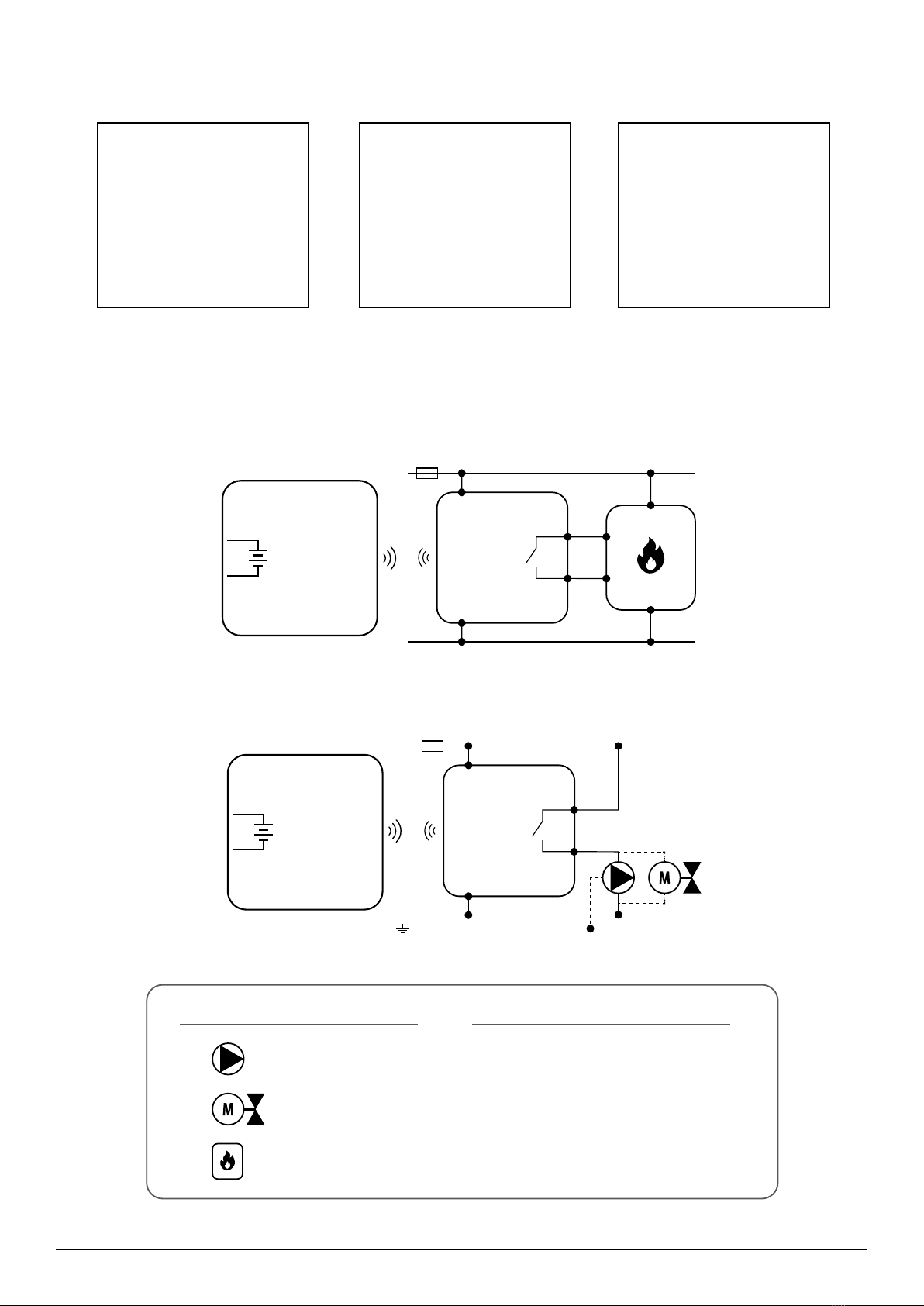2. Overview
Head Oce
SALUS Controls plc
SALUS House
Dodworth Business Park South,
Whinby Road,
Dodworth, Barnsley S75 3SP, UK.
T: +44 (0) 1226 323961
E: sales@salus-tech.com
DE / NL / FR:
support@salus-controls.de
tel: +49 6108 8258515
DK: sales@salus-controls.dk
Tel: (+45) 53534499
UK: tech@salus-tech.com
tel: +44 (0) 1226 323961
For PDF Installation guide please go to
www.salus-manuals.com
www.salus-controls.com
SALUS Controls is a member of the Computime Group
Maintaining a policy of continuous product development SALUS Controls plc reserve the right to
change specification, design and materials of products listed in this brochure without prior notice.
EN App functions EN Frost ModeGE App Funktionen GE Frostschutz
FR Fonctions de l’Appli FR Le Mode Hors-gelNL App funties NL Vorst modus
EN Holiday Mode GE Urlaubsmodus
FR Le Mode Vacances NL Vakantie modus
EN Pairing Process GE Verbindungsmodus
FR Appairage NL Pairing proces
EN Testing Process GE Testmodus
FR Test NL Test proces
Holiday Mode
There are 3 program settings. 1. Schedule (7 days, 5-2 days and 24 hours),
2. Manual and 3. O.
Es gibt 3 Programmeinstellungen. 1. Programm ( 7Tage, 5-2 Tage und
24Stunden) 2. Manuell und 3. Aus.
Il y a 3 modes de réglages. 1. Programmation (7 jours, 5-2 jours et 24
heures) 2. Manuel et 3. Eteint
Er zijn 3 programmas beschikbaar 1. programma (7 dagen, 5-2 dagen en
24 uur) 2. handmatig en 3. uit
Schedule Mode
All
Set one schedule for the entire
week (each day the same).
Ein Programm für die ganze
Woche einstellen ( täglich das
gleiche)
Régler un programme pour
toute la semaine (chaque jour
indentique)
Programmeer voor de gehele
week (elke dag hetzelfde)
Set a schedule for the working
days and for the weekend.
Programm für Arbeitstage und
Wochenende einstellen.
Régler un programme pour
les jours ouvrés et pour le
weekend
Programmeer voor werkdagen
en voor het weekend
Set a daily schedule
(each day dierent).
Programm für Einzeltage
( jeden Tag unterschiedlich)
einstellen
Régler un programme
quotidien ( chaque jour
diérent)
Programmeer per dag
(iedere dag verschillend)
5/2 Individual
In Manual Mode you will permanently override
the schedule. Exit Manual Mode by switching to
Schedule or turning o the thermostat.
Im manuellen Modus wird das Programm
dauerhaft überschrieben. Verlassen Sie den
manuellen Modus indem Sie das Programm
aktivieren oder Ausschalten.
En Mode Manuel, vous gelez le programme.Quittez
le mode manuel en basculant sur Programmation
ou en éteignant le thermostat.
Handmatige kunt u van het programma afwijken.
Verlaat handmatig door programma te kiezen of
uit te schakelen.
If the internet connection is lost the thermostat will follow the schedule. If it was
in Frost Mode you can disable the Frost function from the device and continue
following the schedule (see Frost Mode section of the guide).
Wenn Sie die Internetverbindung verlieren wird das Thermostat seinem Programm
folgen. Wenn dieser im Frostschutz war kann dieses am Gerät deaktiviert werden
damit dieser dem Programm wieder folgt ( sehen Sie hierzu Frostschutz Modus in
der Anleitung)
Si la connection internet est interrompue, le thermostat suivra le programme. S’il
était en Mode Hors-gel, vous pouvez désactiver la fonction hors-gel et il suivra
alors le programme (voir la section Mode Hors-gel dans le guide).
Indien er geen internetverbinding is, dan volgt de thermostaat het programma.
U kunt de vorst modus verlaten als het daarop staat om het programma te volgen.
(zie vort modus in de handleiding)
Frost Mode Frost protection temperature can be set between 5.0C and
9.0C. To turn on Frost Mode activate O Mode or Holiday Mode via the App.
Frostschutz Temperatur kann zwischen 5 C bis 9 C eingestellt werden. Um
diesen zu aktiveiren wählen Sie Urlaubsmodus oder Aus über die App)
La température du Mode Hors-gel peut être réglée entre 5°C et 9°C. Pour
activer le Mode Hors-gel, activez le Mode Eteint ou Vacances via l’appli.
Vorst modus vorst protectie temperatuur kan worden gezet tussen 5.0°C en 9.0°C.
Om de vorst modus te activeren, kies O modus of vakantie modus via de App.
Frost Mode can also be de-activated or activated on the device, by pressing the
frost button once. Below are instructions for how to turn it ON/OFF.
Vorst modus kan ook worden gedeactiveerd of geactiveerd op het apparaat,
door de vorst knop in te drukken. Zie hieronder voor instructies. On/O.
Der Frostschutz kann auch über das Gerät aktiviert und deaktiviert werden, indem
sie die Frosttaste einmal betätigen. Unten sehen Sie wie An/Aus. gestellt wird.
Le Mode Hors-gel peut aussi être Desactivé ou Activé sur l’appareil en pressant sur
le boutton hors-gel. Les instructions expliquant comment l’Activer/Eteindre sont
expliquées plus bas.
ON
OFF
Holiday Mode Select the period for this function. Frost Mode temperature
will be activated during this period.
Urlaubsmodus, wählen Sie den Zeitraum für diese Funktion aus. Frostschtz
wird während diesem Zeitraum aktiviert.
Le Mode Vacances selectionne la période pour cette fonction. Le Mode
Hors-gel sera activé durant cette période.
Vakantie modus selecteer de periode voor deze functie. Vorst modus
temperatuur wordt geactiveerd gedurende deze periode.
After the Holiday Mode ends, the thermostat will follow the previous
setting (Schedule, Manual or O.)
Nachdem der Urlaubsmodus endet wird das Thermostat der vorheringen
Einstellung wieder folgen. ( Porgramm, Manuell oder Aus)
A la n de la période du Mode Vacances, le thermostat reprendra le réglage
précédent (Programmation, Manuel ou Eteint).
Nadat de vakantie modus eindigt, schakelt de thermostaat over op vorig
programma. (programma, handmatig of uit)
Pairing Process Press the button for 3 sec.Wait 9 min or if the red light goes
steady, press the pairing button again for 3 sec.
Pairing Vorgang, Drücken sie die Taste für 3 Sek. Warten Sie 9 min oder bis
das Rote Licht dauerhaft leuchtet, drücken Sie erneut die Pairing Taste für 3 Sek.
Appairage. Pressez le boutton pendant 3 sec. Attendre 9 min. ou si la lumière
rouge ne bouge pas, pressez à nouveau le boutton pendant 3 sec.
Pairing proces druk de knop 3 seconden in. Wacht 9 minuten of indien het
rode lampje brandt, druk de pairing knop nog eens 3 seconden in.
ON
AUTO
ON
AUTO
OFF
MANUAL
3S
3S
Testing Process Press the button once to test the connection. If the devices
are paired the ON and AUTO LEDs will both ash. You can wait 9 min for the
process to end or can press the button again to stop.
Test Vorgang, Drücken Sie die Taste einmal um die Verbindung zu testen.
Wenn die Geräte verbunden sind werden die LED bei ON und Auto aufblinken.
Sie können 9 Min warten bis der Vorgang beendet ist oder die Taste erneut
drücken um zu beenden.
Test. Pressez le boutton une fois pour tester la connection. Si les appareils
sont appairés, les LEDs ON et AUTO vont clignoter tous les deux. Vous pouvez
attendre 9 min. que le process s’achève ou vous pouvez presser le bouton à
nouveau pour le stopper.
Test proces, druk de knop eenmaal om de verbinding te testen. Indien de
apparaten verbonden zijn zal ON en AUTO LEDS knipperen. U kunt 9 minuten
wachten of het proces beëindigen door nogmaals op de knop te drukken.
ON
AUTO
OFF
MANUAL
ON
AUTO
OFF
MANUAL
TEST/PAIRING
TEST/PAIRING TEST/PAIRING
TEST/PAIRING
TEST/PAIRING TEST/PAIRING
TEST/PAIRING TEST/PAIRING
TEST/PAIRING TEST/PAIRING
TEST/PAIRING TEST/PAIRING